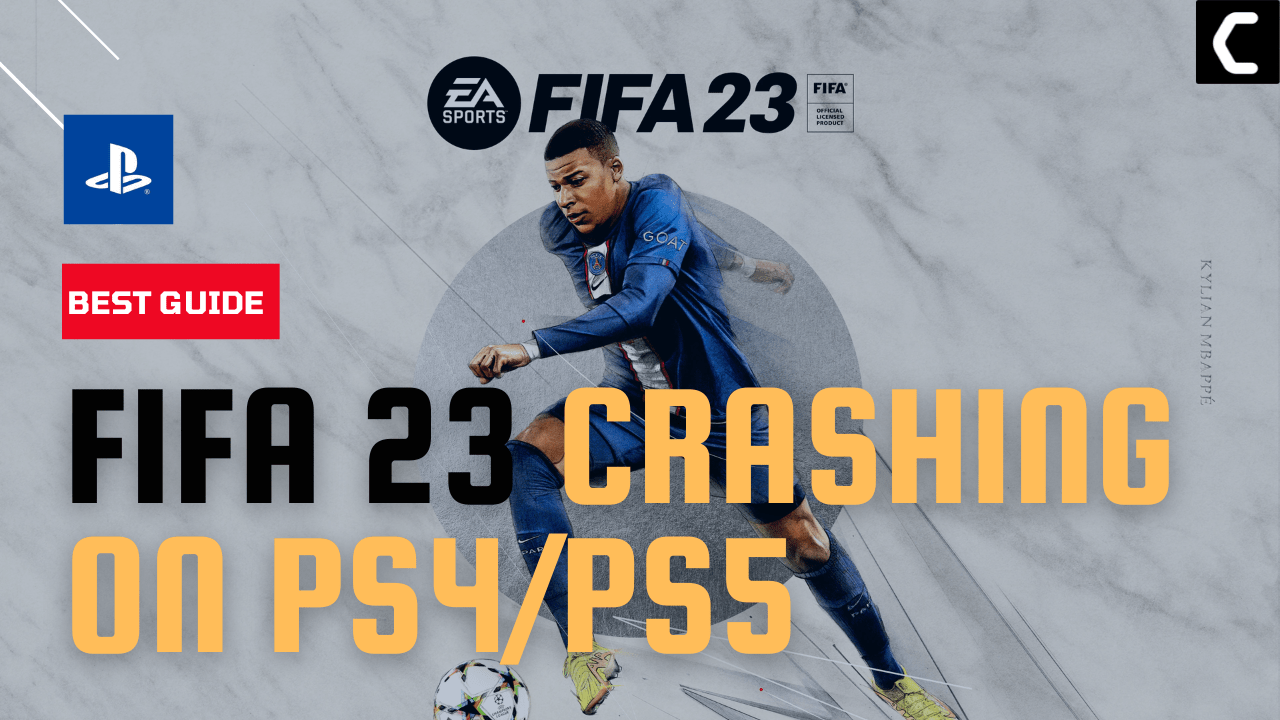FIFA 23 keeps crashing issue is starting to spread on other platforms. After PC now FIFA 23 Crashing On PS5/PS4.
Some of the players
Certain players experience crashes when attempting to access the in-game menus, while others encounter a crash immediately after submitting their SBC (squad-building challenge).
Some users have also explained their frustration in gaming communities.
My account keeps crashing on fifa 23 ps5
by u/Zealousideal-Sun-893 in FifaCareers
So, you don’t need to worry much
As we have 7 easy solutions for users who are facing crashing issues on PS5 and after that 2 solutions for PS4 users in the article below.
Why does my FIFA 23 keep crashing PS5?
My FIFA 23 keeps crashing PS5 due to the following reasons:
- The game might have some issues
- Outdated game
- Outdated firmware PS5
- Slow internet connection
- cache not cleared
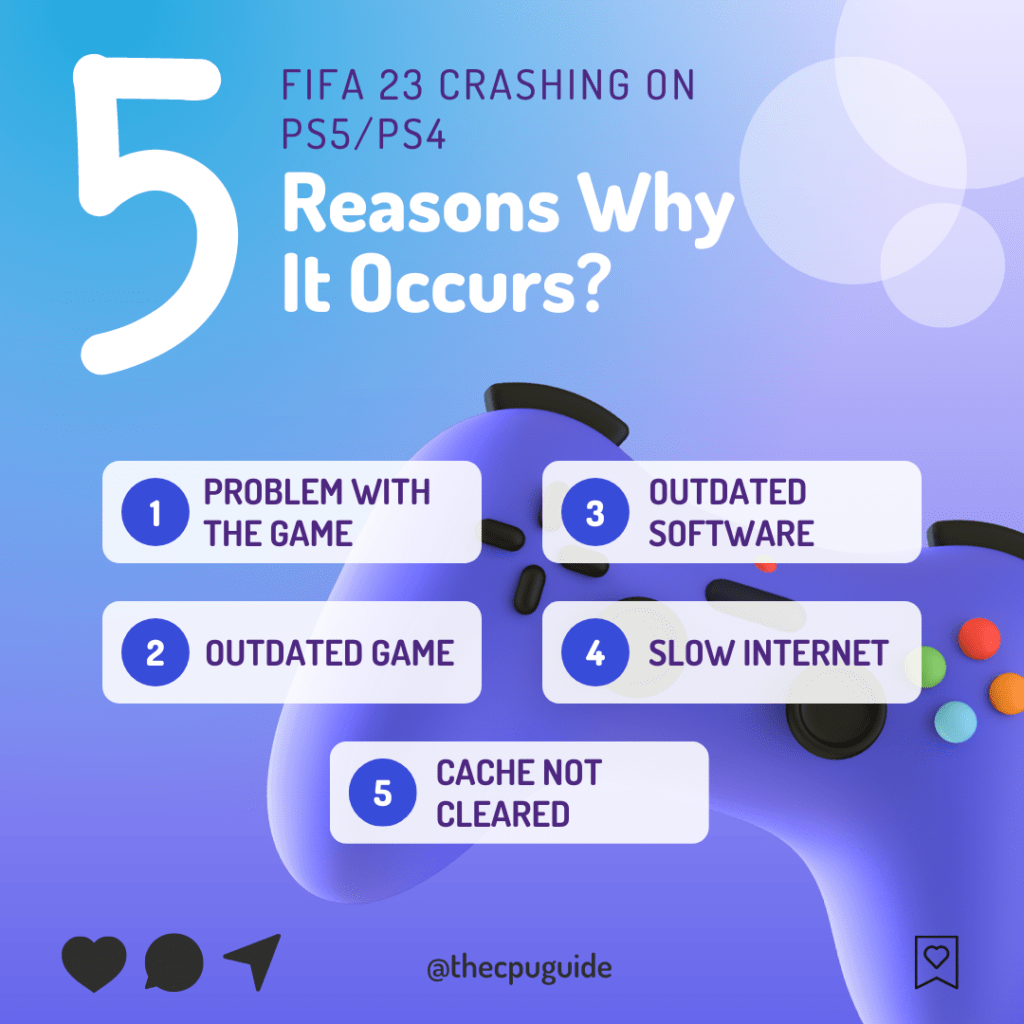
So, it’s recommended to update your game before applying any other solutions.
Solution 1: Check EA Server Status
Potential server issues might lead to crashes in your FIFA 23 game, specifically impacting certain modes or features. We recommend staying updated by regularly visiting the EA Sports official website. This will keep you informed about any existing server difficulties or recognized game glitches.
If your servers are running perfectly fine then continue to the next solution
Solution 2: Make sure Your Friend List is Less than 100
Through a tweet, EA Sports acknowledged and confirmed the recurring issue of FIFA 23 crashing on the PS5. They’ve proposed a temporary solution: players should limit their PS5 friends list to 100 or fewer friends, then attempt to restart the game.
Furthermore, this issue with FIFA 23 crashing on the PS5 has been noted on EA Sports’ official Trello board. The problem has been identified as follows: when a player’s PlayStation 5 friends list exceeds 100 friends, the player is unable to access the main menu after connecting to the EA Servers during a Title Update.
We are investigating reports of some players experiencing stability issues when launching FIFA 23 on PlayStation 5 with TU #12.
— FIFA Direct Communication (@EAFIFADirect) May 10, 2023
Workaround: Reduce your PS5 friends list to 100 or less friends and re-launch the game.https://t.co/ps9XQjBqay
Solution 3: Update Your PS5 Firmware
Sony releases new updates regularly to remain up-to-date with upcoming bugs and issues users face either while playing FIFA 23 or some random bugs.
It’s highly recommended to have updated PS5 firmware. You can enable automatic updates and check for them manually as well.
There are 2 ways to update PS5 firmware:
- Through USB
This way you would need to download the update over the internet into a USB which is an inconvenient way than PlayStation updating itself. - Through Internet
PlayStation searches for an update itself, downloads it, and installs it for you.
By default, automatic updates are enabled, and in case you are not sure, here’s how you can check if there’s a new update available and how to enable automatic updates on PS5 too using PS5 UI.
NOTE: Make sure the PS5 is connected to the internet.
- From the PS5 homepage, access Settings from the gear icon in the top right corner.
- Go to System
- Click on System Software from the left menu and choose the second option: System Software Update and Settings
- From the 2 options, select Update Using Internet.
- Now, wait for the system to check for updates and if it’s updating don’t try to turn off your PS5. In this case, the PS5 was already up-to-date.
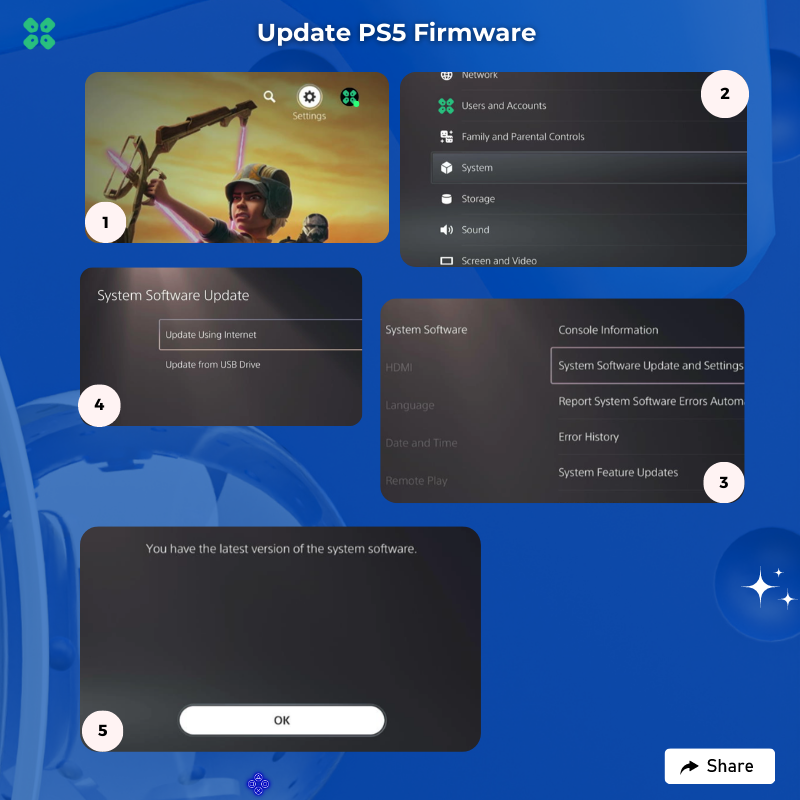
Your PS5 should be with its latest update by now, and you can try running FIFA 23 to see if it’s still crashing.
And if you want a video guide, here’s a quick video to update your PS5:
Solution 4: Delete Saved Game Data
Sometimes, your game’s saved data can have some issues, and deleting it can resolve the not working.
PRECAUTIONS:
1. Before deleting the data, try running a new game and see if it works, then there’s a bug in your saved data.
2. If you are a PlayStation Plus member, backup your data or download it to a flash drive to restore it later and not lose your progress.
3. Saved data of PS5 games only can be uploaded to a flash drive.
3. Keep it as one of the final solutions before you erase the saved data of FIFA 23.
Once you are sure, here are the steps to delete PS5 Saved Game Data on PS5.
- Go to Settings by pressing the X button on the gear icon in the top menu.
- Now scroll down to Saved Data and Game/App Settings and open it by pressing the X button.
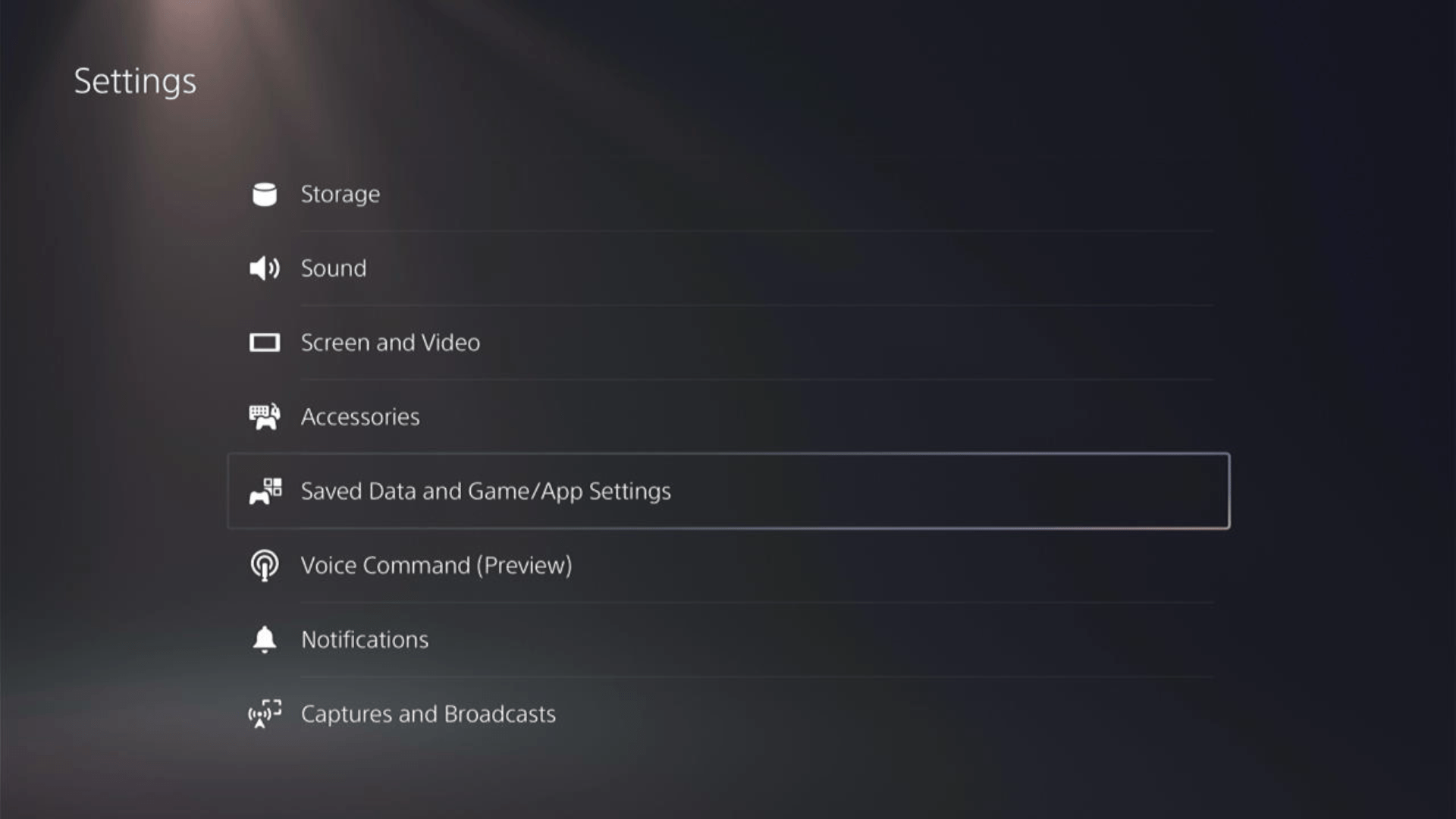
- Then click on Saved Data (PS5) for PS5 Games OR Saved Data (PS4) for PS4 Games.
- Open Console Storage from the expanded menu of your selected option.
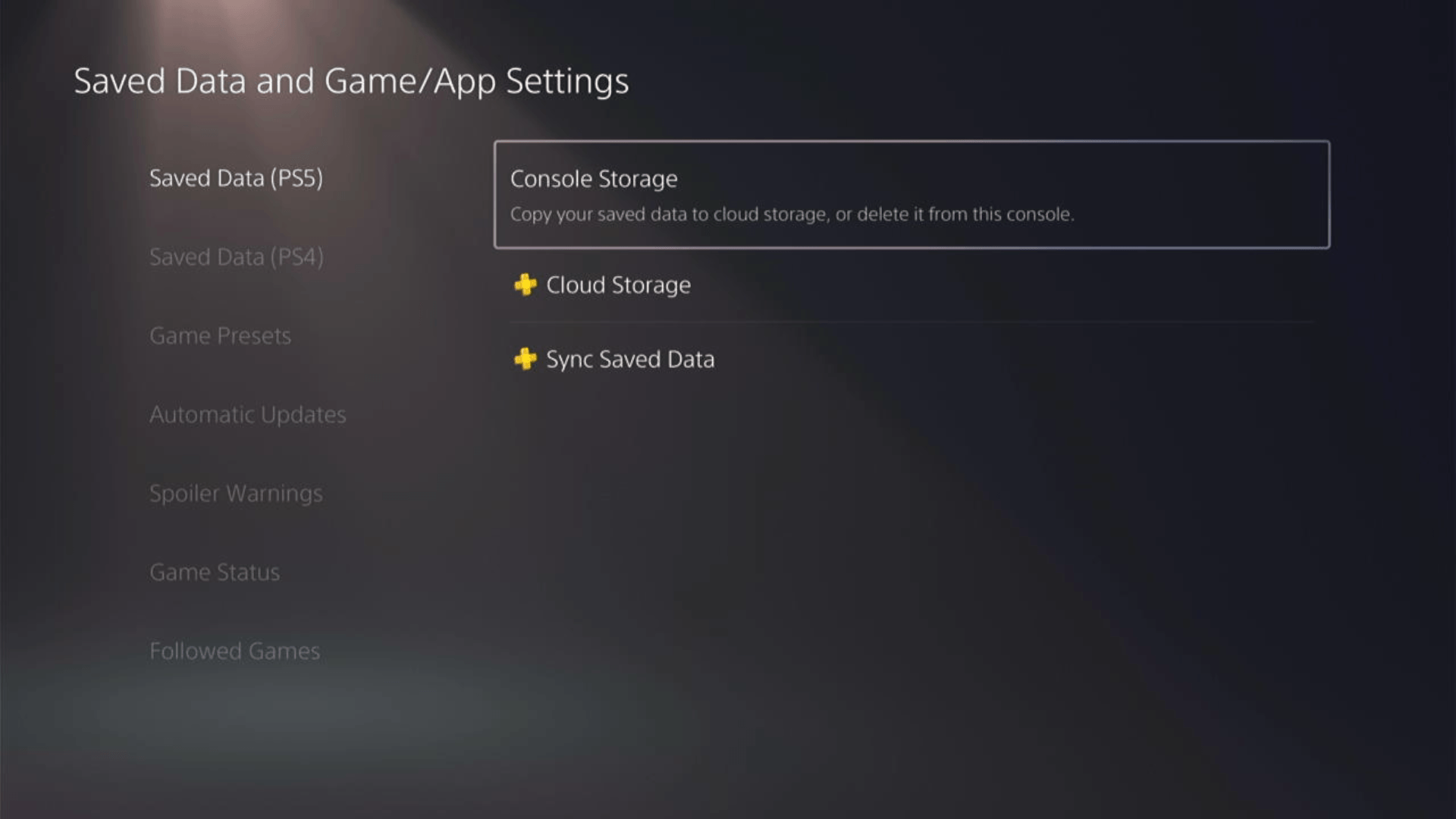
- If you are a PlayStation Plus member, save your game data by uploading it from the first option.
- Go to Delete from the top 2 tabs and then find your game that’s crashing.
- Select your game and press the Delete button at the bottom of the right sidebar to delete the saved data of FIFA 23.
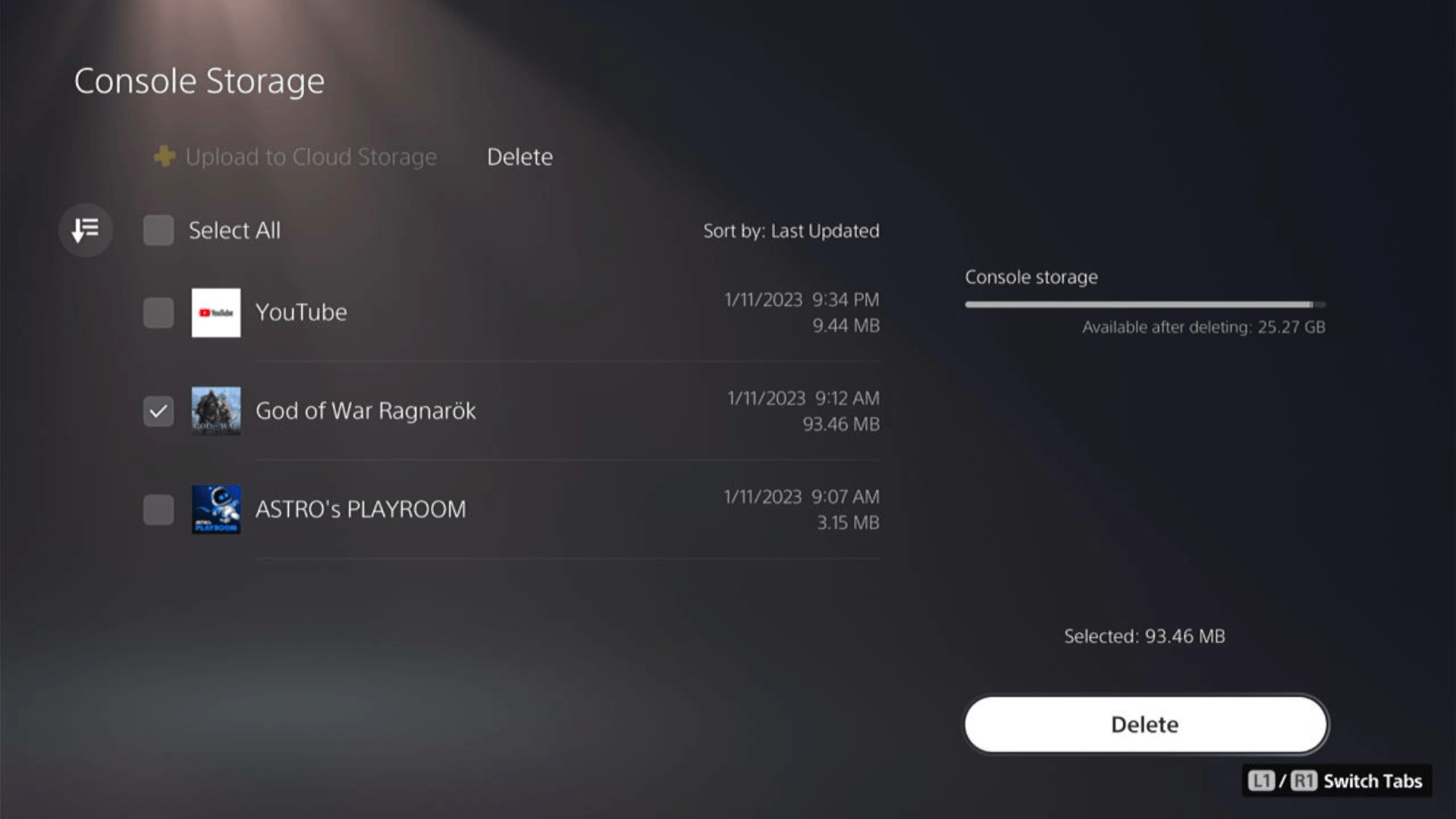
- Check if the game works and try restoring your game by using the Sync Saved Data option visible in step 4.
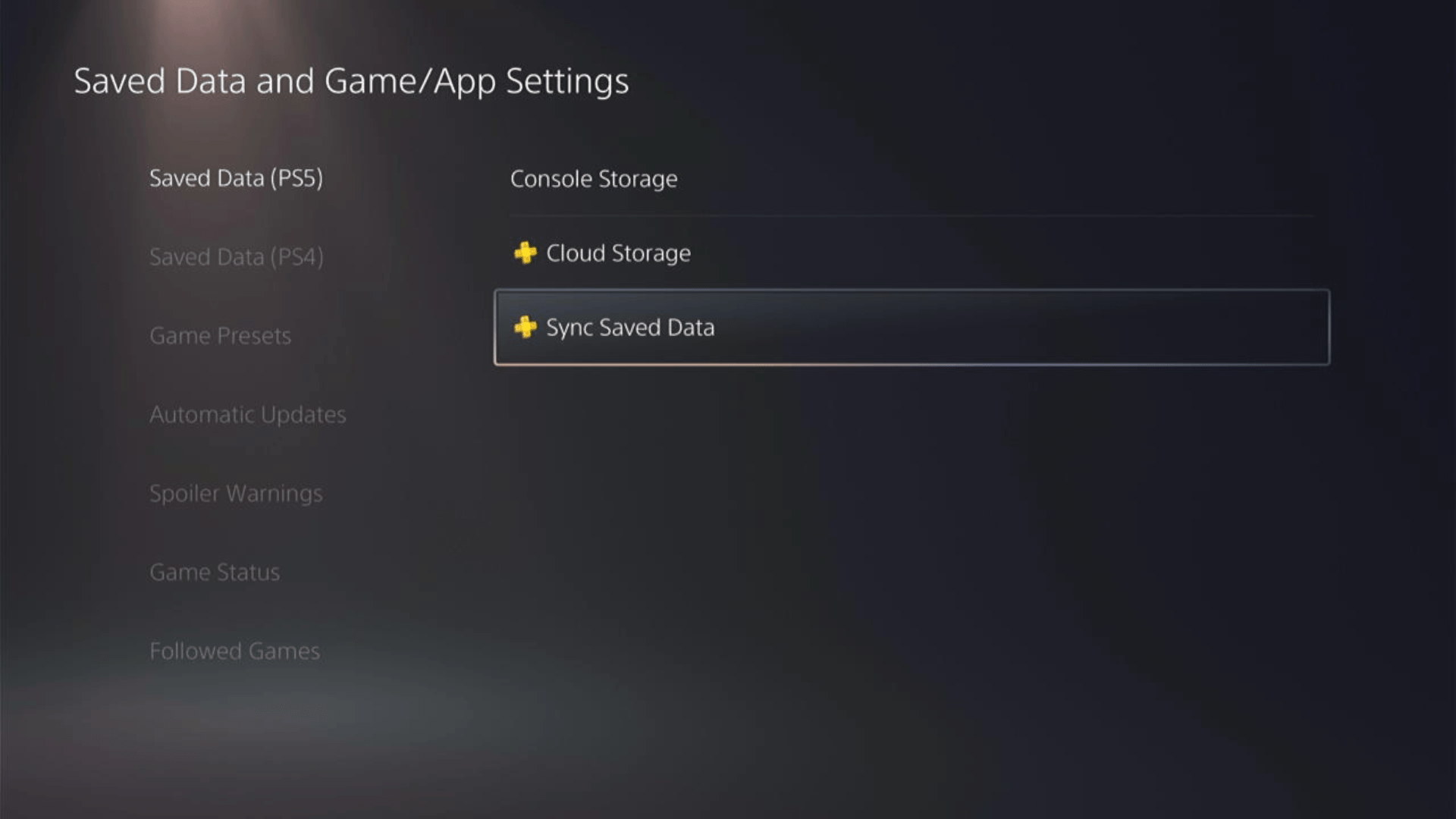
A helpful and short video where we delete saved game data of a PS4 game on PS5.
Solution 5: Rebuild PS5 Database
Rebuilding Database on PS5 allows the PS5 to sort out any issues related to its drive that are causing issues with your game.
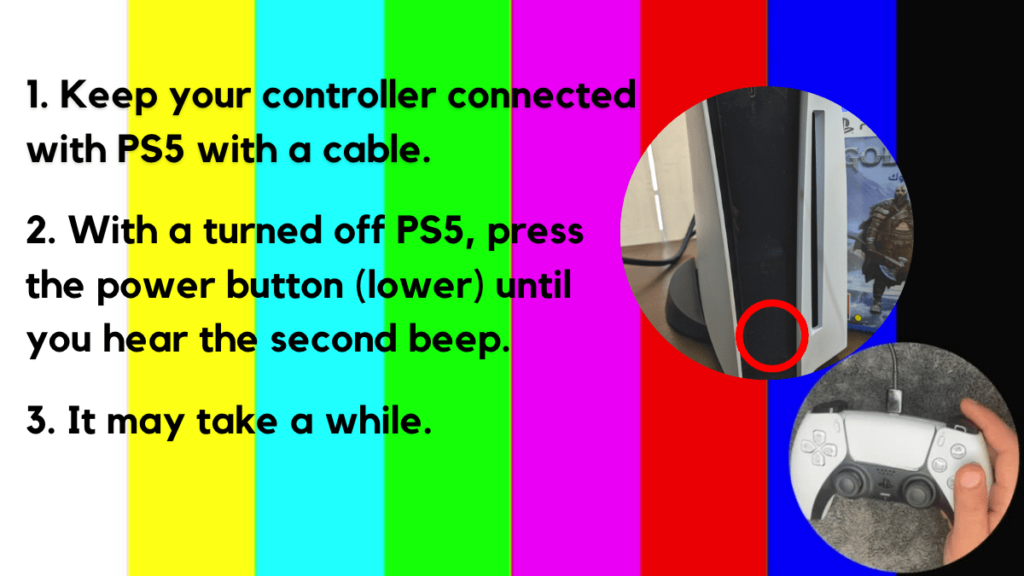
- Press and hold the power button until you hear the second beep. This will boot your PS5 in Safe Mode.
- Connect the PS5 DualSense controller to a USB cable and press the PS button on the controller to pair it.

- It may take a moment to display Safe Mode options. Select option 5: “Clear Cache and Rebuild Database“
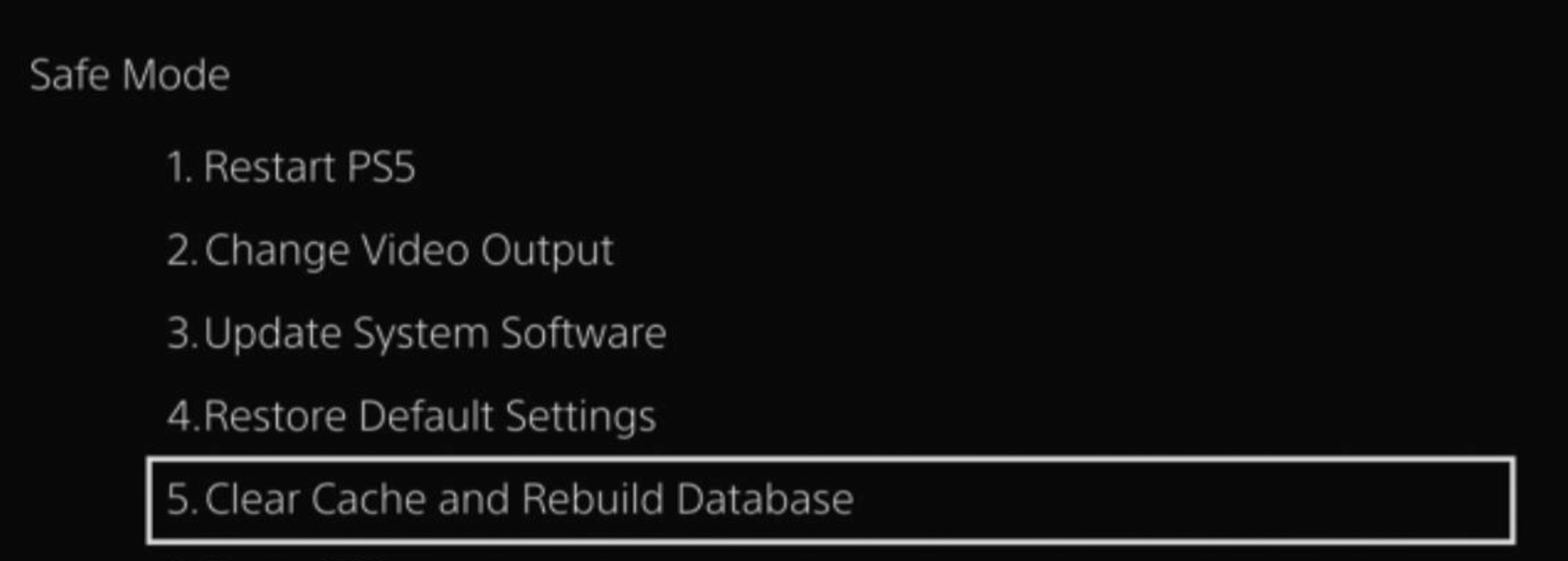
- Select the second option: “Rebuild Database“
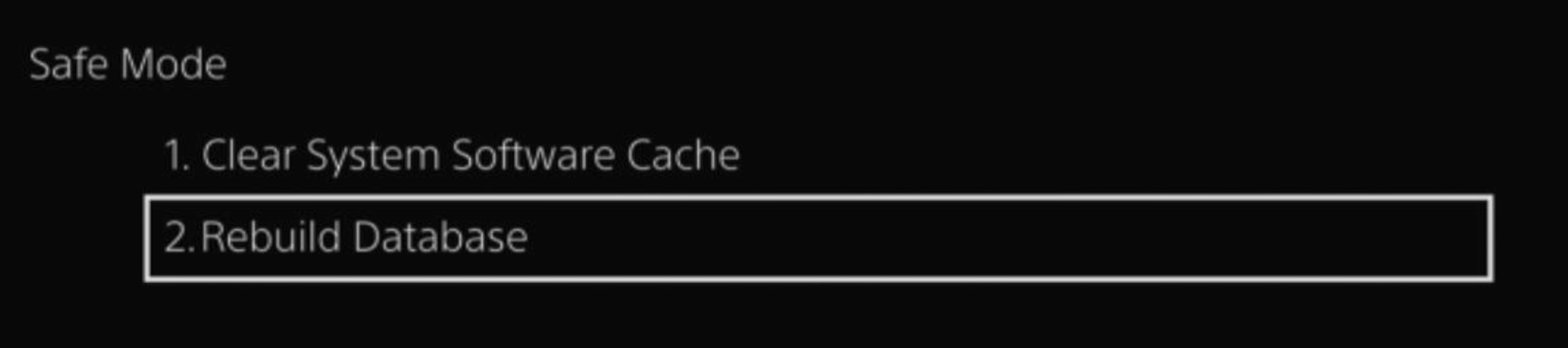
- Wait for the process to complete and your process will boot back.
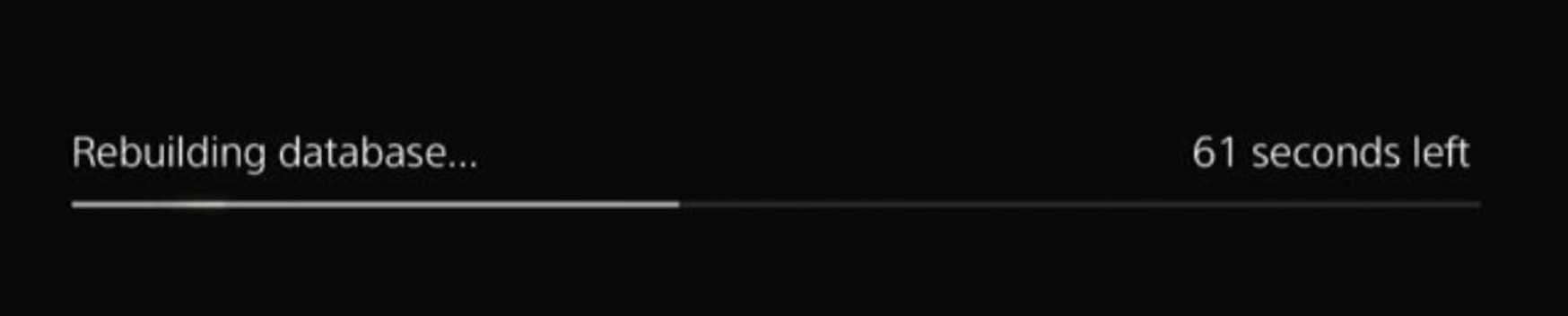
This usually doesn’t take much time and here’s a demo video where we rebuild the database on our PS5 taking less than a minute and making it feel faster too.
Solution 6: Delete and Reinstall FIFA 23
The game file itself can be a suspected issue too and we can only know by deleting and reinstalling it. You’d have to sacrifice your time and internet speed for a while but let’s hope you resolve FIFA 23 not loading after this.
To reinstall FIFA 23, follow the steps below:
- Go to PS5 settings.
- Scroll down to Select Storage.
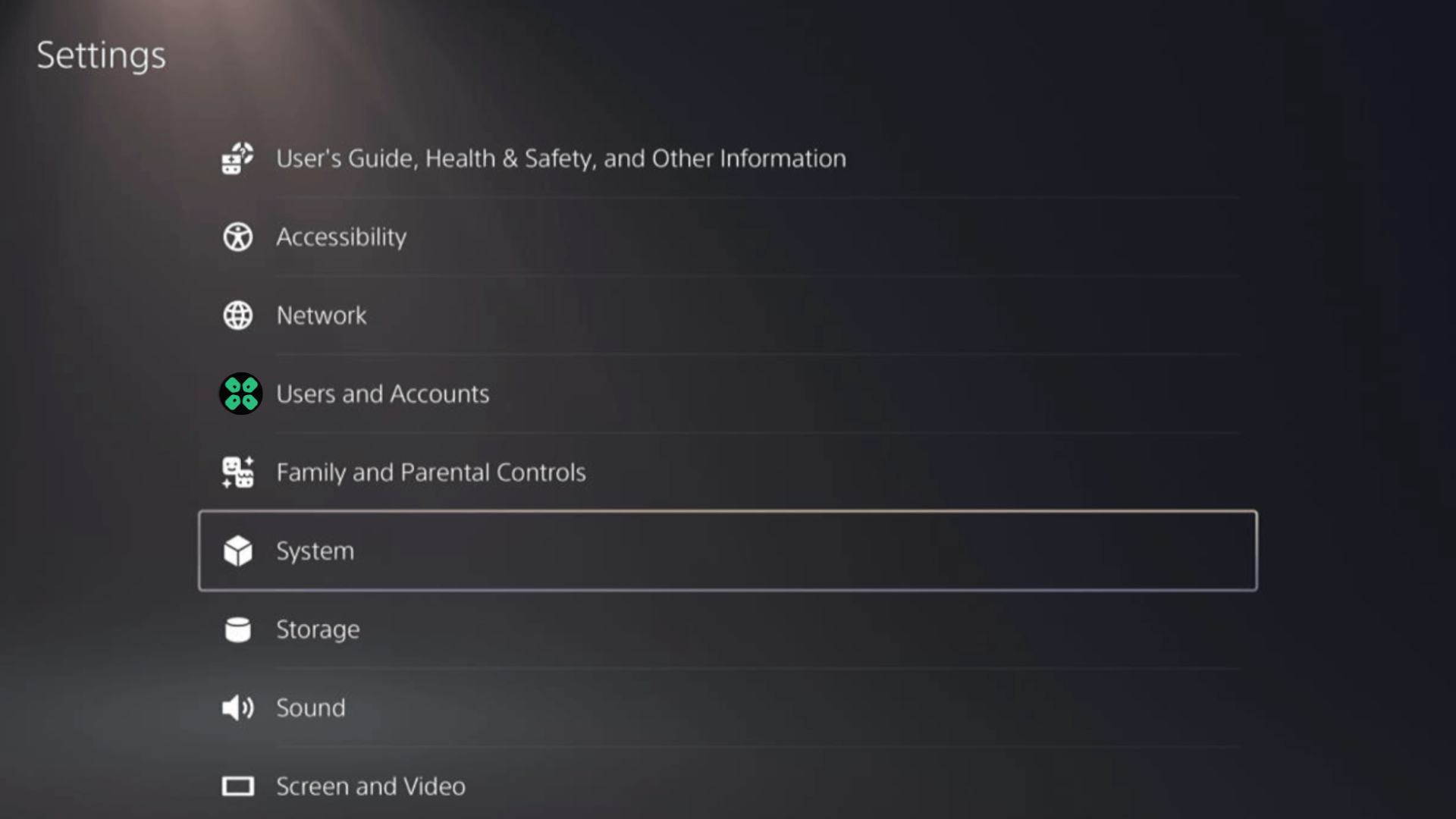
- Then select Console storage from the left sidebar and go to Games and Apps in the expanded menu.
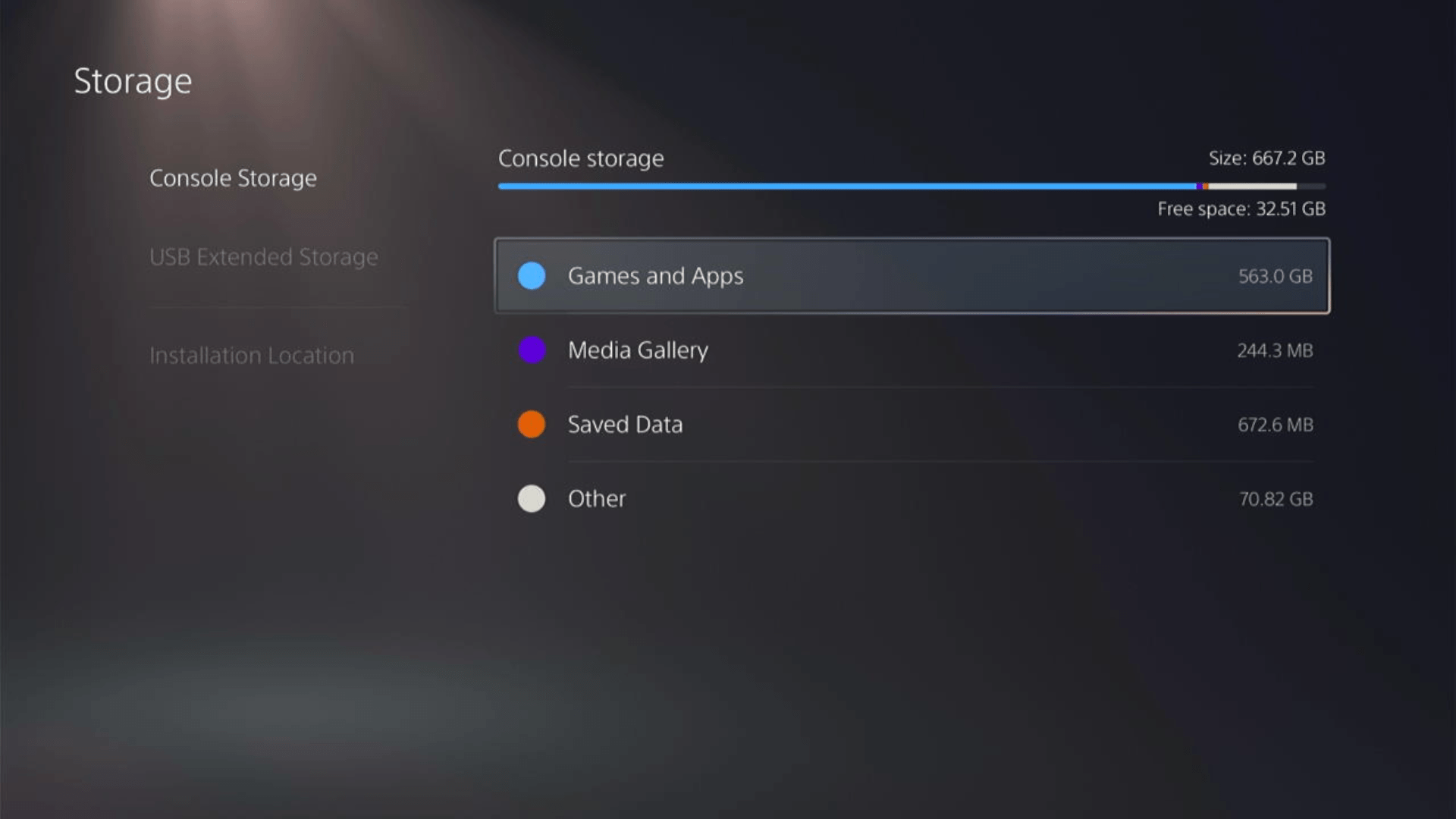
- Now you will see a list of installed games and applications where you will select FIFA 23 from the game list and press the Delete button at the bottom right.
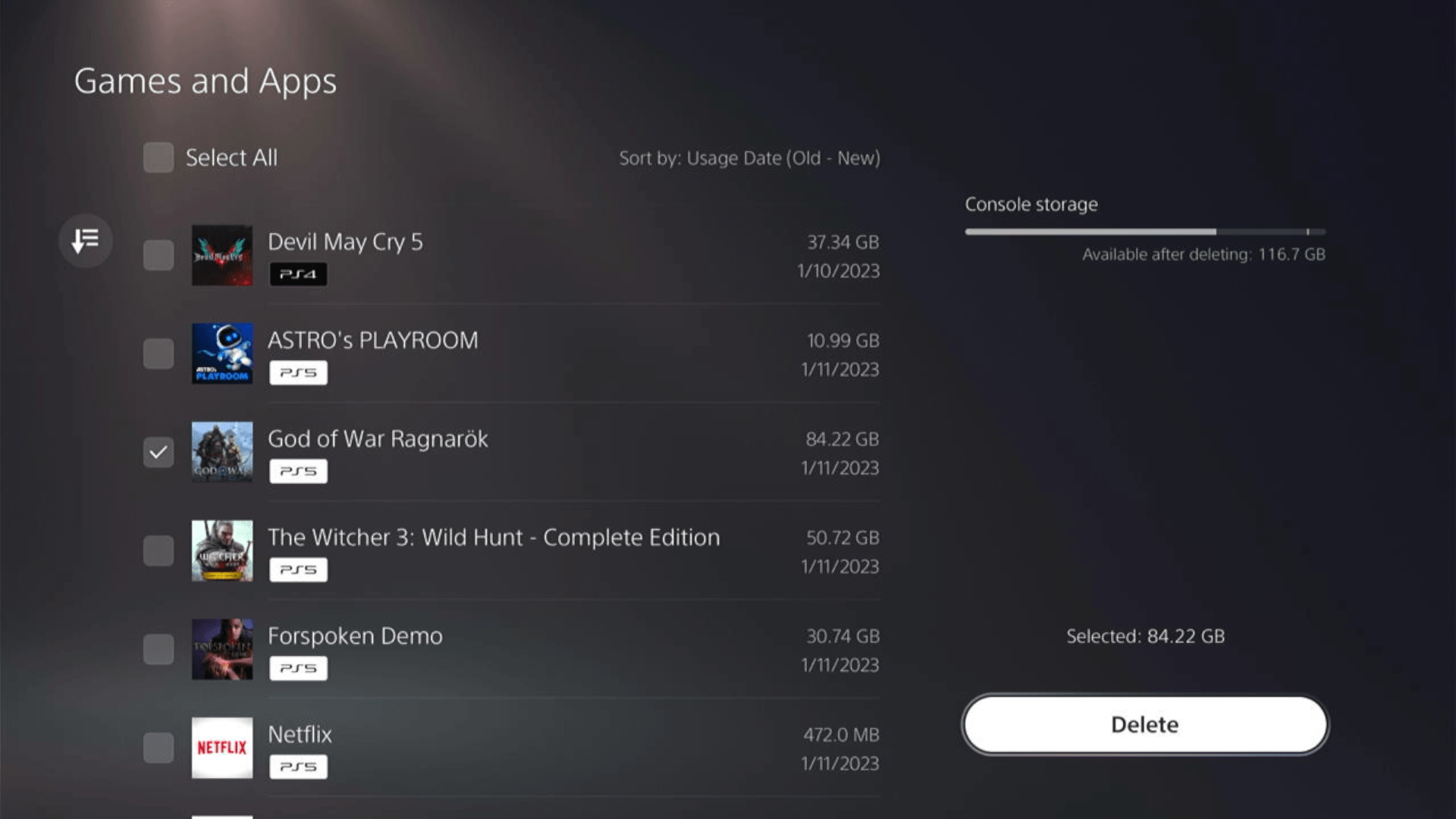
- Once your game is deleted, you need to reinstall it. If it’s a disc you own, you would directly insert it, else if you have purchased a digital edition, you need to go to Game Library (last option) from the Games home screen
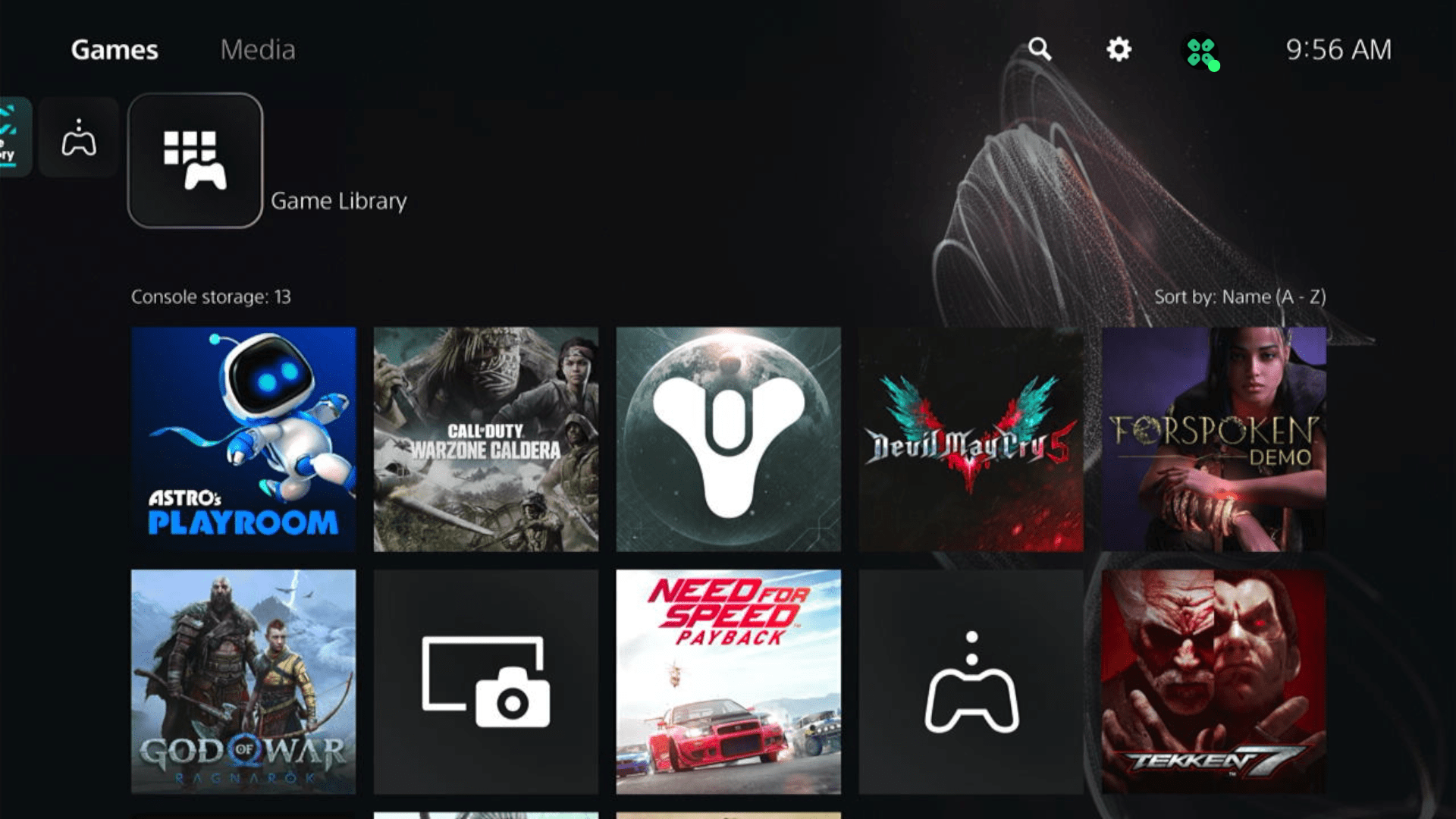
- Select Your Collection from the three options under Game Library to search for your game and download it.
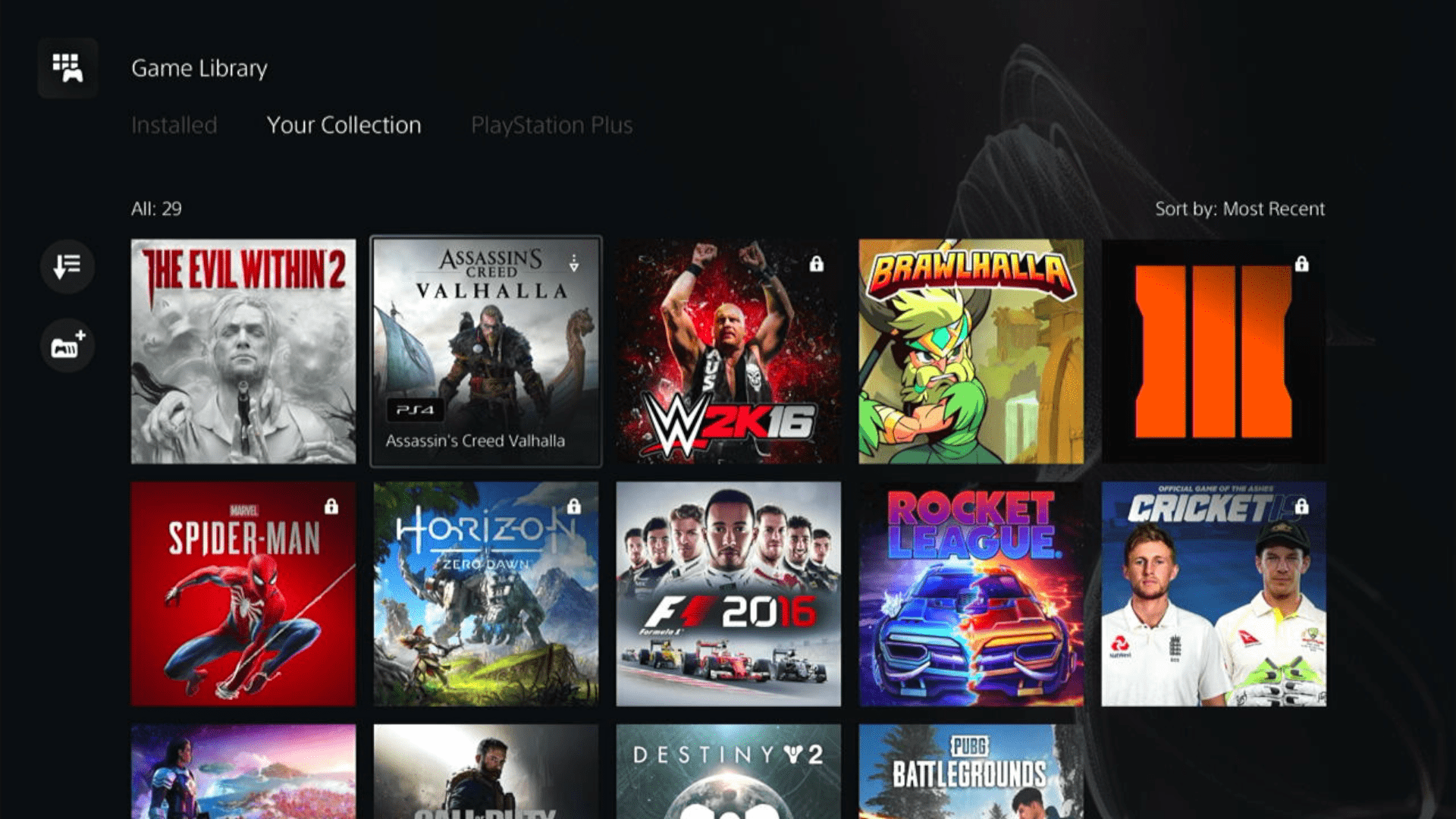
Some options can be difficult to navigate, so we have created a video for your ease where we delete a game and reinstall it.
Solution 7: Contact PS5 Support
If none of the above solutions work for you then there might be a chance that your PS5 has issues.
You can visit the PlayStation Official Website to get it repaired and choose the relevant issue which in your case would be according to FIFA 23 PS5 keeps crashing.

Make sure you tell all the solutions you have applied to your console and let them know the issue you are facing. This will help the support agent to identify the main reason for this error. They should reply to you ideally within 24 hours and if you don’t get any reply within 2-3 days, then you might need to make another support ticket
![Elden Ring Connection Issues on Windows 11/10 [FIXED] 13 Elden Ring Connection Issues on Windows 11/10 [FIXED]](https://www.thecpuguide.com/wp-content/uploads/2022/03/reddit.gif)
If you have been facing FIFA 23 crashing PS4 then try these solutions
Solution 1: Rebuild PS4 Database
PS4 rebuild database organizes your hard drive to make it easier and quicker for the system to access your files.
This can help in faster data loading, reduce ‘game crashing’, and boost the frame rates which in return will help you fix FIFA 23 crashing
- Turn off the PS4 completely by pressing and holding the power button on the front of the console until it beeps and turns off.

- Press and hold the power button again until you hear a second beep, about seven seconds later. This will start the console in Safe Mode.
- Connect your DualShock 4 controller to the PS4 using a USB cable and press the PS button on the controller

- Use the controller to select the 5th option Rebuild Database and press the X button to confirm.
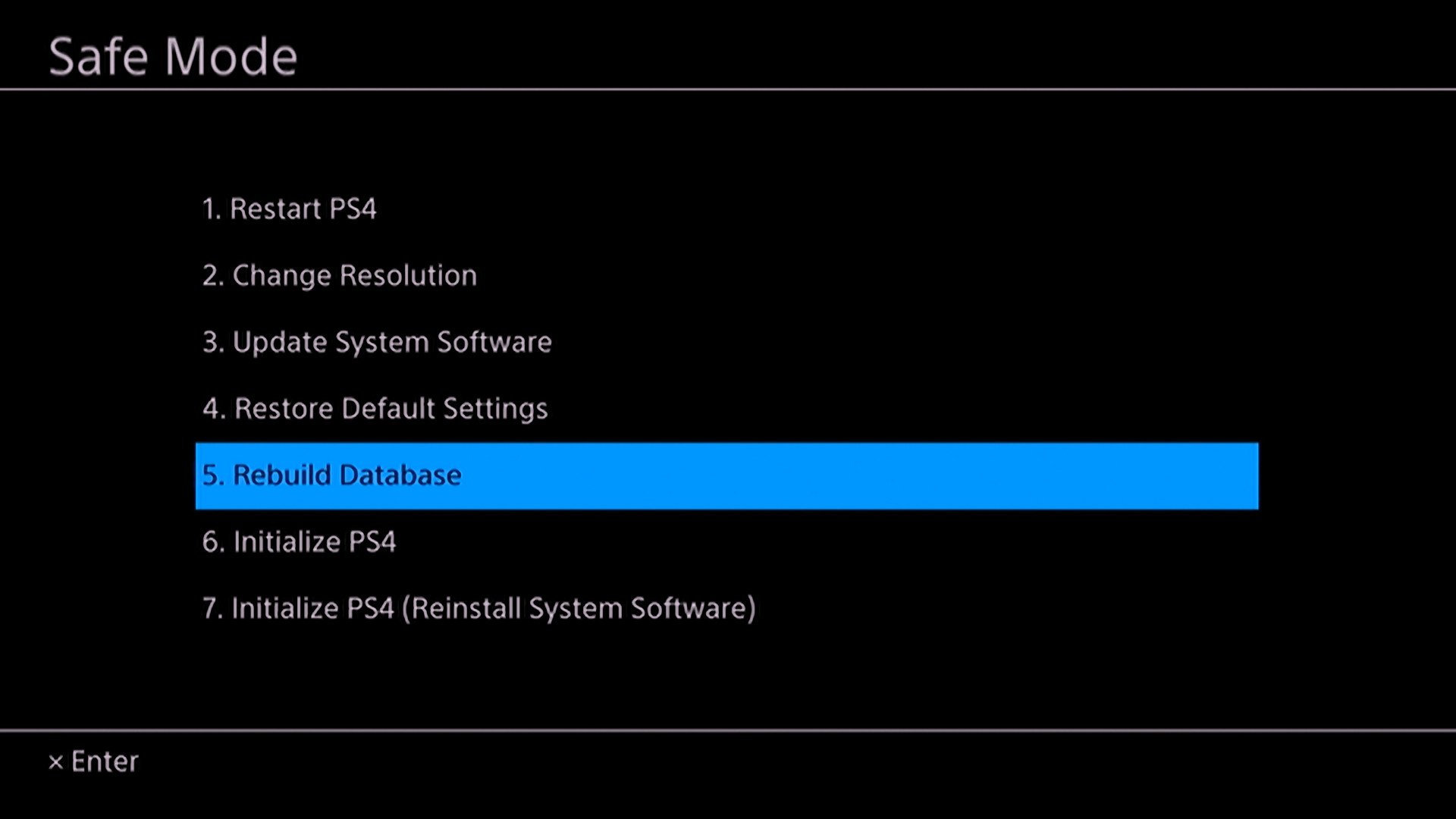
- Wait for the process to complete. This may take some time, depending on the size of your hard drive and the amount of data on it.
- Once the process is complete, the PS4 will restart and you can use it as normal
Solution 2: Delete and Reinstall FIFA 23
The game file itself can be a suspected issue too and we can only know by deleting and reinstalling it. You’d have to sacrifice your time and internet speed for a while but let’s hope you resolve keeps crashing after this.
Keep in mind that downloading and reinstalling a game can take some time, depending on the size of the game and the speed of your internet connection
To reinstall FIFA 23, follow the steps below:
- Go to the home screen and highlight the game you want to delete.
- Press the Options button on your controller
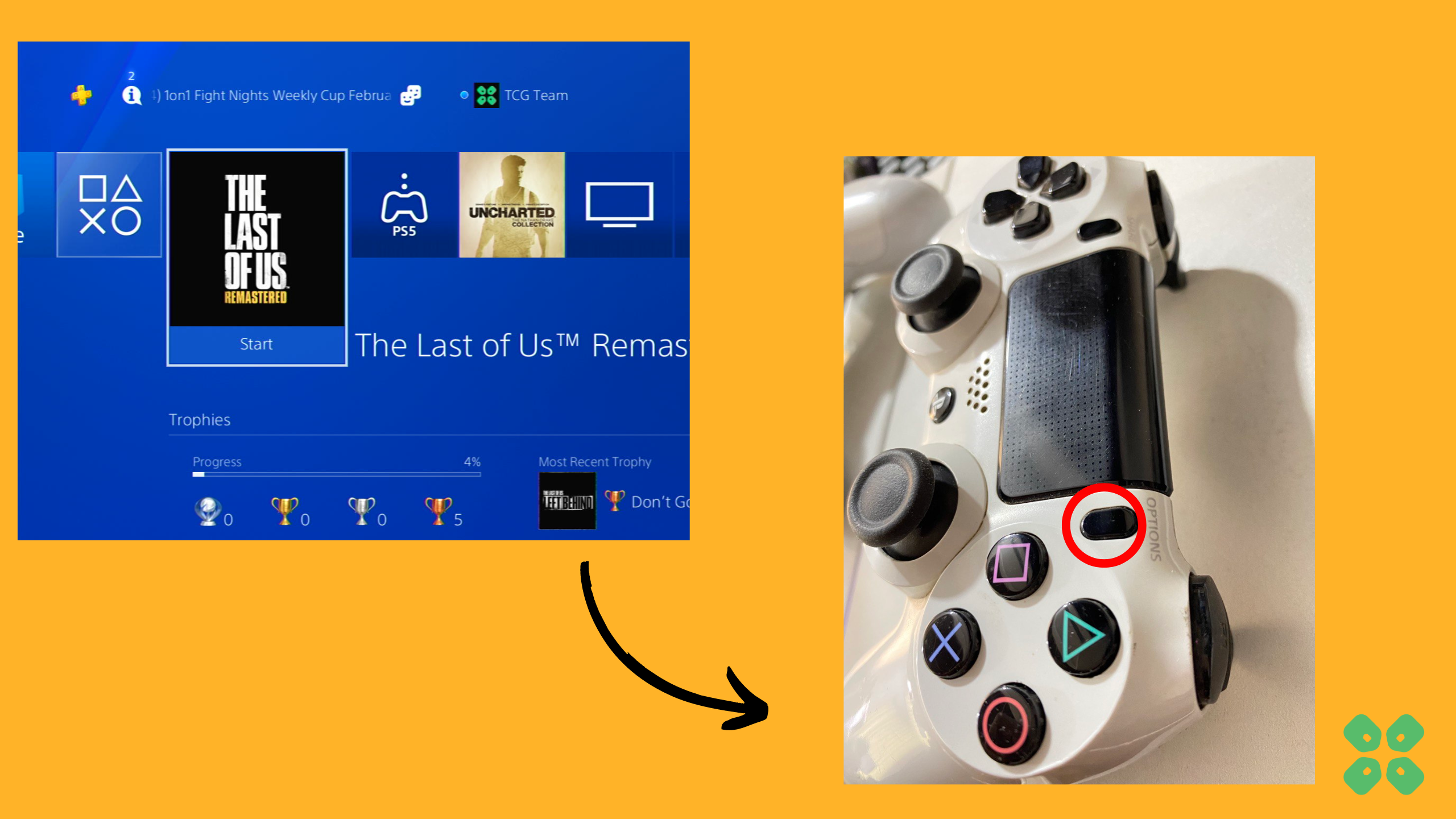
- Select Delete from the menu that appears
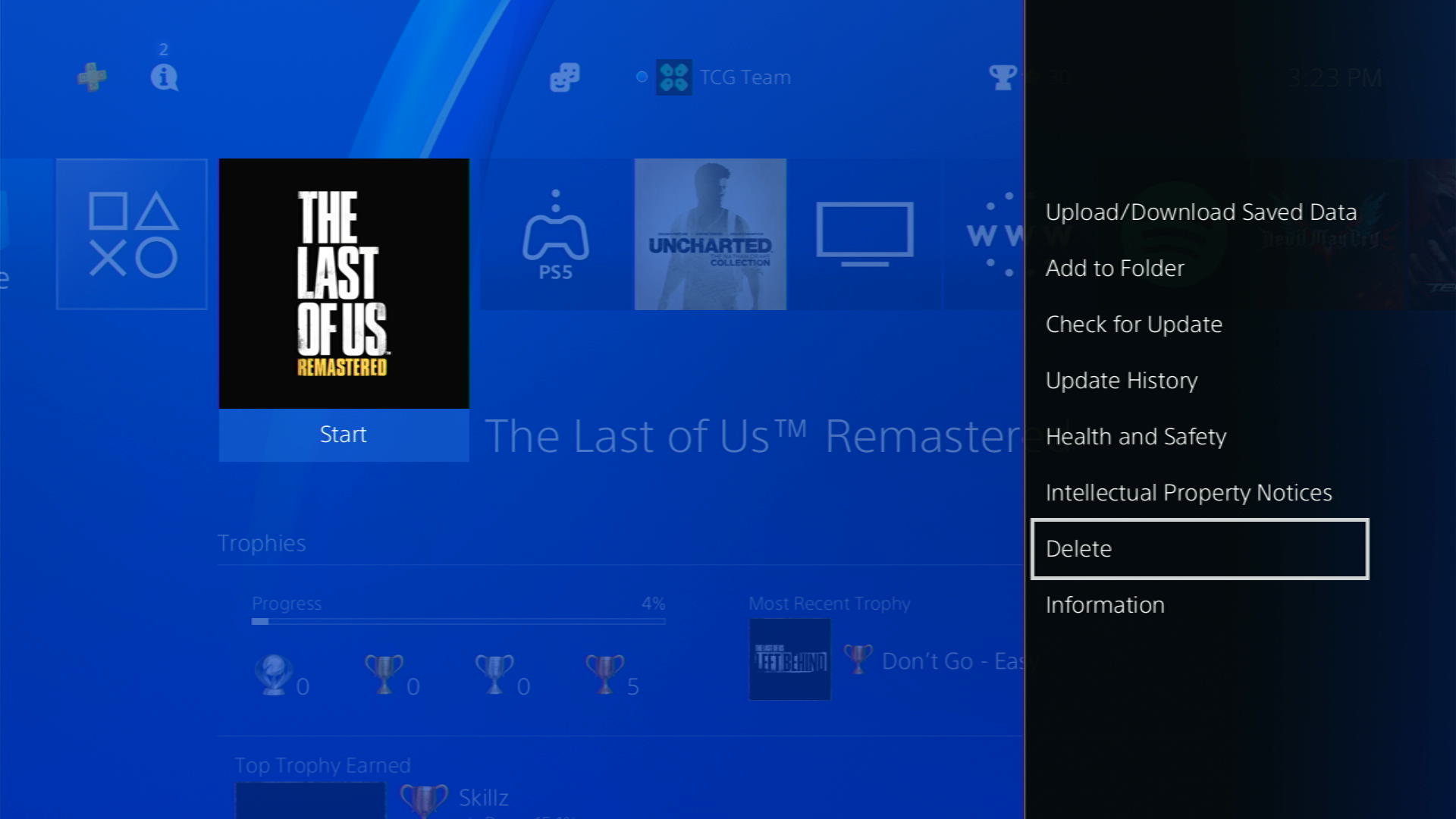
- Confirm that you want to delete the game and all of its saved data by selecting OK
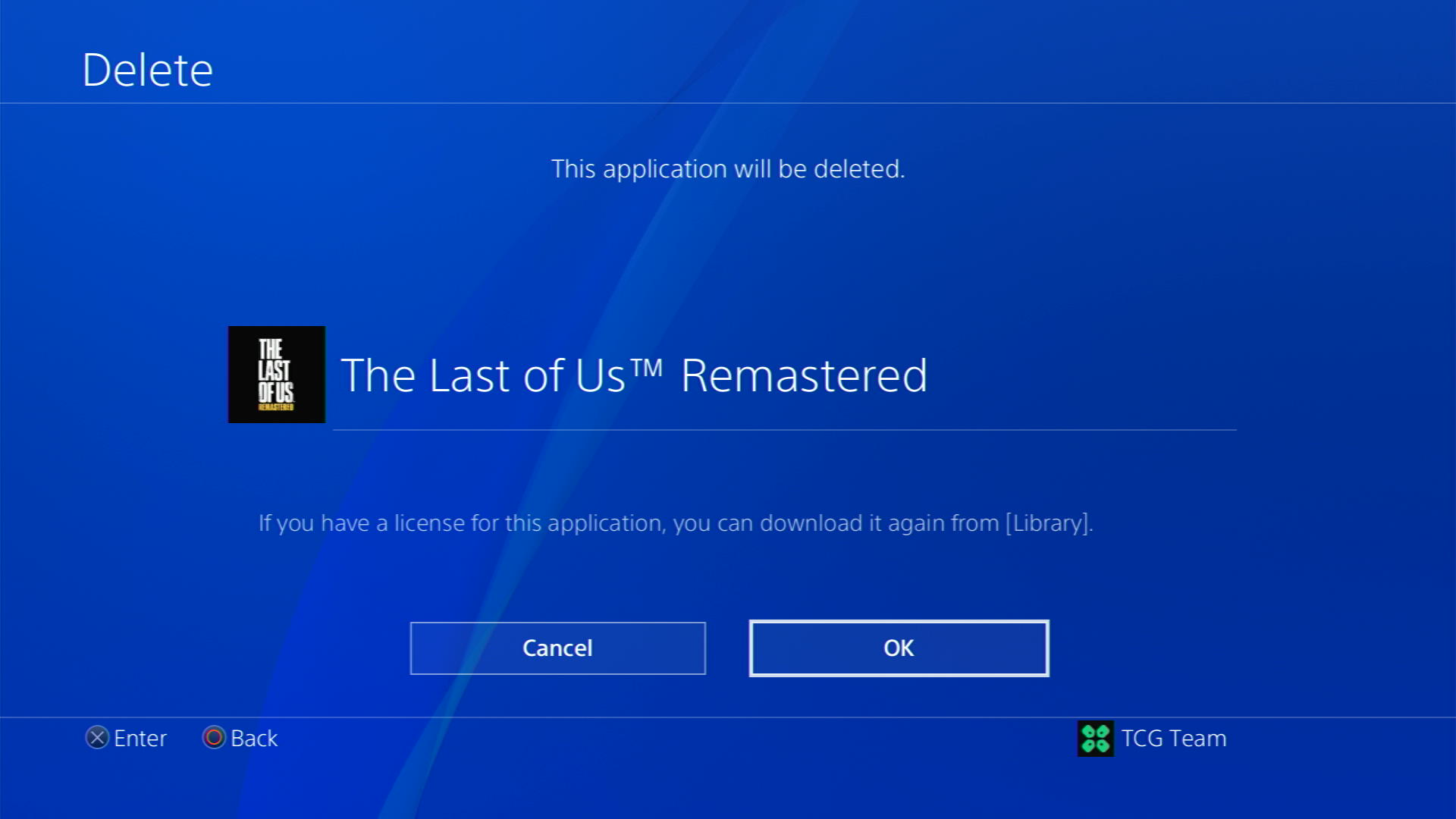
- Once your game is deleted, you need to reinstall it. If it’s a disc you own, you would directly insert it, else if you have purchased a digital edition, you need to go to Game Library (last option) from the Games home screen
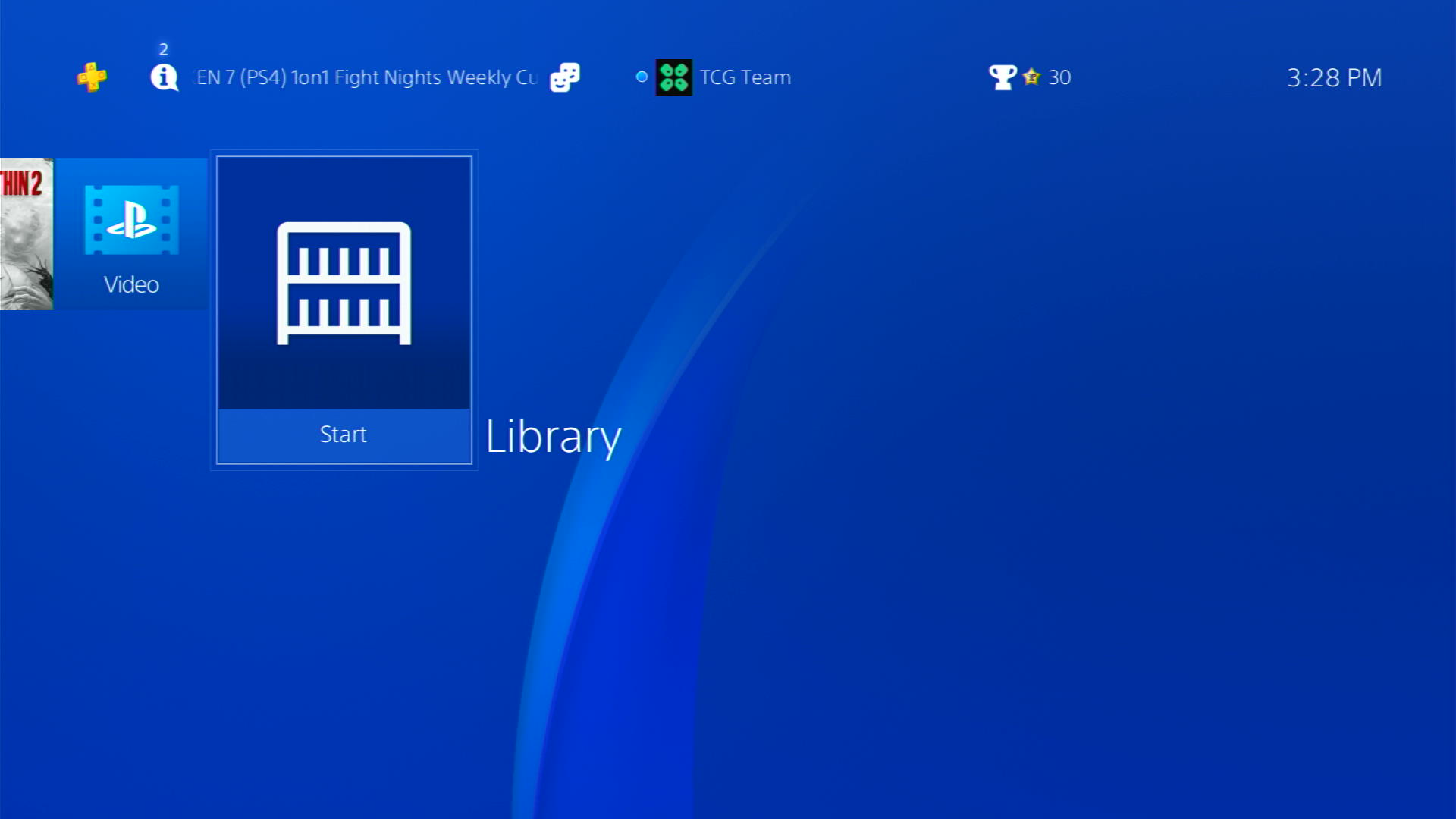
- Go to the Purchased section and look for your game and download it
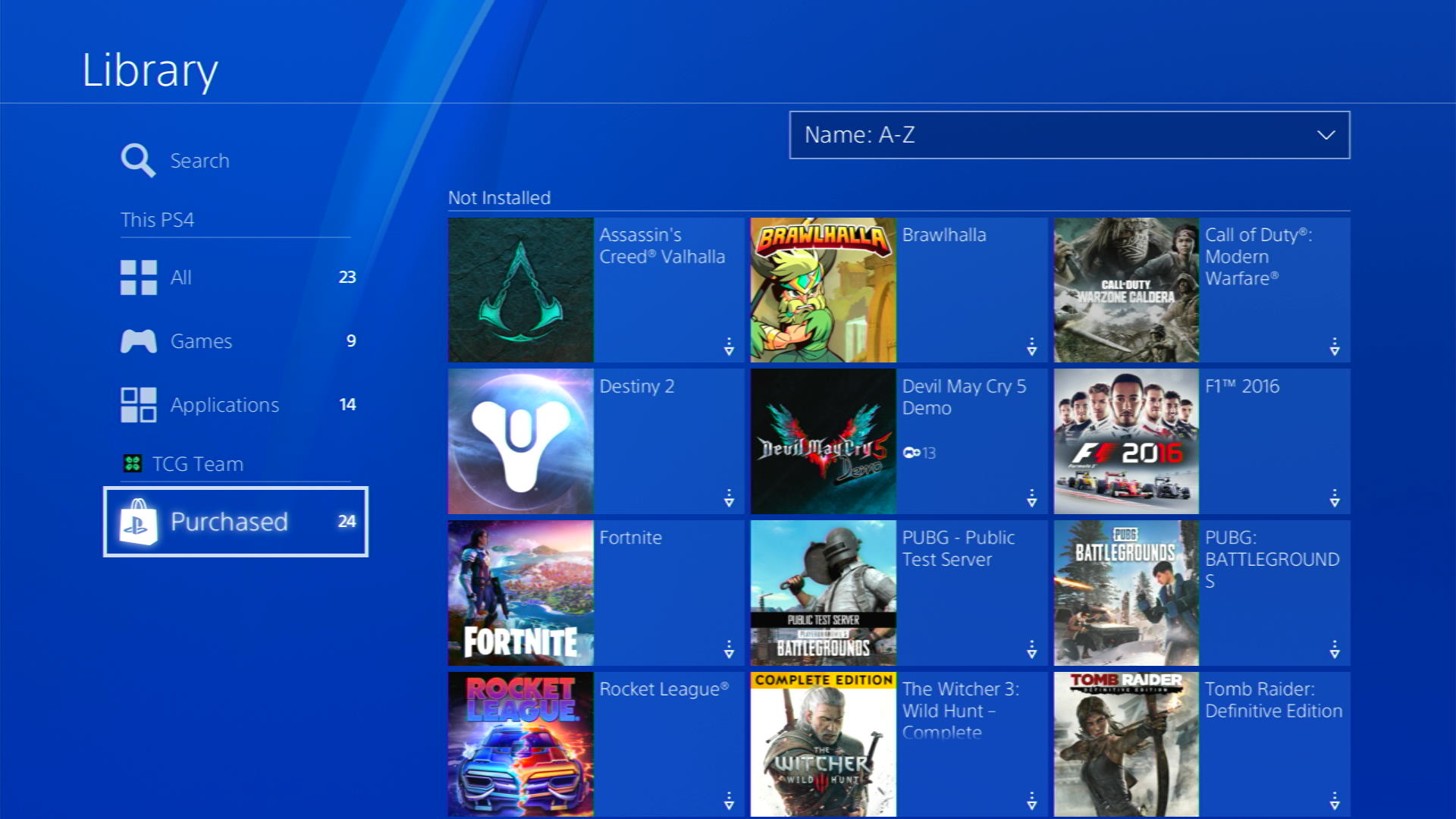
And if you got any questions just let us know in the comments section below.