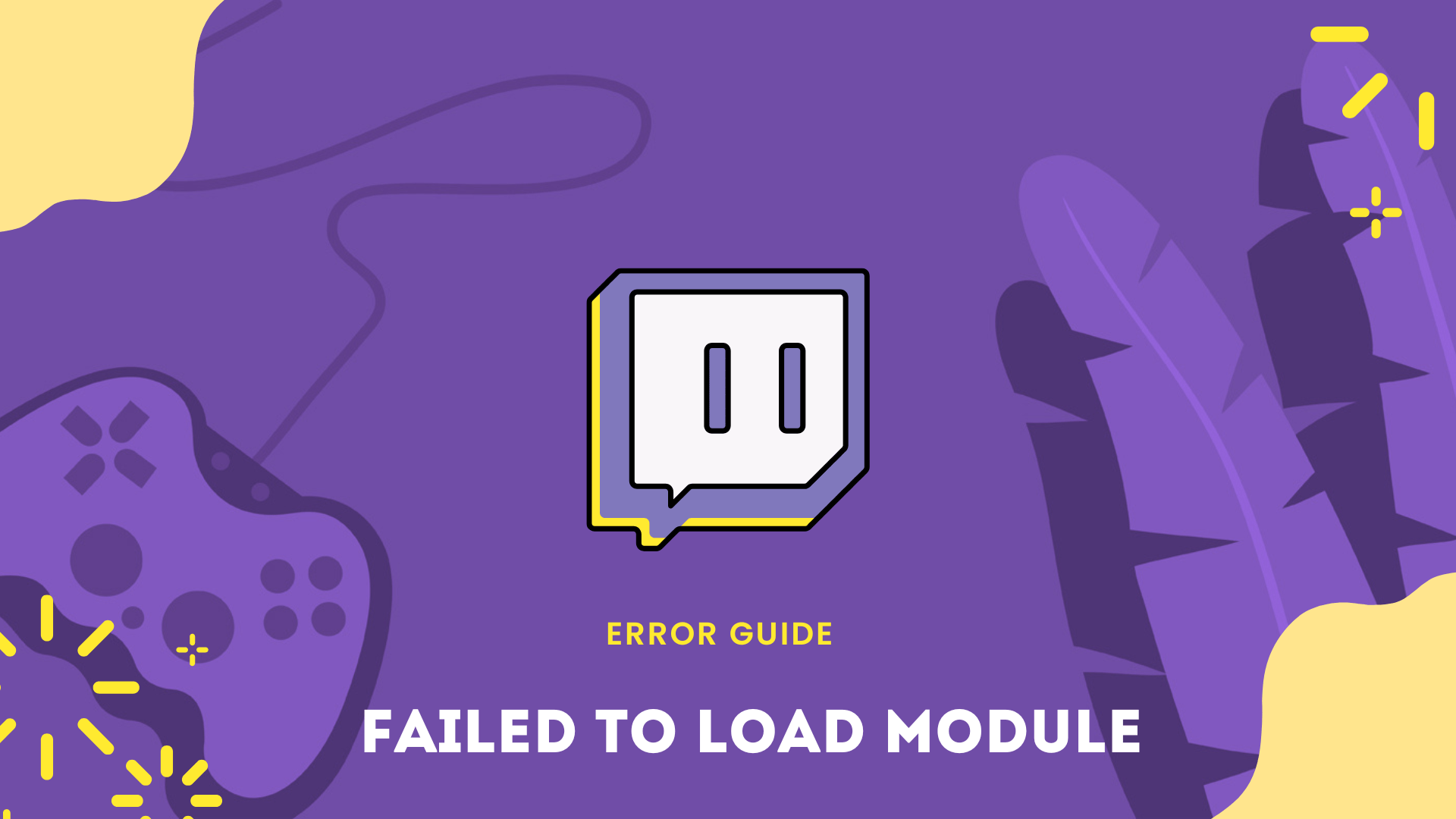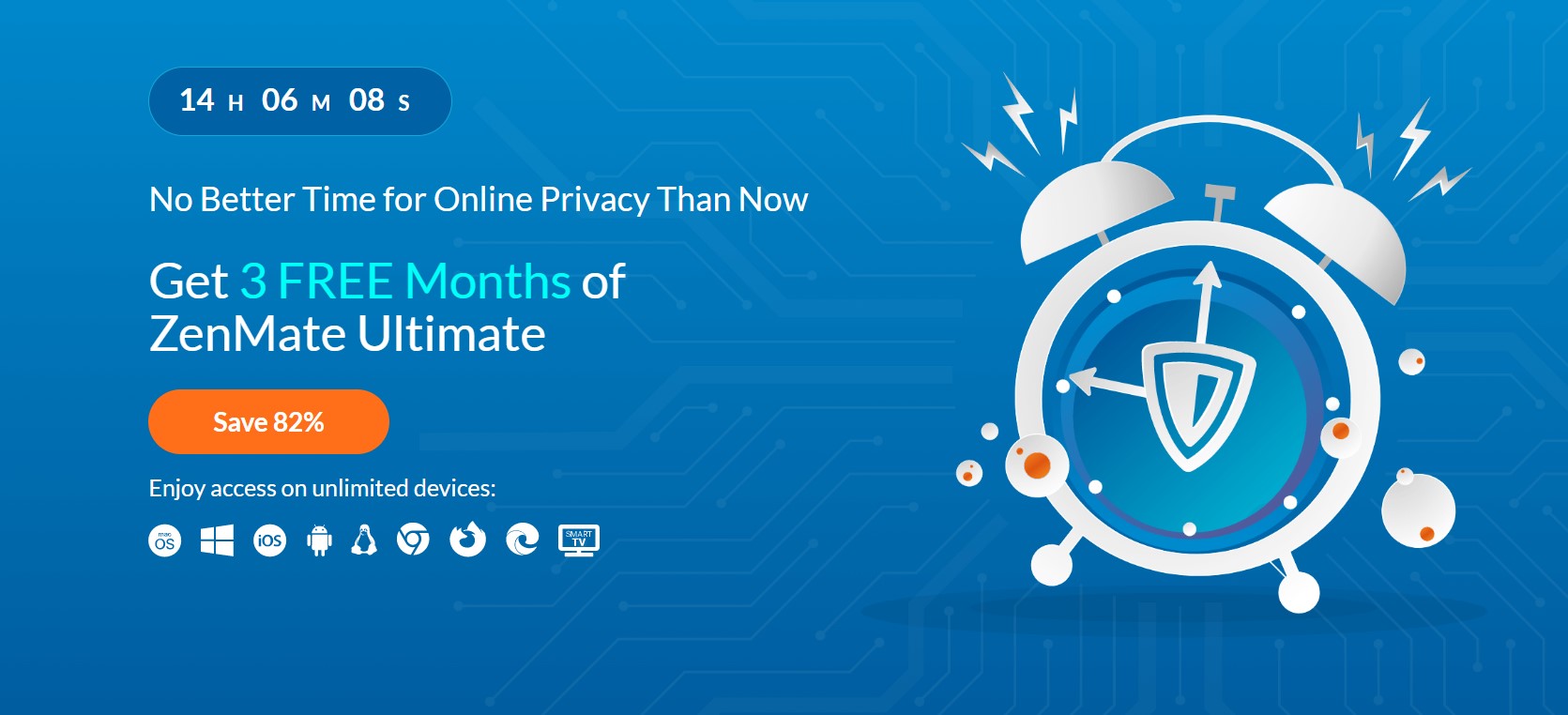Some people are experiencing Failed To Load Module Error on Twitch. The “Failed to load module” error on Twitch can occur due to a corrupt cache in the browser, or a corrupt installation of the mobile application. This error message appears with the Twitch logo when attempting to watch a stream, and can affect channels, videos, clips, and chats.
It is not limited to a specific browser and has been reported on Chrome, Firefox, Safari, and others, as well as on Windows PCs, Macs, and mobile applications. Some users experience this issue sometimes, while others experience it continuously.
Don’t worry about it!
The CPU Guide provides the best solution to solve Failed to Load Module Error On Twitch.
Solution 1: Restart the PC
Whenever you encounter a software crashing issue or any game bug, you should restart the PC before trying any other solutions.
Restarting the PC will eliminate any temporary error from the old cookies and cache or the system’s other software clashing with your gaming software.
All of these errors will be eradicated after a simple restart of the software/PC or any other platform you use.
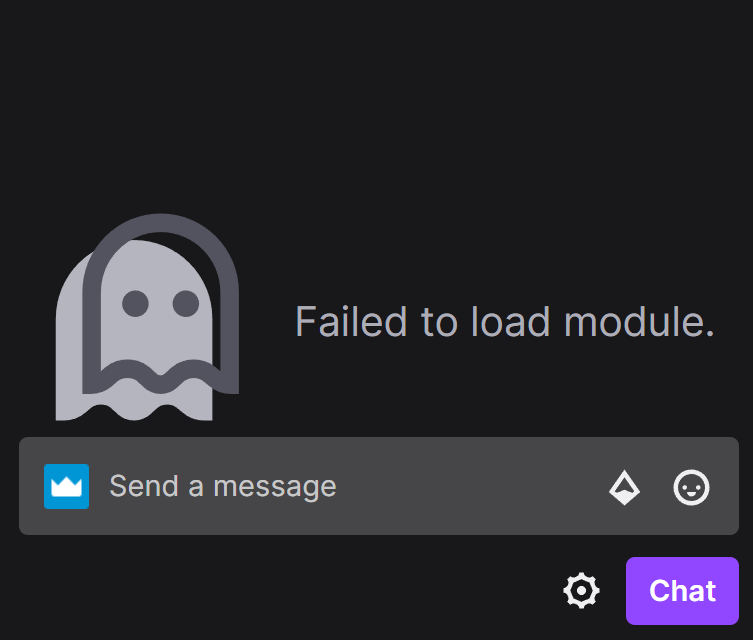
Read More: How to Save Your Streams on Twitch: 2 Easy Methods
Solution 2: Clear Cookies & Cache
Cookies and cache usually store the previous data of your browsing activity. This helps you to sign in/access websites faster than the previous visit.
A cache may get outdated which prevents you from accessing new data. To obtain fresh data follow the given steps to clear your cache and browser history. These steps are based on the Google Chrome browser:
- Press Ctrl + H to open the history window
- On the left side, you will see “ Clear history”. Click on it.
- The new tab will open and you can see three options. Check all the boxes of the given options.
- In the time range options select ”All time“
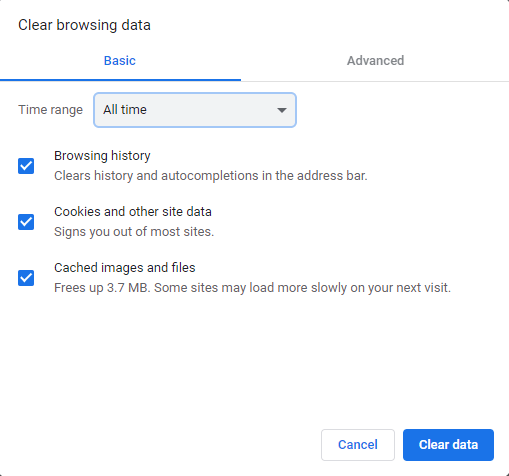
- Finally, click on the “Clear data” button.
If still error is there then follow the next solution to fix it.
Read More: Twitch Error Code d15ac184? Best 6 FIXES!
Solution 3: Outdated Extension
When the extensions get outdated they might get crashed or gets buggy and you will face errors on your web browser. To prevent this you have to update your extension.
Here is how you can update the extension in Google Chrome:
- Open Google Chrome
- Click on the three dots located in the top right corner
- A menu will open select More Tools then select “Extensions“
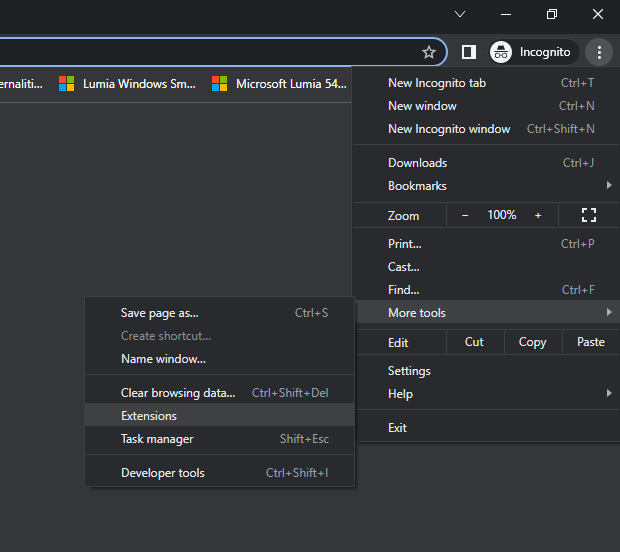
- The extension window will open now enable the Developer mode option
- Now you can see three options on the top click on the “Update“

If you still face the same error then follow the next solution.
Read More: Twitch Error 7000 “Premium Content Not Available” Easy Fix
Solution 4: Try A VPN
If you are experiencing issues on Twitch, you may want to try using a VPN. While free VPNs can help you access Twitch streams, they often have limits on their internet speed which may not provide the best quality for streaming or gaming.
Premium VPNs may offer a more stable and reliable experience, allowing you to watch Twitch streams without interruption and giving you the ability to switch to countries where Twitch does not run ads.
Some options for premium VPNs have been reported to work well for streaming and gaming without Failed to Load Module Error.
For your convince, I am listing down some most reliable plus they are working with other users without having any crashing issues while watching streams on Twitch.
DISCOUNTED VPNS FOR THE CPU GUIDE READERS
If you don’t want to use VPN then follow the next solution.
Read More: How To Fix Twitch Error 2000 Network Error On Opera/Chrome/Firefox?
Solution 5: Disable Extensions
Failed to Load Module Error can be the result of a corrupted extension on your browser.
So, we will try disabling the extension one by one to see which extension is barring the streaming of Twitch.
To Disable Extension follow the given steps:
NOTE: This solution is based on Chrome browser but these steps also apply on the other browsers too.
1. In your system, visit the Chrome address bar.

2. Next, type “chrome://extensions” in the Chrome address bar and press the Enter key.
OR,
- Open Google Chrome on the top right side of the browser you will see three dots Click on them.
- A setting menu will open then click on the More tools option.
- A further menu will open where you are able to see the Extensions option Click On it.
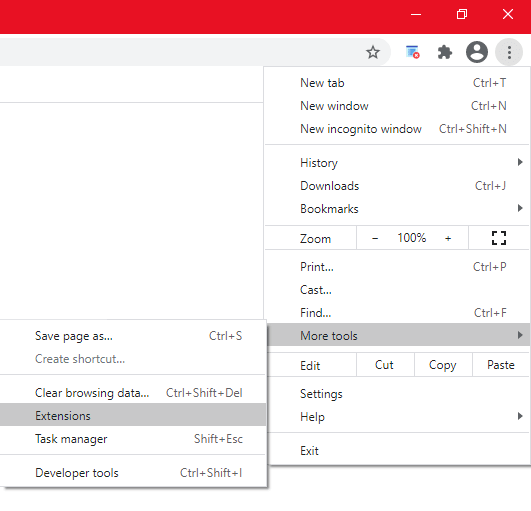
- Now you will be able to see a list of extensions on your screen. All the enabled extensions will appear in blue. The disabled extensions will appear grey.
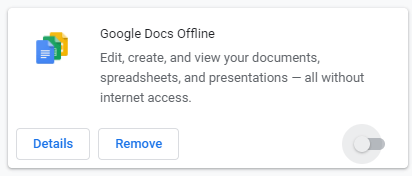
- You have to look at all the enabled extensions in the list that are not necessary.
- To disable these extensions, press the toggle button.
- After disabling the extensions, visit Twitch.tv and refresh the page, or quit chrome and reopen it.
Solution 6: Contact Twitch Support
If none of the above solutions work for you then contact Twitch support to fix Twitch Failed to Load Module Error.
Here is how you can contact Twitch support:
- Open the web browser
- Now head to the Twitch Support page
- Under the Contact Us heading fill out all blanks
- In the description, blank tell them what you are experiencing and what solution you already applied
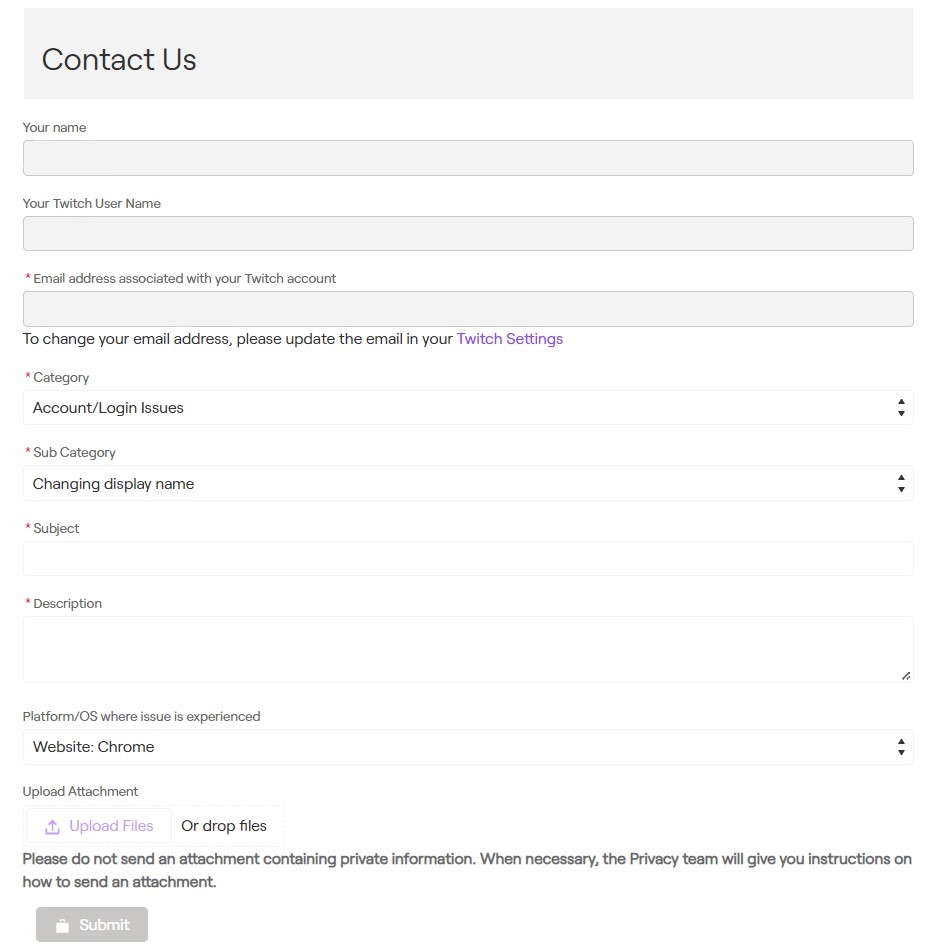
Now, wait for 2 or 3 days the Twitch support will reach you and addresses your matter in a better manner.
Hope all the above solutions help you to solve Twitch Failed to Load Module Error.