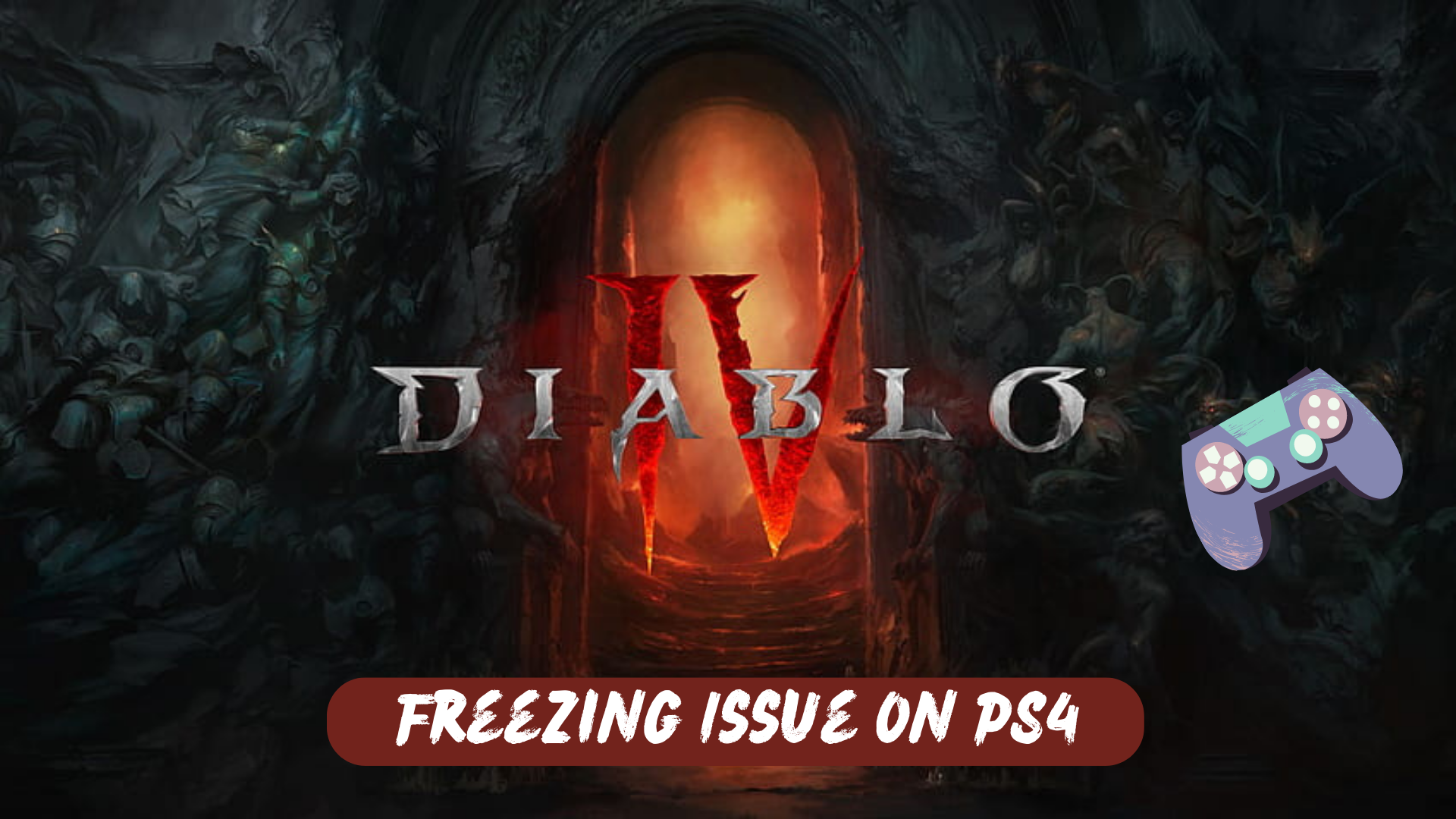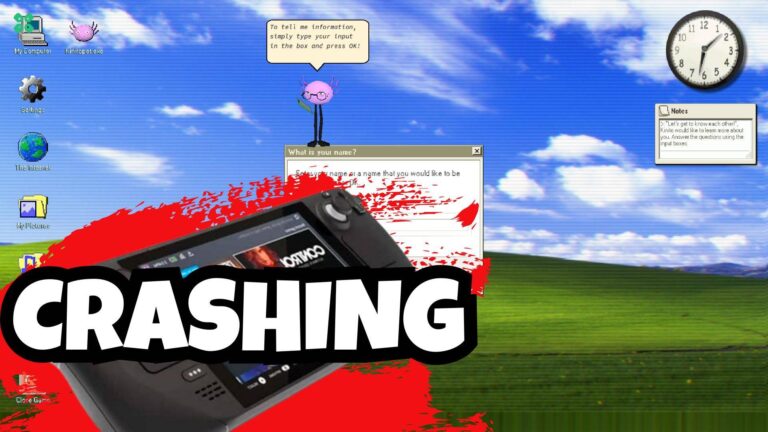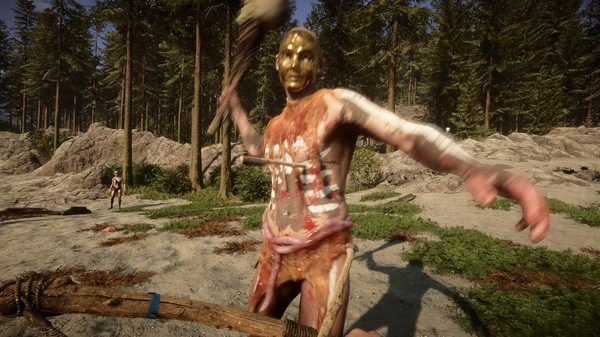Players of Diablo 4 on PS4 have recently reported instances of the game freezing in the middle of gameplay. According to other players, freezing occurs specifically when teleporting or changing zones in the game. This issue has caused frustration among players, interrupting their gameplay experience.
To prevent the occurrence of freezing issues in Diablo 4 on PS4, it is recommended to ensure a stable internet connection. While freezing issues can arise due to various factors, maintaining a reliable and stable internet connection can help minimize the chances of encountering such problems during gameplay.
Why does Diablo 4 keep freezing on PS4?
- Hardware limitations: The PS4’s hardware capabilities may struggle to handle the demanding graphics and processing requirements of Diablo 4, leading to freezing or slowdowns.
- Software bugs: The game may contain certain software bugs or glitches that can trigger freezing issues, especially during specific actions like teleporting or transitioning between zones.
- Overheating: Extended gameplay sessions can cause the PS4’s components to overheat, resulting in performance issues and potential freezing.
- Insufficient storage space: If the PS4’s storage is nearly full, it can affect the game’s performance and lead to freezing or other issues. Clearing up storage space can help alleviate this problem.
- Outdated system software: Running Diablo 4 on an outdated system software version can create compatibility issues and contribute to freezing problems. Ensu
Solution 1: Restart PS4
Whenever you encounter Freezing issue on Diablo IV or even if it’s a game bug/glitch, you should try restarting your PS4.
WHY?
Restarting the console will eliminate any temporary errors/glitches occurring due to the old/corrupted cache
So, here is how you can restart your PS4:
- Press and Hold down PlayStation (PS) button on your controller

- From the menu shown, Select the Power option
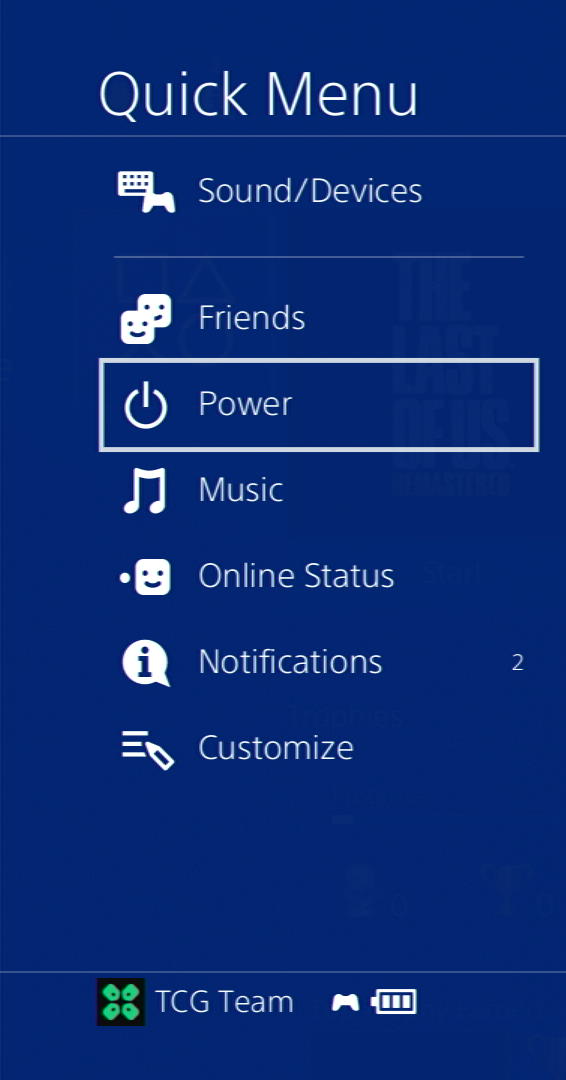
- From the screen that will appear on the power icon, select the last option “Restart PS4”
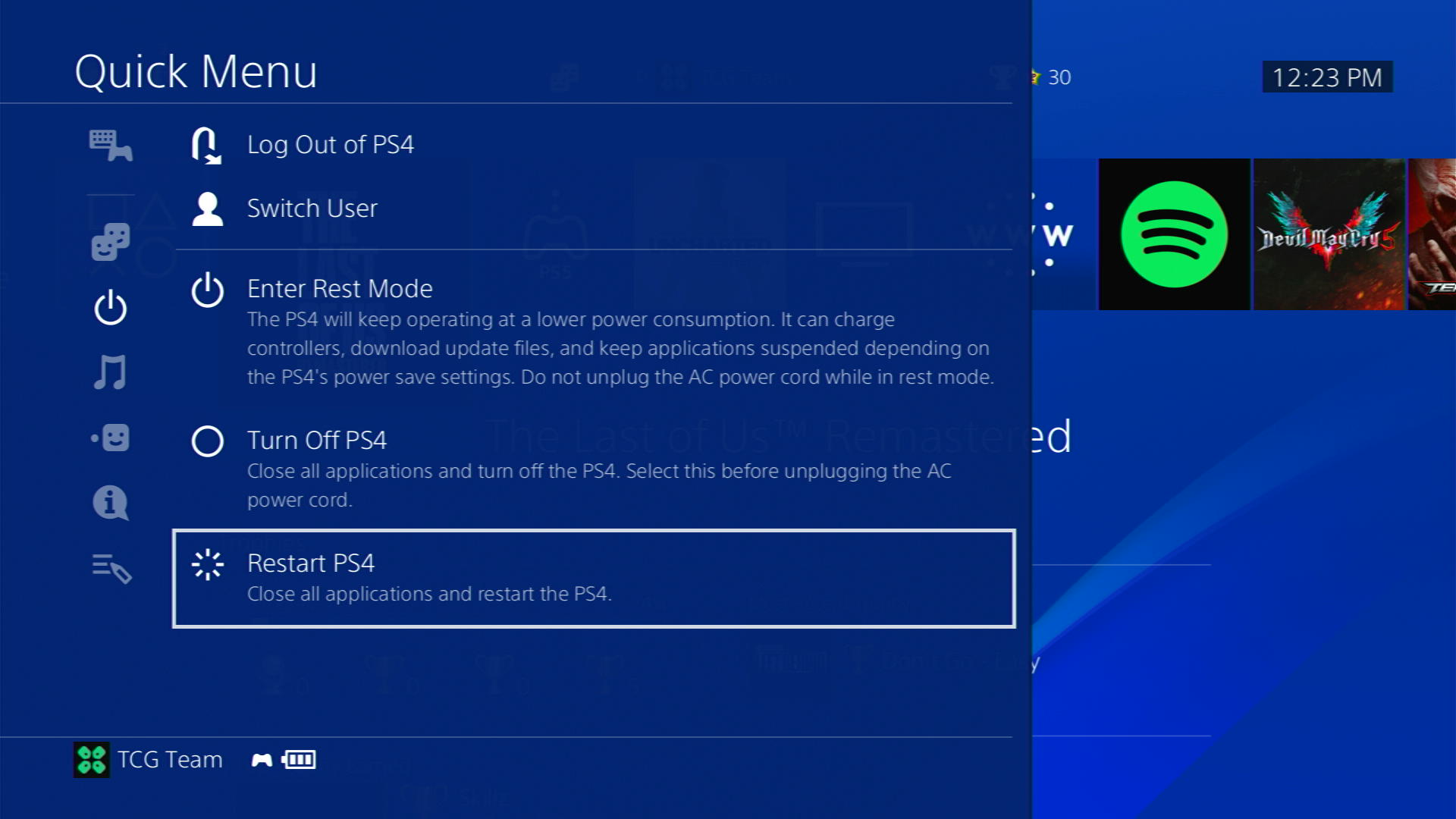
- While your PS4 restarts, don’t unplug any cord to avoid any hardware failure
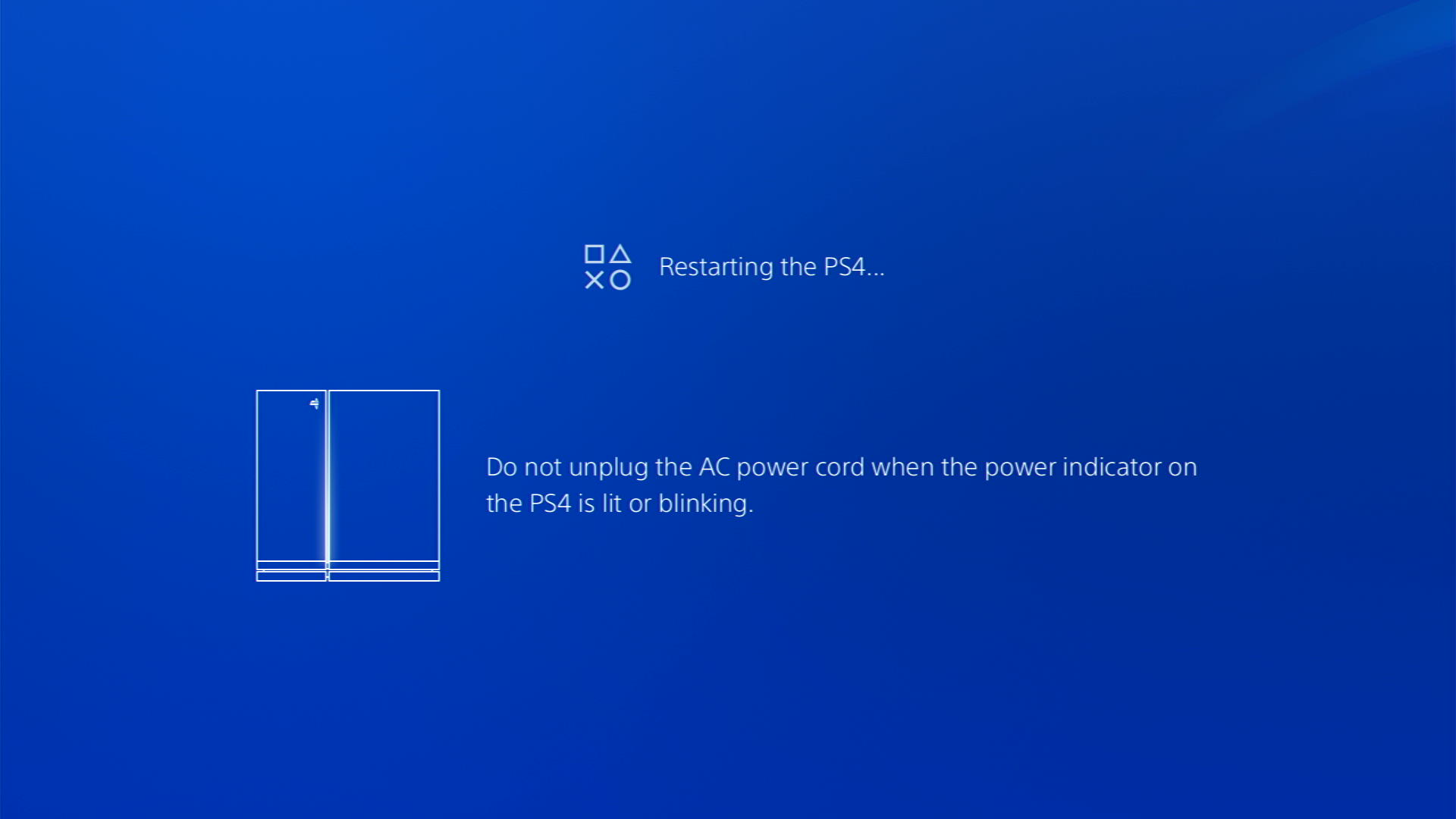
Solution 2: Update Your PS4 Firmware
Sony releases new updates regularly to remain up-to-date with upcoming bugs and issues users face either while playing Diablo IV or some random bugs.
It’s highly recommended to have updated PS4 firmware. You can enable automatic updates and check for them manually as well.
There are 2 ways to update PS4 firmware:
- Through USB
This way you would need to download the update over the internet into a USB which is an inconvenient way than PlayStation updating itself. - Through Internet
PlayStation searches for an update itself, downloads it, and installs it for you.
By default, automatic updates are enabled, and in case you are not sure, here’s how you can check if there’s a new update available:
NOTE: Make sure the PS4 is connected to the internet.
- From the PS4 homepage, access Settings from the gear icon

- Scroll down to System Software Update and select it
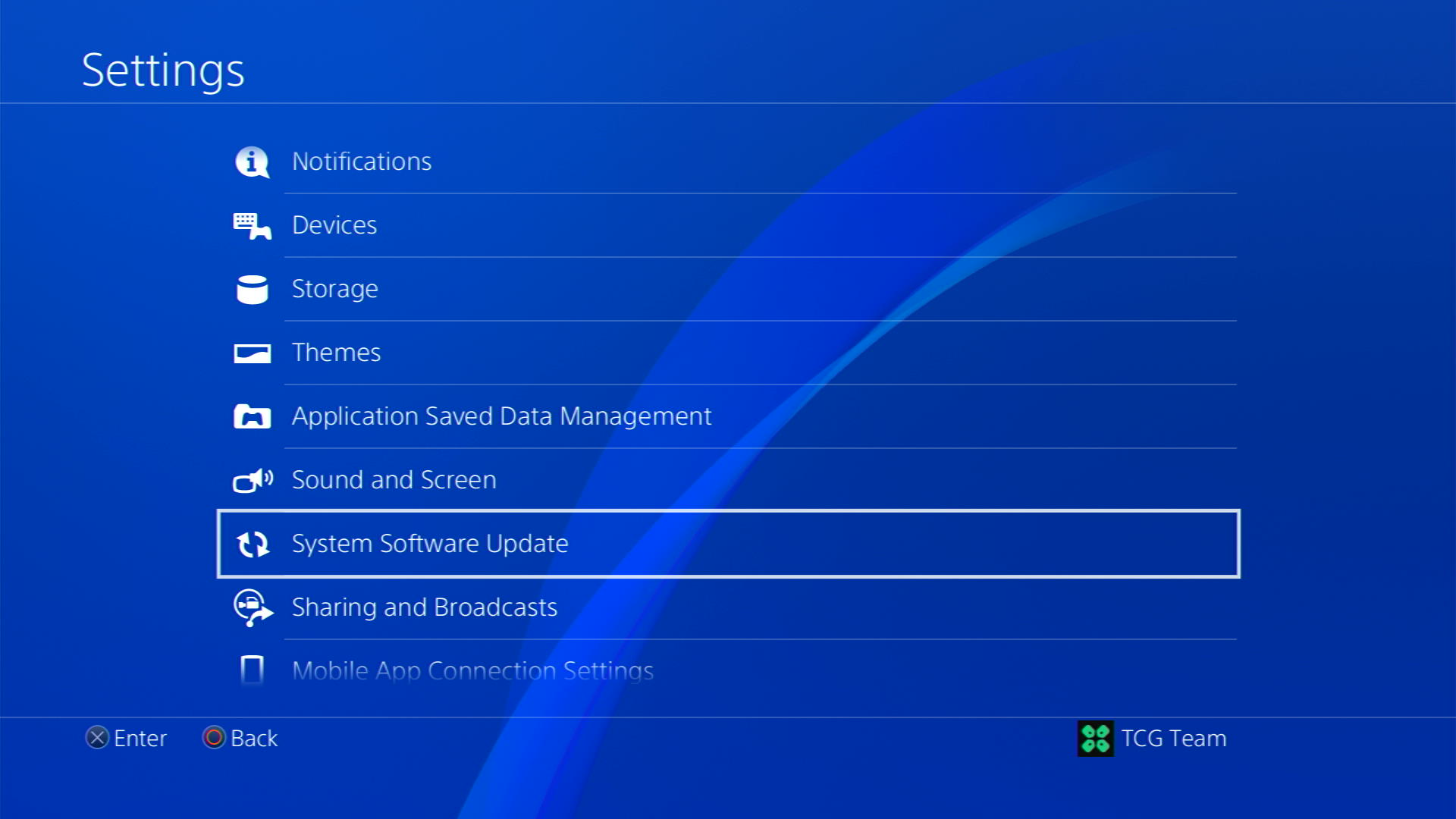
- If an update is available, select Next and then Update to start the download and installation process.
- Follow the on-screen instructions to complete the update.
- If it’s updating don’t try to turn off your PS4.
- And if there are no updates this means PS4 is already up-to-date
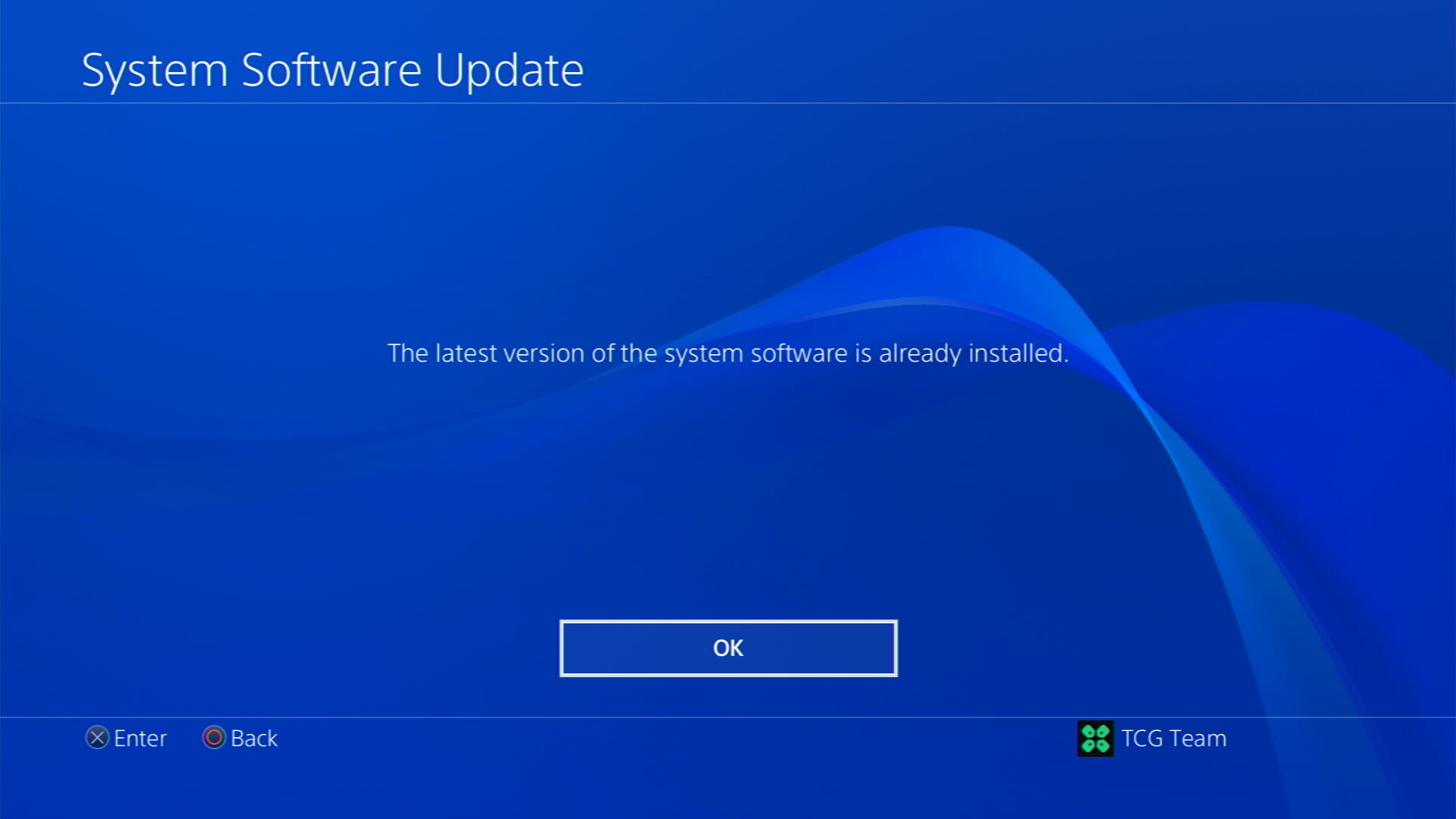
Your PS4 should be with its latest update by now, and you can try running Diablo IV to see if it’s still Freezing issue.
Solution 3: Private: Enable Automatic Game Updates on PS4
It’s possible that you might have missed the new update notification of Diablo IV and an older version of the game can be causing these issues.
To avoid such situations and besides updating each game manually, we can set PS4 to update games automatically.
Usually, they are set to automatic updates by default to avoid Freezing issue.
Here are 8 steps you can follow to allow automatic game updates on PS4:
- Go to Settings from the PS4 homepage

- In the Settings menu, scroll down and select “System.”
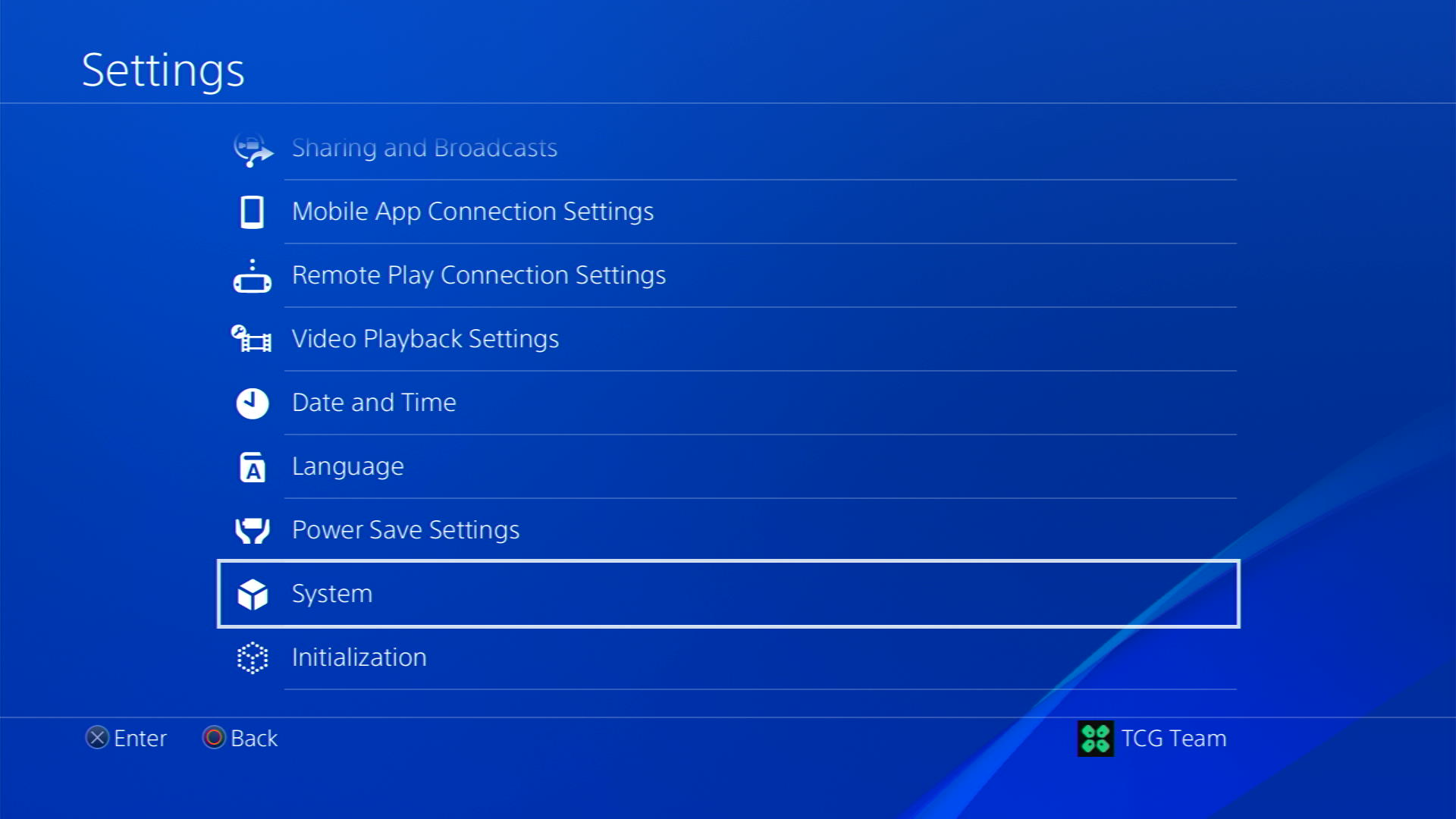
- Scroll down to “Automatic Downloads” and select it.
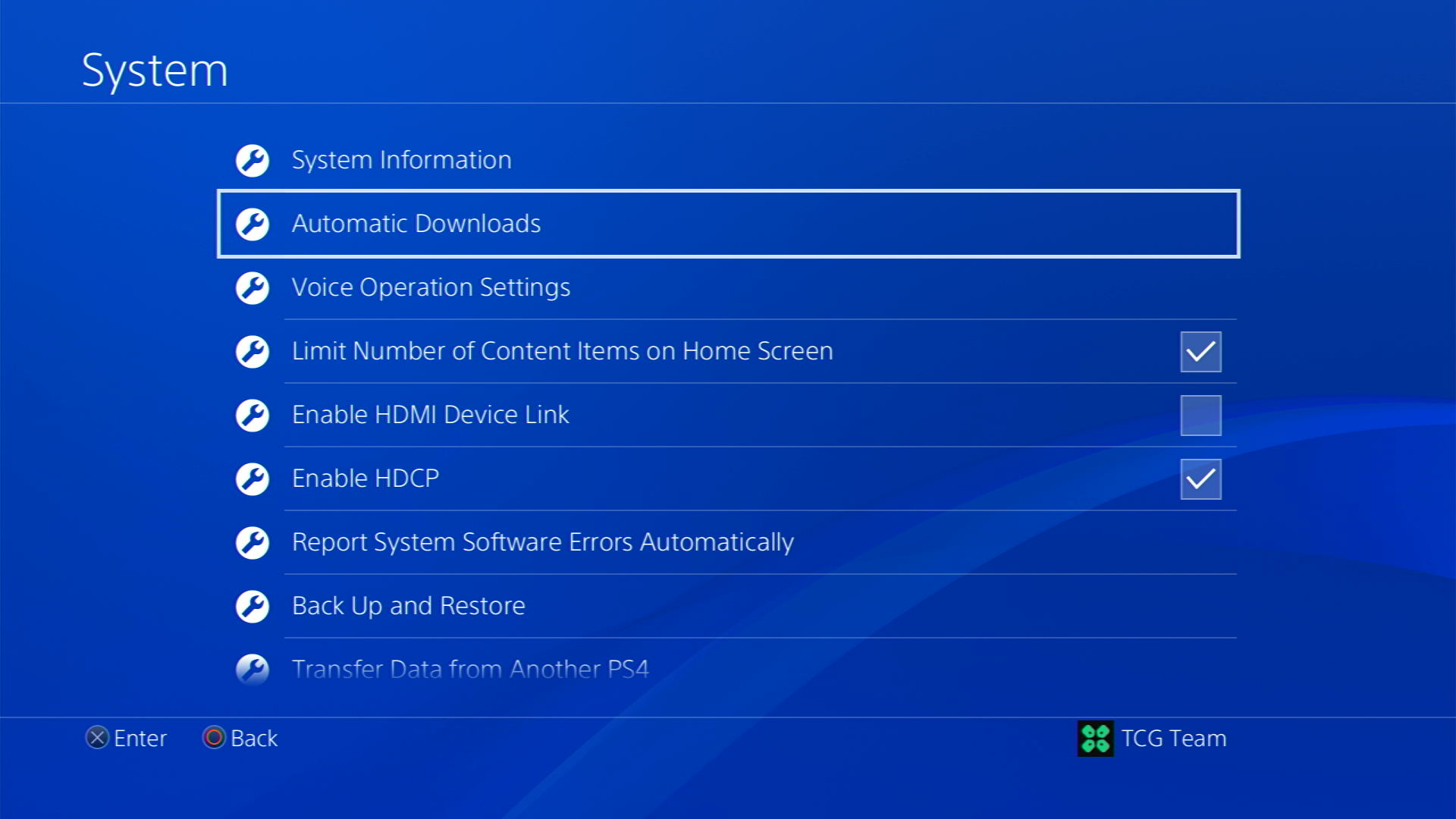
- Toggle on the options for “Application Update Files”
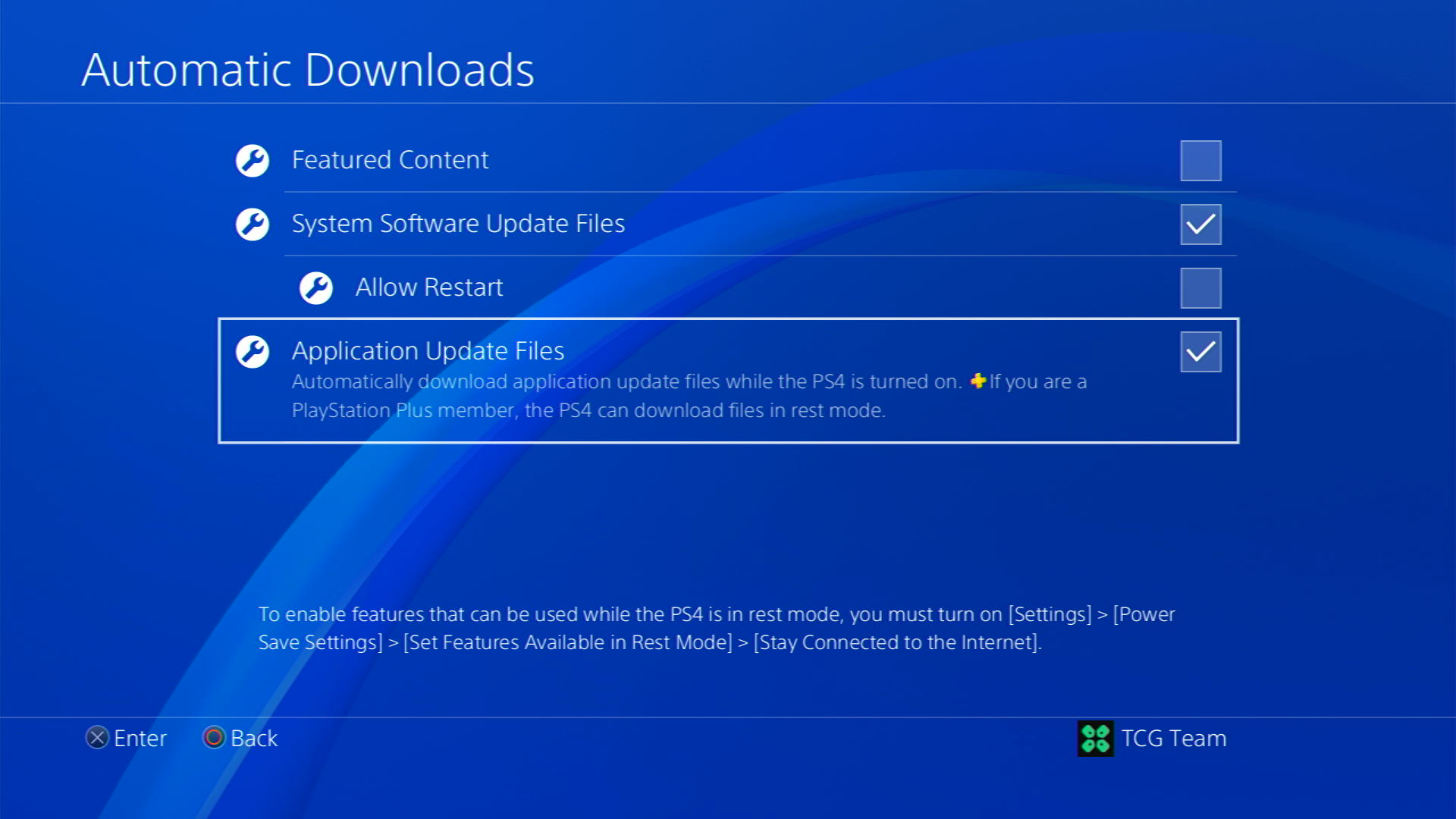
- You can also choose to enable automatic download of “Featured Content,” which includes game demos and trailers.
Halfway through, we have enabled PS4 automatic updates but its best that your PS4 can download updates even when in rest mode and for that follo wthe steps below:
- Go back to the main Settings menu that you opened from the gear icon.
- Scroll down and select Power Save Settings
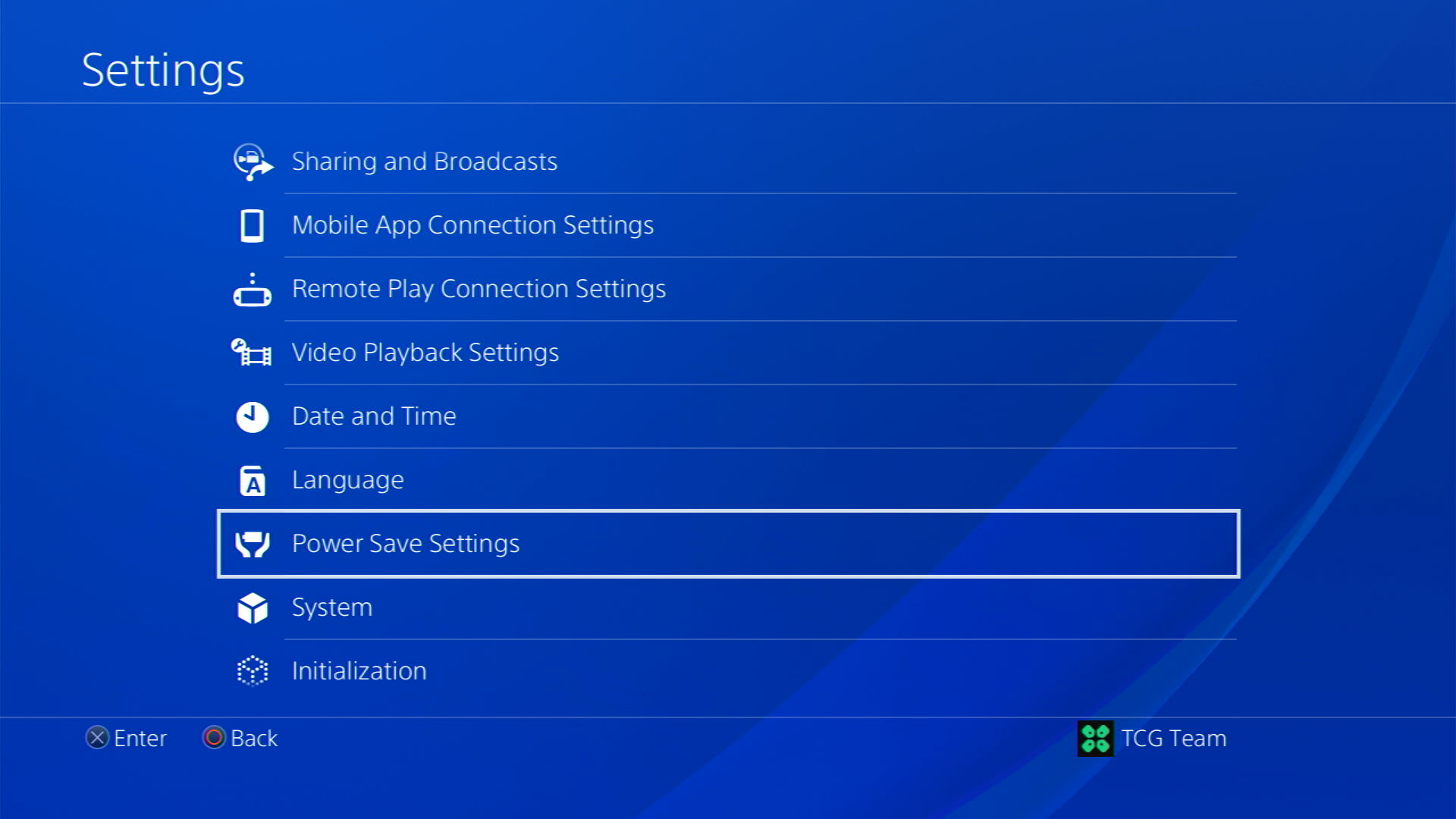
- Now choose Set Features Availabe in Rest Mode
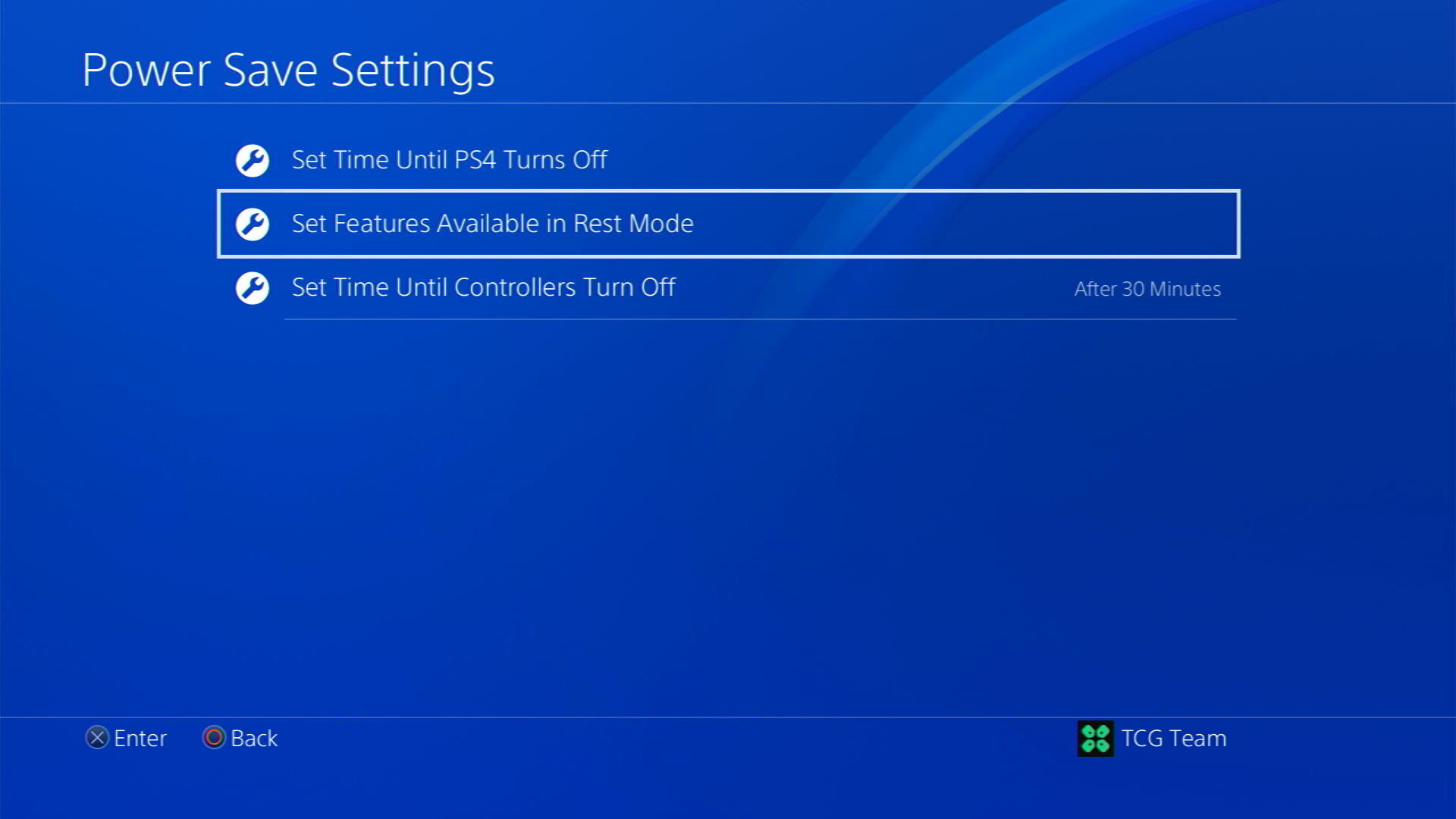
- Check box Stay Connected to the Internet
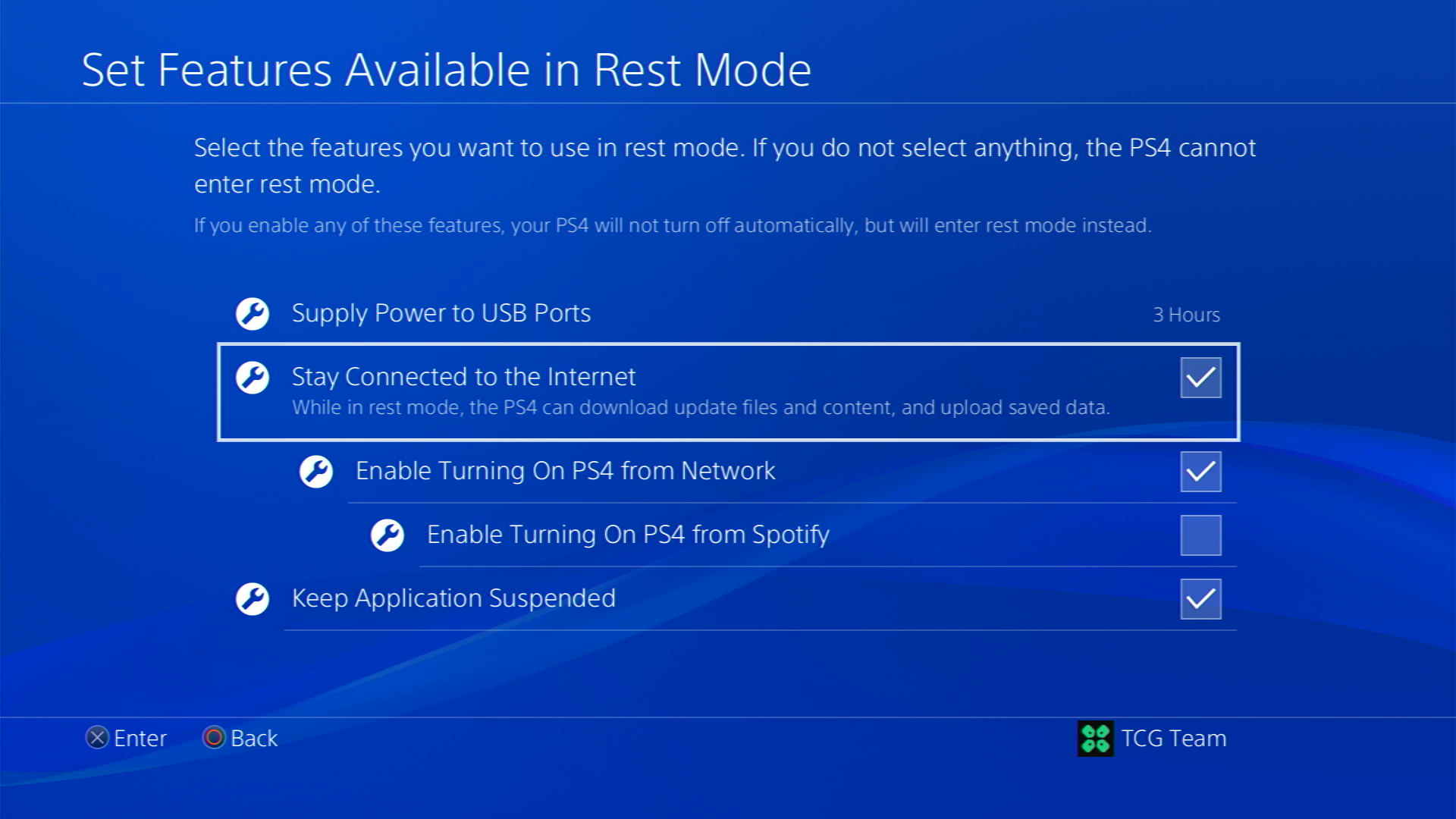
Now, your PS4 will be able to download updates over your internet whenever they would be available. Even if your PS4 is in rest mode, your Diablo IV will remain up-to-date.
Solution 4: Delete Saved Game Data on PS4
Sometimes, your game’s saved data can have some issues, and deleting it can resolve the Freezing issue.
PRECAUTIONS:
1. Before deleting the data, try running a new game and see if it works, then there’s a bug in your saved data.
2. If you are a PlayStation Plus member, backup your data or download it to a flash drive to restore it later and not lose your progress.
3. Saved data of PS4 games only can be uploaded to a flash drive.
3. Keep it as one of the final solutions before you erase the saved data of Diablo IV.
Once you are sure, here are the steps to delete PS4 Saved Game Data.
- Go to Settings by pressing the X button on the gear icon in the top menu.
- Now scroll down to Application Saved Data Management and open it by pressing the X button.
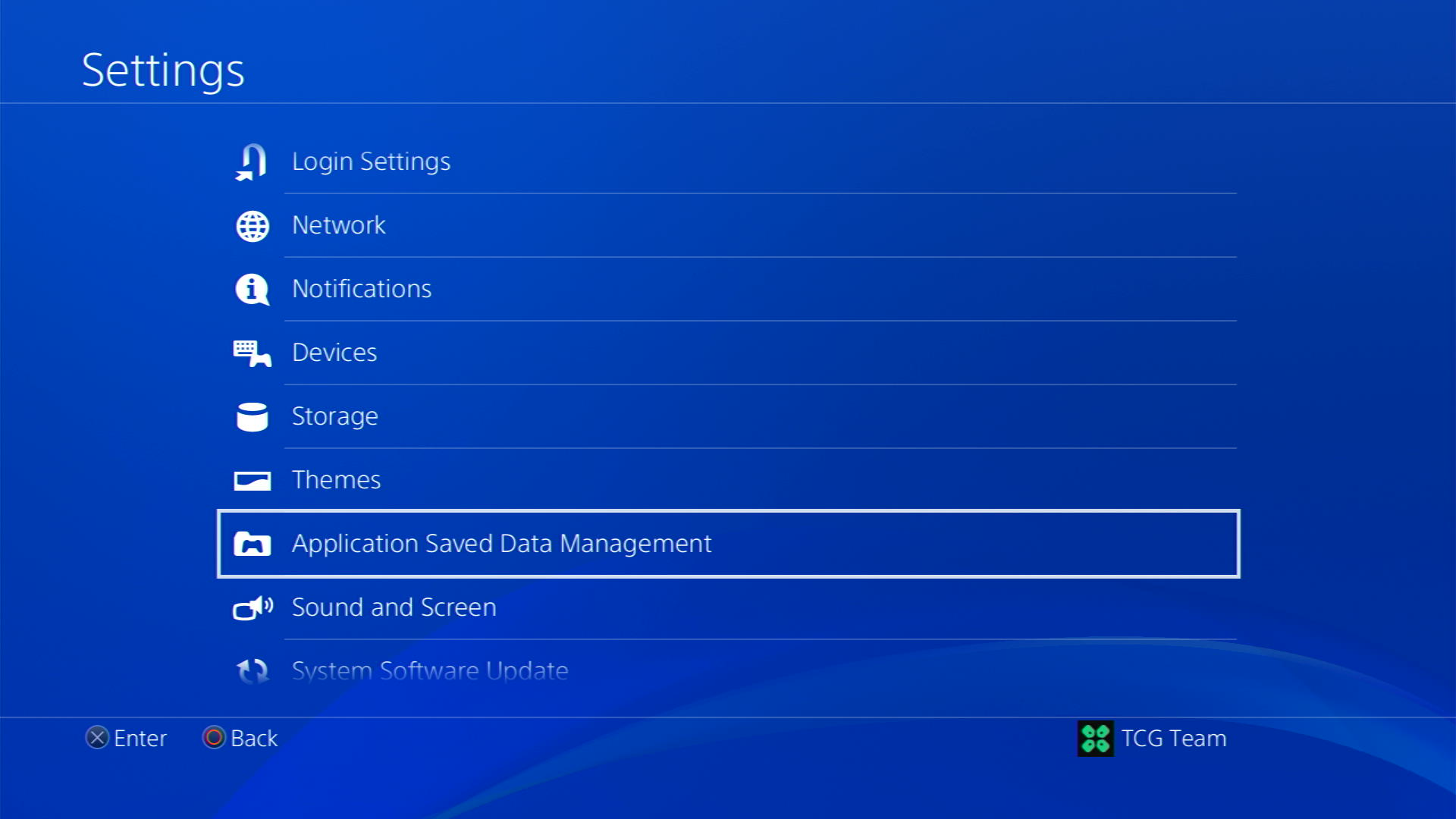
- Then select on Saved Data in System Storage
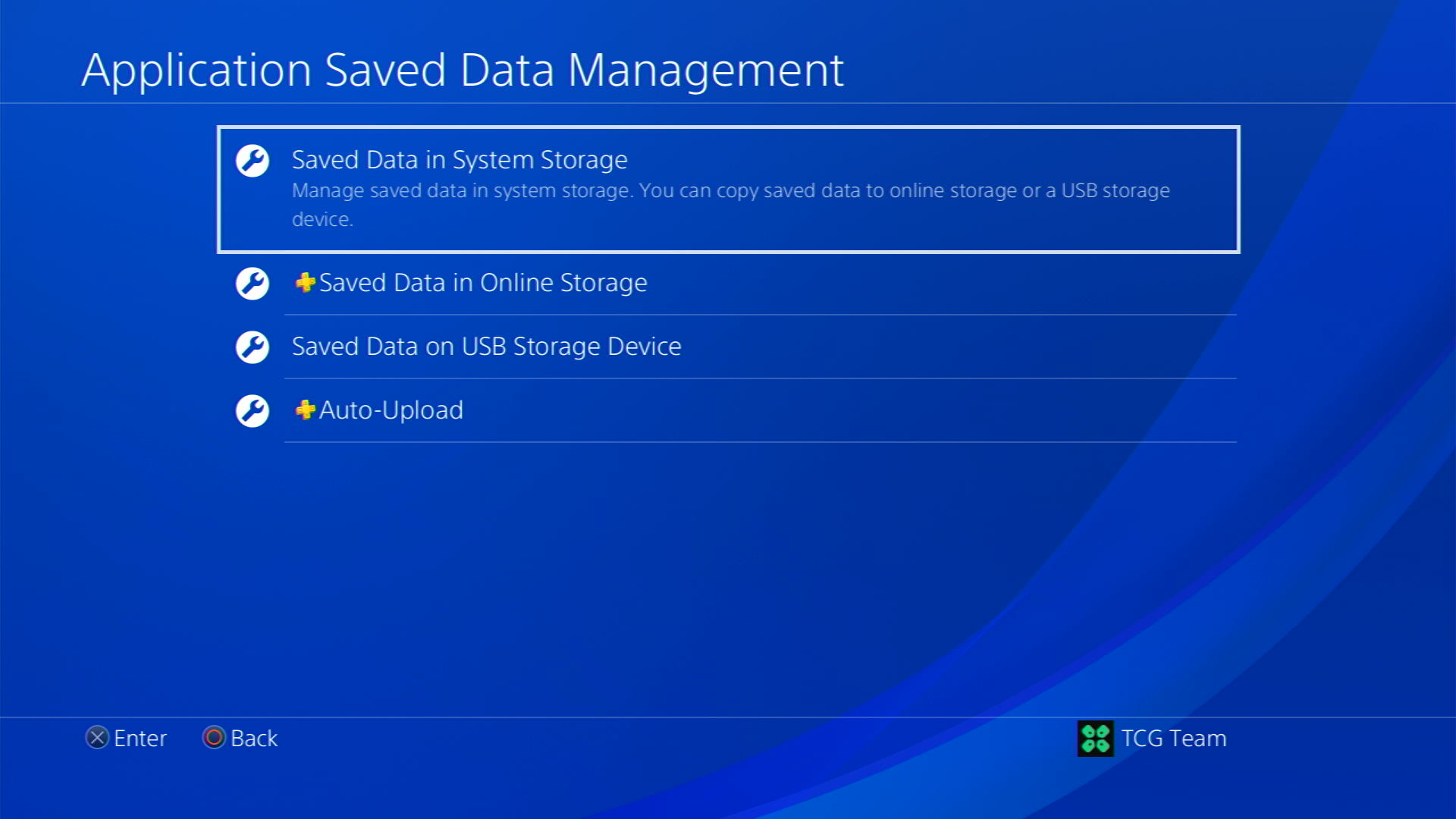
- Now scroll down to the Delete option
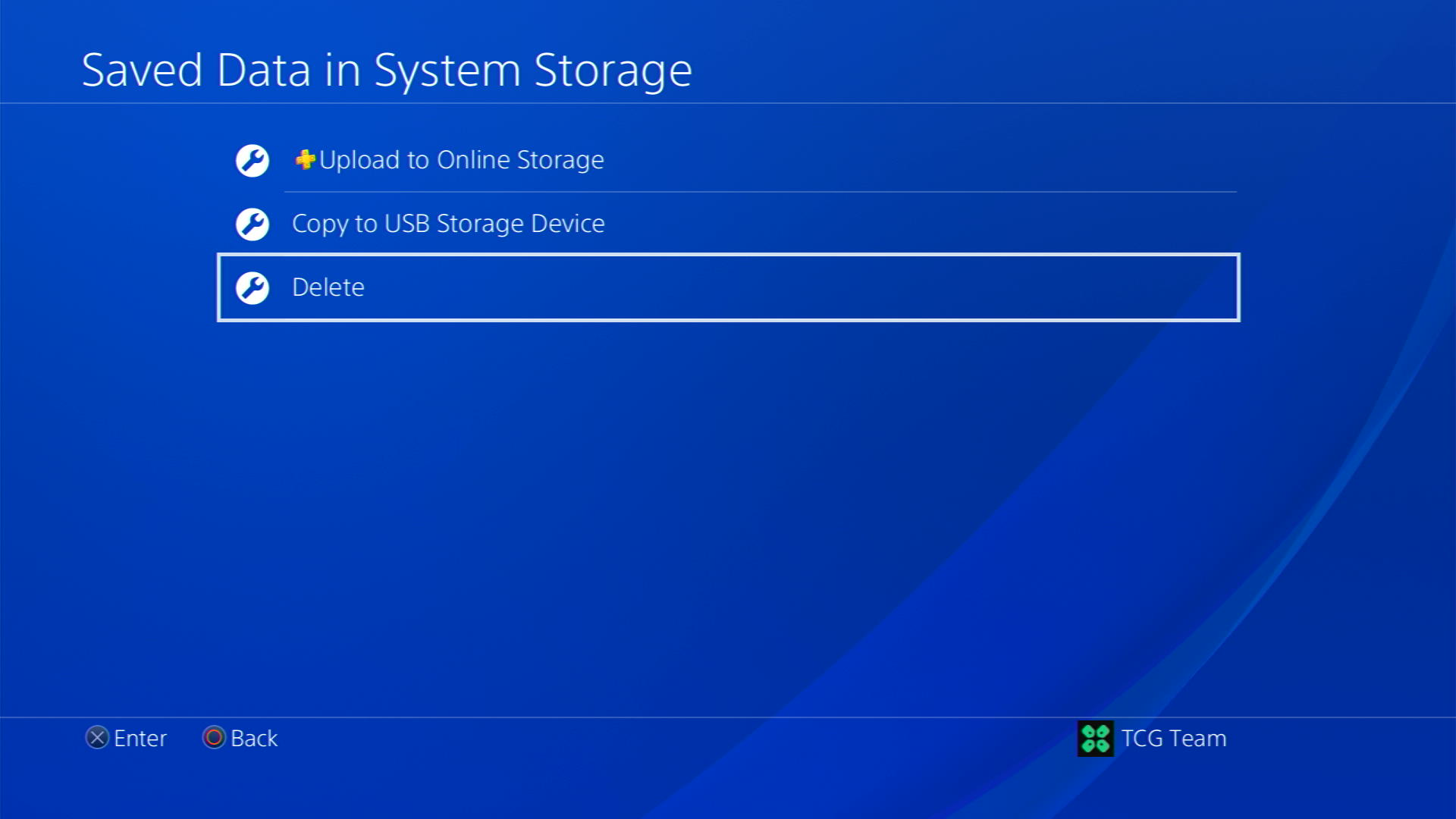
- If you are a PlayStation Plus member, save your game data by uploading it from the first option.
- Select your game and press the Delete button at the bottom of the right sidebar to delete saved data of Diablo IV.
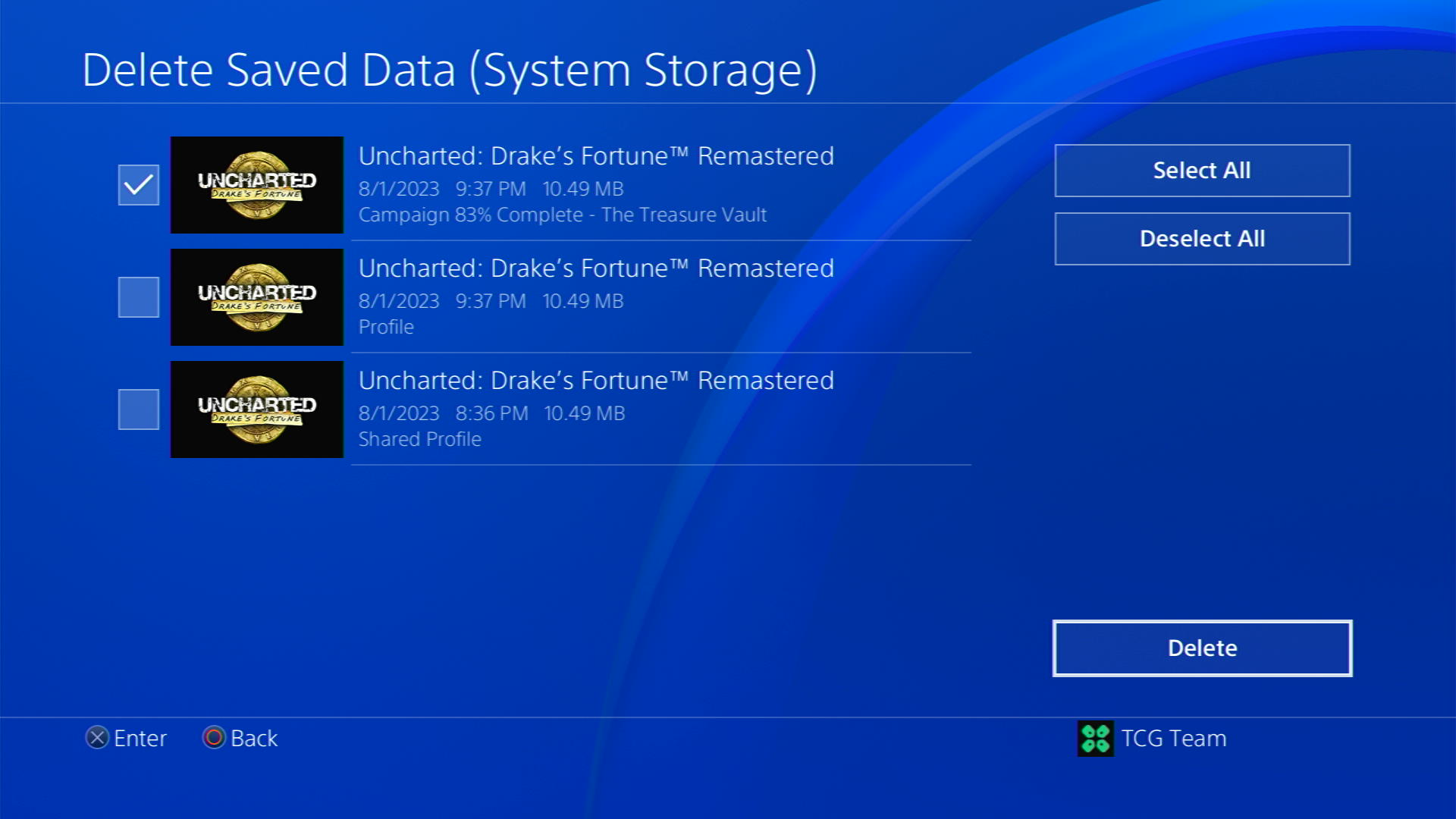
- Check if the game works and try restoring your game by using the Saved Data in Online Storage option visible in step 3.q
A helpful and short video where we delete saved game data of a PS4 game.
Solution 5: Rebuild PS4 Database
PS4 rebuild database organizes your hard drive to make it easier and quicker for the system to access your files.
This can help in faster data loading, reduce ‘game crashing’, and boost the frame rates which in return will help you fix Diablo IV
- Turn off the PS4 completely by pressing and holding the power button on the front of the console until it beeps and turns off.

- Press and hold the power button again until you hear a second beep, about seven seconds later. This will start the console in Safe Mode.
- Connect your DualShock 4 controller to the PS4 using a USB cable and press the PS button on the controller

- Use the controller to select the 5th option Rebuild Database and press the X button to confirm.
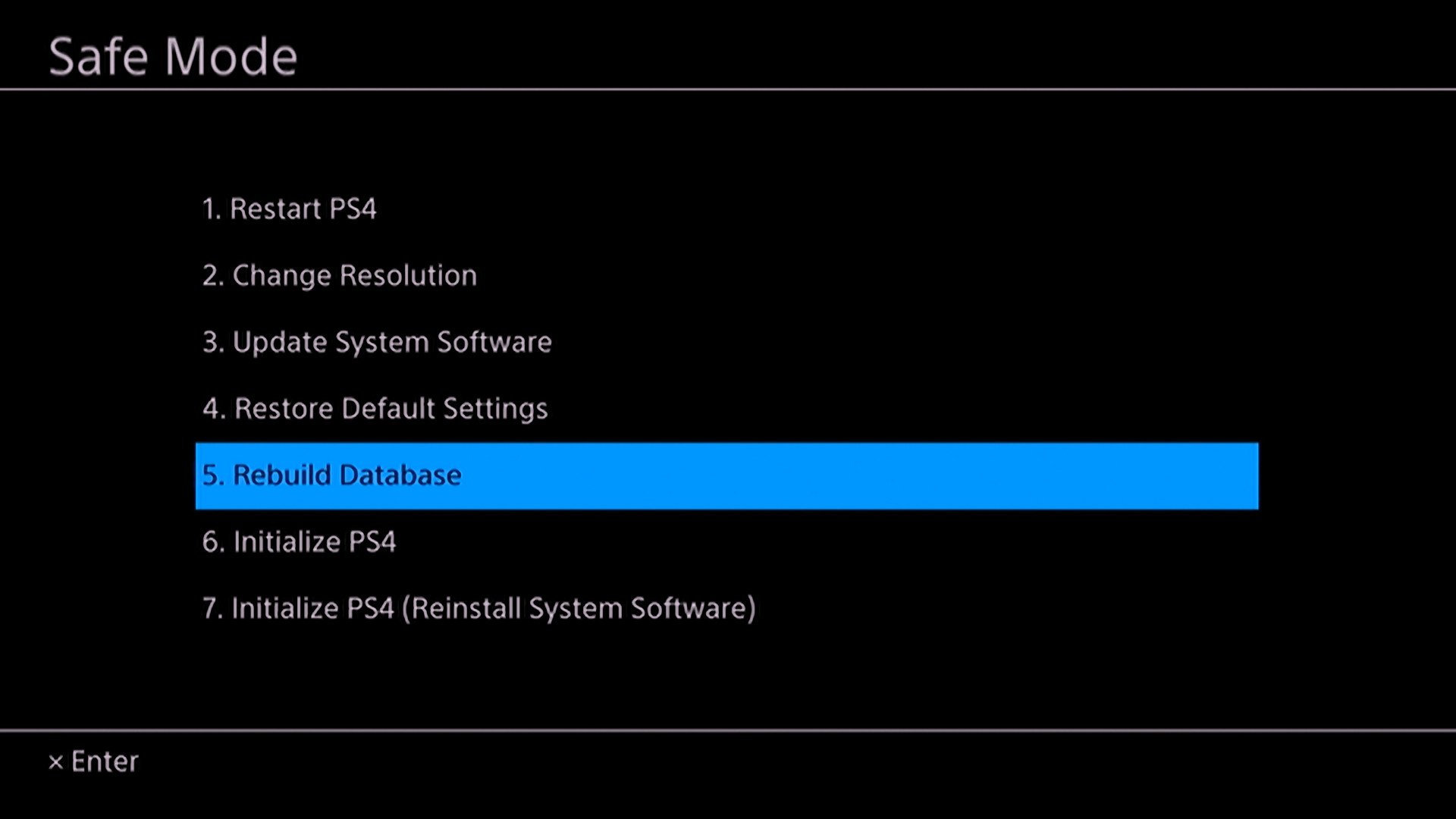
- Wait for the process to complete. This may take some time, depending on the size of your hard drive and the amount of data on it.
- Once the process is complete, the PS4 will restart and you can use it as normal
Solution 6: Private: Initialize PS4 in Safe Mode
By initializing your console all the system settings will be restored to default or you can say factory reset to solve your Freezing issue
Make sure the external USB drive should be large enough to store your PS4 data and should be formatted to FAT
How do I start my PS4 in Safe Mode?
The following steps will guide you to back up your PS4 first and then initialize it in safe mode.
- Connect your USB drive to your PS4
- Go to Settings from the PS4 homepage

- In the Settings menu, scroll down and select “System.”
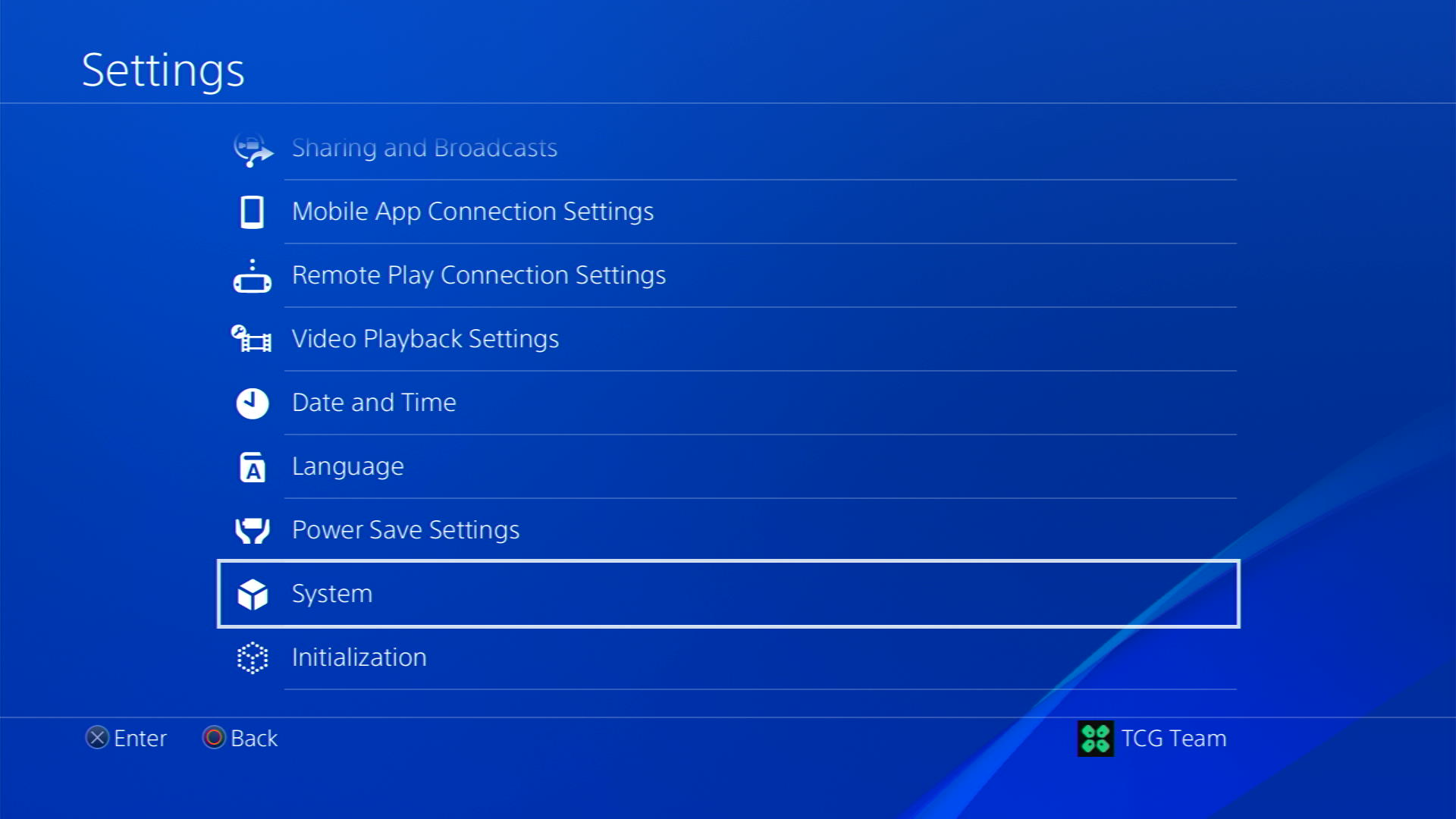
- Select Back Up and Restore
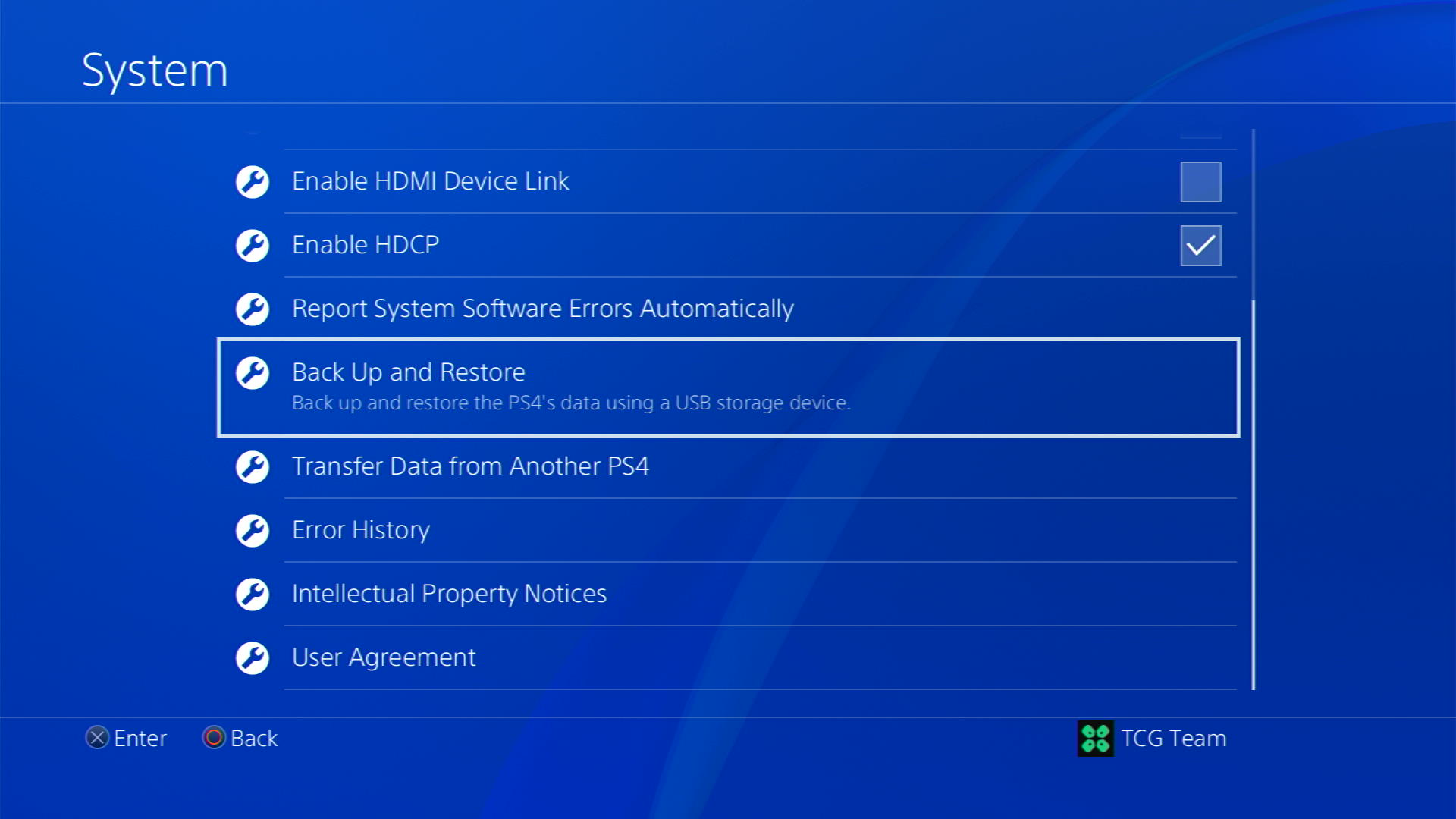
- Then select Back Up PS4
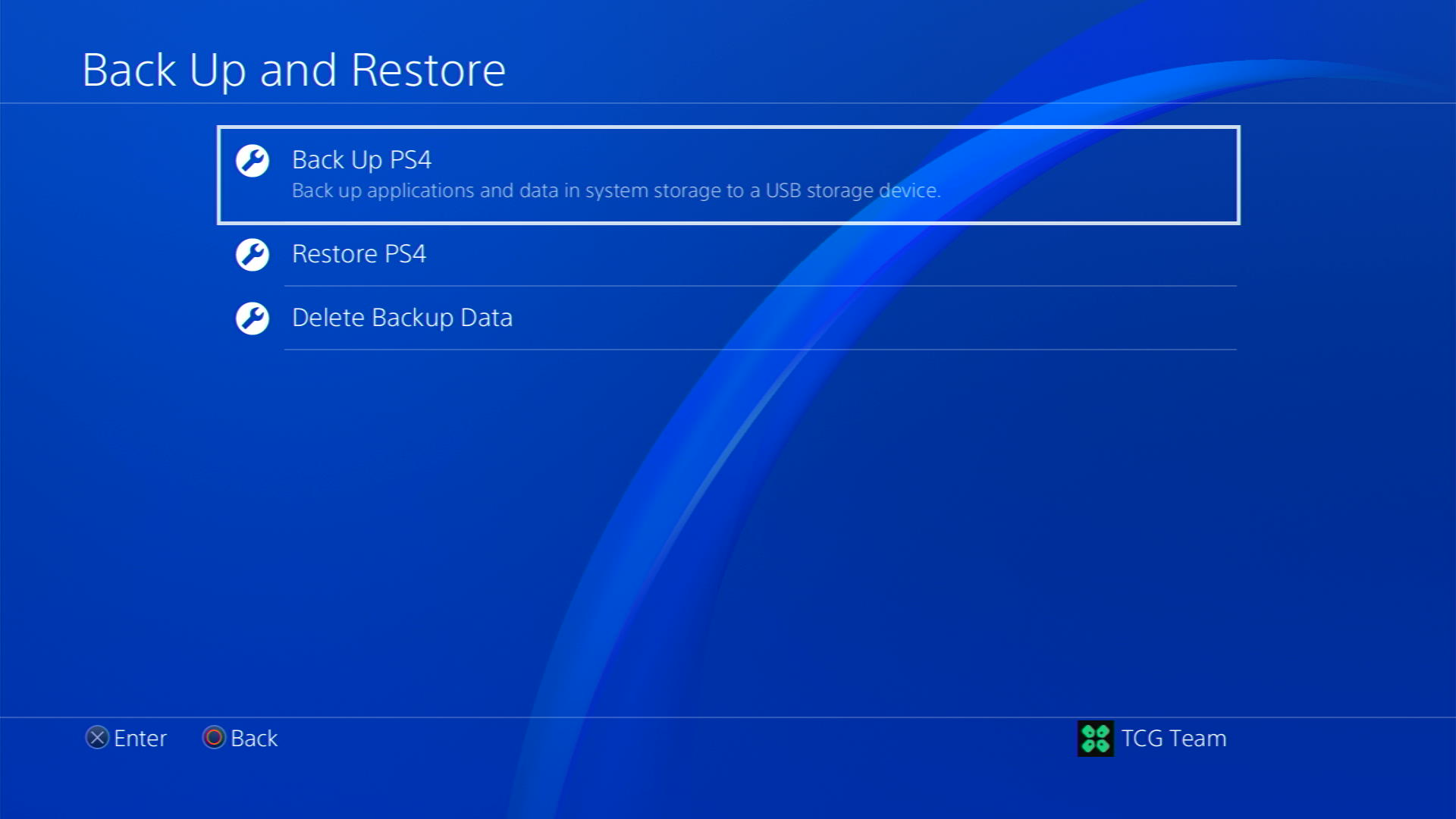
- Now select the data you want to backup and select Next
- Assign a name to your backup and choose Back Up
- Press the X button on your controller and your data will start backing up
- Unplug your USB drive from the console after your data is fully backed up
- Now go back to PS4 Settings and scroll down to choose Initialization
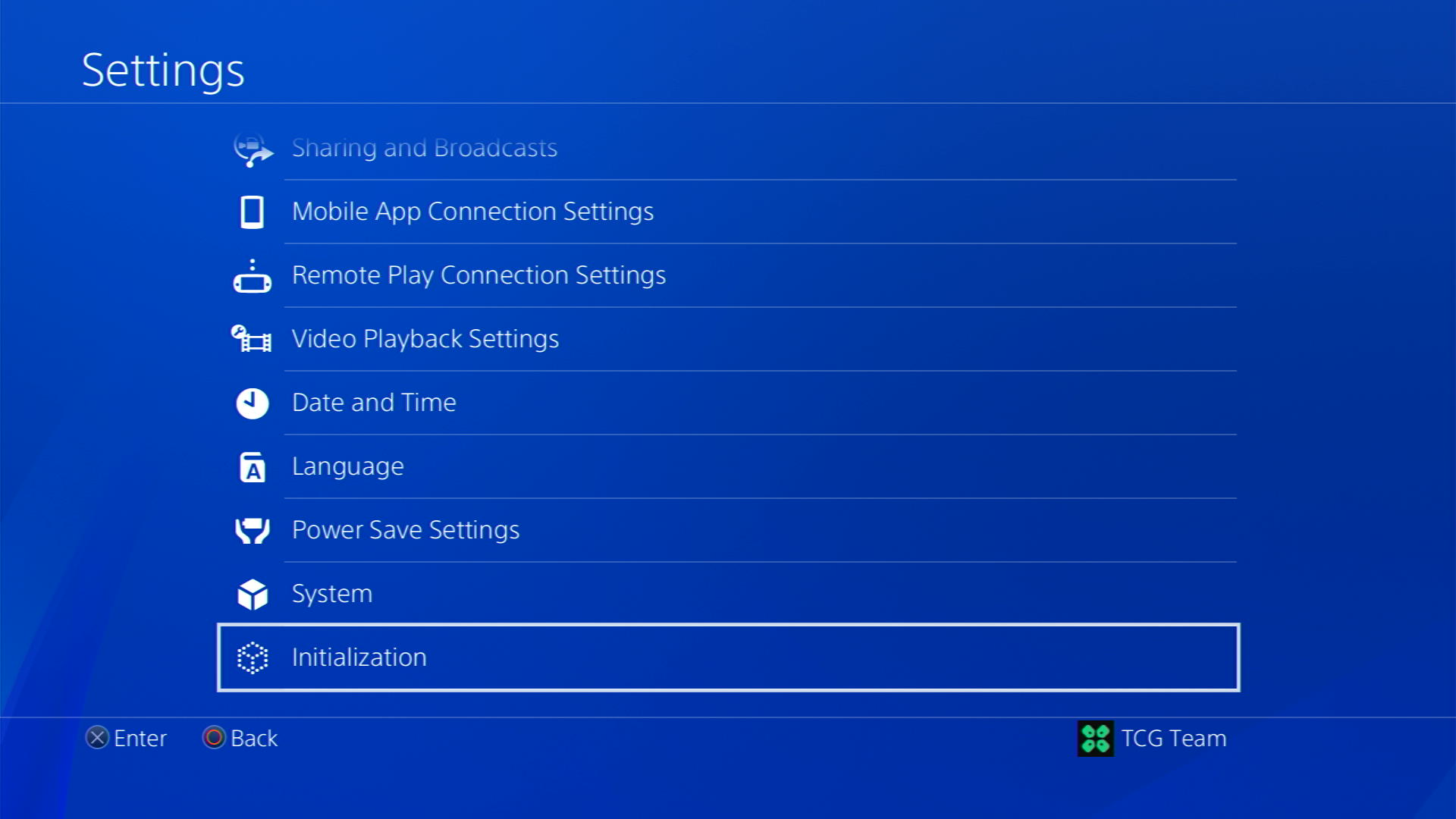
- Select Initialize PS4

- Choose Full initialization
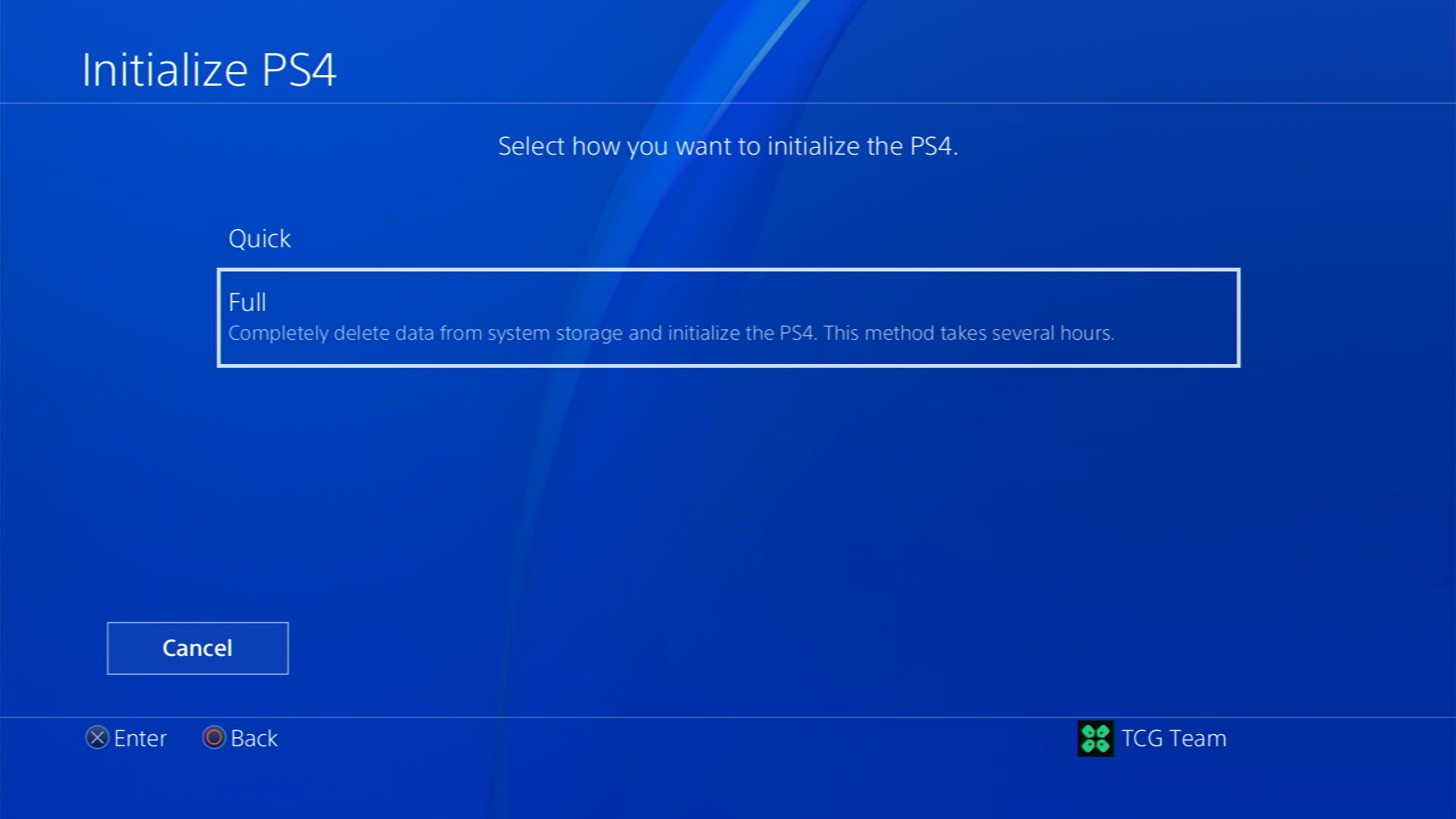
- Then follow on-screen instructions to complete the process
- Remember DO NOT turn your PS4 OFF during initialization as this will bring some irrecoverable damages to your PS4
Most users suggest using Safe Mode while initialization which is more effecting
And here’s how you can enable it
- Turn off the PS4 completely by pressing and holding the power button on the front of the console until it beeps and turns off.

- Press and hold the power button again until you hear a second beep, about seven seconds later. This will start the console in Safe Mode.
- Connect your DualShock 4 controller to the PS4 using a USB cable and press the PS button on the controller

- Use the controller to select the 5th option Initialize PS4 (Reinstall System Software) and press the X button to confirm.
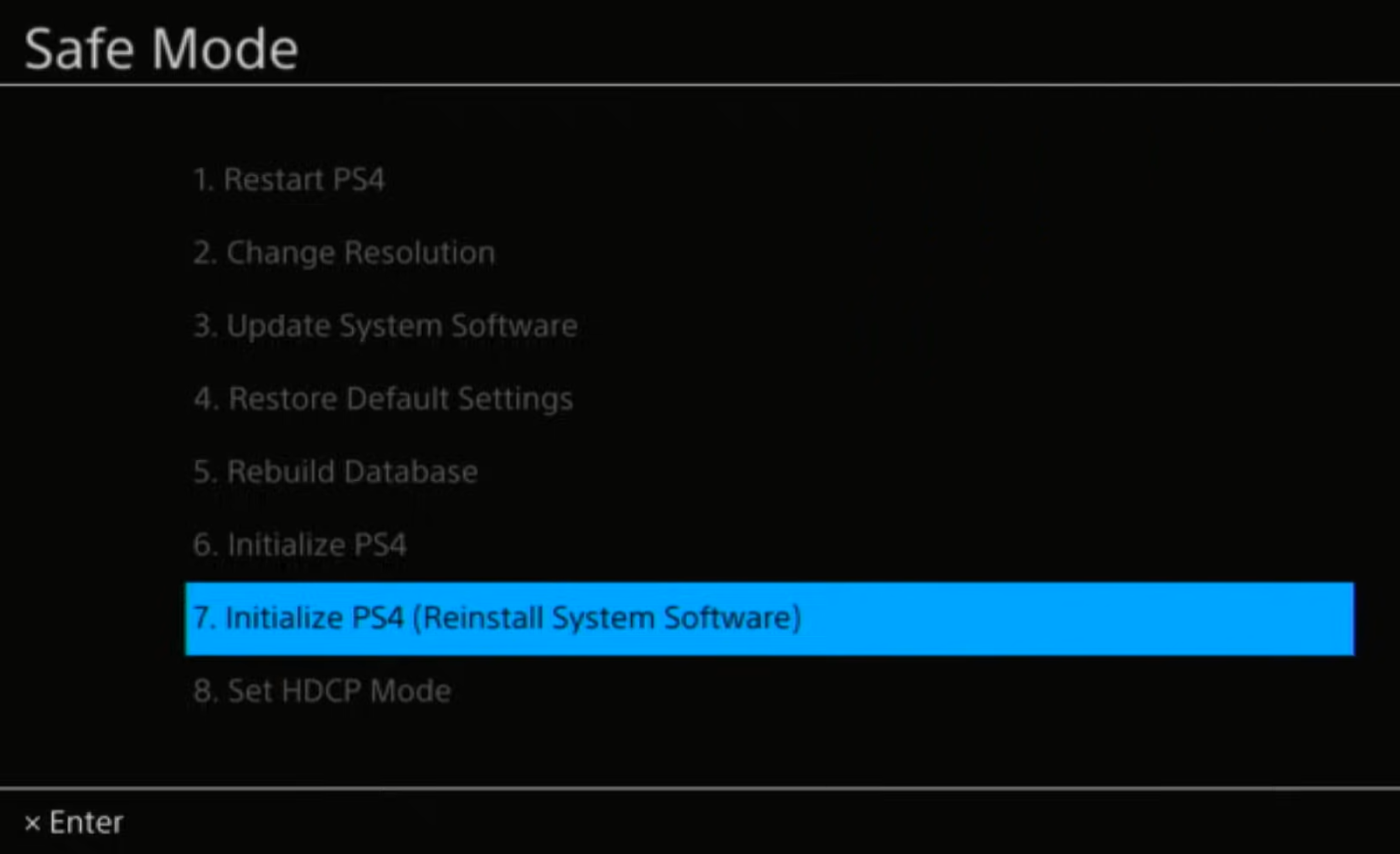
- Wait for the process to complete. This may take some time, depending on the size of your hard drive and the amount of data on it.
- Once the process is complete, the PS4 will restart and you can use it as normal
Solution 7: Contact PS4 Support
If none of the above solutions work for you then there might be a chance that your PS4 has issues.
You can visit the PlayStation Official Website to get it repaired and choose the relevant issue which in your case would be according to Freezing issue

Make sure you tell all the solutions you have applied to your console and let them know the issue you are facing is due to Diablo IV. This will help the support agent to identify the main reason for this error. They should reply to you ideally within 24 hours and if you don’t get any reply within 2-3 days, then you might need to make another support ticket.
FAQs
How can I prevent Diablo 4 from freezing on my PS4?
To prevent freezing issues in Diablo 4 on your PS4, consider the following steps:
1. Ensure a stable internet connection to minimize network-related disruptions.
2. Keep your PS4 well-ventilated and avoid extended gameplay sessions that may cause overheating.
3. Maintain sufficient storage space on your PS4 to avoid performance issues.
4. Keep your PS4 system software up to date by installing the latest firmware updates.
Are there any known software patches or updates addressing Diablo 4 freezing issues on PS4?
Blizzard Entertainment, the developer of Diablo 4, may release software patches or updates to address freezing issues as they are identified. Make sure to keep an eye on official channels, such as game forums or social media, for any announcements regarding updates or fixes.
Can a stable internet connection really prevent Diablo 4 freezing on PS4?
While a stable internet connection can help minimize network-related issues that may contribute to freezing problems, it may not address all possible causes. Freezing in Diablo 4 can be influenced by multiple factors, so it’s important to consider other troubleshooting steps as well.