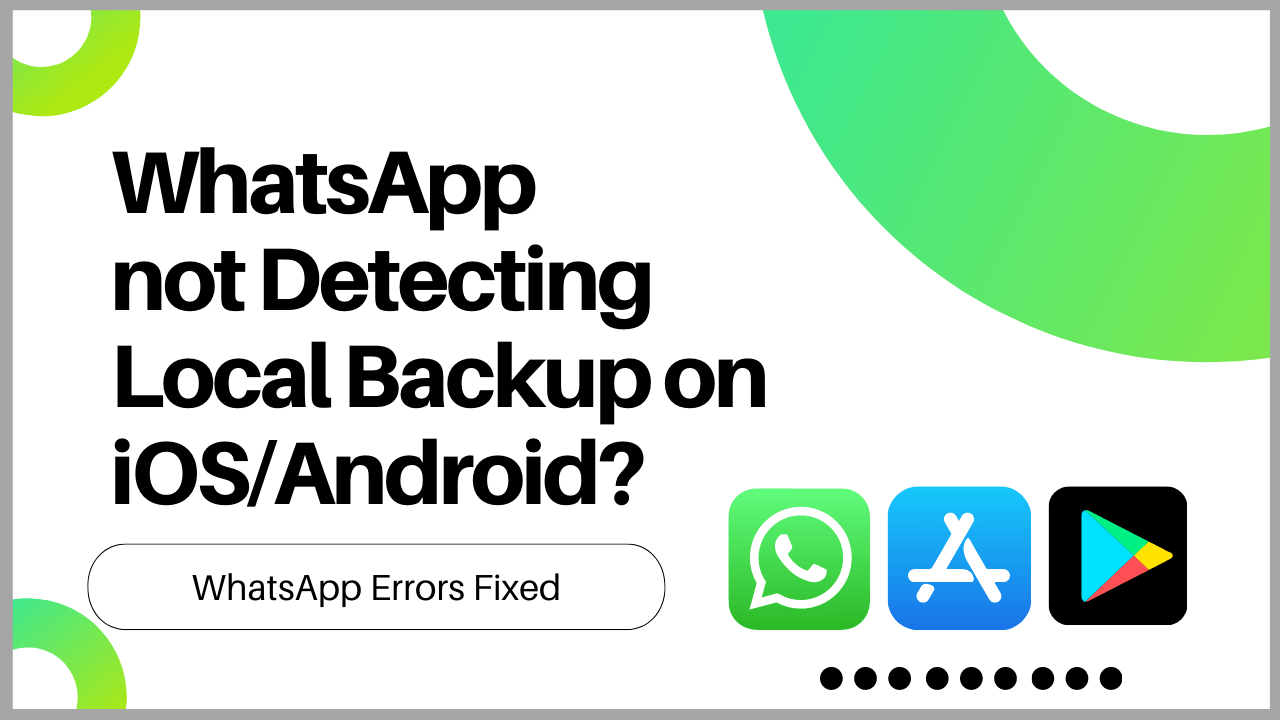Losing access to years’ worth of WhatsApp data due to undetected local backups can be a nightmare.
But don’t panic, because there are practical solutions to this problem.
In this guide, we’ll show you how to fix WhatsApp not detecting local backups in 4 easy ways and recover your precious data in no time.
What Causes WhatsApp not detecting local backup?
Although there are many causes of this but here are 5 common ones
- Check if you are logged into the same Google account
- You could be using an incorrect phone number for the backup.
- You may not have a solid internet connection through Wi-Fi or cellular data
- Your local SD card is corrupted
- Your WhatsApp app version has out of date
Solution 1: Restore from a Google Drive backup
Enable the automatic backup feature for your chats and select their frequency as daily, weekly, or monthly to keep a copy of your history on Google Drive.
You must use the same phone number and Google Account to create the backup.
- Ensure that your new Android device is linked to the Google Account where your backup is saved
- Install and open WhatsApp
- Verify your number.
- Tap RESTORE when prompted to restore your chats and media from Google Drive.
- After the restoration process is complete, tap NEXT.
- WhatsApp will continue to restore your media files after your chats are restored.
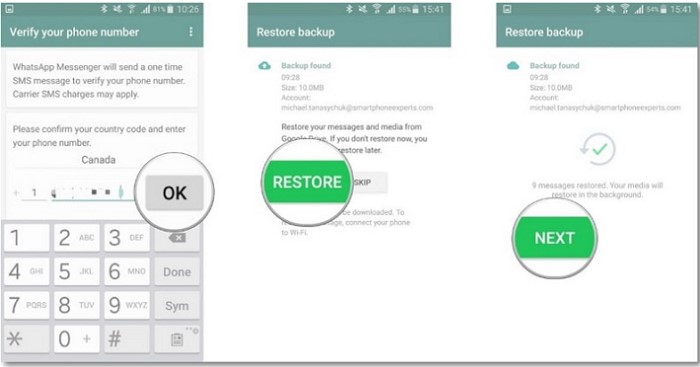
Solution 2: Check the Storage Permissions of WhatsApp
To ensure that your backup files are detectable, it is essential to confirm that your WhatsApp app has been granted access to read your device’s internal storage. Without this permission, the app will be unable to identify the backup files.
- Go to your phone settings
- Tap on Apps and search look for WhatsApp

- Select Permissions
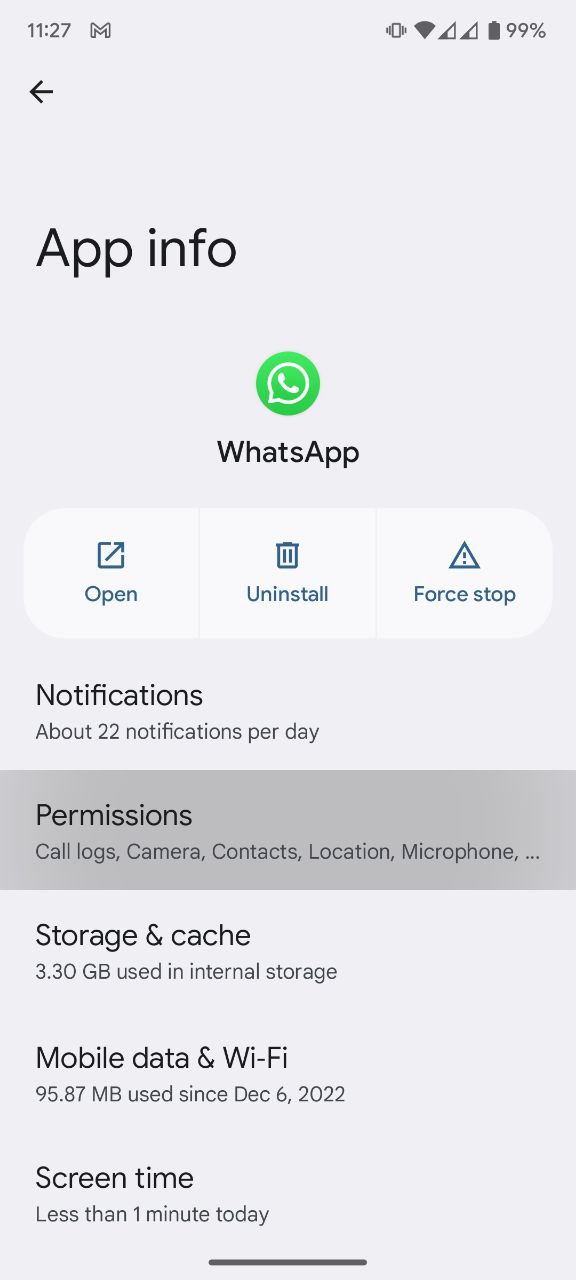
- And make sure the Storage and other important permissions are turned ON.
Also Read: WhatsApp not Showing Contacts on iOS/Android?
Solution 3: Restore the Backup Function of WhatsApp
This is a little bit complicated method but it has worked for many users as mentioned by a user of Stack overflow
Just follow the steps below:
- In the file manager app, navigate to your Internal storage or SD card > Android > media > com.whatsapp > WhatsApp > Databases.
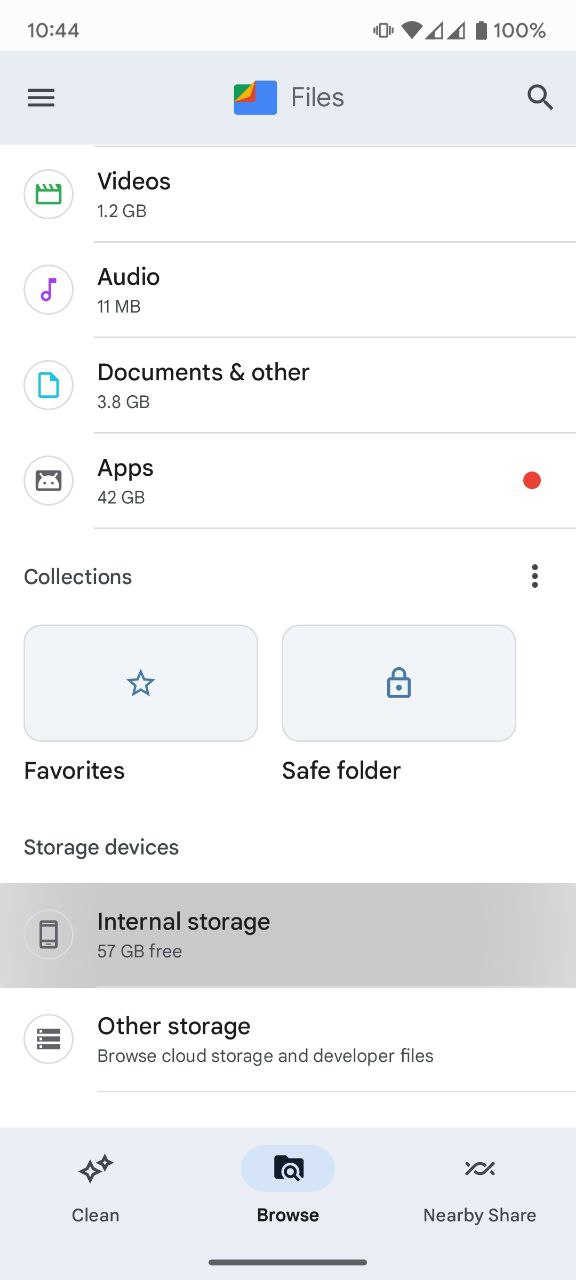
- Copy the files “msgstore.db.crypt14″, “msgstore-YYYY-MM-DD.1.db.crypt14″
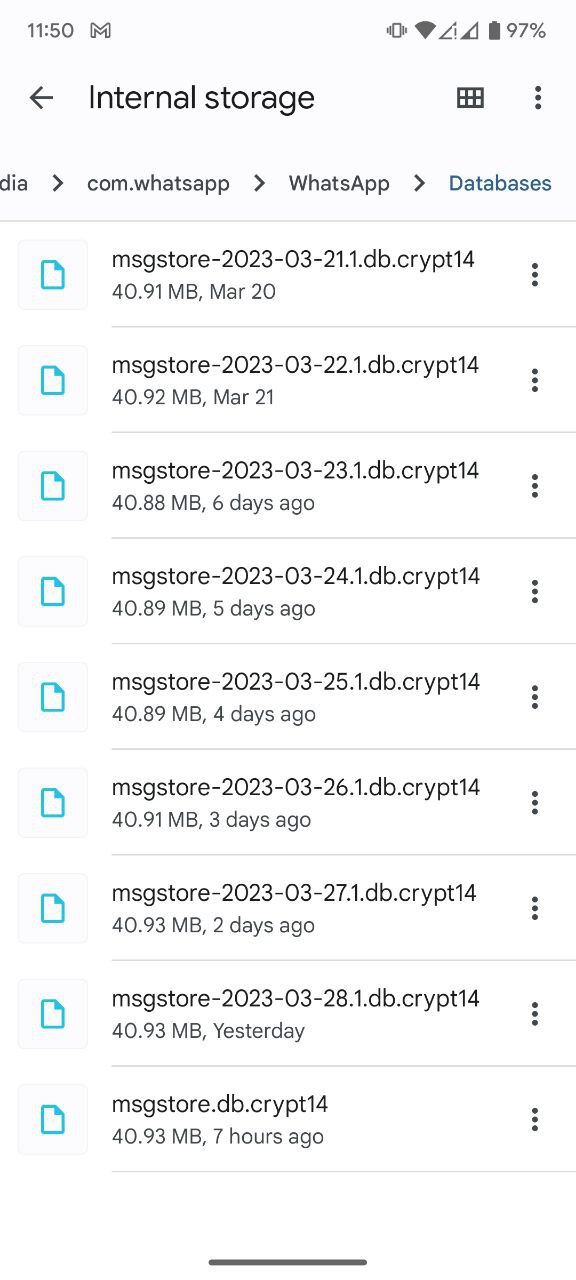
- Get your new Android phone, create a path “sdcard > WhatsApp > Databases” and then move the files there.
- Get Whatsapp from the Google Play Store and verify your number after launching it
- When you see the screen asking you to give permission for Google Drive to access your files, don’t accept it and exit the WhatsApp app instead. Next, switch on Airplane mode on your phone.
- Launch WhatsApp again and wait until a message appears saying scanning is taking longer than usual
- Ignore the warning message and find your local backup. Then, select “Restore backup” to start restoring your data. Don’t forget to turn off Airplane mode and connect to either WiFi or cellular data to finish the process.
- Ignore the message regarding Google Drive. Then, open WhatsApp again. You should see your old and new WhatsApp messages
Solution 4: Enter the Correct Details
WhatsApp may fail to detect your local backup if you use an incorrect Google account or phone number. To address this issue, it is crucial to verify that both your Google account and phone number are accurate and match each other
We hope you are able to get over WhatsApp Not Detecting Local Backup and if you have questions just let us know in the comments section below