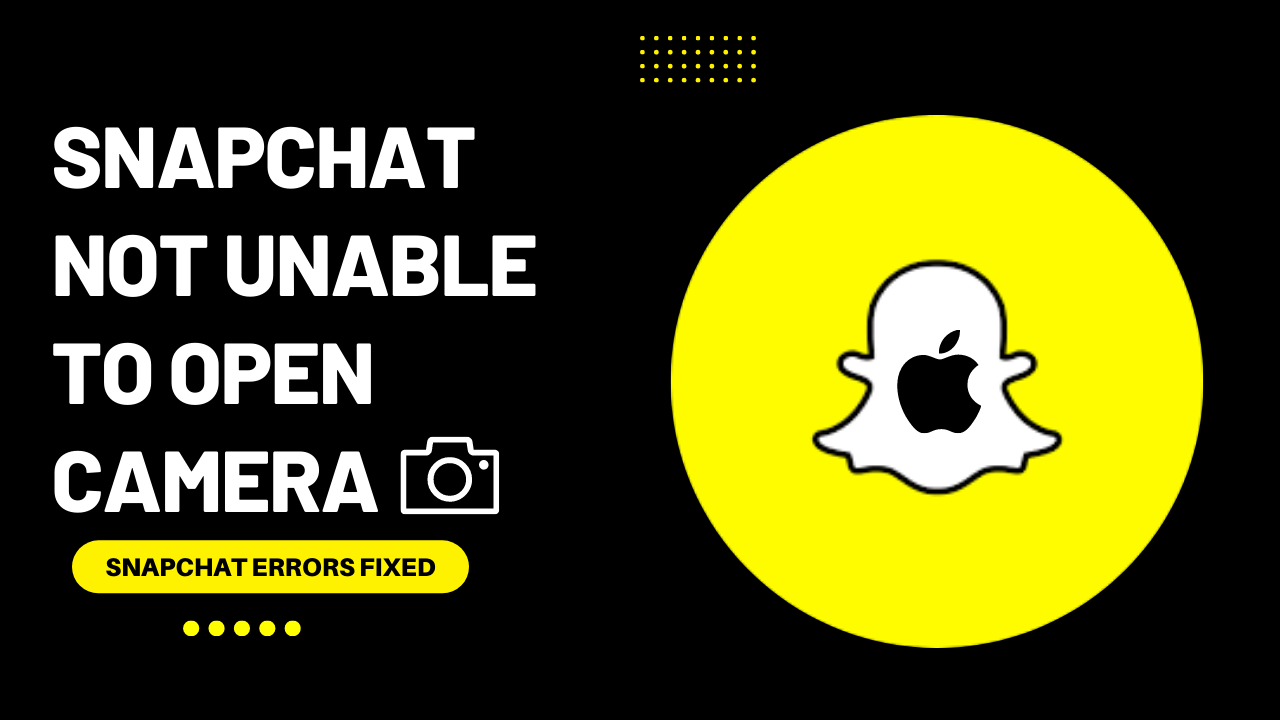Open Snapchat to share your moment with your friends or want to play with lenses and filters to change your photo, but you might be Snapchat Unable to Open the Camera on your iPhone.
This error may occur due to 4 main reasons:
- Disabled Snapchat permissions
- Poor Internet connection
- Your app is out of date
- You have a glitch on your iPhone
If Snapchat Unable to Open Camera on iPhone, you Don’t need to worry. You are not alone with this problem; many Snapchat users report this issue on iPhones. I am here to Solve your problems mentioned above.
You are not alone with this problem; many Snapchat users report this issue on iPhones on Reddit.
If Snapchat Unable to Open Camera on iPhone, do the following:
Solution 1: Restart Your iPhone
Restarting is a simple and basic solution for all glitches of the iPhone. After restarting, your iPhone becomes fast and runs smoothly.
So, if your Snapchat Unable To Open Camera, you should restart your iPhone by following the steps below:
Press and quickly release the volume up button, press and quickly release the volume down button, then press and hold the side button. When the Apple logo appears, release the button(iPhone)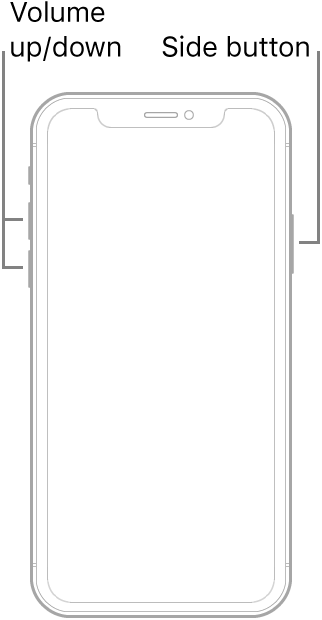
If you are still facing Snapchat Unable to Open Camera on iPhone issue, continue to the next one.
Solution 2: Enable the Camera Permission
When Snapchat is not working correctly, ensure to enable the camera permission. So, you need to check whether those permissions are allowed for the app or not.
- Open up the Settings app on your iPhone
- Go to Snapchat
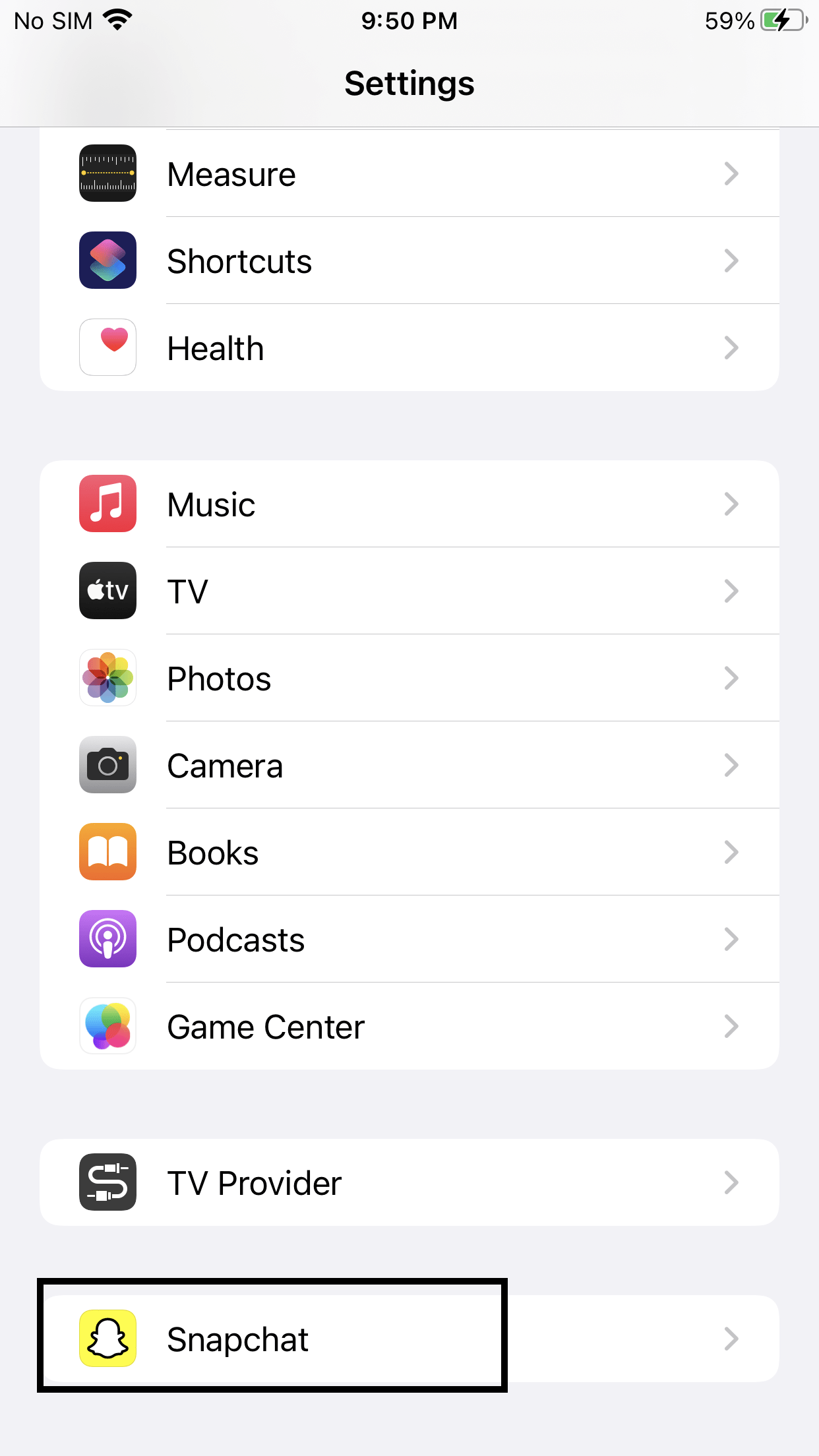
- Toggle on the camera
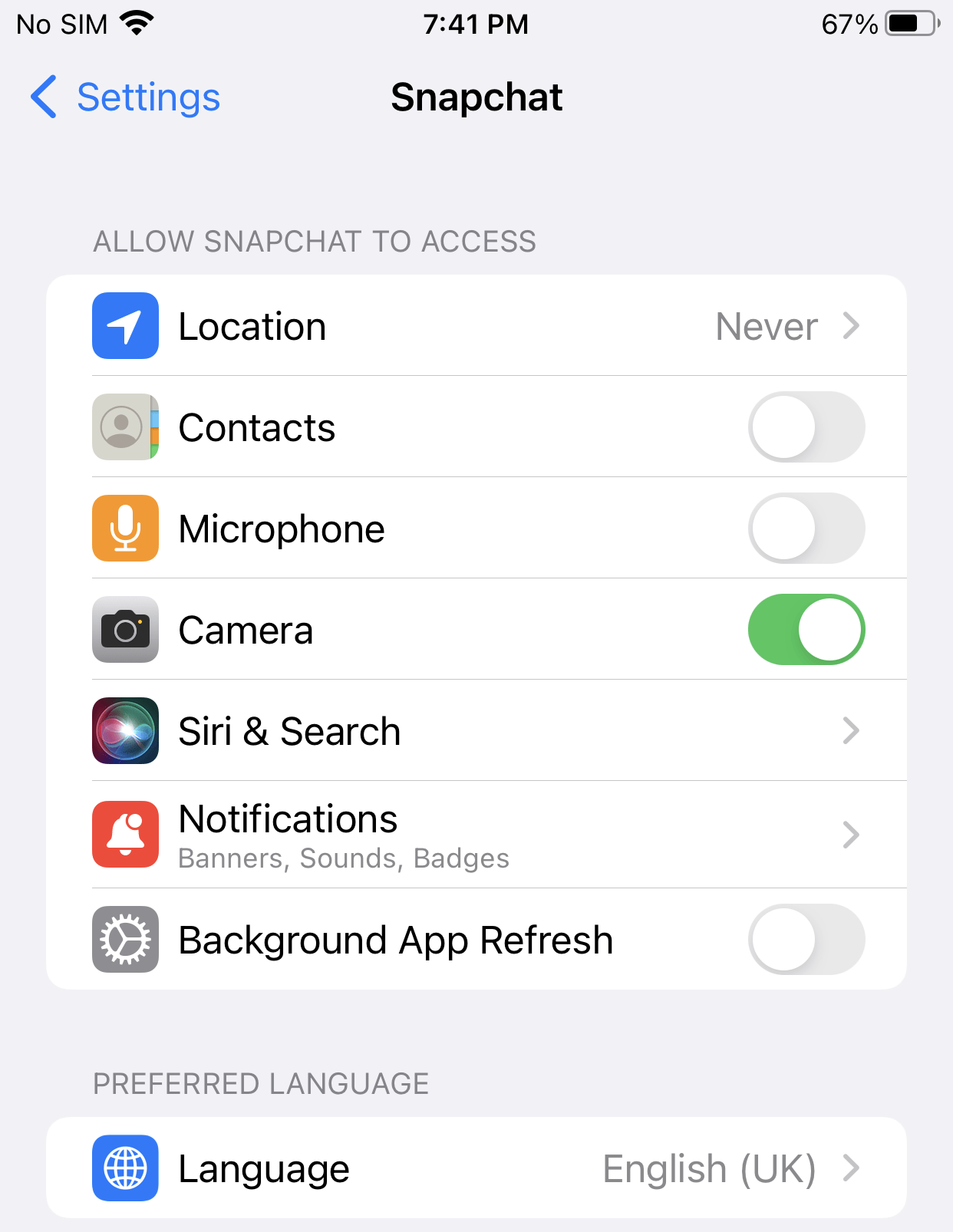
If you are still facing Snapchat Unable to Open Camera on iPhone issue, continue to the next one.
Solution 3: Restart Snapchat App
If you have experienced any iPhone app that doesn’t work correctly or face any software glitch, the simple solution is “restart” the app.
2A: How to close an app on iPhones with Notch?
- Swipe up from the bottom(app bar) to see the most recent apps
- Swipe up on the app you want to close
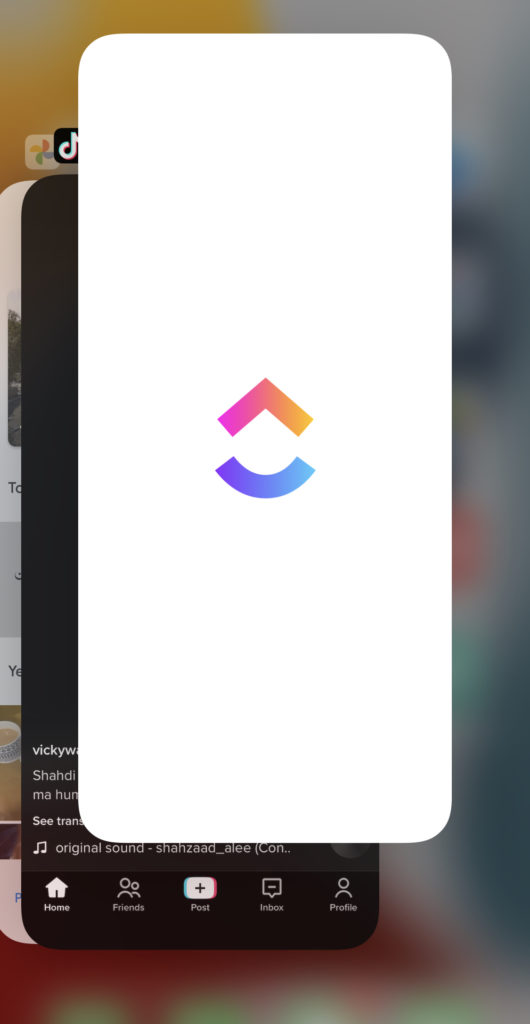
2B: How to close an app on iPhone With Home Button?
- Double-click the Home button to show your most recently used apps
- Swipe right or left to find the app that you want to close
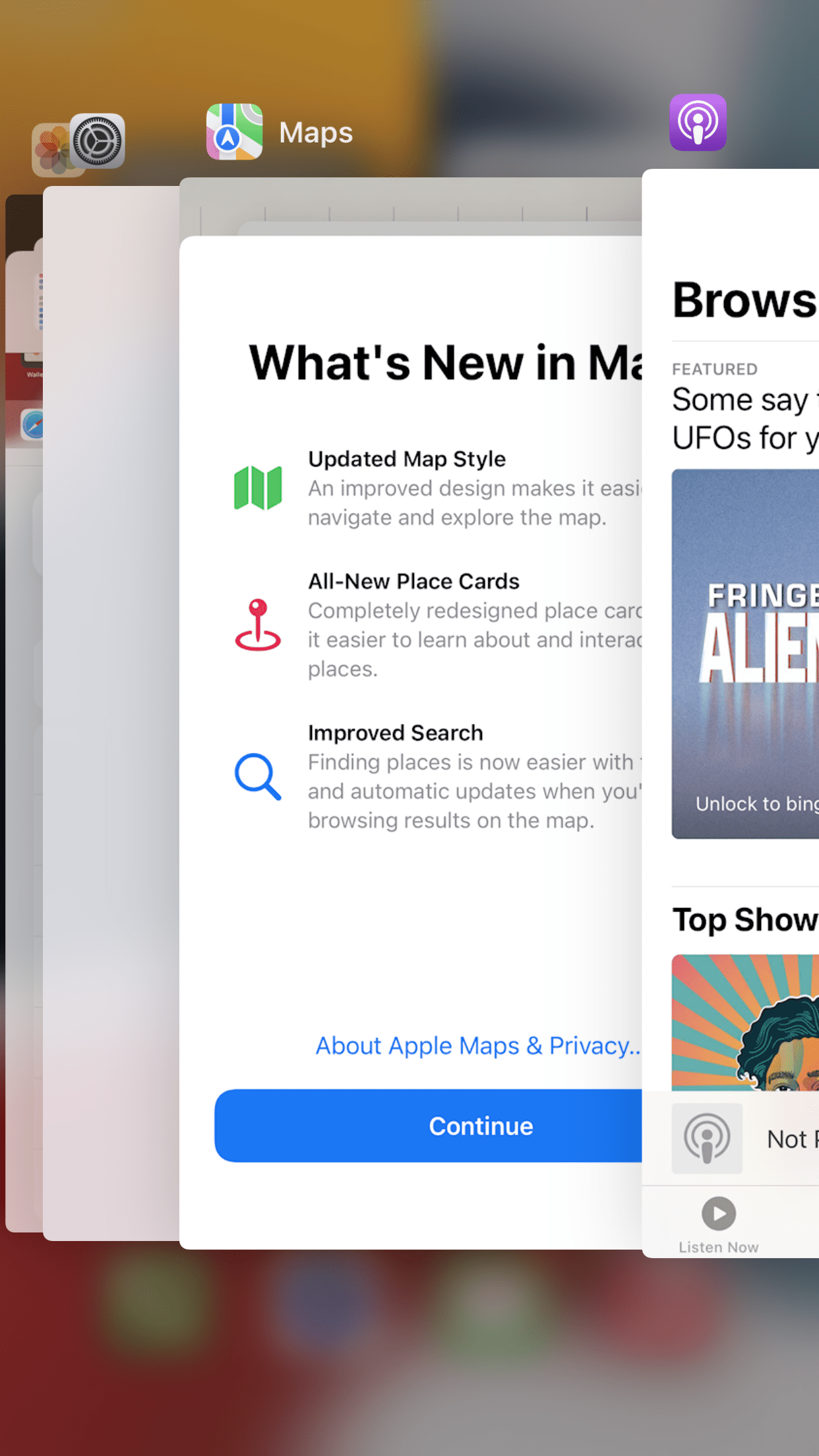
- Swipe up on the app’s preview card to close the app
If you are still facing Snapchat Unable to Open Camera on iPhone issue, continue to the next one.
Solution 4: Offload the App
Offloading an app is an intermediate state between keeping and deleting. When you offload an app and the app deletes itself, the data are still saved on your phone.
Again, install the offloaded app, the app data is still saved, and you can use it like before.
- Open iPhone Settings
- Tap General
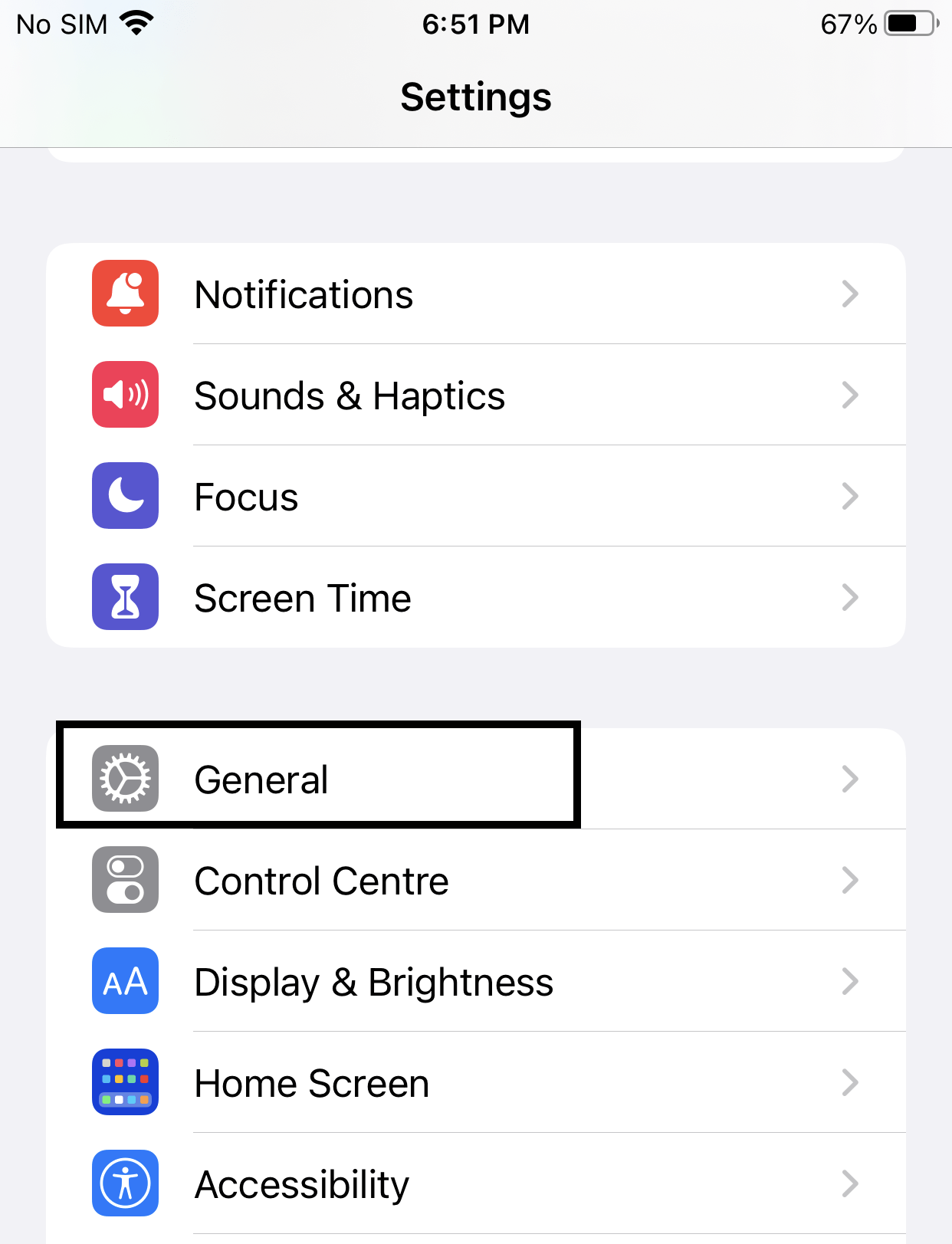
- Tap iPhone Storage and wait a while for it to load
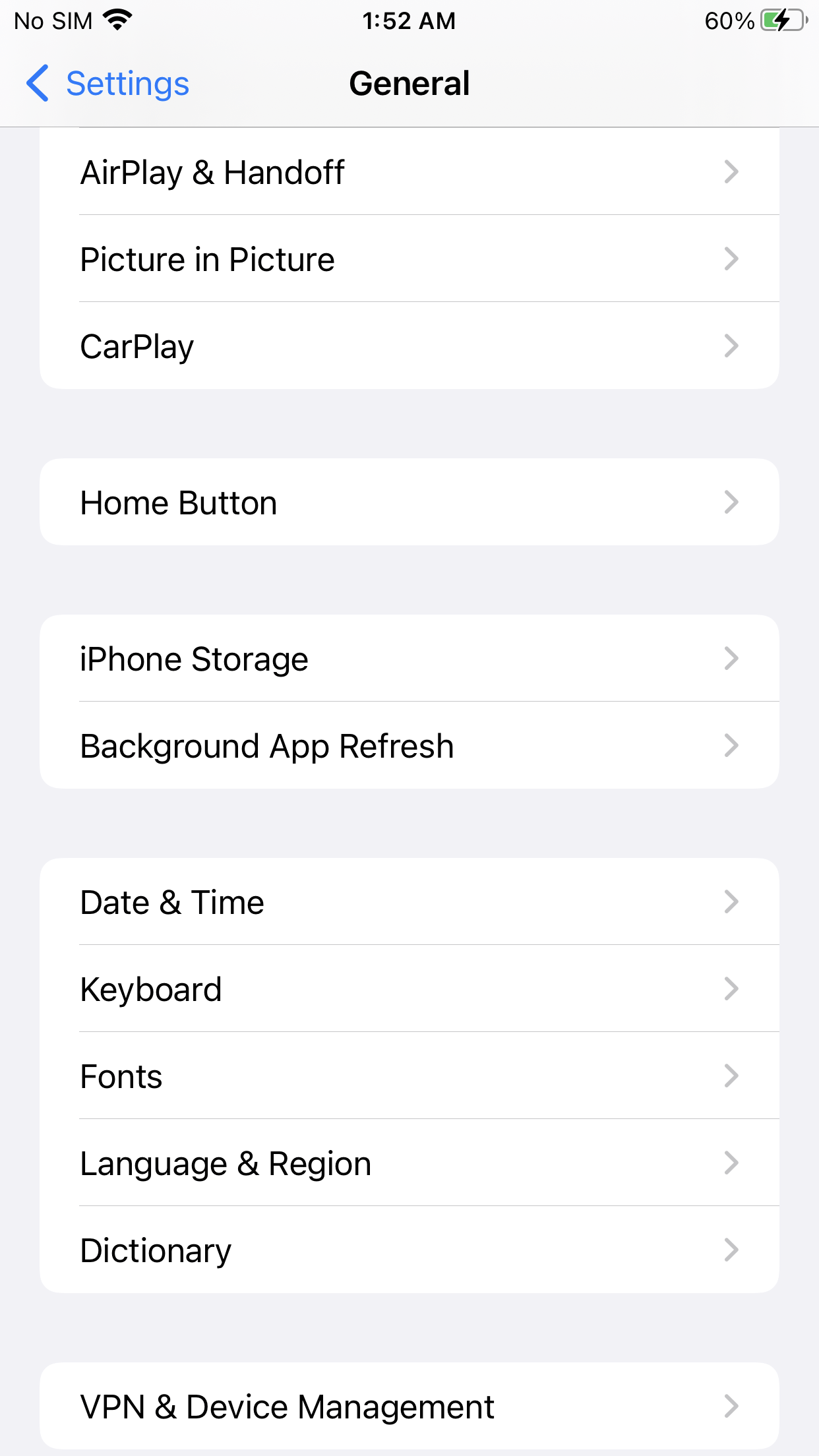
- Tap the app you want to offload
- Now, in the last Tap Offload App

If you are still facing Snapchat Unable to Open Camera on iPhone issue, continue to the next one.
Solution 5: Restart your Router
Restarting your router will allow you to establish a new connection with your ISP without any bugs and help you fix “Snapchat Unable To Open Camera ”
Just follow the steps below:
- Turn off your router completely by taking out the power cable from the power switch
- Now leave it for 2 minutes and then plug it back in
- And check for your internet connection.
Best Routers To Buy
Budget Router
TP-Link WiFi 6 AX3000 Smart WiFi Router
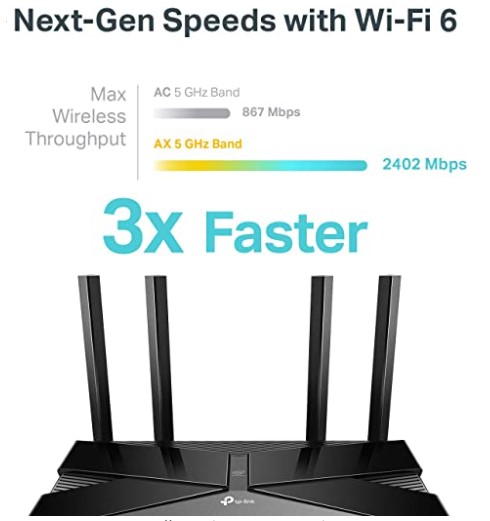
Super Router
TP-Link Archer AX11000 Tri-Band Wi-Fi 6 Router

After checking the internet connection if still, Snapchat Unable To Open Camera then continue to the next solution.
Solution 6: Update Snapchat App
If you are using an old version of Snapchat, you can face Snapchat is not working. Make sure you must update your app. A newer version of the app contains bug fixes, improved security patches, and additional Snapchat features.
- Open App Store
- Tap on Apps icon at the bottom
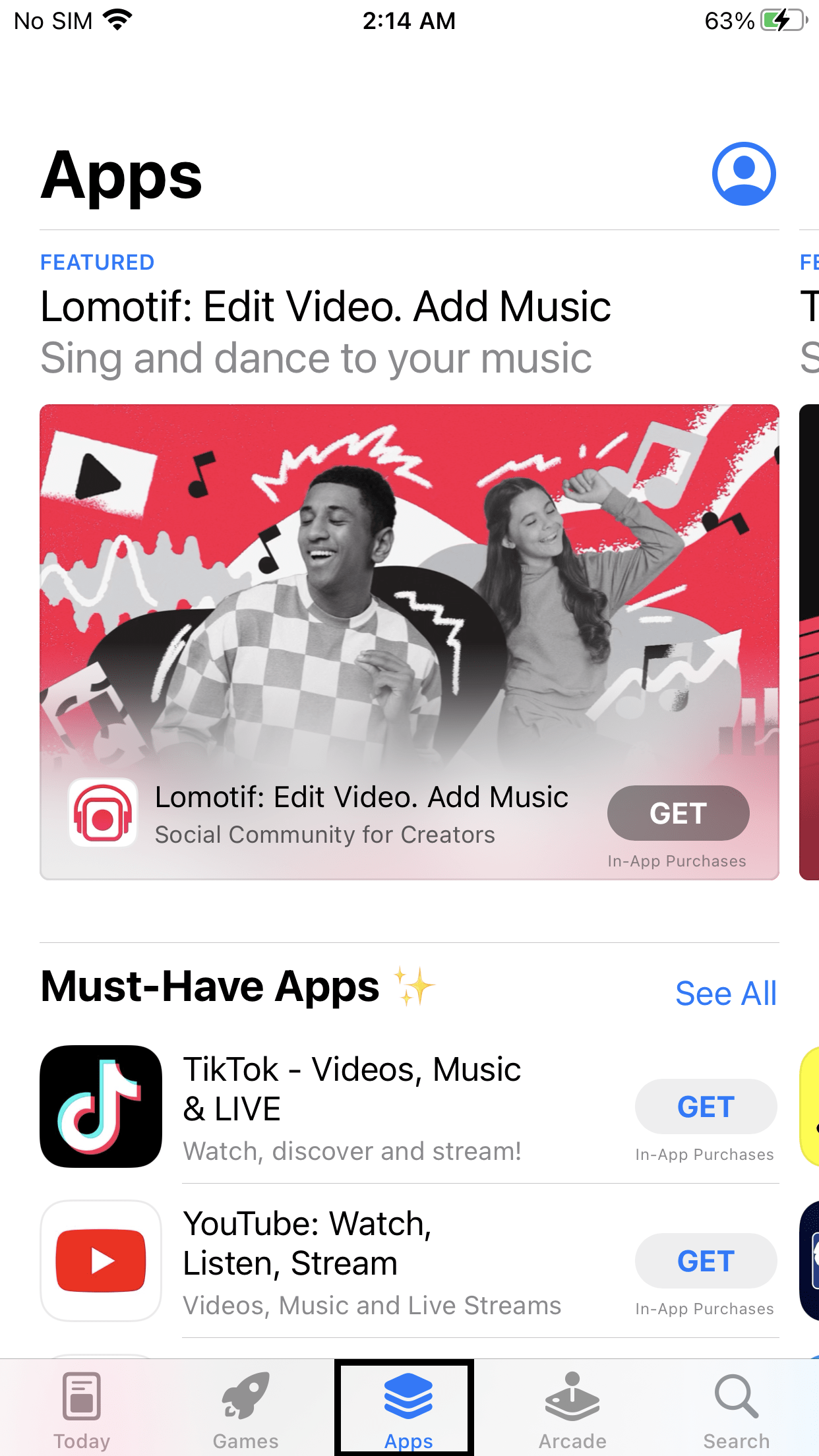
- Scroll down to see all the available updates for your installed apps; simply update Snapchat here
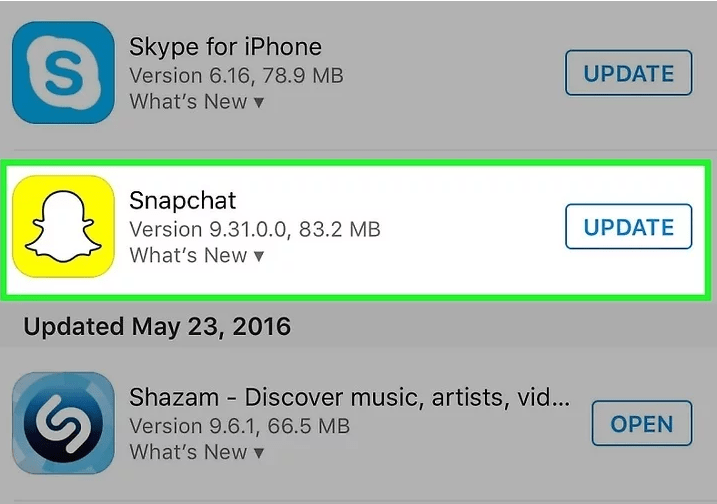
If you are still facing Snapchat Unable to Open Camera on iPhone issue, continue to the next one.
News: iPhone 15 Getting Type-C ??? [All You Need To Know]
Solution 7: Reinstalling Snapchat
Reinstalling Snapchat is another way to solve Snapchat Unable to Open Camera on iPhone
- Touch and hold the app
- Tap Remove App
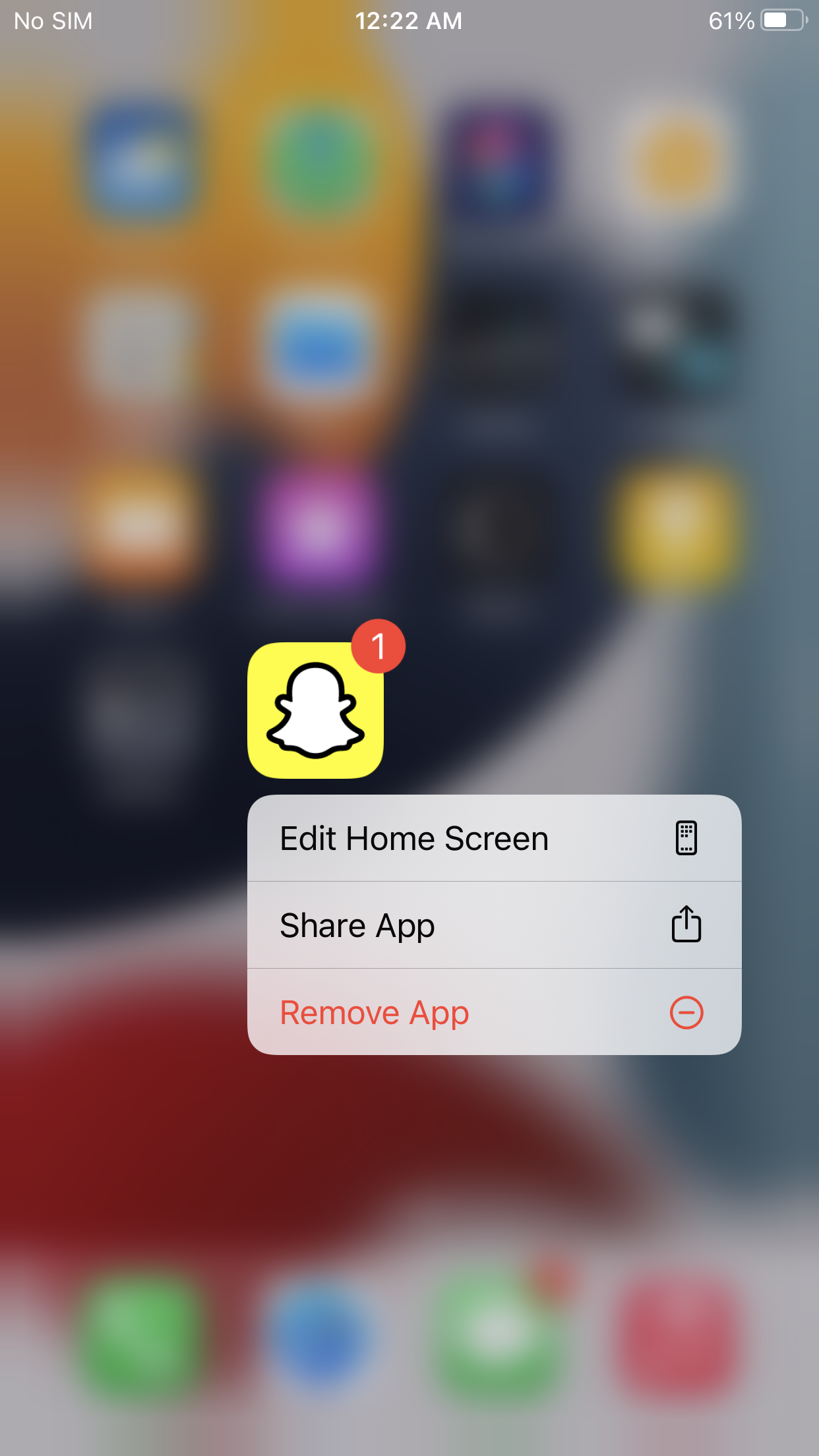
- Tap Delete App, then tap Delete to confirm
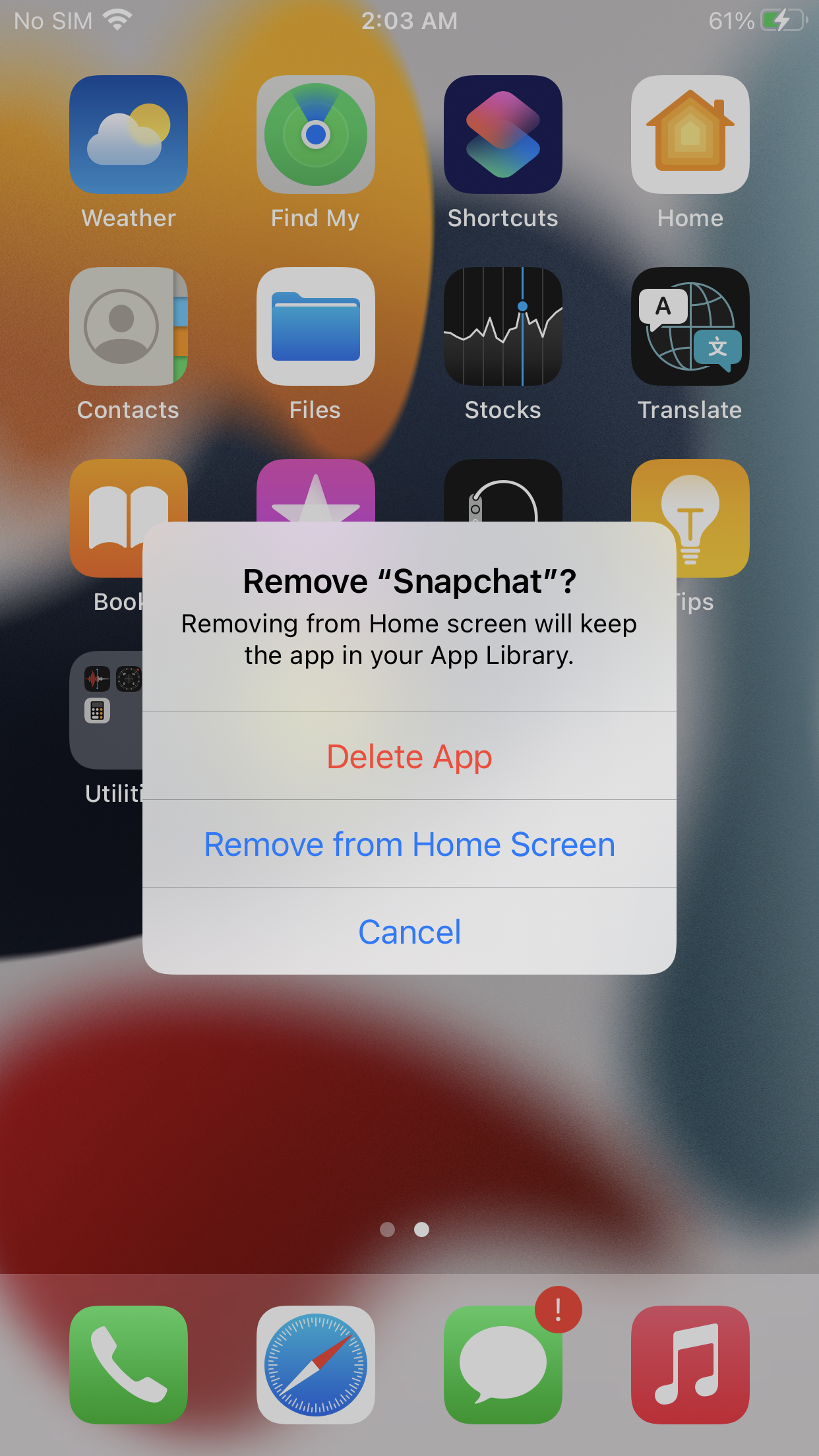
- Reinstall the app again
I hope this article helps you solve the problem of the Snapchat Unable to Open Camera on iPhone.
If you have any other solutions that worked for you or any queries, let me know in the comments below.
How do I fix my Snapchat camera not working?
1. Open up the Settings app on your iPhone
2. Go to Snapchat
3. Toggle on the camera
Why won’t my iPhone let me turn my camera on for Snapchat?
1. Open App Store
2. Tap on Apps icon at the bottom
3. Scroll down to see all the available updates for your installed apps; simply update Snapchat here