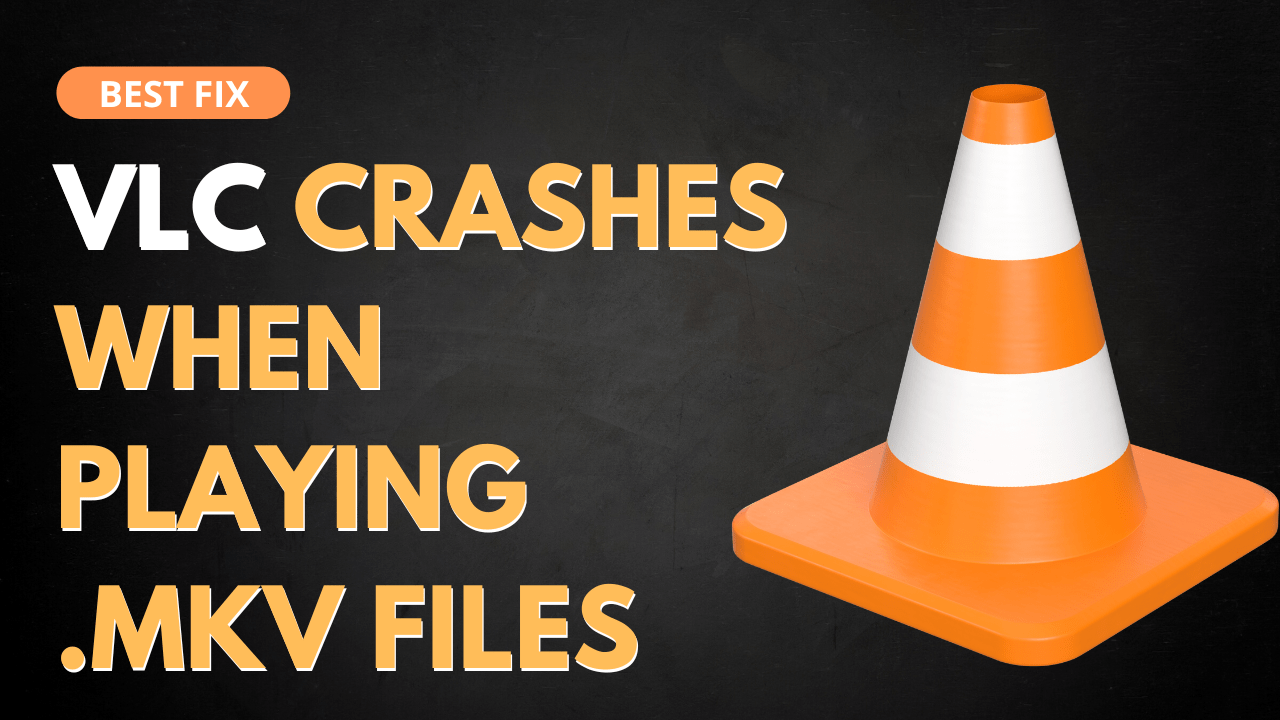Many users are frustrated as their VLC Media Player Crashes When Playing .MKV Files. Whenever they try to run the .MKV file after a short time they are welcomed with “VLC Media Player just crashed” error on the screen.
Not only this but some of them also reported about VLC Media Player Crashing on Reddit too.
So, for your ease we have prepared a list of 7 easy solutions to get rid of VLC media player crashes when playing .MKV Files.
What Causes VLC Media Player Crashes When Playing .MKV Files?
Although there are many causes for VLC Media Player Crashes When Playing .MKV Files but here are 4 common ones:
- Lack of power
- Corrupt Video File
- Incompatible File Format
- Missing .MKV file
Solution 1: Reset the VLC Preferences
Many users were able to solve the ‘VLC Media Player Crashes When Playing .MKV Files’ after resetting the preferences.
Important Note: All the VLC settings which you’ve changed will reset and you’ll need to re-do all the changes made when you install VLC.
So, follow the steps below:
- Launch VLC from the Desktop
- Click the Tools option from the menu bar at the top of the window and choose Preferences.
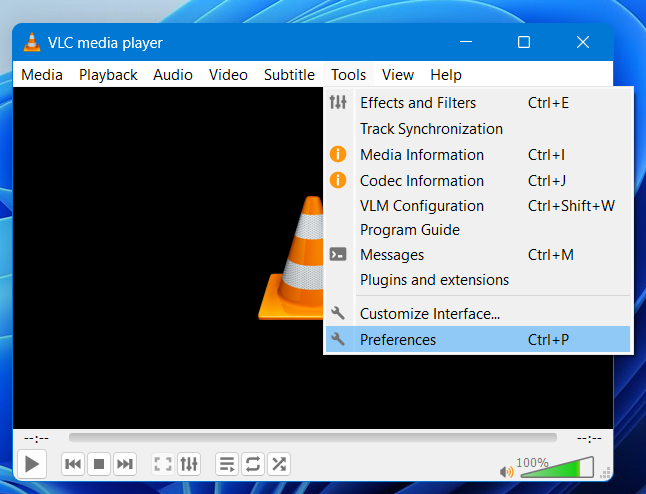
- At the bottom of the Preferences window click on the Reset Preferences option.
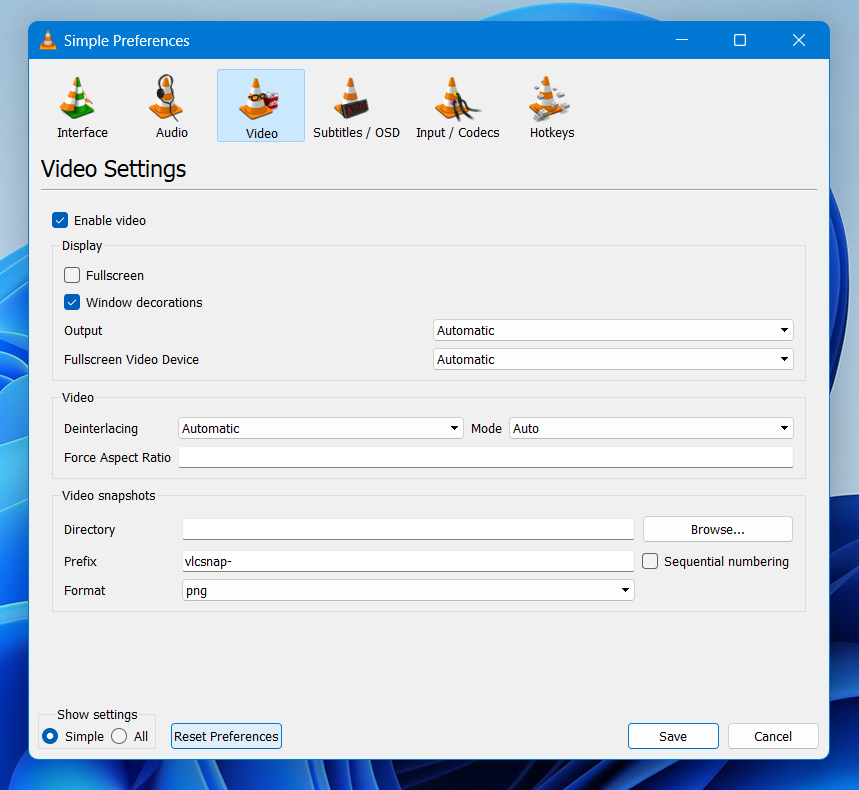
- Confirm the dialog which will appear asking you to confirm your choice.
- Check if the “VLC Media Player hangs When Playing .MKV Files” is fixed.
If your VLC is still crashing then continue to the next solution.
Solution 2: Disable Video Acceleration
The hardware acceleration is another reason for VLC Media Player Crashes When Playing .MKV Files.
So, here’s how to disable hardware acceleration on VLC:
- Launch VLC from the Desktop
- Click the Tools option from the menu bar at the top of the window and choose Preferences.
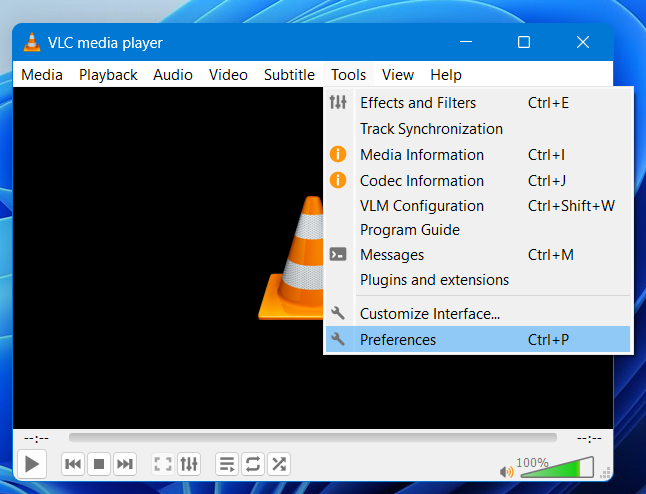
- Click the Input/Codecs icon, then choose the Disable option in the Hardware-accelerated decoding part.
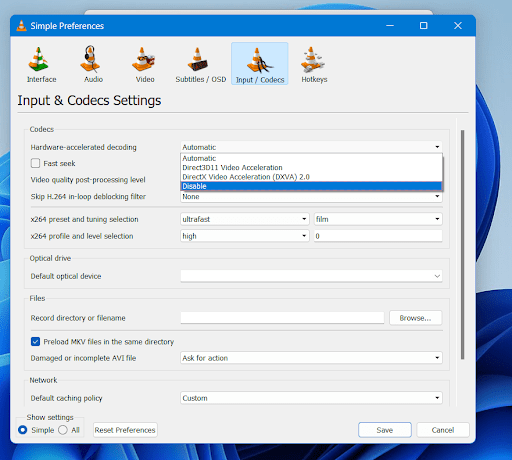
- Now check if you get to fix VLC Media Player hangs When Playing .MKV Files.
And if not then try the next solution.
Solution 3: Enable DirectX Video Acceleration
DirectX Video Acceleration (DVXA) 2.0 helps solve CPU-intensive tasks that might cause freezing or crashing like VLC Media Player Crashes When Playing .MKV Files.
So, here’s how to enable DirectX Video Acceleration:
- Launch VLC from the Desktop
- Click the Tools option from the menu bar at the top of the window and choose Preferences.
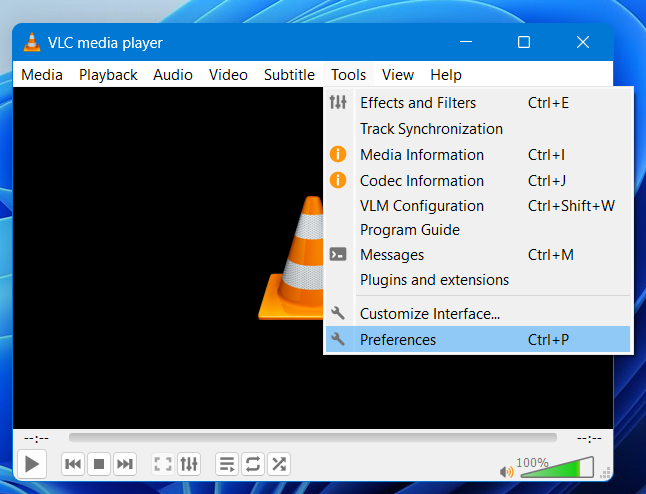
- Click the Input/Codecs icon, then choose the DirectX Video Acceleration option in the Hardware-accelerated decoding part.
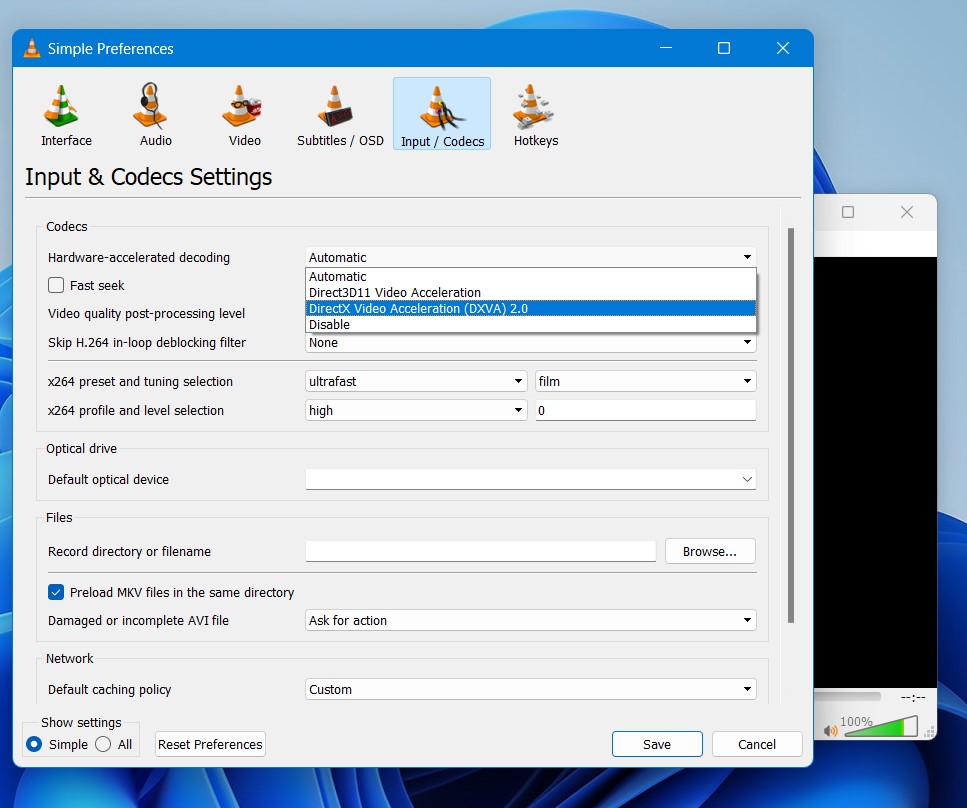
- Now check if you get to fix VLC Media Player hangs when Playing .MKV Files.
And if VLC keeps crashing still, then try the next solution.
Solution 4: Disable Preloading of MKV files
If your VLC Media Player Crashes when Playing .MKV Files then try disabling preloading files.
So, follow the steps below:
- Launch VLC from the Desktop
- Click the Tools option from the menu bar at the top of the window and choose Preferences.
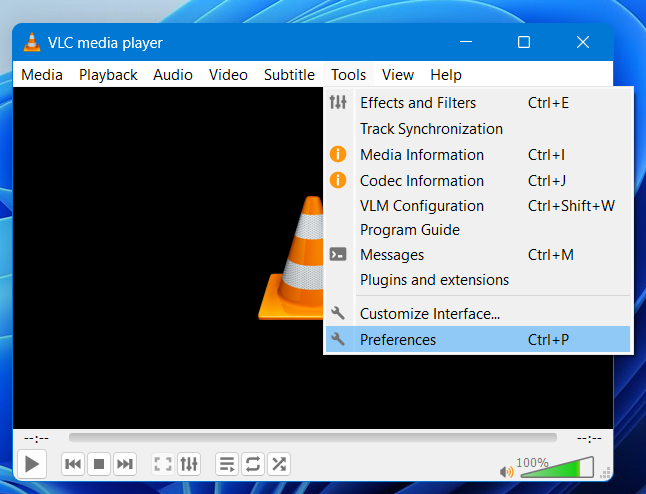
- Select the All Radio Button on the bottom left of the dialog window.
- Go to the Input/Codecs section and by expanding it click on Demuxer.
- After expanding Demuxer click on Matroska.
- Now uncheck Preload MKV files in the same directory.
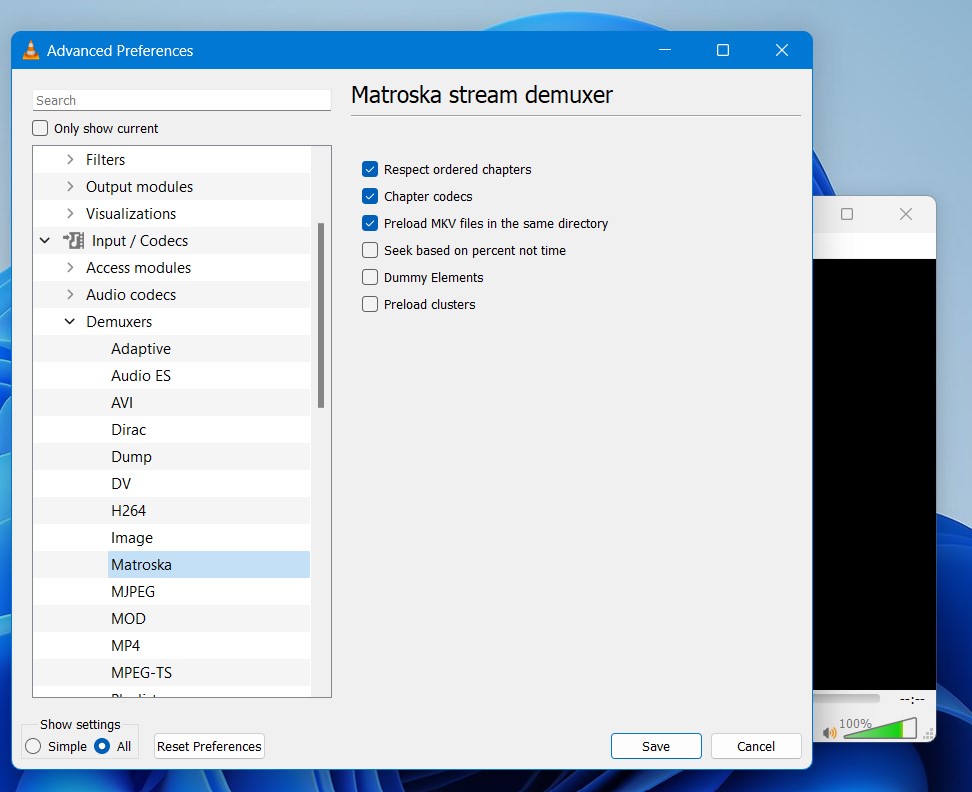
- Click Save and after restarting the VLC check if you get to fix VLC Media Player hangs When Playing .MKV Files.
If not, then continue to the next solution.
Solution 5: Reinstall VLC On the Desktop
If you couldn’t fix VLC Media Player Crashes When Playing .MKV Files then one thing you can try is reinstalling VLC.
As the error could be due to a corrupted installation of the VLC app before so, it’s best you uninstall it and then download a fresh version of VLC on Windows 11/10
To reinstall the VLC app follow the steps below:
- Press the Windows key + R at the same time to open the Run box.
- Then type appwiz.cpl and press Enter.

- Look for the VLC and right-click on it to Uninstall.
- Go to VLC’s official website and download the latest version.
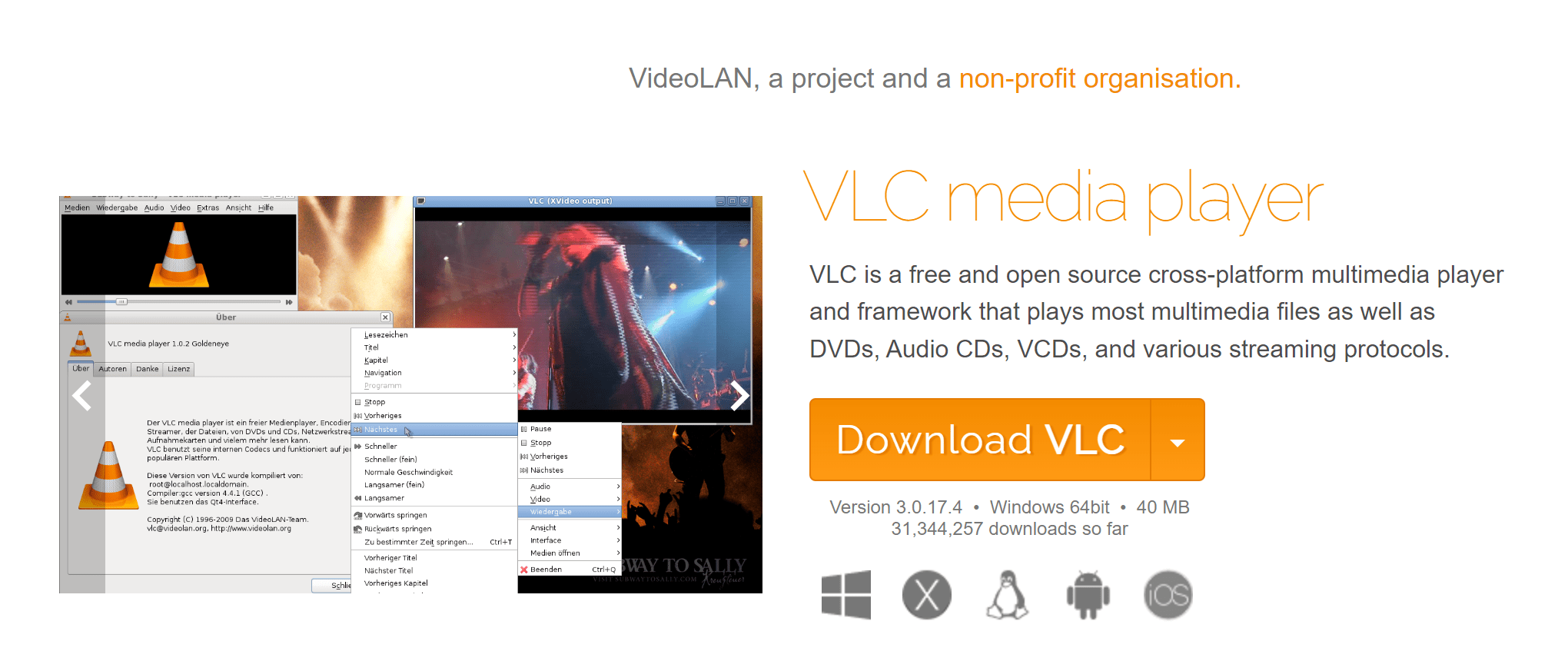
- Once complete, run this executable file and follow the on-screen instructions to finish.
- Now launch VLC and you should be able to watch your favorite videos without any errors.
And if this didn’t work in fixing VLC Media Player Crashes When Playing .MKV Files,
then continue to the next fix.
Solution 6: Contact Support
If none of the above solutions worked for you to solve VLC Media Player hangs When Playing .MKV Files then, you can contact VLC on their official website and let them know about your problem in detail.
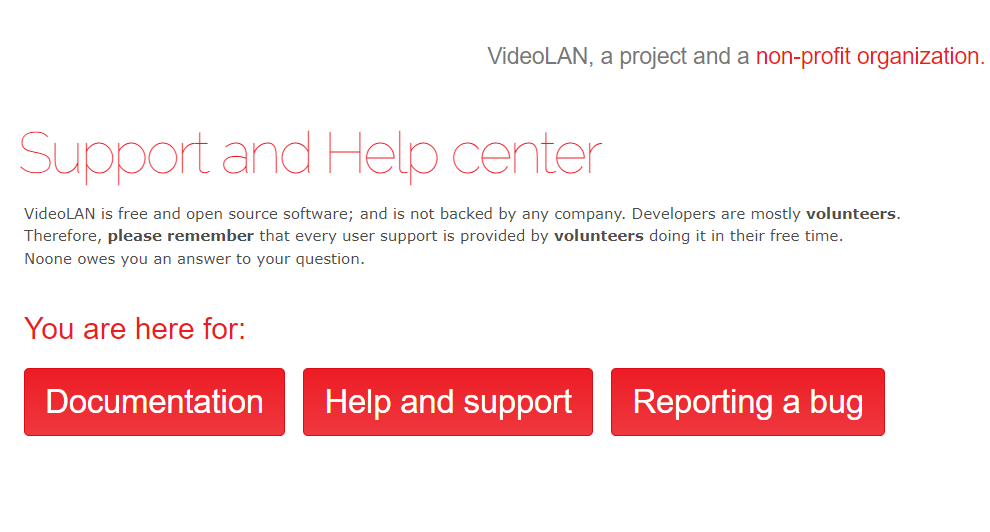
Solution 7: Try Another Media Player
The purpose of this solution is that sometimes it is possible that the player you are using does not support the video codecs leading to VLC Media Player hanging When Playing .MKV Files.
So, you can try using different media players such as Windows Media Player, etc.
I hope all the above solutions help you to solve VLC Media Player Crashes When Playing .MKV Files
If still, you have a query feel free to share your experiences and question in the comments section below