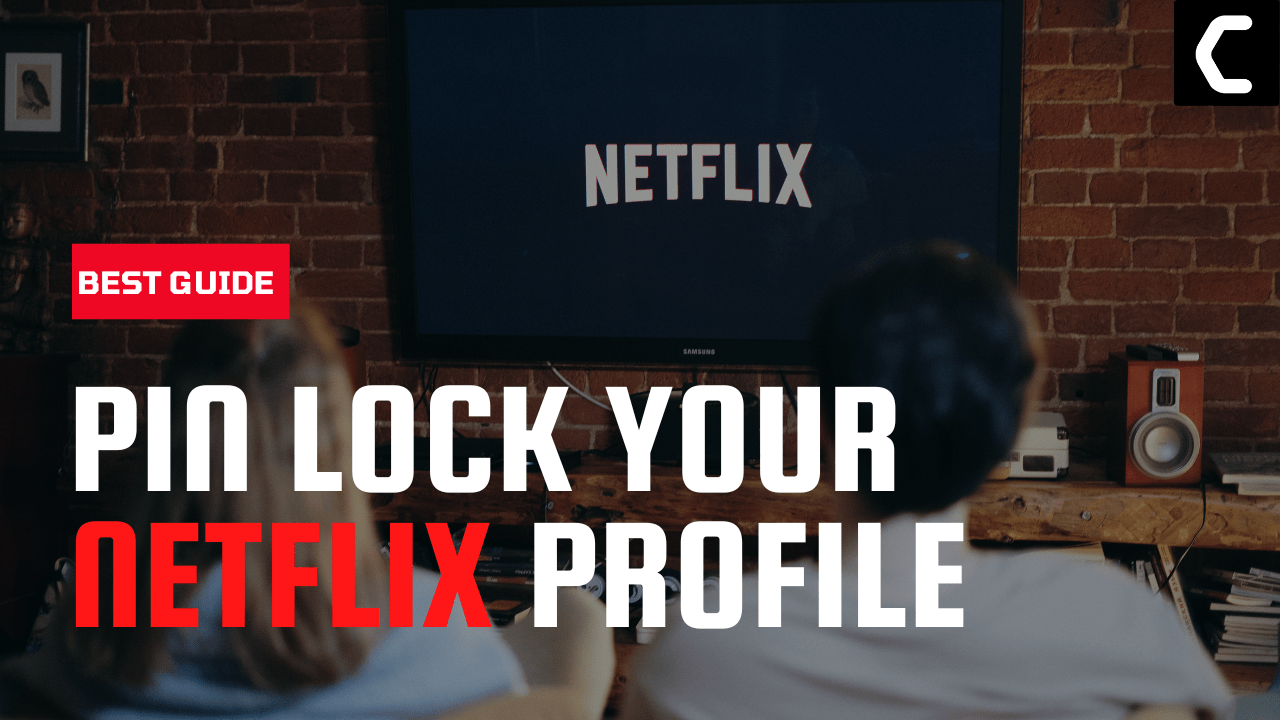It is as equally important as your mobile password
I will show you exactly how you can set up a profile pin lock on your Netflix account to safeguard it from everyone except yourself.
Your Netflix Profile Password (P.I.N) Is Your First Step To Protect Your Netflix Account
But, first I want you to know this.
What is Profile Lock on Netflix?
Netflix announced its Profile PIN protection in 2020 as part of the service’s updated parental controls. It was a good way to protect and personalize the Netflix profile account.
Read More: How to Change Netflix Region To America?
Why is Netflix Profile PIN Lock That Important?
Netflix Profile Lock is essential if you are among those who share their Netflix accounts with others. Profile lock stops other authorized users on your account from tampering with your individual Netflix experience which may include (recommendations, watchlist, or viewing
history).
Netflix Profile PIN is foreseen as a parental control feature. Whether or not you have kids, a password on your Netflix profile will prevent your young one to find his way into your (parent’s) profile where adult content might catch his eye.
It is essential to put a password on your Netflix profile to keep your friends, family, roommates, partners, and literally anyone else out of your Netflix profile. They will likely clog up your “Continue Watching” row or you may see abrupt recommendations filling those spaces. So, these reasons are alone enough to PIN-protect your Netflix profile.
How To Protect Your Netflix Profile With A PIN To Make It Safe And Secure?
And, now I show you exactly how you can put a password on your Netflix profile to stop people from messing up with your profile.
Specifically, I will show you how to set a Profile Lock
PIN using a web browser because if you do this in the mobile app, you will be redirected to a web browser.
- Sign into Netflix. But, login to your Netflix account page through a web browser rather than the app on your TV, phone gaming console
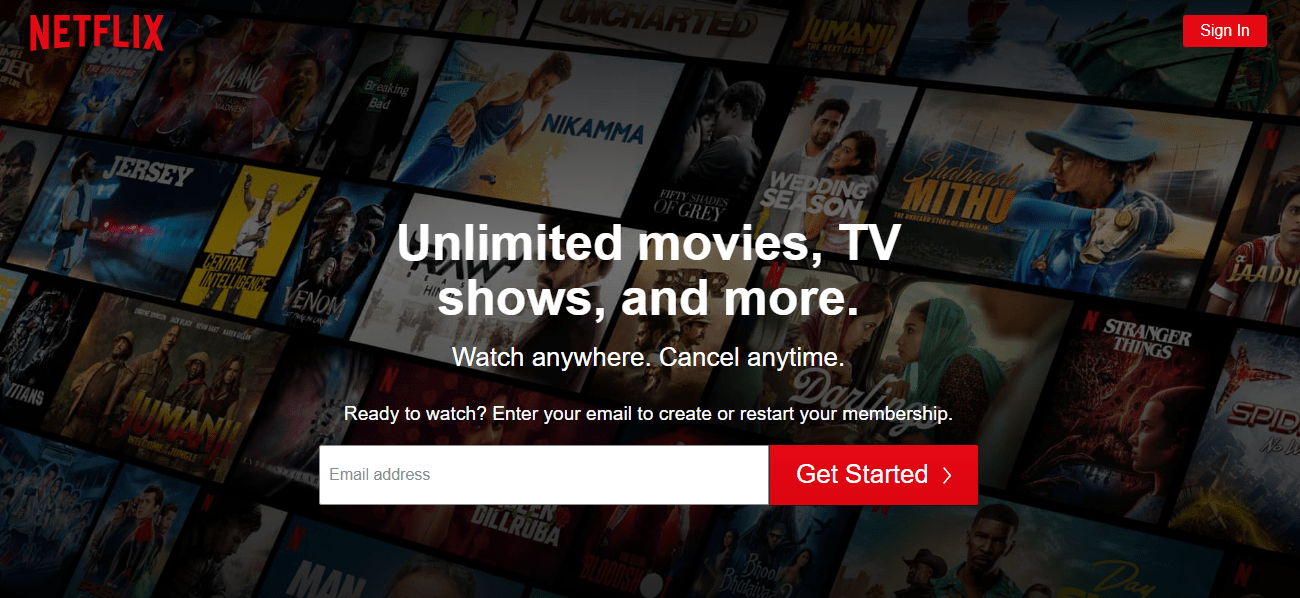
- Click your profile photo and choose “Account”
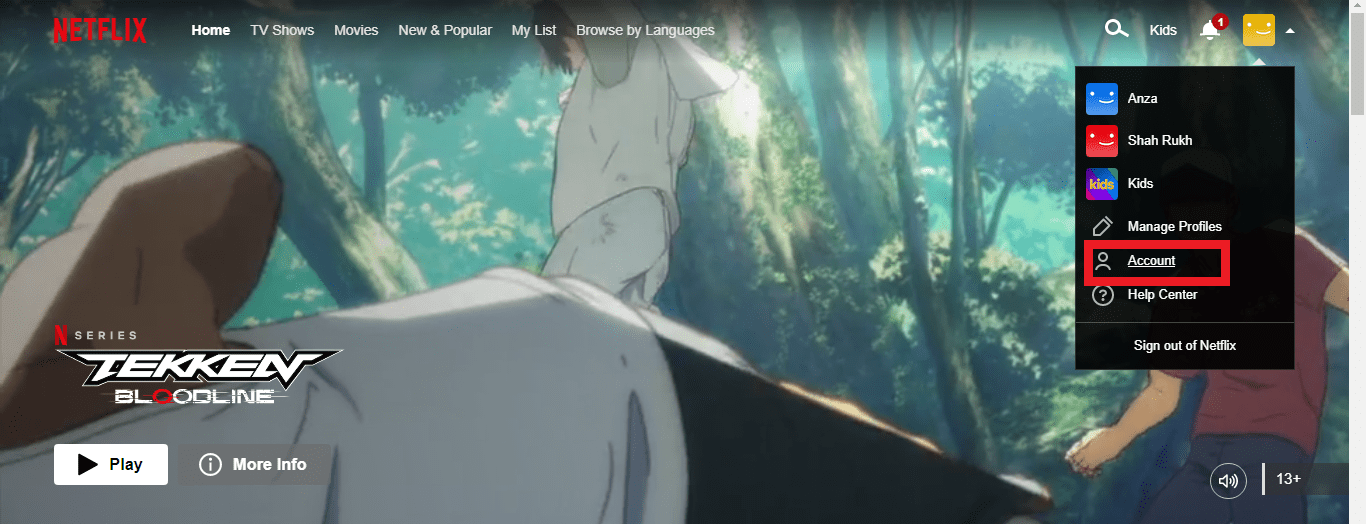
- Scroll down to the Profile & Parental Controls sections and click on the little “down arrow” icon next to your profile to expand this area
- Navigate to the Profile Lock (which Netflix its PIN Protection feature)
- You will see the word “off”. Click on the “Change” button
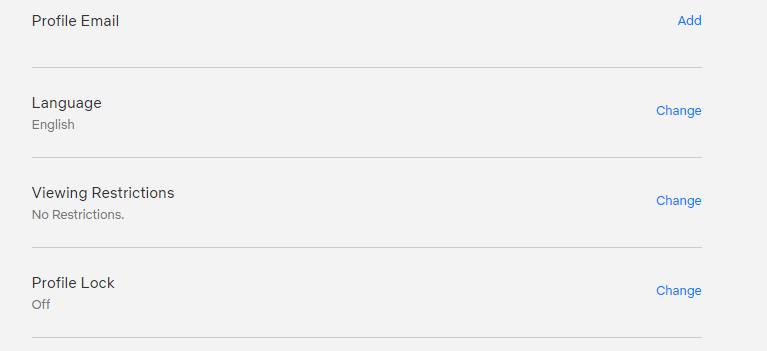
- Enter your account password to make sure you are the account owner
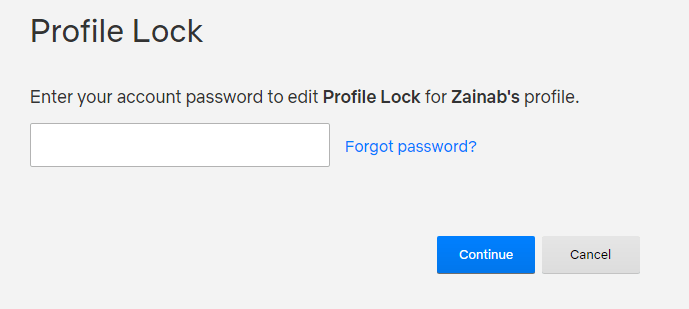
- Now you will be asked to enter the Netflix Profile PIN. Before that click “Require a PIN to access [name] profile”
- Enter the profile PIN. That’s all
- You can also check the box down where it will require your Netflix Profile Password whenever someone would want to add a new user profile to your account
- Once done doing all this, Netflix will ask for your profile password every time on the welcome screen. This is also true for TVs.
- Do note that Netflix will not ask you for your profile password if your profile is the only one that exits there on your account
Slight Note: As the Netflix account owner, you can set up multiple Netflix profile PINs for any profile on your account. However, you can always disable the PIN for any profile.
Alert: If you make your Netflix profile password known to everyone enjoying your Netflix account, they can alter the profile PIN on your main Netflix profile as well as on other profiles too. Therefore, be a little careful here when choosing to share your Netflix profile password.
As a matter of fact: Netflix still doesn’t offer a two-factor authentication unlike its streaming competitors like Hulu, and Apple TV Plus which pair your password with a code sent by text message or an authentication app. I find Investopedia helpful here to explain two-factor authentication.
Do check it!
And let us know in the comments section below.