Some of the Vegas users are complaining for Font not working on Sony Vegas Pro.
Here one of the users is sharing their experience about the font not working in Vegas 15.
This error might occur due to multiple reasons. Today we are going to eliminate the issue one by one which is causing Custom Font not to work on Sony Vegas Pro.
Solution 1: Restart the Sony Vegas Pro & PC
You should restart the software whenever you encounter a Custom Font Not Working On Sony Vegas pro or any other bug.
Restarting the Vegas will eliminate any temporary error occurring due to the old cookies and cache or the system’s other software is clashing with your Video and audio editing software.
All of these errors will be eradicated after a simple restart of the PC or any other device you use.
If the restart didn’t help then try to run the Vegas Pro as administrator to solve Custom Font not working on Sony Vegas Pro.
Read More: Sony Vegas Pro No Waves Audio Issue On Windows 11/10? 5 Easy Fixes!
Solution 2: Open the Media Generator To fix Custom Font Not Working On Sony Vegas Pro
So, sometimes the custom font you download doesn’t work with the Vegas pro.
According to the user of Vegas pro, It becomes picky about some fonts, and the user faces difficulty applying that font to video.
So, to rectify this issue we find out a trick for you to follow the upcoming steps:
- Open the Sony Vegas Pro
- Click Left on the video or next to the video
- The small menu will appear select “Insert Text Media“
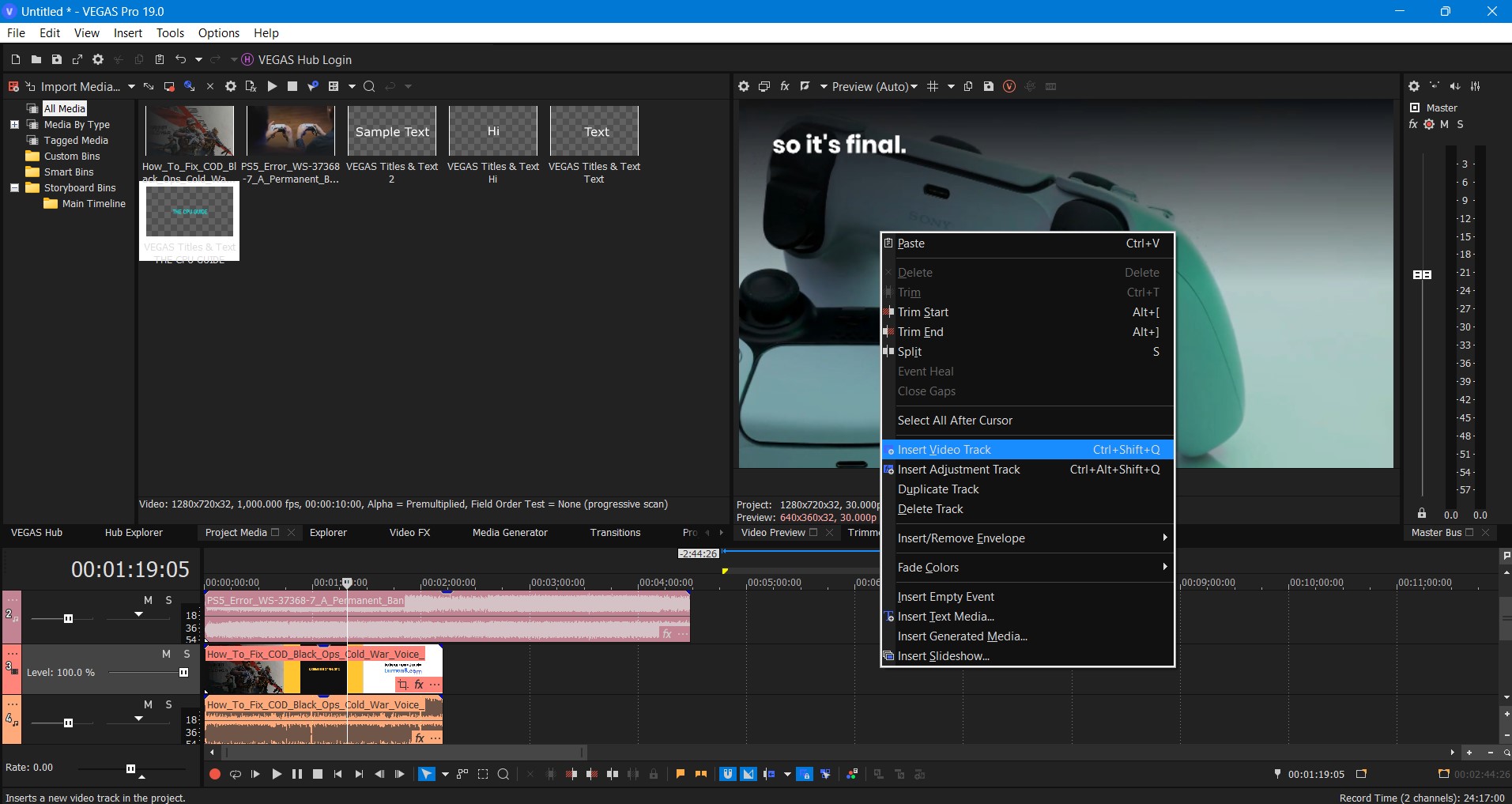
- Video Generator Media window will open
- Now in the blank space type, your text then select the font located above
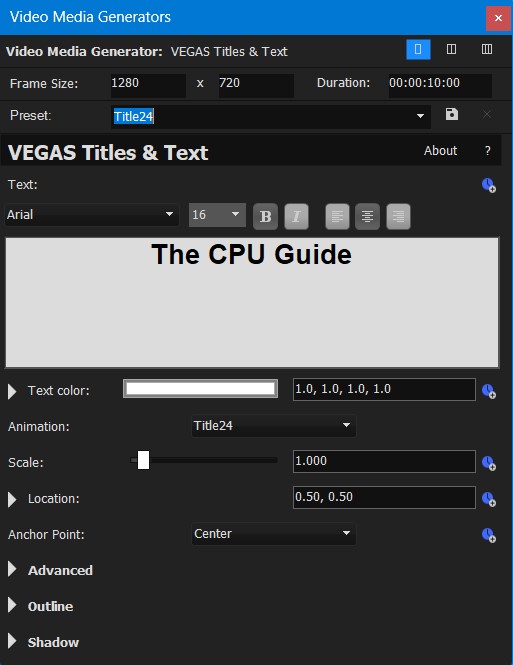
- If the font is not visible in the front window then click on the Media generator button
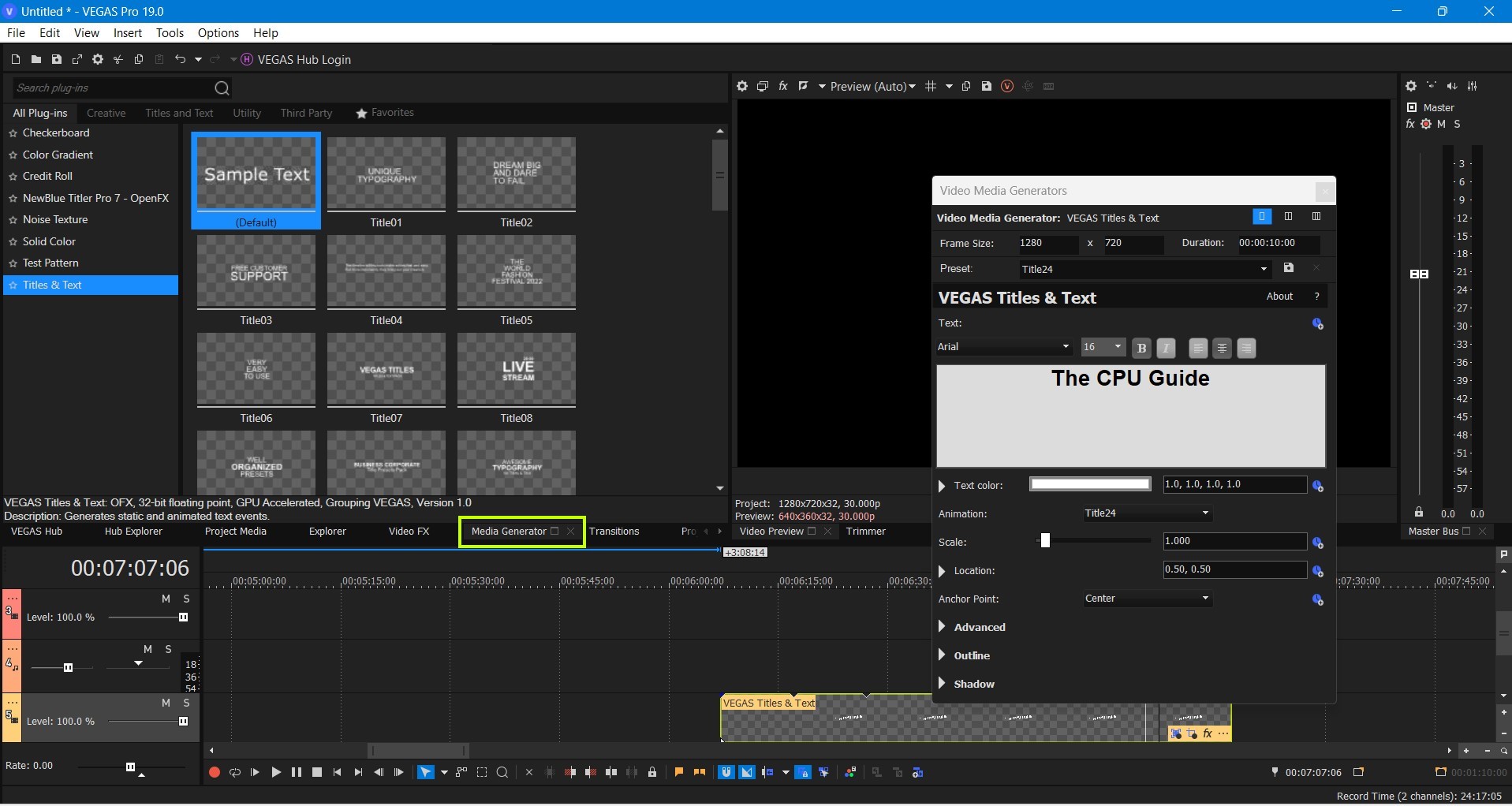
- Under the tab”All plug-in” find the “Titles & Text“
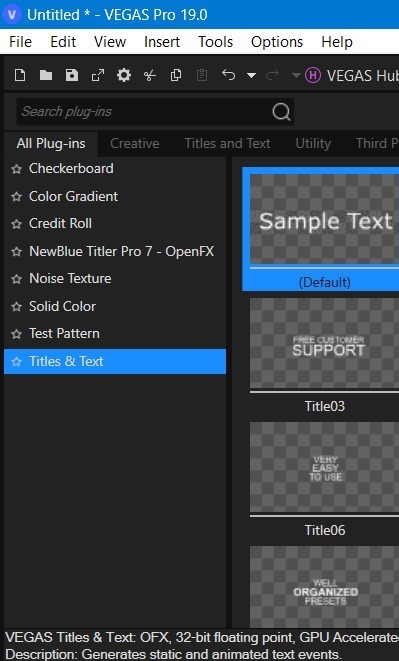
- Now click on the Default template and select your desired font
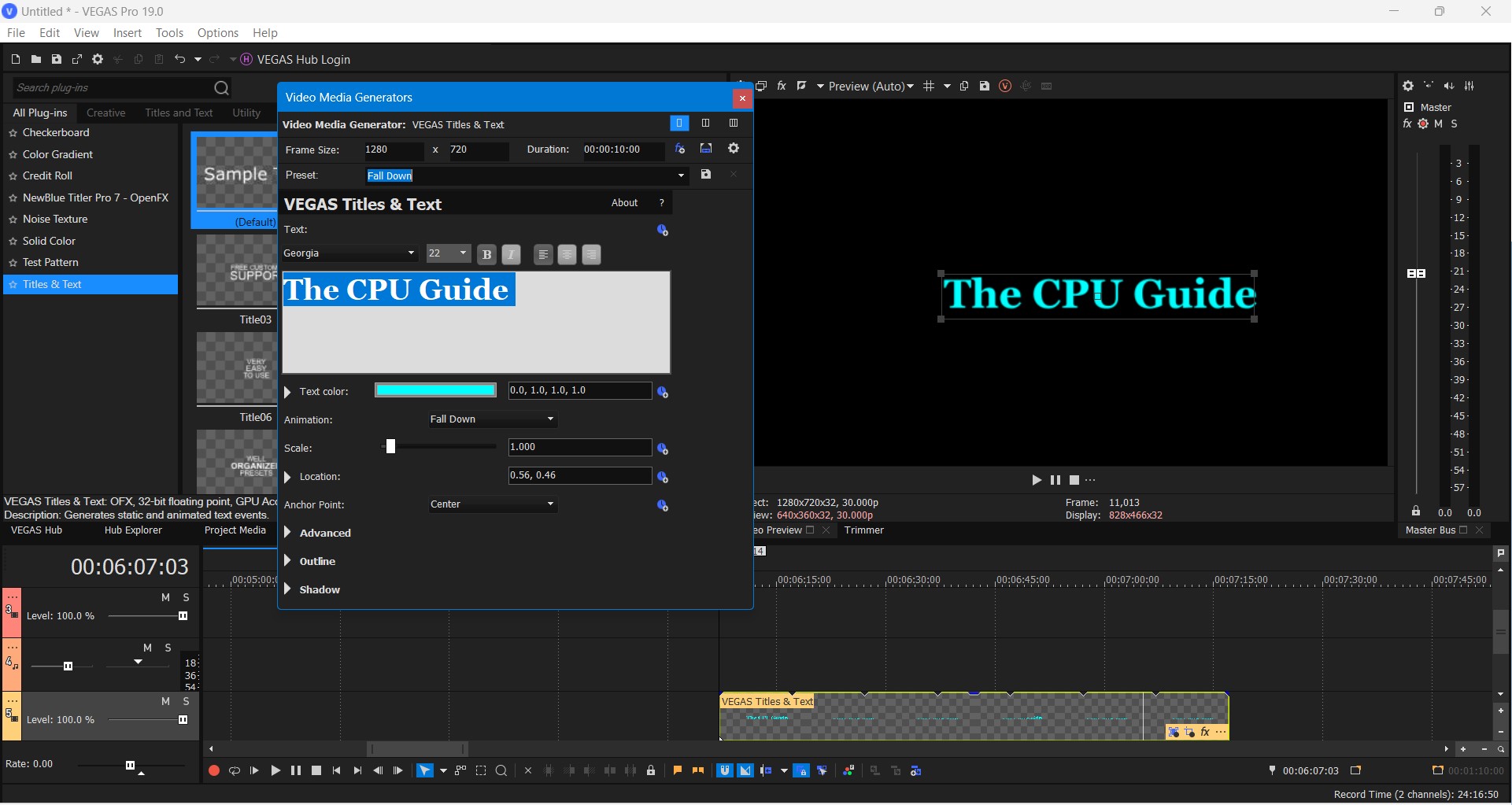
- Now your desired font is visible in the preview window.
Now Hopefully the Custom Font Not Working On Sony Vegas Pro issue is solved.
If you find your sony vegas acting weird then follow the next solution to solve the privilege problem.
Read More: How to Fix Sony Vegas Pro not Opening MOV Files?
Solution 3: Run the Application as Administrator On Windows 11
Running the program as an administrator on Windows 11 will help you eradicate the “Custom Font Not Working On Sony Vegas Pro” as it might lack the privileges required to run the Application.
Here is how you can run the application as an administrator on Windows 11/10:
- Open the Desktop.
- Then go to the Vegas Pro
- Right-click on the Launcher icon
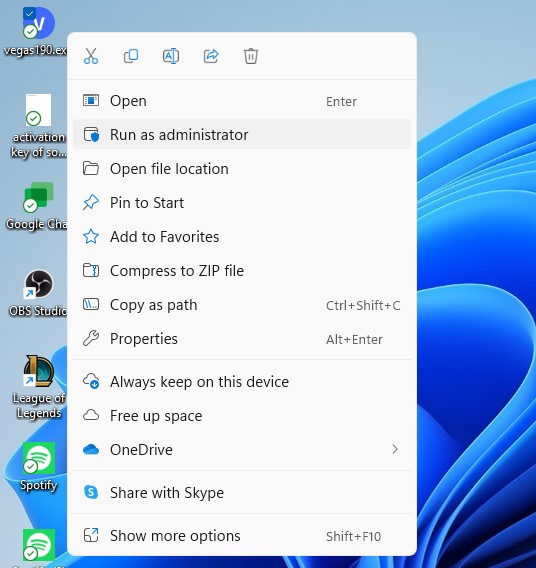
- A menu will open
- Select “Run as administrator “
Now the program will start running smoothly without giving you the error “Font Not Working On Sony Vegas Pro “
If still the Sony vegas not working appropriately then try to disable the Antivirus.
Solution 4: Check Antivirus Software
Sometimes the third-party antivirus you installed prevents the Sony Vegas Pro to use its full resources. which leads to the “Font Not Working On Sony Vegas Pro” issue
So you need to disable the antivirus for a few minutes to check if the antivirus is preventing Sony Vegas pro to load properly.
In order, to disable the antivirus follow the step below:
- Select the arrow button on the taskbar a Small menu will open.
- Then click left on the Avast antivirus icon.
- The setting menu will open and select ” Avast shield control “
- In a further menu, you will select the “ 10 minutes option“
- Now restart the game.
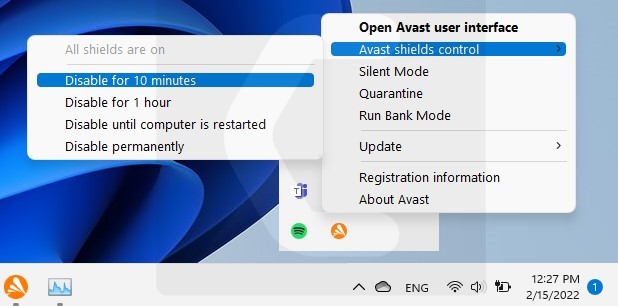
If the Vegas Pro starts working after disabling the antivirus then you have switched to new premium antivirus.
Don’t worry we got your back!
The CPU Guide brings you the best-discounted deals on Top Tier Antivirus.
I am listing down some Best Anti-Virus with Exclusive discounted offers for The CPU Guide readers.
If this solution is still not helpful then it’s time to contact the VegasPro support.
Solution 5: Contact the Support
If none of the above solutions work for you then it’s time to contact Vegas Pro support.
Contact the support and tell them the issue you are facing they will asap respond to you and they also start the live chat which is very helpful for the users in trouble.
![Sony Vegas Pro Clip Greyed Out On Windows 11/PC [Super Guide] 13 Sony Vegas Pro Clip Greyed Out On Windows 11/PC [Super Guide]](https://www.thecpuguide.com/wp-content/uploads/2022/06/Customer-Support-1024x555.png)
Hopefully, all of the above solutions help you to solve Font Not Working On Sony Vegas Pro.
If you have any queries or suggestions, share your experience with us in the comments section below, or you can reach us on our social handles.


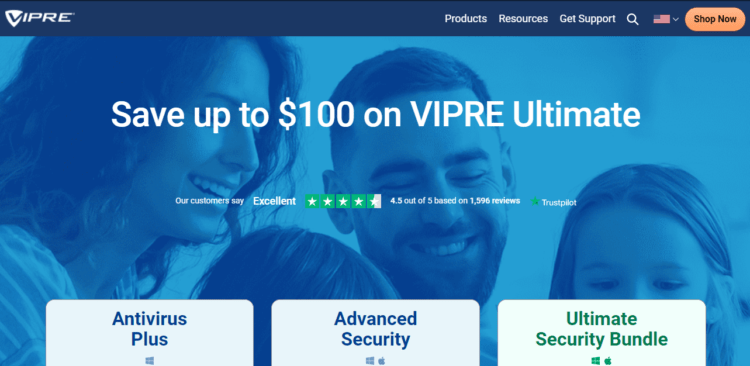
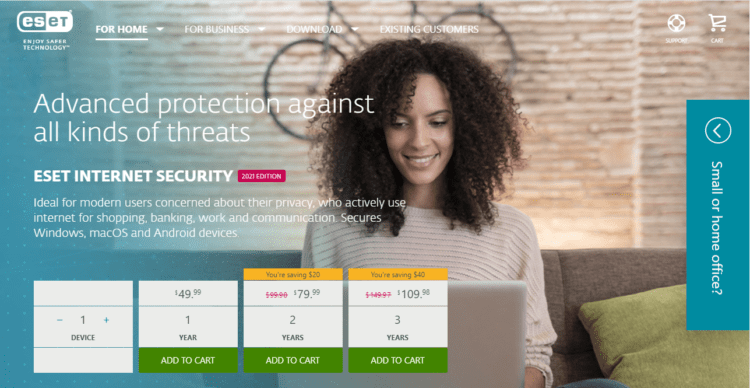
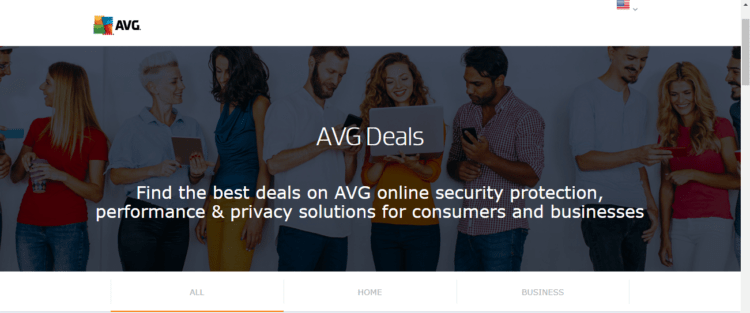
![[Solved] Elden Ring Easy Anti Cheat Launch Error 30005](https://www.thecpuguide.com/wp-content/uploads/2021/08/Screenshot-2021-08-24-124811-e1629791340991.png)





