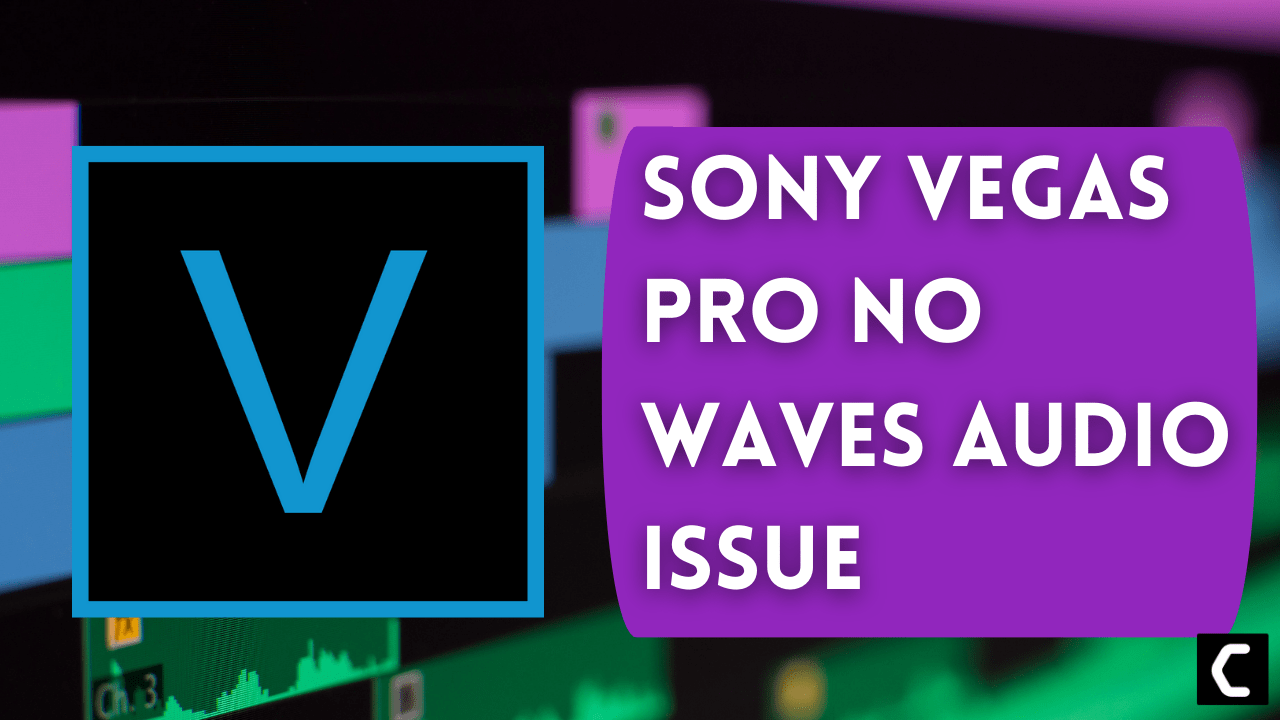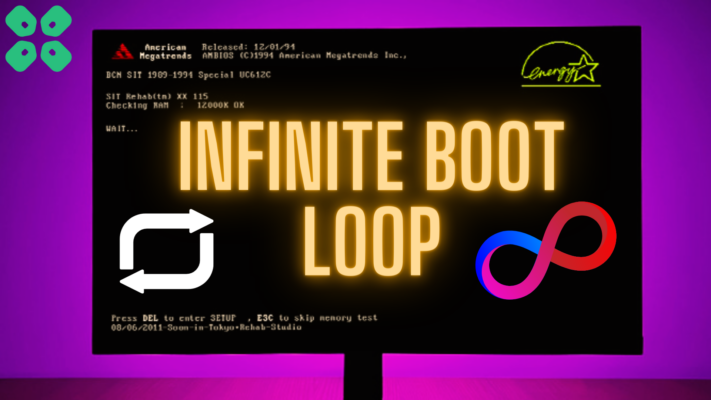Some Sony Vegas Pro users complained that they are facing a Sony Vegas Pro No Waves Audio Issue.
Some users also complained about the Audio greyed out in Sony Vegas Pro on Reddit.
Some of the users also complained about Sony VEGAS Pro No audio in imported video clips problem.
Don’t worry about it!
The CPU Guide brings you the 5 best working solutions to solve the Sony Vegas Pro No Waves Audio Issue.
Solution 1: Enable the Audio Event Waveforms Option
When you are not getting the Audio Waveforms in Sony Vegas Pro then it might be your Audio Waveform option is disabled and that is why you’re unable to see the Audio Waveforms.
Here is how you can enable Audio Waveforms in Sony Vegas Pro:
- Open the Sony Vegas Pro
- On the Top bar select the “View Option“
- A small menu will appear select “Audio Event Waveforms“
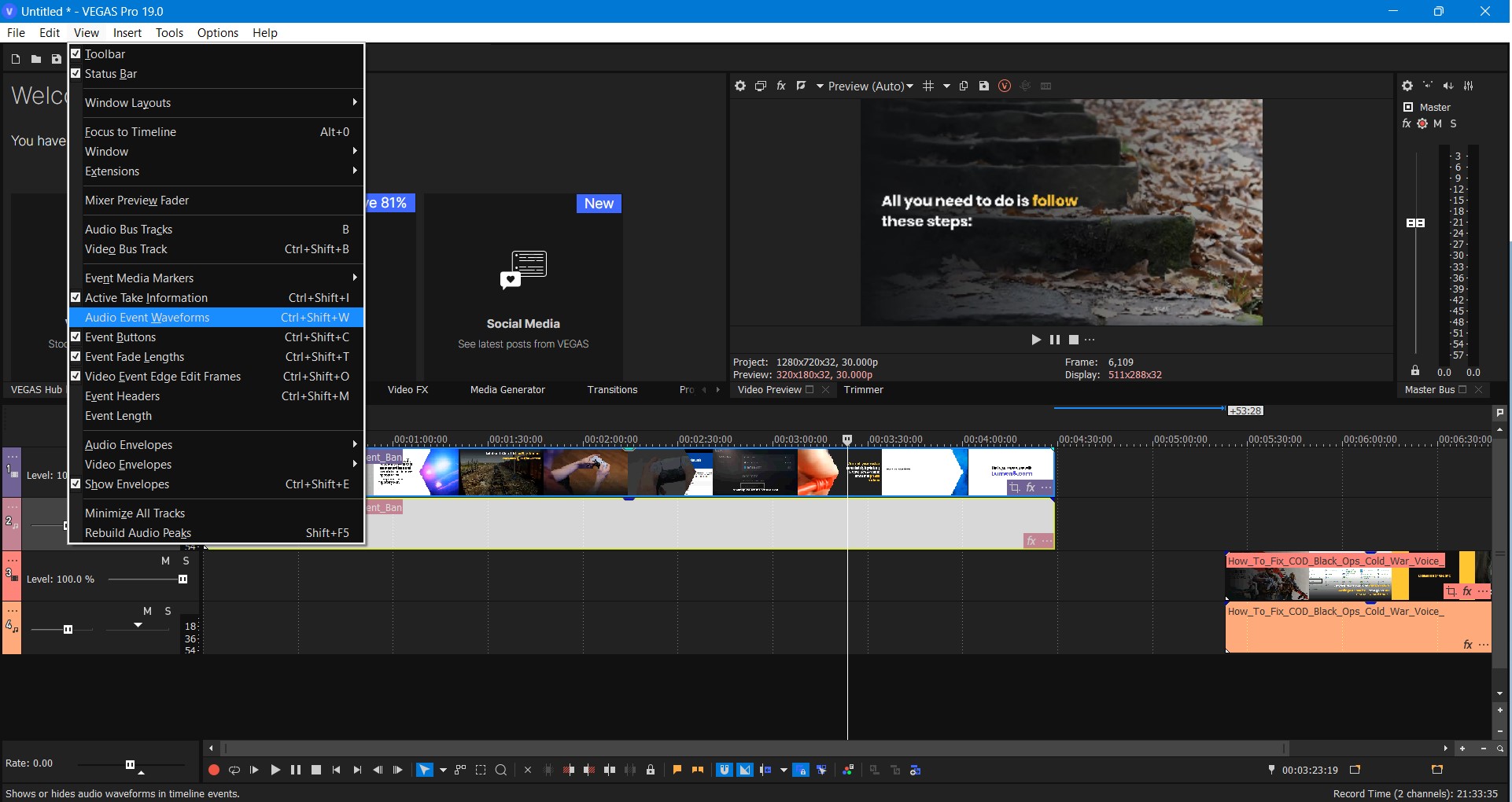
- Make sure the option is Checked
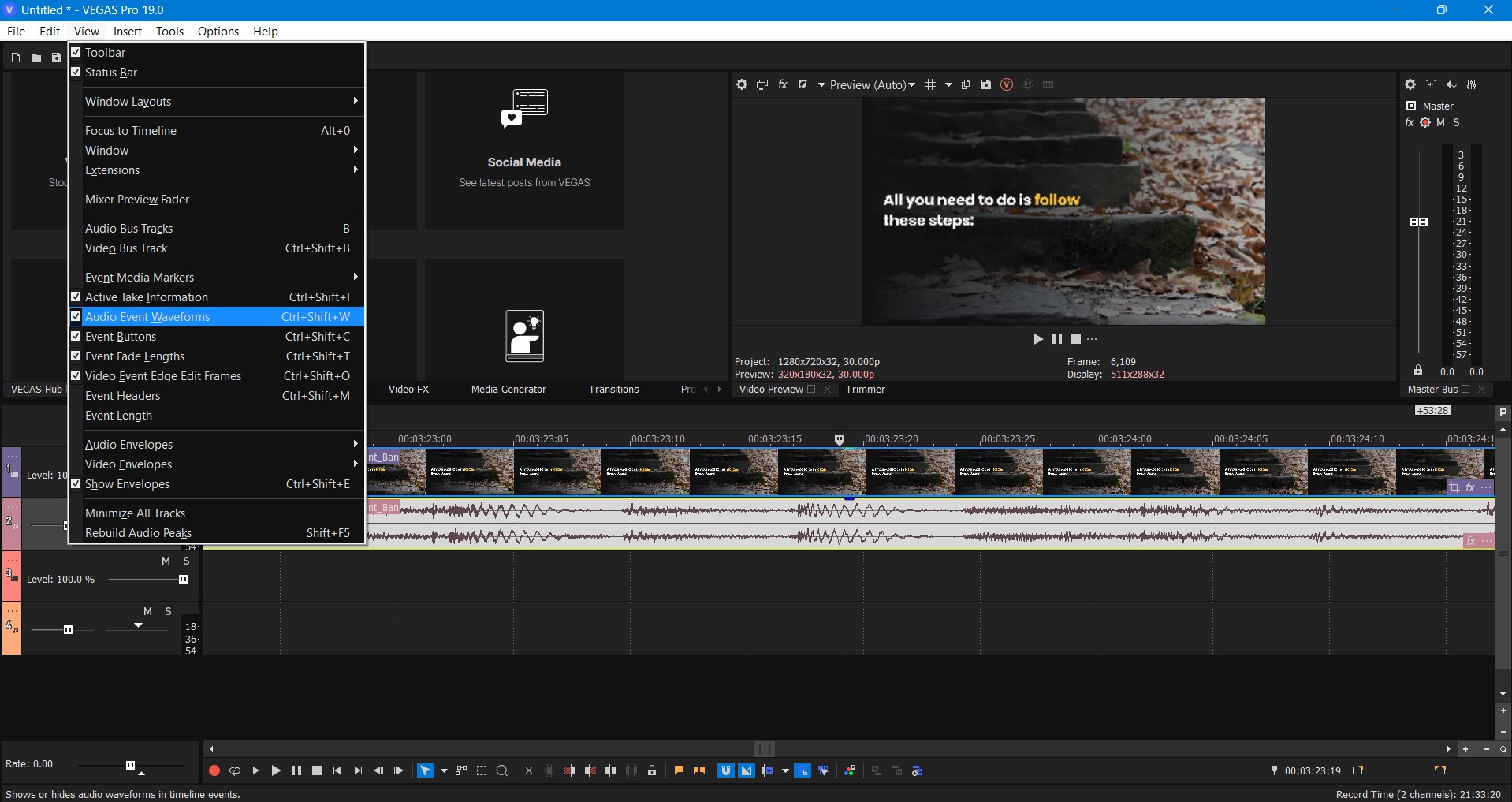
Now your audio Waveforms are visible to you and your Sony Vegas Pro No Waves Audio Issue is fixed.
Now we are going to fix the Audio Grey Out and Sony Vegas Pro No Waves Audio Issue with this error.
Read More: [SOLVED] Sony Vegas Pro Error Code 10
Solution 2: Unmute All Audio To Fix Sony Vegas Pro No Waves Audio Issue
This option is checked accidentally by the user of the Sony Vegas Pro and they face a Vegas Pro Clip Greyed Out issue with no Audio Waveforms.
In this situation, the user is unable to listen to the audio of the video and some parts of the video also grey out.
To fix Sony Vegas Pro Clip Greyed Out follow the steps down below.
- Open the Sony Vegas pro
- On the top bar find “Options” click on it
- The menu will appear
- Check if the “Mute All Audio” option is checked
![Sony Vegas Pro Clip Greyed out [Super Guide]](https://www.thecpuguide.com/wp-content/uploads/2022/06/Mute-all.jpg)
- Now click on “Mute All Audio” to unchecked
![Sony Vegas Pro Clip Greyed out [Super Guide]](https://www.thecpuguide.com/wp-content/uploads/2022/06/Mute-All-audio-1.jpg)
Now your Vegas Pro Clip Greyed Out error with no Audio waveforms is fixed.
If you still facing the Sony Vegas Pro No Waves Audio Issue and you are unable to listen to the audio it’s time to check the audio output device.
Read More: Sony Vegas Pro Keeps Crashing On Windows 11/10? 7 Quick Fixes!
Solution 3: Check the Output Audio Device On Windows 11
Sometimes the accurate audio output device is not selected in Vegas Pro which can cause Sony Vegas Pro No Waves Audio Issue and other audio issues in the software.
So, here is how you can change & set the output audio device in Vegas Pro.
- Open the Sony Vegas pro
- On the top bar find “Options” click on it
- The menu will appear
- Select the “Preference” option
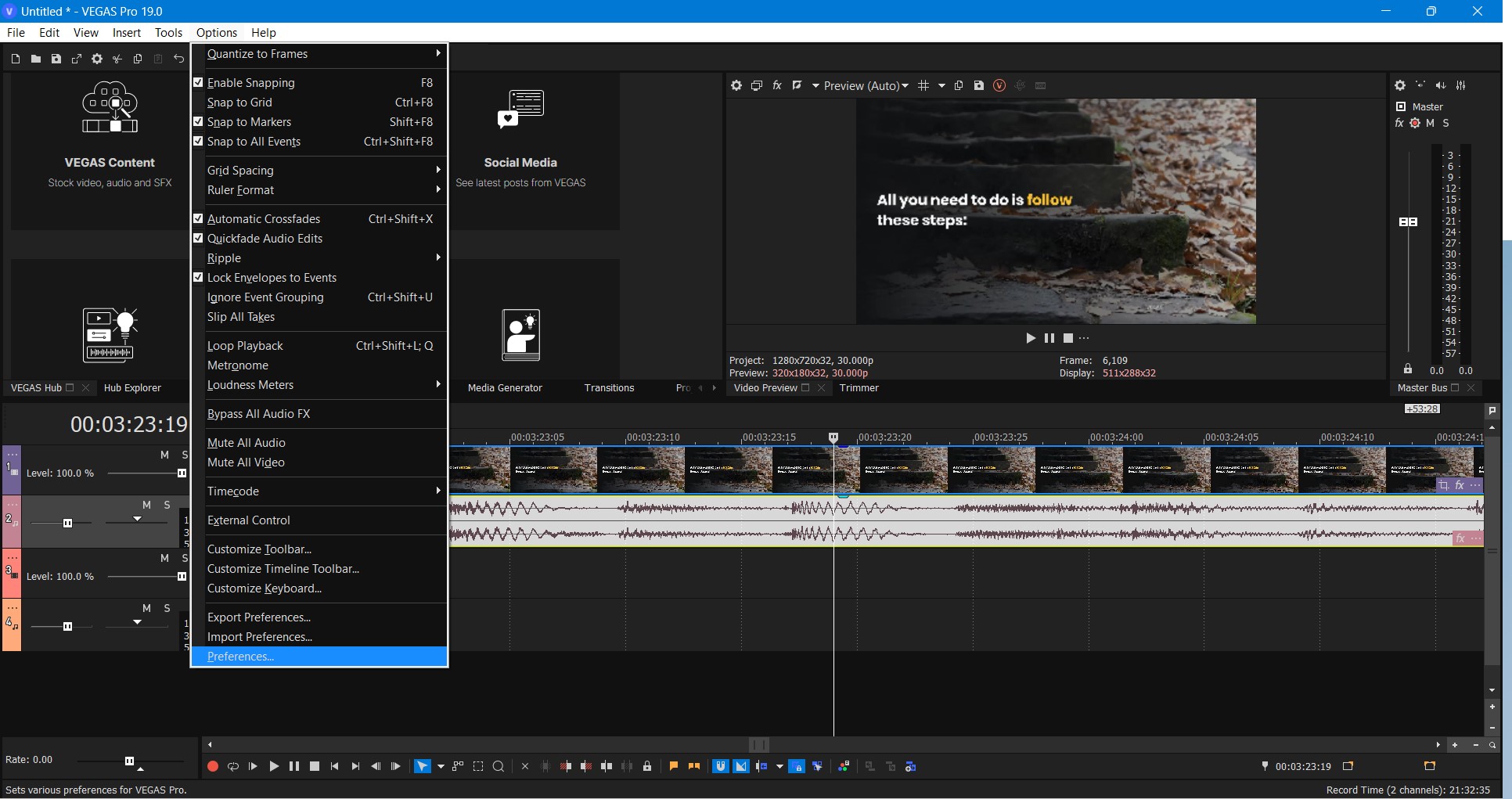
- A Preference Window will Open
- From the above tabs select the “Audio device” tab
- Now click on the drop-down menu shown in the image down below
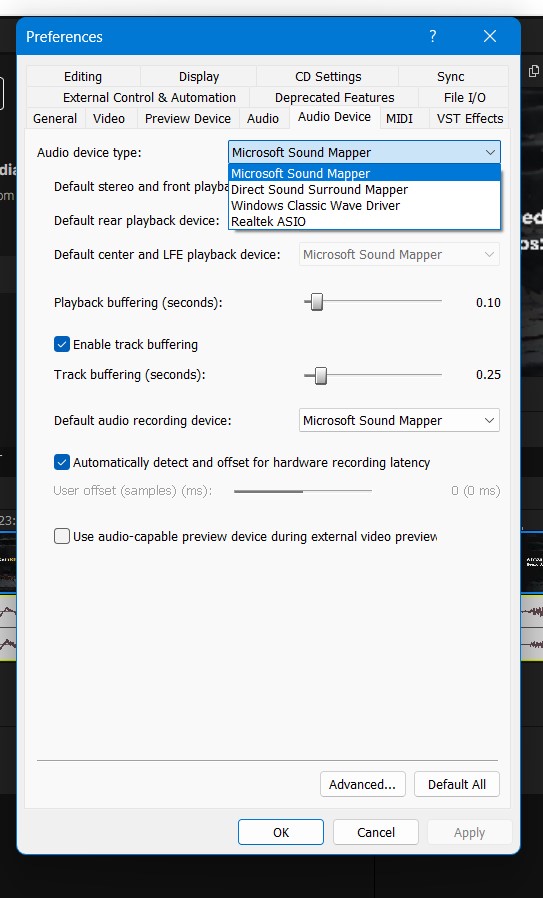
- Now select the appropriate Audio output device
- After clicking on the Apply then click “OK”
Now you can hear audio and the Sony Vegas Pro No Waves Audio Issue is fixed.
If you still facing the Sony Vegas Pro No Waves Audio Issue then it’s time to restart your PC Windows 11/10.
Solution 4: Restart the Sony Vegas Pro & PC
Whenever you encounter Sony Vegas Pro No Waves Audio Issue or any bug, you should restart the software.
Restarting the Vegas will eliminate any temporary error which is occurring due to the old cookies and cache or the system’s other software is clashing with your Video and audio editing software.
All of these errors will be eradicated after a simple restart of the PC Windows 11/10.
If none of the above solutions solve work for you then the next one will definitely work for you.
Solution 5: Contact the Support
If none of the above solutions work for you then it’s time to contact Vegas Pro support.
Tell them the issue you are facing they will asap respond to you and they also start the live chat which is very helpful for the users in trouble.
![Sony Vegas Pro Clip Greyed out [Super Guide] 13 Sony Vegas Pro Clip Greyed out [Super Guide]](https://www.thecpuguide.com/wp-content/uploads/2022/06/Customer-Support-1024x555.png)
Hopefully, all of the above solutions help you to solve the Sony Vegas Pro No Waves Audio Issue.
If you have any queries or suggestions, share your experience with us in the comments section down below or you can reach us on our social handles.