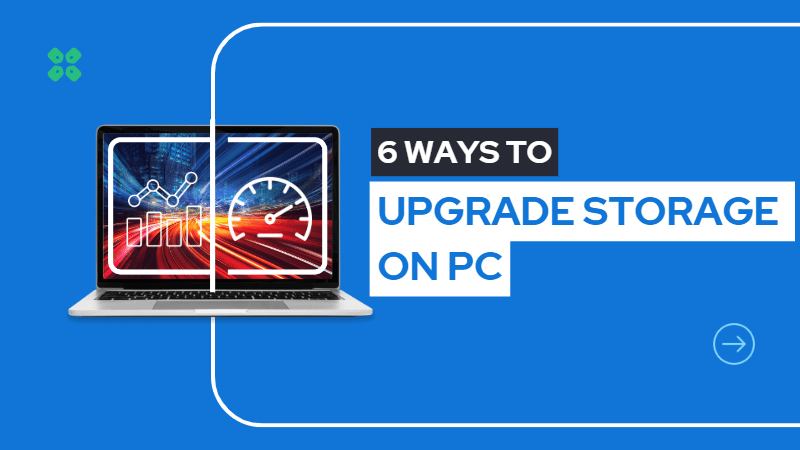Hi Everyone!
Upgrading your PC’s storage can be a great way to improve its performance and add more space for your files, programs, and other data. With files and user requirements increasing rapidly, so are ways to expand storage for those files.
In this one, I’ll be showing you some of the ways we can expand the storage on your PC and discussing the pros and cons of each way to expand storage so you can decide for yourself what suit your requirements.
Here are some ways you can upgrade your PC’s storage:
1. Install a Solid-State Drive (SSD):

An SSD is a type of storage device that uses flash memory to store data. It is faster and more reliable than a traditional hard drive (HDD), and it can significantly improve the speed and performance of your PC.
To install an SSD, you’ll need to purchase one that is compatible with your PC and then follow the installation instructions that come with it. Additionally, we’ve got an in-depth guide just for you to upgrade your PC’s storage with an SSD.
2. Add a Hard Drive

If you want to add more storage space to your PC but don’t want to replace your existing hard drive, you can add a second hard drive. To do this, you’ll need to purchase a hard drive and an external hard drive enclosure or docking station. You’ll then need to connect the hard drive to the enclosure or docking station and attach it to your PC via USB or another interface.
3. Cloud Storage

Cloud storage refers to online storage services that allow you to store your files and access them from any device with an internet connection.
Some popular cloud storage options include Google Drive, Microsoft OneDrive, and Dropbox. These services typically offer free storage plans, although you can also pay for additional storage space if needed.
In the modern-day world, these are becoming increasingly popular and while they may not be able to replace physical storage mediums completely as of yet, they sure do have a convenience factor.
4. Get an External HDD or SSD

An external drive is a portable storage device that you can connect to your PC via USB or another interface. It is a convenient way to add more storage space to your PC without having to open up the case or install anything internally.
USB external HDDs were very popular once and still serve as a quick and easy way to expand your storage by a decent size, I used them a lot especially for carrying my personal files and media with me everywhere.
Now you can get external SSDs which although a bit more expensive for a lesser amount of storage have the added advantage of utilizing the newer faster USB 3.1 standard transfer speeds.
5. Use a Memory card

If your PC has a memory card reader, you can use a memory card to add more storage space. Memory cards are small, portable storage devices that you can insert into a card reader. They are commonly used in cameras, phones, and other portable devices, but you can also use them to store files on your PC.
This is a method I don’t recommend but it can be a great way to expand a barely adequate amount of storage especially great for small form factor laptops with soldered memory and no other easy option that does not sacrifice portability and convenience.
Cost is another factor and I’d prefer upgrading with SSD rather than these as the cost is very similar but SSDs are better in comparison in my opinion.
6. Wi-Fi Hard Drive
USB hard drives are pretty neat, but sometimes you just gotta keep those USB ports open for other important things (like charging your phone or playing some music). Enter Wi-Fi hard drives and network-attached storage (NAS). These bad boys connect to your other devices through Wi-Fi, so you don’t have to mess with pesky cords. Plus, since they’re connected to the router, everyone in your crib or office can use ’em. Some of these magical devices even have a web interface, so you can access your hard drive from anywhere.
Summary
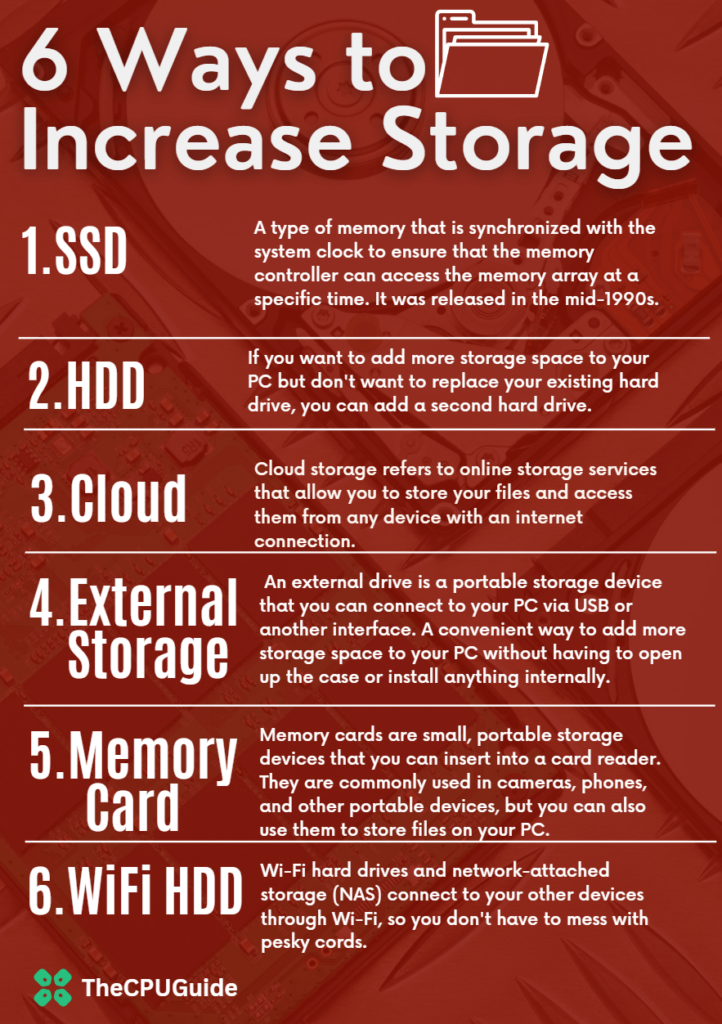
No matter which method you choose, it’s important to make sure you have a backup of your important files before making any changes to your PC’s storage. This will help ensure that you don’t lose any important data if something goes wrong during the upgrade process.