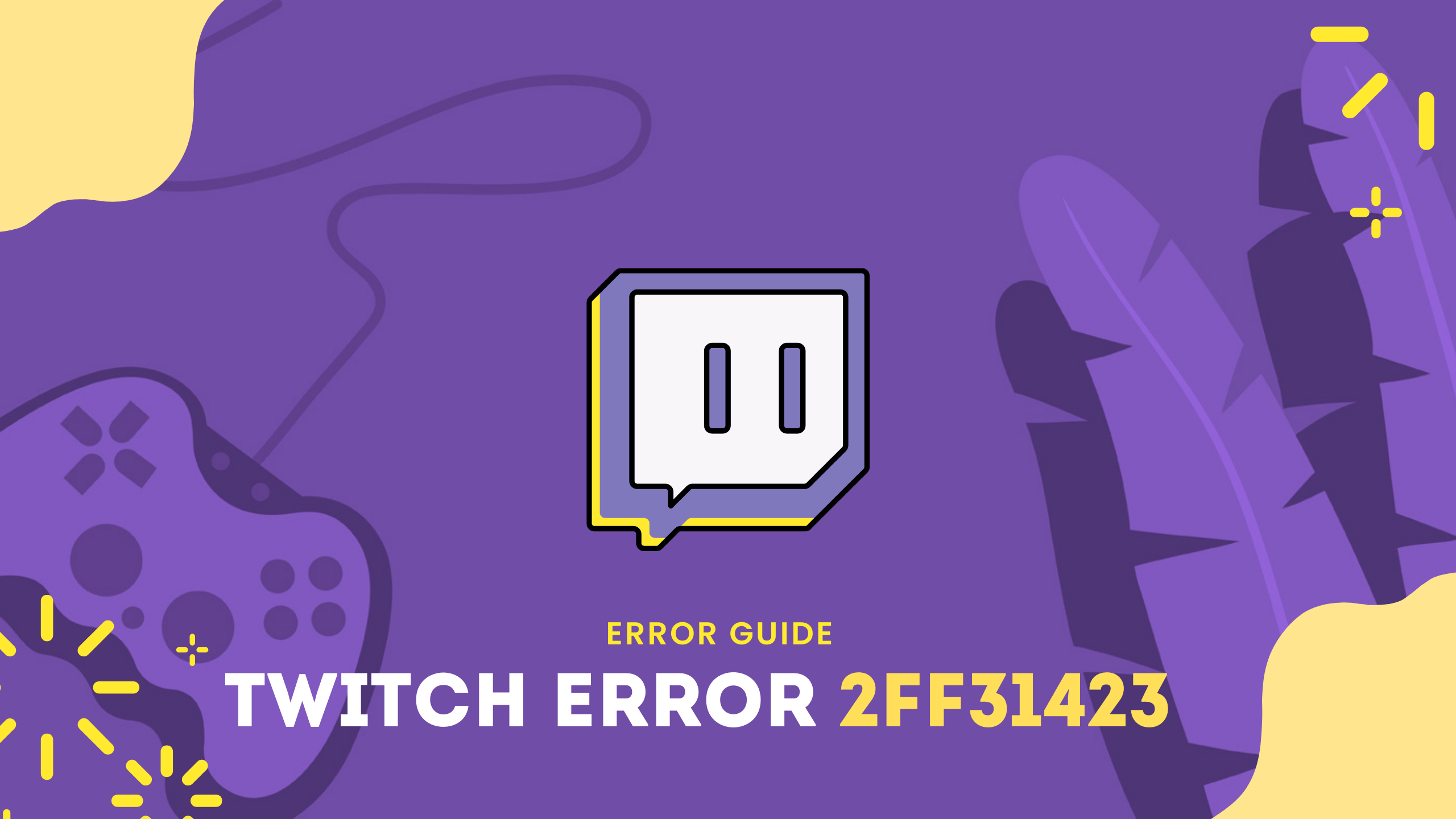Did you just log into your Twitch account on Xbox One and were welcomed with Twitch Error Code 2ff31423?
Don’t Worry!
I have been through the same situation and didn’t get permission from the platform to stream my gameplay.
You will be frustrated right now!
But let me tell you one thing you are not alone in this as other users also faced the same issue so, for that, we have some 5 useful solutions for you to get over Twitch Error Code 2ff31423.
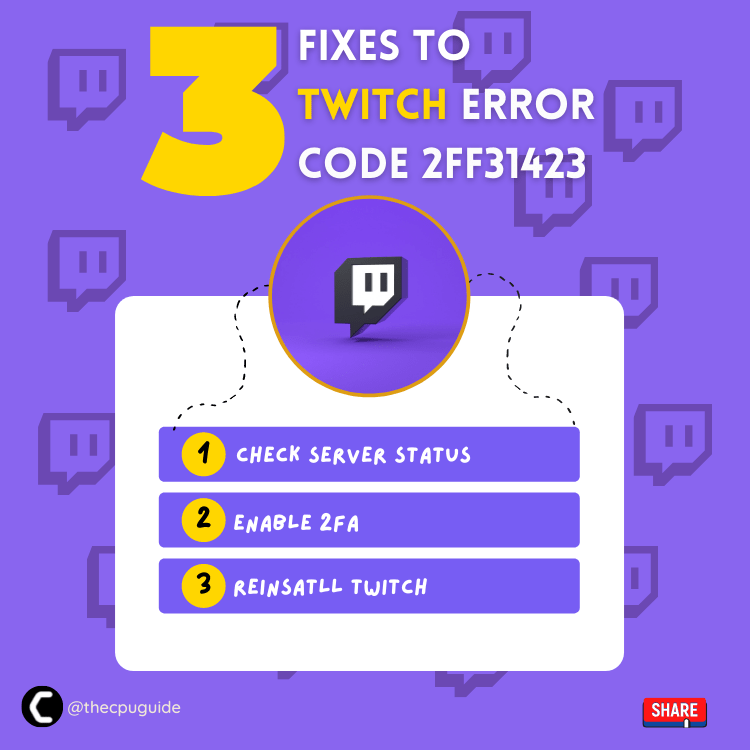
What causes Error Code 2FF31423 on Twitch?
Although there are multiple causes for Error Code 2FF31423 on Twitch here are some common ones:
- The Twitch installation file might be corrupted so, it’s best to reinstall the Twitch.
- Two-Factor Authentication might be disabled but now it’s a must to enable 2FA according to Twitch so, it’s best you enable 2FA on Twitch.
- Another reason Twitch Error Code 2ff31423 could be the gameplay streaming in the Xbox settings if it’s disabled you will receive this error code.
Solution 1: Check Server Status of Twitch
Sometimes the Twitch servers are down for maintenance or have any technical issues. This also causes Twitch Error Code 2ff31423.
So, it is better to check the server status before applying any further solutions.
To check the server status of twitch, follow the steps mentioned down below:
- Open the Google Chrome.
- Now go to the Twitch server status site
- Check if any server or the service is down on Twitch
- If the server is down, then this can be the reason for Twitch Error Code 2ff31423.
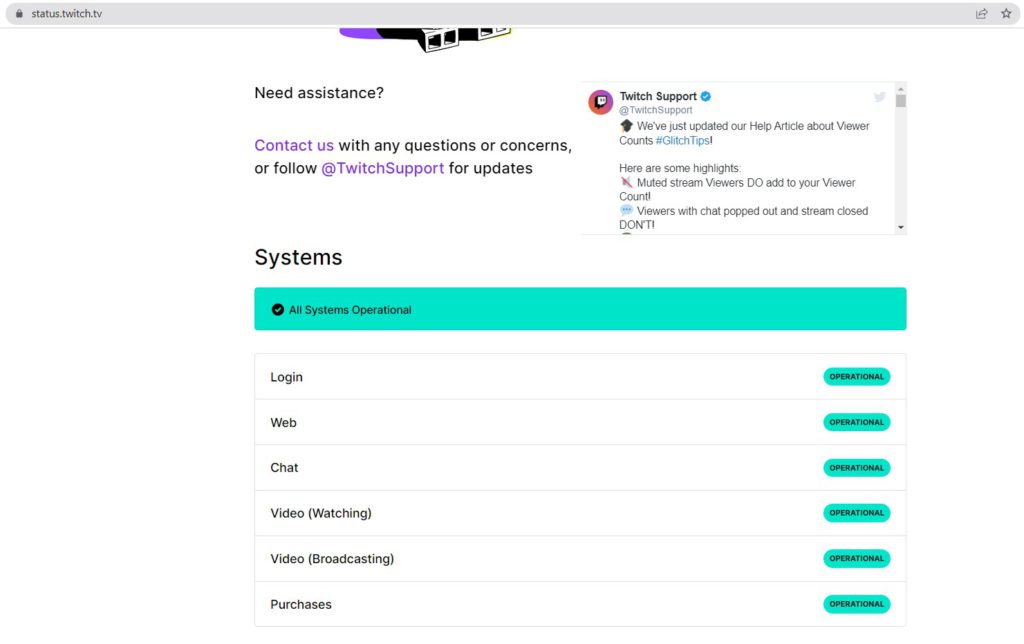
If all Twitch servers are up, then try changing your device’s MAC address.
Solution 2: Change MAC Address to Fix Twitch Error Code 2ff31423
Many users reported that changing their MAC address on Xbox One has fixed Twitch Error Code 2ff31423.
So, here is what you need to do to change your MAC Address on Xbox One:
- Press the Xbox button, it will open up the guide.
- Select Settings > Network Settings.
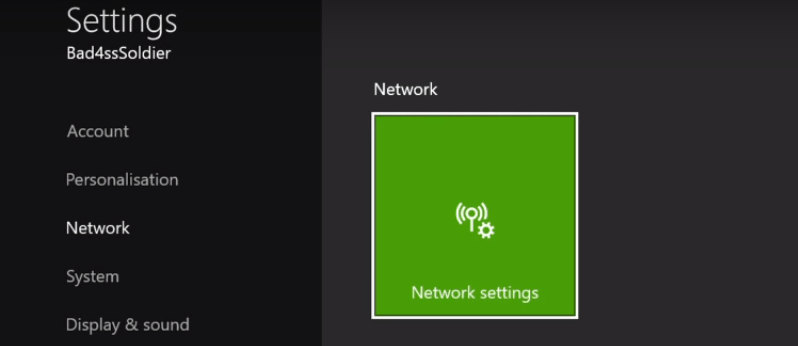
- Now select Advanced Settings > Alternate MAC address.
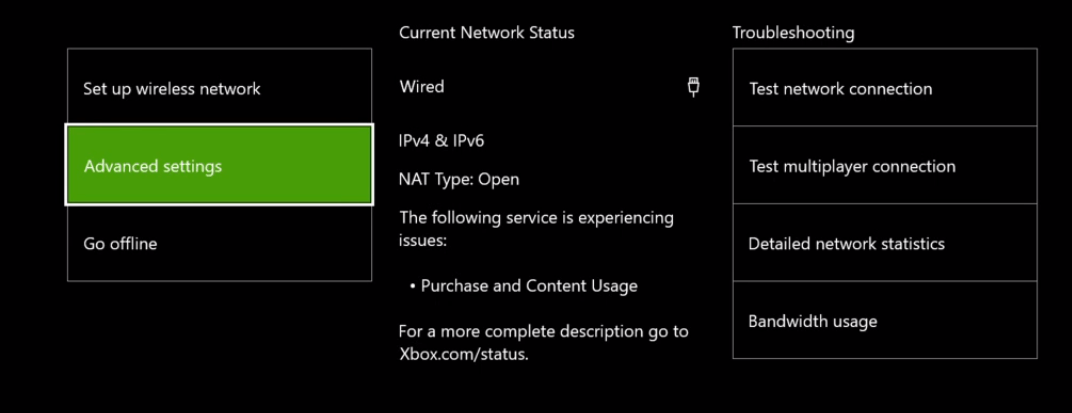
- At the end select Clear, restart your Xbox, and test again to see if the Twitch Error Code 2ff31423 has been corrected.
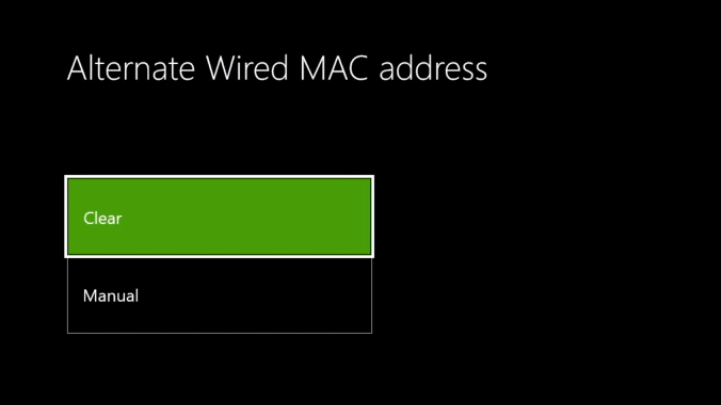
And if you are still having trouble streaming on Xbox One then continue to the next solution.
Solution 3: Enable 2FA
You should know that Twitch has recently modified the minimum requirements and now two-factor authentication is a requirement if you want to Stream on the Twitch platform.
So, here’s how you can enable 2FA(Two-Factor Authentication):
- Go to your profile settings in Twitch.
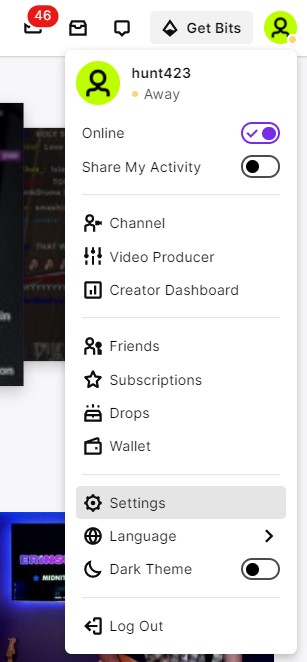
- Then under the Security settings click on Set Up Two-Factor Authentication
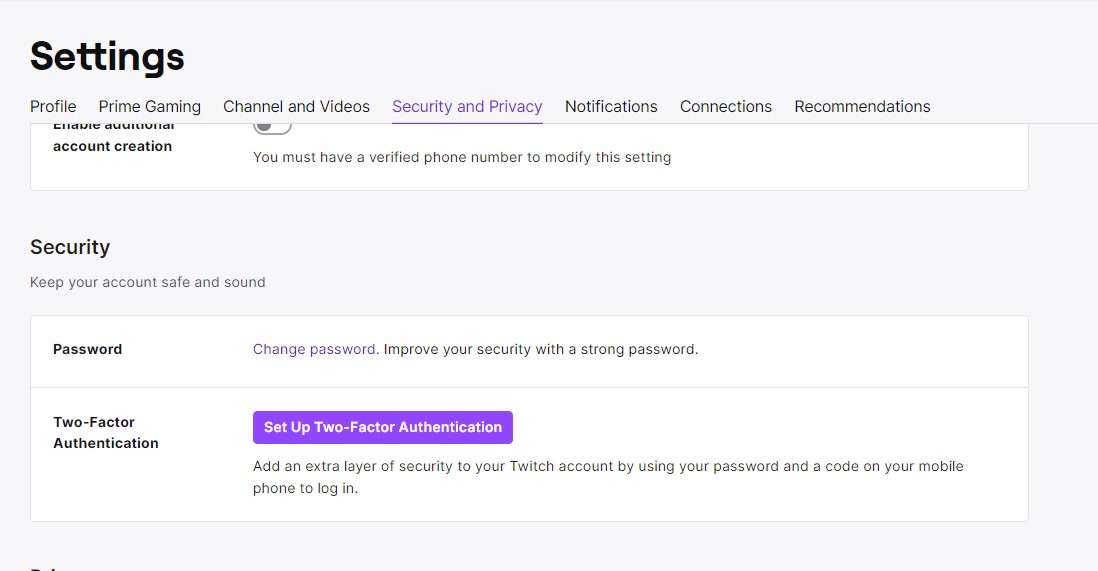
- Select Enable 2FA
- Now enter your phone number and select Continue.
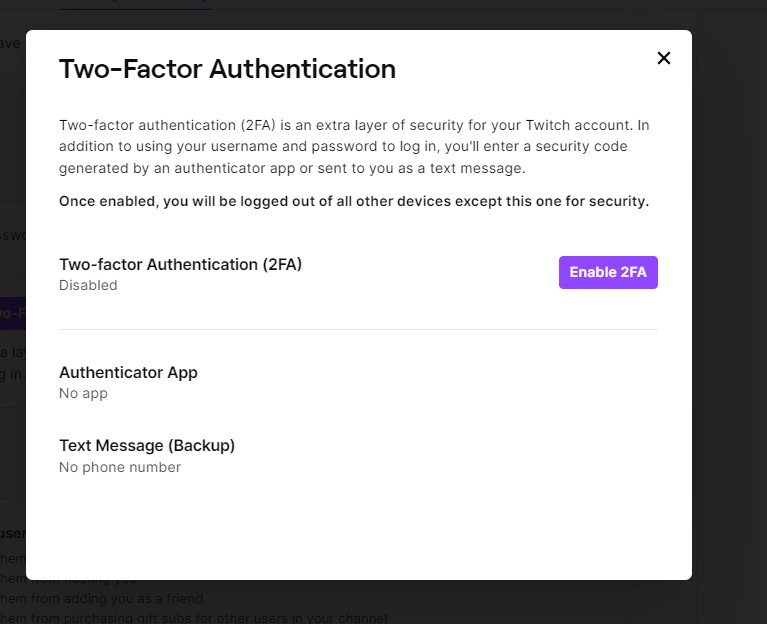
- Enter the 7 digit verification code you receive via text message and select Continue
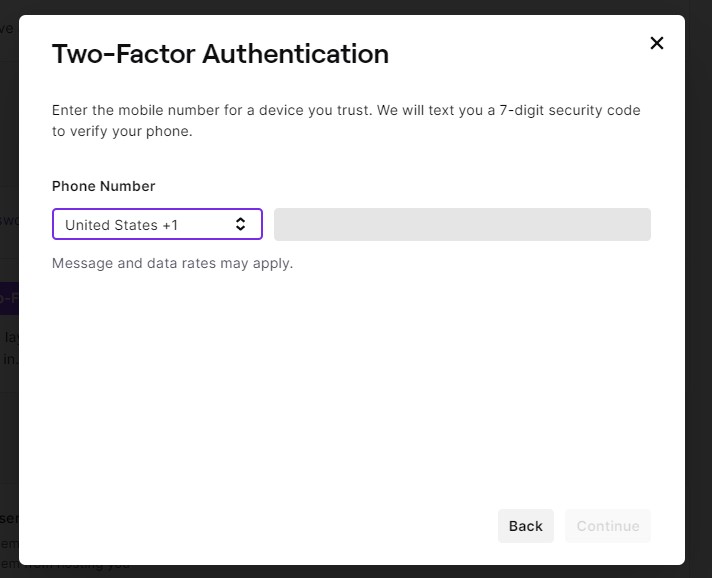
- After enabling 2FA now check if you get to fix Twitch not sending verification code.
If you are still not able to fix Twitch Error Code 2ff31423 then continue to the next solution.
Solution 4: Enable Gameplay Streaming in Xbox Settings
If you are trying to stream Twitch from a secondary account then it’s possible that due to your Privacy & Online safety settings you might have Twitch Error Code 2ff31423.
So, here are some easy steps to enable gameplay streaming on this account:
- Press the Xbox button, it will open up the guide.
- Now, click on the All settings > Privacy & Online Safety menu.
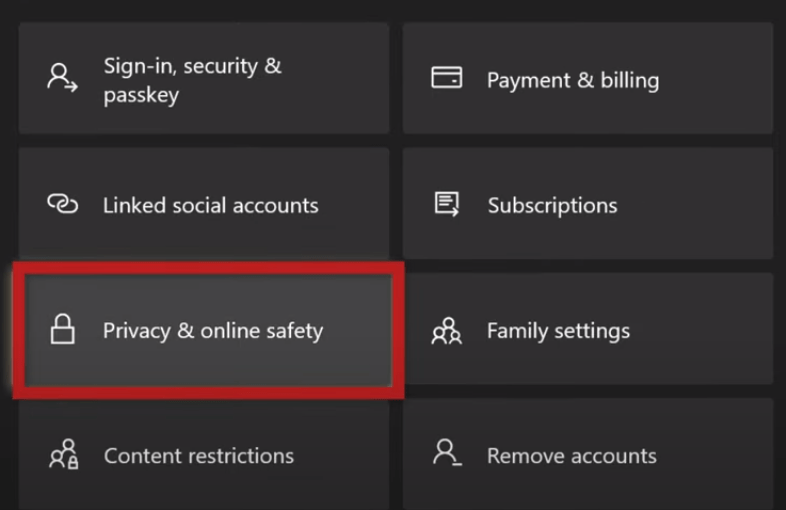
- Select Xbox Live privacy, and on the next screen, choose the default that you need to change.
- Then, select the View details & Customise option present below.
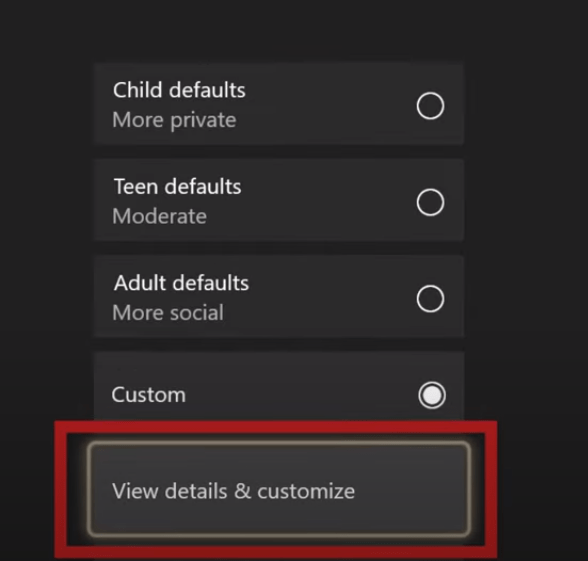
- On the next screen, select Game Content
- Under the Broadcast gameplay section, you need to select the Allowed option.
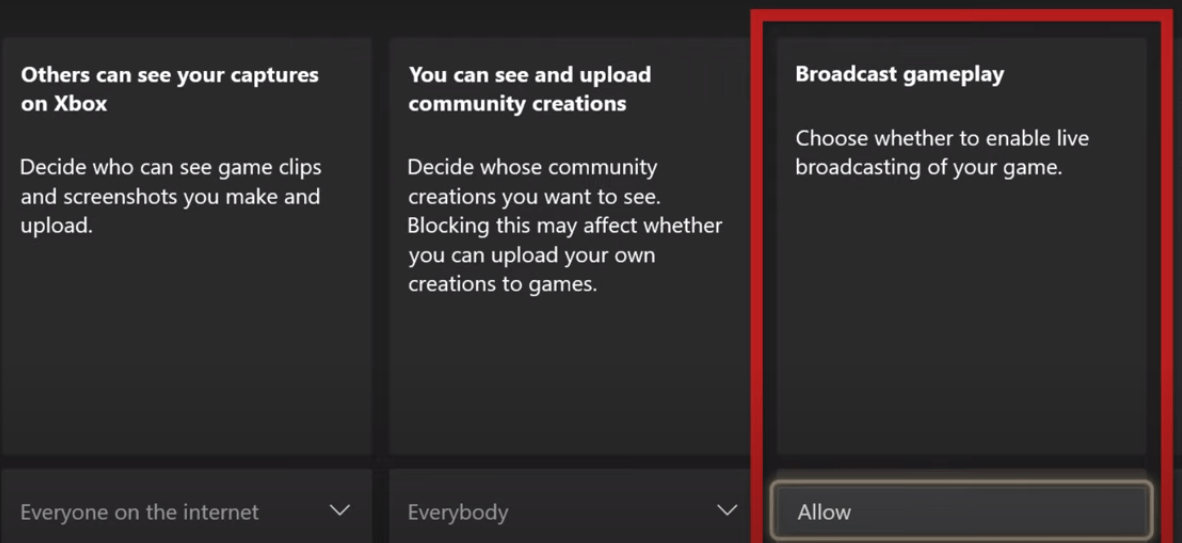
- Now start streaming again and see if you get to fix Twitch error code 2ff31423
Solution 5: Reinstall the Twitch app
If you couldn’t fix Twitch Error Code 2ff31423 after enabling gameplay settings then the last thing you can try is reinstalling Twitch.
As the error could be due to a corrupted installation of the Twitch app before so, it’s best you uninstall it and then download a fresh version of it.
To reinstall the Twitch app on Xbox One follow the steps below:
- Press the Xbox button, it will open up the guide.
- From the menu options, press the My games & Apps option.
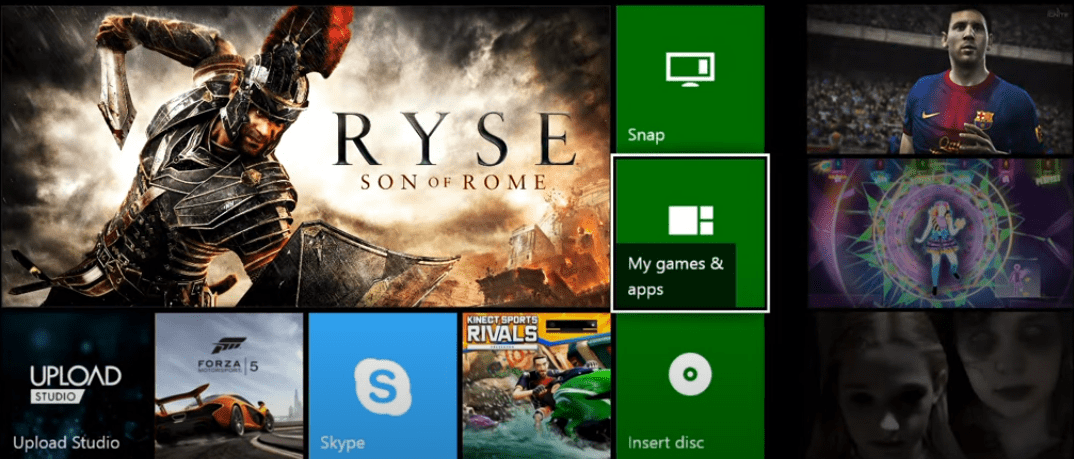
- You will be able to see all installed applications and games; simply locate the Twitch app here.
- Next, select the Twitch app using your controller and press the Options button.
- After that, from the appeared context menu, select Uninstall button.
- You then need to confirm the uninstallation of the Twitch app and deletion of the related data; do that to complete Twitch uninstallation.
- When the Twitch is uninstalled from your Xbox One, reboot your console.
- Finally, install the Twitch app by going to the store on Xbox One.
Hope all the above solutions help you to solve Twitch Error Code 2ff31423.
If still, you have a query feel free to share your experiences and question in the comments section down below.