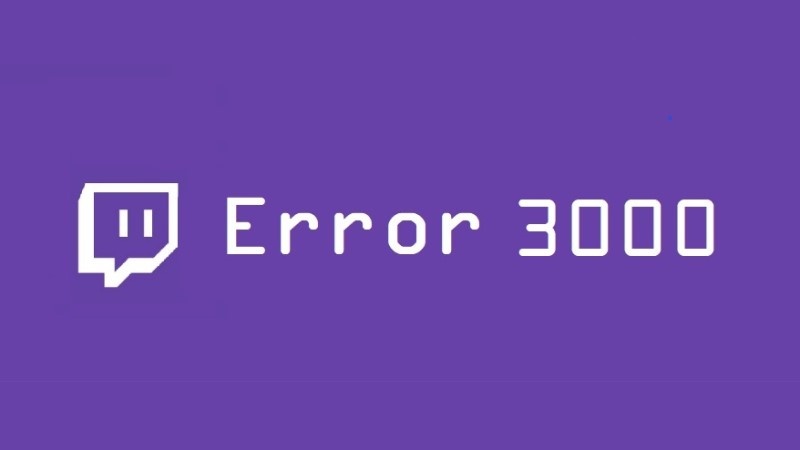You might be experiencing Twitch error 3000
If,
You are having a black screen with a buffering icon.
Error 3000 prevents users from loading streaming sessions due to Media Source Decoding Error. You don’t need to get frustrated anymore as the error is solvable.
Here are 3 ways to solve this error easily.
Follow me, Twitchers!
3 Solutions to fix Twitch Error 3000.
If you are a Google Chrome user and experiencing the error you should try another browser ASAP.
Because of technical issues in Google chrome that are stopping to have smooth streaming on twitch. You can try changing your browser or if you want to stick with Google Chrome, then try these quick fixes.
Video Guide: How to fix Twitch Error 3000
Solution 1: Allow third party cookies to fix Media Source Decoding Error
Cookies are created when you visit a website to provide better results and reuse previous information. It’s important to allow the cookies of the website so you can surf uninterruptedly. To allow cookies follow the steps below:
- Open twitch on Google chrome
- If you see the Red “X” next to the star icon then Google chrome is stopping some cookies on the website to load.
- Click the “X” and then enable the third party cookie
- Restart the browser and this will solve your problem.
Solution 2: Clear Cookies & Cache to overcome Twitch Error 3000
Twitch Error 3000 occurs in browsers (Firefox, Chrome, Opera)with a Media Source Decoding Error message. Cookies and cache usually store the previous data of your browsing activity. This helps you to sign in / access websites faster than the previous visit.
A cache may get outdated that prevents you from accessing new data. To obtain fresh data follow the given steps to clear your cache and browser history. These steps are based on the Google Chrome browser:
- Press Ctrl + H to open the history window
- On the left side, you will see “ Clear history”. Click on it.
- The new tab will open and you can see three options. Check all the boxes of the given options.
- In the time range options select ” All time “
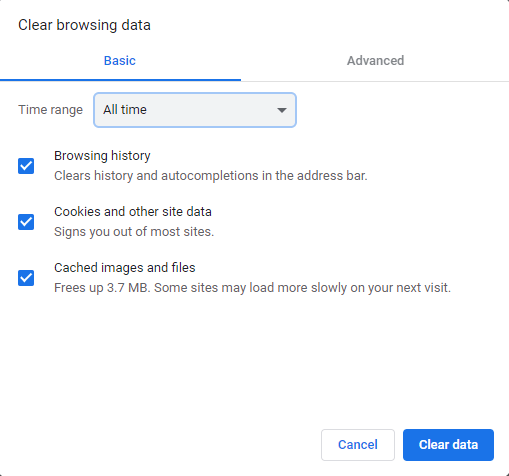
- Finally, click on the “Clear data” button.
This should work in fixing twitch error 3000, and If in case it doesn’t, try the next solution.
Solution 3: Use Incognito Mode to Fix Twitch Error 3000
The incognito mode in Google Chrome allows users to escape from cookies and temporary files without deleting them which are blocking your way to streaming. In incognito mode, you will be able to view streaming without any prior data that can cause any trouble.
To use an incognito window:
- Open Google chrome
- On the right corner, you will see three dots Click on it
- A pop menu will open the select the Third option
- Or you can simply press Ctrl +Shift + N the incognito tab will open automatically.
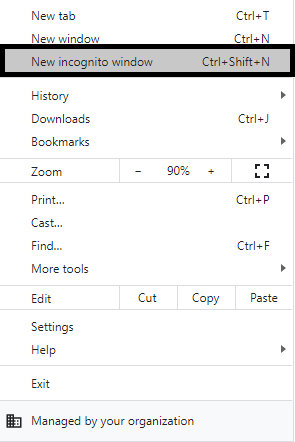
You can also try to refresh streams as an additional way or you can ask at Twitch Support.
If you ever faced others on Twitch such as 2000, 4000, or 5000. I have walked you through as well.
These are the main problems that consider blocking the stream to load and causing Twitch error 3000. I hope you find it helpful.
Leave a comment below to let us know what’s your experience!