Today we are going to explain how to do Port forwarding in Rainbow Six Siege.
Many of the players are confused while doing Rainbow 6 siege Port Forwarding
Don’t worry about it
The CPU Guide brings you the best working solution for Rainbow 6 siege Port Forward.
Port Forwarding helps the player to achieve establish the best connectivity while playing Rainbow Six Siege.
Before starting the Port Forwarding you will need some things:
- Router’s IP address
- Gaming device IP address
- Rainbow Six Siege UDP and UTP ports
How to Find Router’s IP Address
Follow the steps down below to find the Routers IP Address:
- Press the Windows button and type CMD in the search bar.
- Now click the appropriate option
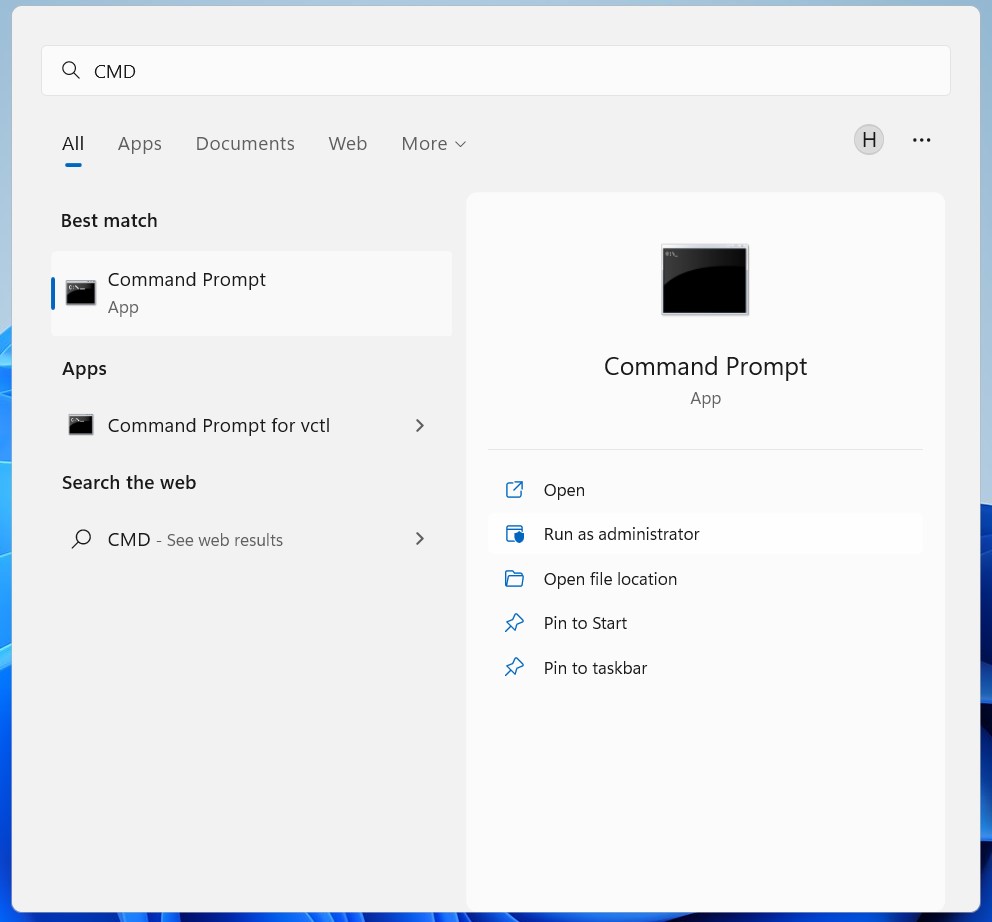
- Now Type in CMD “ipconfig/all“
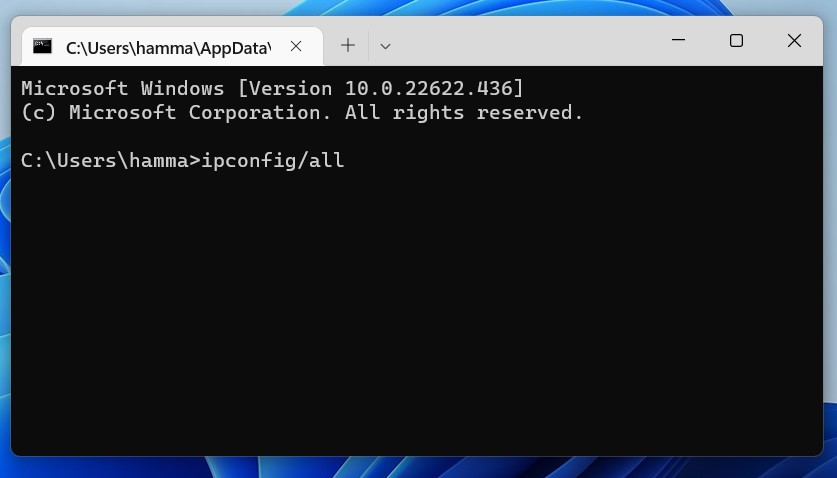
- Now you are able to see the router’s IP address next to Default Gateway easily.
Ports Forwarding
Here is how you can perform the Ports Forwarding:
- Open the Web browser and paste the router’s IP address and login into the router settings‘
- Go to the router settings, and select port forwarding.
- Now input the Rainbow Six Siege Transmission Control Protocol (TCP) and User Datagram Protocol (UDP)
PC
Protocol TCP: 13000, 13005, 13200, 14000, 14001, 14008, 14020, 14021, 14022, 14023, 14024
Protocol UDP: 6015, 10000-10099, 6015, 307
PlayStation 4
Protocol TCP: 80, 443, 3478, 3479, 3480
Protocol UDP: 10000-10099, 6115, 3074, 3658, 3074, 3478-3479
Xbox
Protocol TCP: 80, 443
Protocol UDP: 13074, 6150, 10000-10099
If you still face some connectivity issues in the Rainbow Six Siege you can follow the further solution to enhance your connectivity.
Read More: How to Fix Err_Internet_Disconnected? Best Fix Explained
Solution 1: Power Cycle Your Router
If the above solution didn’t work then this solution will work and provide a better internet connection which will help you solve the Rainbow Six Siege errors.
All you need to do is follow these steps:
- Turn off your router completely by taking out the power cable from the power switch.
- Now leave it for 5 to 10 minutes and then plug it back in.
- And check if the Wi-Fi is visible to you or not.
Make sure you restart those devices affected in the process for an accurate fix.
Best Routers To Buy
Budget Router
TP-Link WiFi 6 AX3000 Smart WiFi Router

Super Router
TP-Link Archer AX11000 Tri-Band Wi-Fi 6 Router

After power cycling your router it is better to Update your Wi-Fi drivers to avoid any error in Rainbow Six Siege.
Read More: How To Speed Up Your Internet Connection in Windows 11?
Solution 2: Update Wi-Fi Drivers through Device Manager
If you use the Wi-Fi Modem and you don’t update the Wi-Fi drivers in a long time then it’s time to update the Wi-FI drivers to have uninterrupted internet to avoid Rainbow Six Siege Errors.
- Click on the Search icon
- Type Device Manager

- Click to open device manager
- Then select the Network adapter
- A further menu will open
- Find your Wi-Fi drivers
- Click right on the Wi-Fi card name
- Click on the updated driver
- Now a new window will open
- Select “Search automatically for drivers“

- If you want to install some other driver on your Wi-Fi then
- Select “Browse my computer for drivers“

- And then go to the path where you download the new drivers.
After updating the drivers now switch to a more reliable VPN.
Read More: Rainbow Six Siege Error Code 0-0x00000204
Solution 3: Switch to a More Reliable VPN
Free VPN did not allow you to stream at full speed they set a limit to the free version which is not a very useful speed for working or gaming.
The premium VPN helps the players to achieve an uninterrupted gaming experience and will not compromise the FPS and ping of the game.
For your convince, I am listing down some most reliable plus they are working with other users without having any Rainbow Six Siege “Uplay has detected an unrecoverable error”.
DISCOUNTED VPNS FOR THE CPU GUIDE READERS
Hope all the above Solutions help you to enhance the Rainbow Six Siege connectivity.












