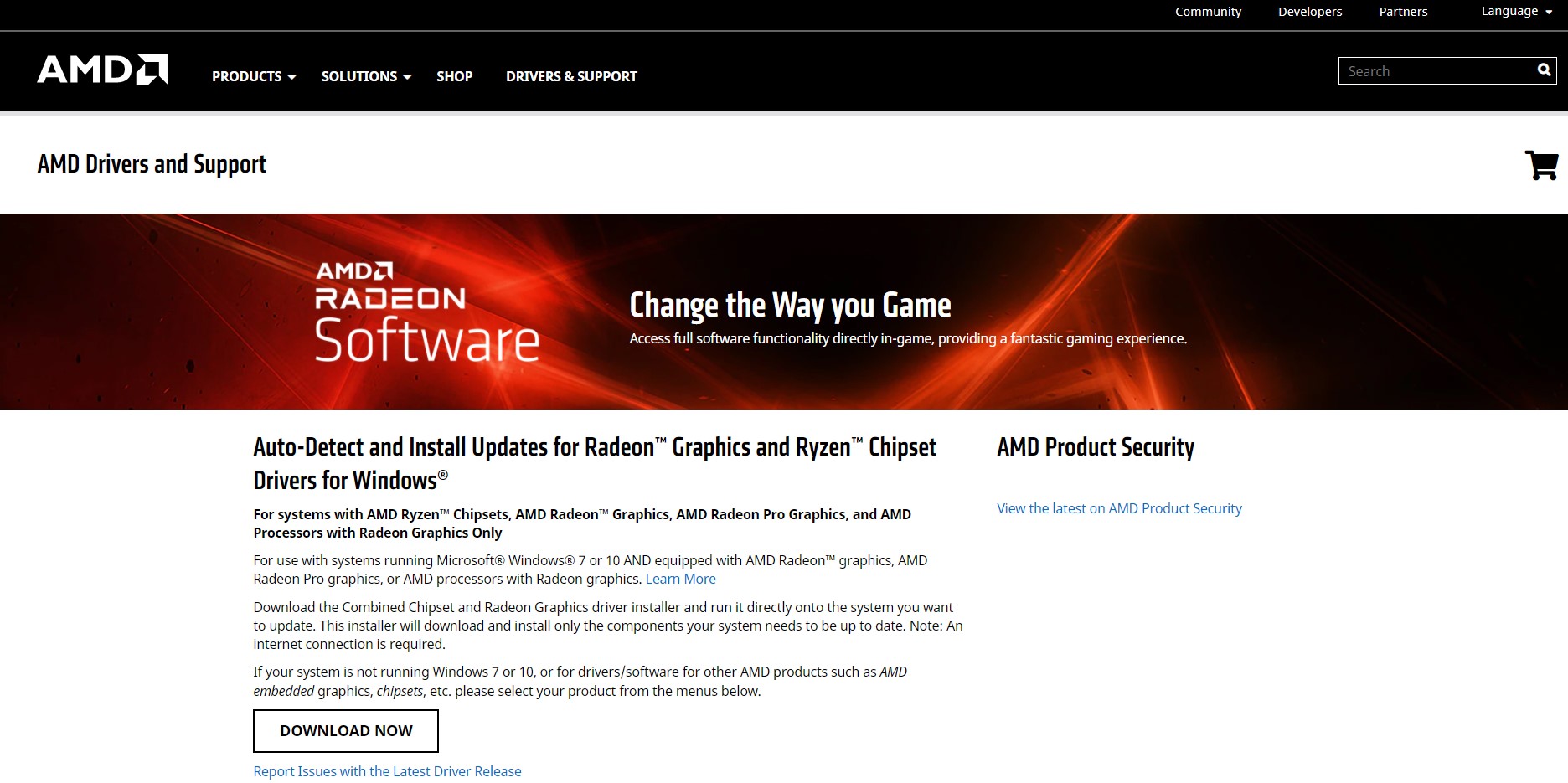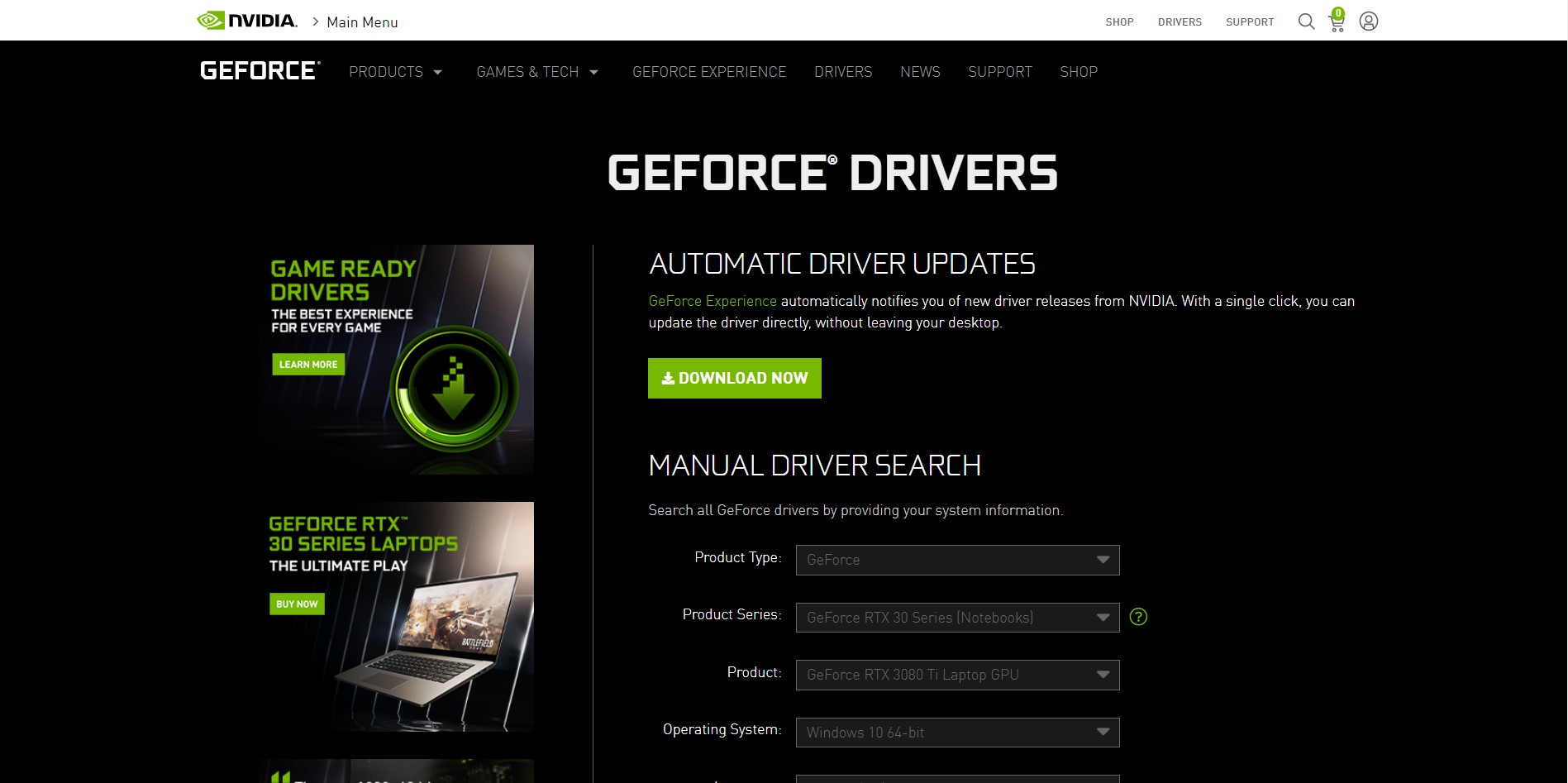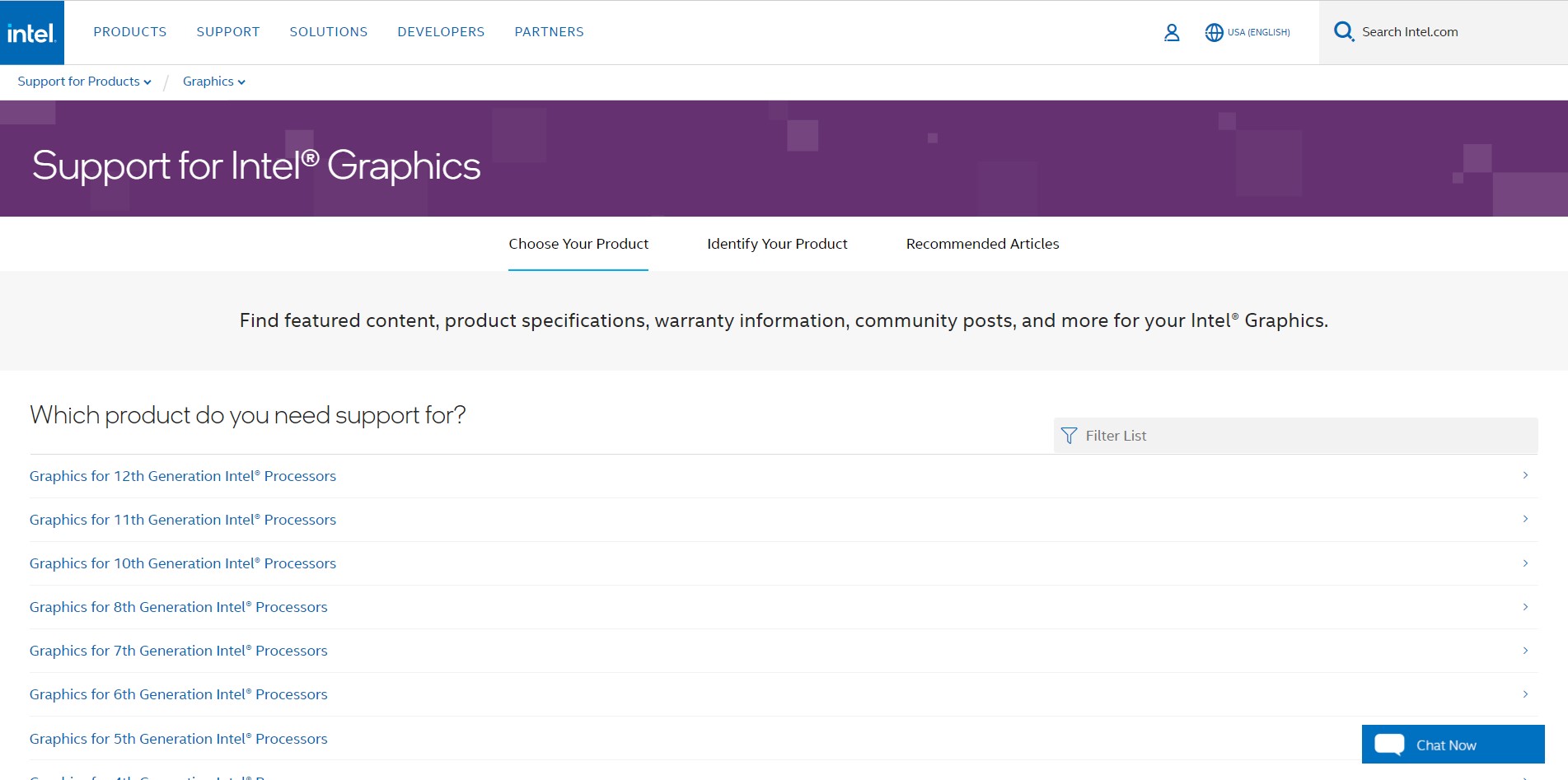Recently many the LOL players are complaining about getting League of Legends Critical Error which they are facing in the game on Windows 11/10 PC.
One of the Users shares the error experience they face.
My login credentials would be accepted, but once I entered the game, and it began self-updating, the game would instantly crash.”
Here is of the LOL player sharings the Error message prompt on Reddit.
The error message says “A Critical Error has occurred and the process must be terminated“
This error can be occurred due to many reasons which need to be fixed one by one.
Don’t worry about it!
The CPU Guide brings you the best working solution to solve the League of Legends Critical Error that has occurred.
Solution 1: Restart the Game to fix LoL Critical Error
Whenever you encounter a League of Legends Critical Error and any game bug, you should restart the game before trying any further solutions.
Restarting the game will eliminate any temporary error which is occurring due to the old cookies and cache or the system’s other software is clashing with your gaming software.
All of these errors will be eradicated after a simple restart of the PC or any other platform you use.
Read More: Valorant Error code VAN9002 Control Flow Guard
Special League of Legends Tracks
Solution 2: Check the Server Status
Sometimes the League of Legends servers are down for maintenance or have any technical issues.
So, it is better to check the server status before applying any further solutions.
To check the server status of the LOL game, follow the steps mentioned down below:
- Go Riot server-status official website
- The homepage will open
- Now select your game
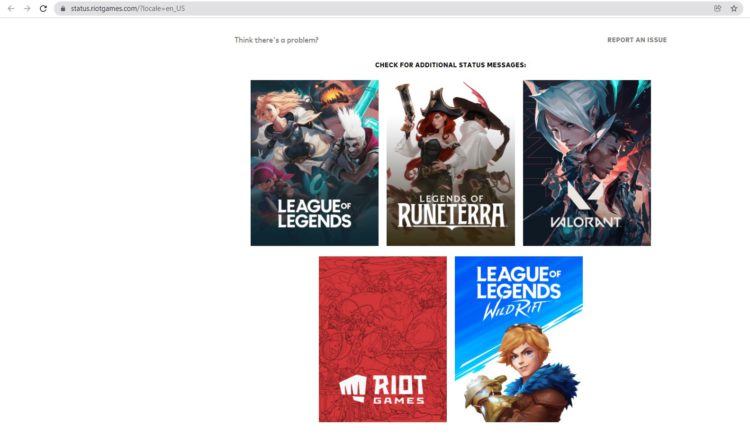
- League Of Legends server status page will open
- Now select your region
- And check if there is a problem or not.
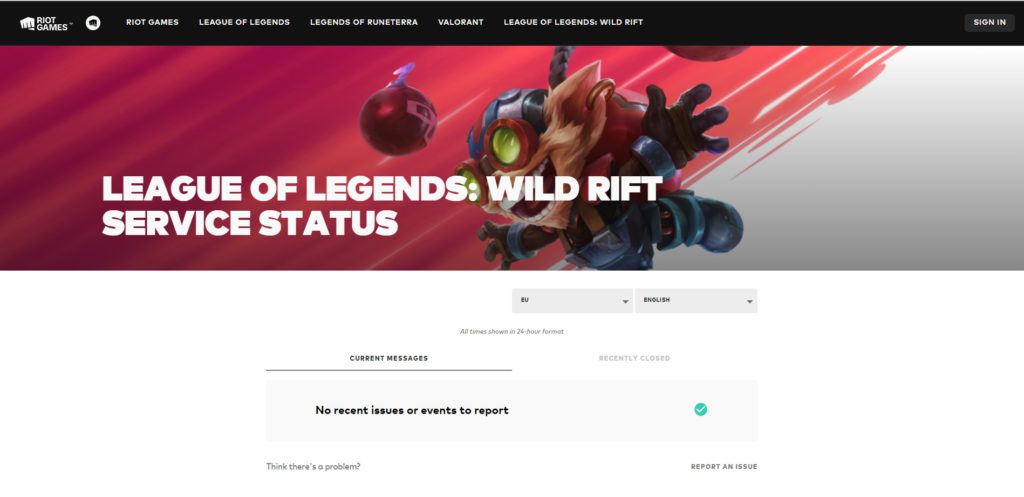
If there is no problem with the server then follow the next solution to solve the League of Legends Critical Error.
Solution 3: Run the Application as Administrator
Running the program as an administrator will definitely help you eradicate the “Critical Error has occurred” as it might lack the privileges required to run the Application.
Here is how you can run the application as an administrator:
- Open the Desktop.
- Then go to the Game Launcher
- Right-click on the Launcher icon
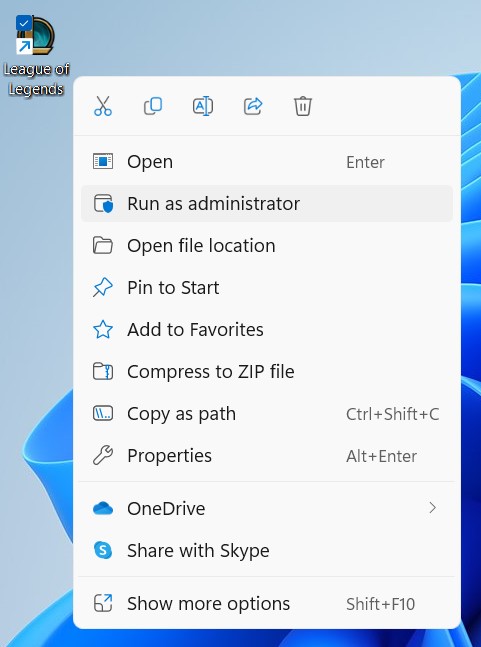
- A menu will open
- Select “Run as administrator “
Now the program will start running smoothly without giving you the error “League of Legends Critical Error“
If you are still facing League of Legends Client Not Opening then proceed to the next solution.
Solution 4: Close Unwanted Programs on Windows 11/10
If the above solution didn’t work, then closing unwanted programs will help you to eliminate the League of Legends Critical Error/LOL crashing issue.
If there are too many programs running in the background that is using too much internet/RAM/Disk and causing the “League of Legends Critical Error has occurred.
So, let’s close unwanted programs:
- Press Ctrl + Shift + ESC keys to open Task Manager
- Now check which program is using more Network
- Right-click on that program and select End task

Solution 5: Use Hextech Repair Tool
Many of the users on the forums are telling the people to use Hextech Repair Tool. This tool is generated by the publisher of the game.
This tool is free to download and help user to repair the broken update patch, screen issues, and many more issue that can be solved by this tool.
Here is the link to the HexTech Repair Tool. This tool is available on two platforms Windows and Mac.
After using the HexTech Repair Tool you still face the Error code Critical Error has occurred then proceed to continue the PC troubleshoot solutions.
Solution 6: Check Antivirus Software
Sometimes the third-party antivirus you installed is preventing you from playing.
So you need to disable the antivirus for a few minutes to check if the antivirus is preventing League of Legends to load properly.
In order, to disable the antivirus follow the step below:
- Select the arrow button on the taskbar a Small menu will open.
- Then click left on the Avast antivirus icon.
- The setting menu will open and select ” Avast shield control “
- In a further menu, you will select the “ 10 minutes option“
- Now restart the game.
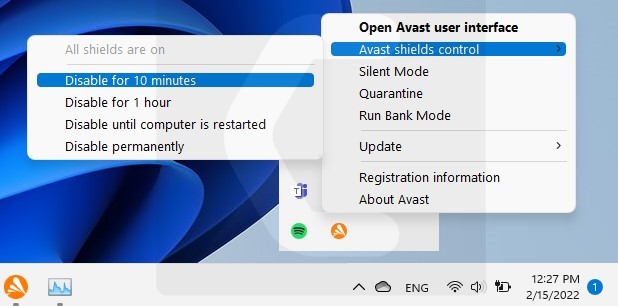
If the antivirus is not causing the League of Legends Critical Error has occurred then the upcoming solution will definitely help you.
Solution 7: Keep your PC Updated
Sometimes your outdated PC is the main cause of the Outdated WiFi Drivers on Windows 11.
Outdated drivers in your PC or your current Windows version are not able to support the new connectivity parameter of your internet.
As you update your Windows, all the drivers are updated too and this will fix the League of Legends Critical Error has occurred.
So, here is how you can do update your PC:
- Click on the Windows icon

- Click on the Settings icon
- A new window will pop up
- Select Windows Update from the left menu

- The new window will pop up
- Then click on Check for updates

- If there is any update, it will start updating the PC

- After the updating is done check if the “there was an error connecting to the platform League of legends” is fixed or not.
Read More: Valorant Error Code 7 “Couldn’t connect to session service” Easy Guide
Solution 8: Update Graphics Card Driver on Windows 11 through Device manager
Update the graphic card driver, might the outdated graphic driver might be causing the LOL Keeps Crashing error/critical error.
Here is how you can update graphic drivers on Windows 11:
- Click on the Search icon
- Type Device Manager

- Click to open Device Manager
- Then select the display adapter
- A further menu will open and find your video driver
- Click right on the graphic card name
- Click on the updated driver

- Now successfully the graphic driver is updated.
For the dedicated GPU drivers, upgrades follow the next solution.
News: Google Pixel Watch: New features & Sleek Design
Solution 9: Check for Driver’s Updates of GPU/Video Card OF different company
One of the leading and highlighted issues is the GPU drivers are outdated, simultaneously the video card also has outdated drivers.
GPU is unable to align with the modern video editing experience. So, we recommend updating the video card drivers. And providing you direct links to main GPU-making companies
After updating the GPU drivers check whether the LoL Critical Error is fixed or not.
Hope all of the above solutions help you to solve the League of Legends Critical Error that has occurred.
If you have any queries or suggestions, feel free to share your experience with us in the comments section down below or you can reach us on our social handles.