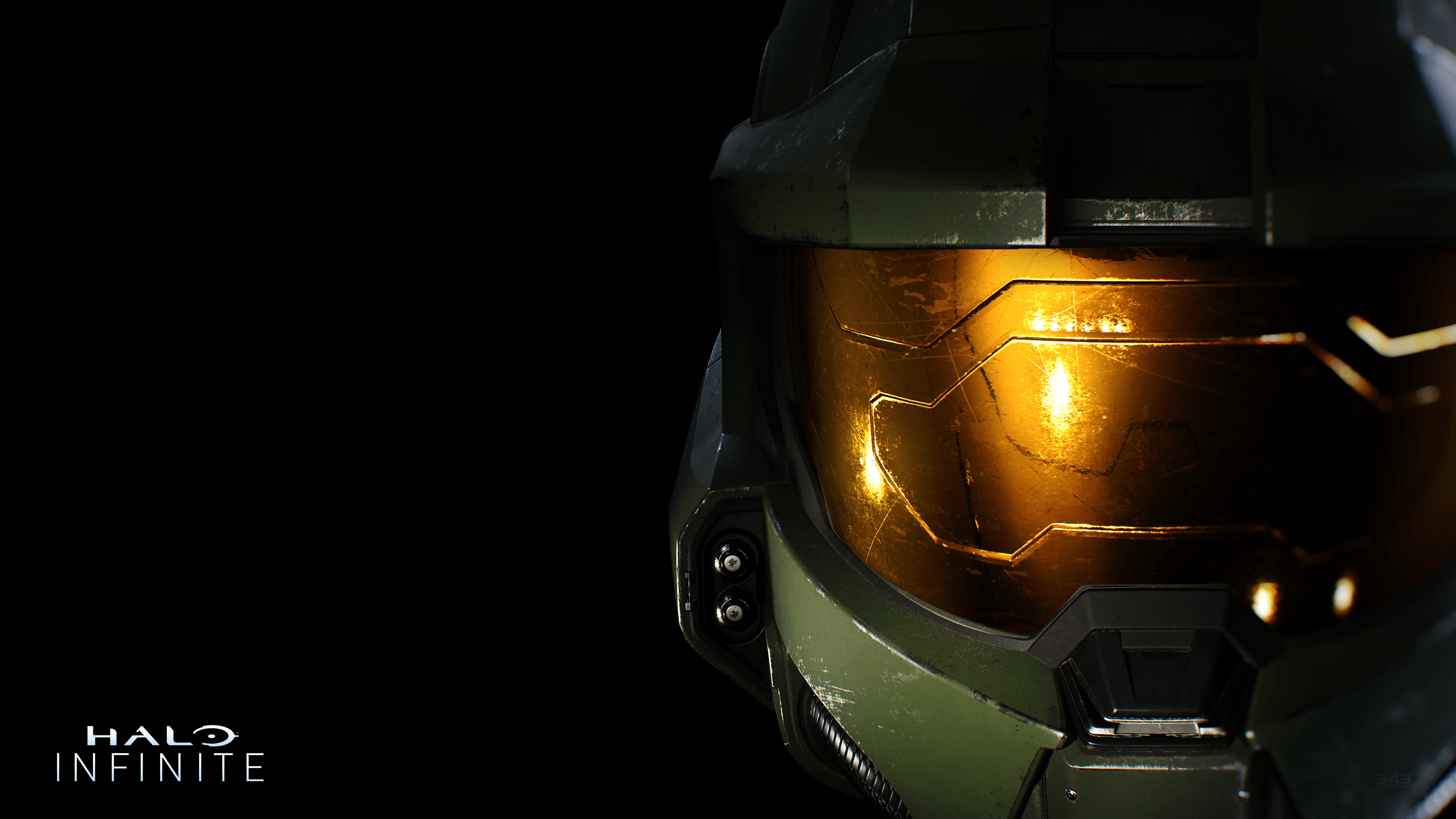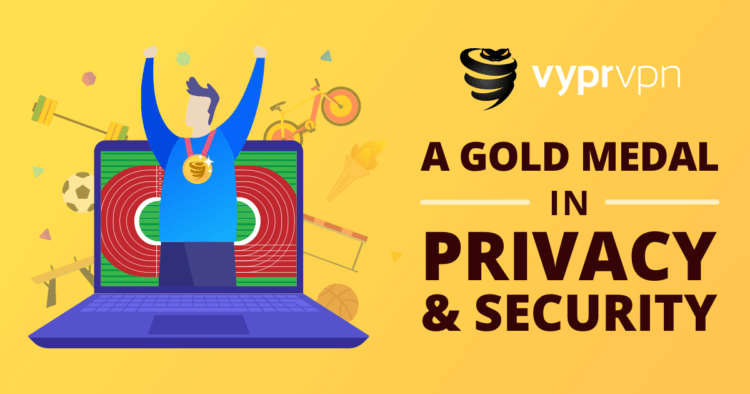Recently many players complained about getting Halo Infinite No Ping to Data Centers Detected Error on various social platforms.
There are multiple causes of this error.
Here is the user sharing the screenshot of the Halo Infinite No Ping to Our Data Centers Detected Error.
This error might occur due to a bad internet connection. But some users with good internet also experience this error.
Don’t worry about it!
The CPU Guide brings you the best working solution to solve Halo Infinite No Ping to Data Centers Detected Error.
Special Halo Infinity – FOR YOU
Solution 1: Check the Server Status
Before trying anything, it is recommended to check the server status of Halo Infinite.
If the servers are down then this is the main cause behind the Halo Infinite No Ping to Data Centers Detected Error or any other error popping up.
To confirm the server status you can go to the Halo Infinite–Twitter page where they update the player about the upcoming maintenance or any technical issue in the server.

If the server is down then you will have to wait.
And if it’s not then try restarting your Halo Infinite
Solution 2: Restart Halo Infinite & PC
Whenever you encounter Halo Infinite No Ping to Data Centers Detected Error or any game bug, you should restart the game.
Restarting the game will eliminate any temporary error which is occurring due to the old cookies and cache or the system’s other software is clashing with your gaming software.
All of these errors will be eradicated after a simple restart of the PC or any other device you use.
After restarting the game & PC it’s good to update your platform OS to achieve a better gaming experience.
Read More: DOTA 2 Won’t Launch/Stuck on Loading Screen? Here Are 7 Best Fixes
Solution 3: Keep your PC Updated
Sometimes your outdated PC is the main cause of the Outdated Wi-Fi Drivers on Windows 11/10.
Outdated drivers in your PC or your current Windows version cannot support the new connectivity parameter of your internet.
As you update your Windows, all the drivers are updated too and this will fix the Halo Infinite No Ping to our Data Centers Detected Error.
So, here is how you can do update your PC:
- Click on the Windows icon

- Click on the Settings icon
- A new window will pop up
- Select Windows Update from the left menu

- The new window will pop up
- Then click on Check for updates

- If there is any update, it will start updating the PC

- After the updating is done check if the “No Ping to Our Data Centers Detected Error” is fixed or not.
If Updating your system didn’t work out with Halo Infinite No Ping to Data Centers Detected Error then try closing unwanted programs.
Solution 4: Close Unwanted Programs on Windows 11/10
If the above solution didn’t work, then closing unwanted programs will help you to eliminate the Halo Infinite No Ping to Data Centers Detected Error.
If there are too many programs running in the background that is using too much internet/RAM/Disk and causing the “No Ping to Our Data Centers Detected Error”.
So, let’s close unwanted programs:
- Press Ctrl + Shift + ESC keys to open Task Manager
- Now check which program is using more Network
- Right-click on that program and select End task

- And check if the “Halo Infinite No Ping to Our Data Centers Detected Error” is solved or not.
If you are still unable to summon someone in your world then it’s time to verify your game file to check if you have any corrupted files.
Solution 5: Verify the Game Files To Fix Halo Infinite No Ping to Data Centers Detected
Sometimes the game file will get corrupted or get deleted which eventually causes a Halo Infinite No Ping to Data Centers Detected Error.
Verify Game File in Steam (Client software)
Follow the steps to verify the game file on steam software:
- Launch the Steam Software
- Now login in the steam
- Navigate to the library
- Select the game and right-click on the game
- Now select properties
- Now click on the “Local file” Option
- A further menu will open
- Click on the “Verify Integrity of the Game Cache“

- Now the software is starting to Verify the files and this will take some time.
Video Guide: How to Verify Integrity of Game Files on Steam
If you couldn’t fix Halo Infinite No Ping to Data Centers Detected after verifying the files
then continue to the next solution.
Solution 6: Check Antivirus Software
Sometimes the third-party antivirus you installed is preventing you to play Halo Infinite.
So you need to disable the antivirus for a few minutes to check if the antivirus is preventing Halo infinite to load properly.
In order, to disable the antivirus follow the step below:
- Select the arrow button on the taskbar a Small menu will open.
- Then click left on the Avast antivirus icon.
- The setting menu will open and select ” Avast shield control “
- In a further menu, you will select the “ 10 minutes option“
- Now restart the game.
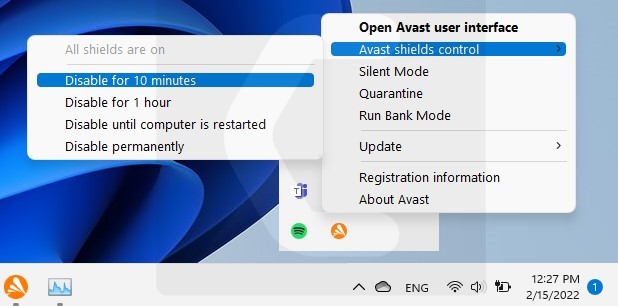
Switch to better anti-virus if the antivirus is causing the Halo Infinite No Ping to Our Data Centers Detected Error.
Solution 7: Update Wi-Fi Drivers through Device Manager
If you use the Wi-Fi Modem and you don’t update the Wi-Fi drivers then it’s time to update the Wi-Fi drivers to have uninterrupted internet to avoid Halo Infinite No Ping to Data Centers Detected Error.
- Click on the Search icon
- Type Device Manager

- Click to open device manager
- Then select the Network adapter
- A further menu will open
- Find your Wi-Fi drivers
- Right-click on the Wi-Fi card name
- Click on the updated driver
- Now a new window will open
- Select “Search automatically for drivers“

- If you want to install some other driver on your WIFI then
- Select “Browse my computer for drivers“

- And then go to the path where you download the new drivers and install them on your PC.
If you still can’t fix Halo Infinite No Ping to Data Centers Detected then try clearing your DNS cache.
Solution 8: Clear DNS Cache and Data to
Is it OK to clear the DNS cache?
Since clearing the DNS cache removes all the entries and forces your computer to repopulate those addresses the next time you try accessing those websites. This won’t affect performance and eliminate Halo Infinite No Ping to Our Data Centers Detected Error.
How do I reset my DNS settings? How do I clear my DNS cache?
- Click on the Windows start icon on the bottom left corner.
- Then press the Windows key + R.
- The Run box will appear. Type cmd.exe, and click on OK.

- Then on the cmd window, enter the following commands: (Note: Type the following commands, and hit Enter after every command)
- “ipconfig/flushdns”
- “ipconfig/registerdns”
- “ipconfig/release”
- “ipconfig/renew”
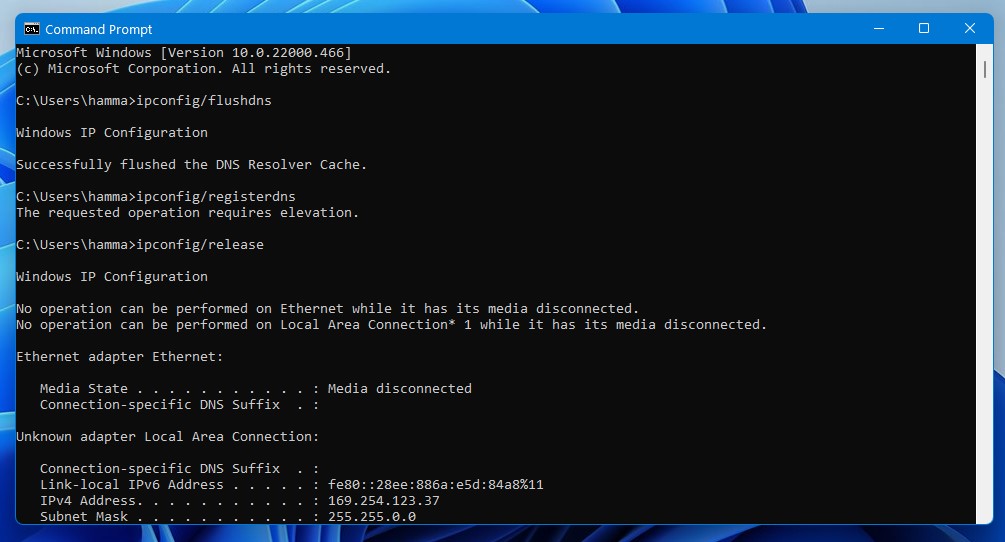
Close the window.
And see if the error Halo Infinite No Ping to Data Centers Detected Error is fixed.
If not then continue to the next solution.
Solution 9: Setting your DNS to Automatic on Windows 11
To fix “Your DNS Server might be unavailable”/ “Halo Infinite No Ping to Data Centers Detected Error”, we suggest setting your DNS automatically.
- Press Windows key + R.
- Then type ncpa.cpl and click OK.

- In the internet connection, right-click on Ethernet and choose properties.

- In the properties window, choose Internet Protocol Version 4 (TCP/IPv4) or Internet Protocol Version 6 (TCP/IPv6)

- Click the Properties button
- Now choose the options “Obtain IP address automatically” and “Obtain DNS server automatically”
- Click OK.
After setting the DNS to automatically if you are still facing Halo Infinite No Ping to Data Centers Detected
then continue to the next solution
Solution 10: Using DNS manually or Google’s DNS
- Press Windows key + R.
- Then type ncpa.cpl and click OK.

- In an internet connection, right-click on Ethernet and choose Properties.

- In the properties, the window chooses Internet Protocol Version 4 (TCP/IPv4) or Internet Protocol Version 6 (TCP/IPv6)

- Click the Properties button.
- Now write 8.8.8.8 in the box next to ‘Preferred DNS server’
- And then write 8.8.4.4 next to the ‘Alternative DNS server’

Hope this will help you to fix Halo Infinite No Ping to Our Data Centers Detected Error.
If you still experience the error on your screen then it’s time to use the VPN to eliminate the Halo Infinite No Ping to Data Centers Detected Error.
Solution 11: Switch to a More Reliable VPN.
If you are using a VPN extension in your web browser then it’s an issue. You have to disable all VPNs and prefer the desktop version VPNs which are reliable to use. And these premium VPNs are available on all devices.
Free VPN did not allow you to stream at full speed they set a limit to the free version which is not a very useful speed for working
For your convince, I am listing down some most reliable VPNs plus they are working with other users without having any internet speed issues.
Hope all of the above solutions help you to eliminate the Halo Infinite No Ping to Data Centers Detected Error.
If you have any queries or suggestions feel free to share your experience with us in the comments section down below or you can reach us on our social handles.
FAQs
-
Why does my Halo Infinite Say No Internet?
Halo Infinite says no internet could be due to servers being down or the internet connection might be slow so, it’s best you restart your router.
-
Why is Halo Infinite not working?
Halo infinite not working as the game files might be corrupted. So, you can try verifying the integrity of your game files to fix the problem.
-
Why is ping so high Halo Infinite?
As there are some players taking advantage of an exploit in the geo-filtering system which is leading to high ping Halo Infinite.