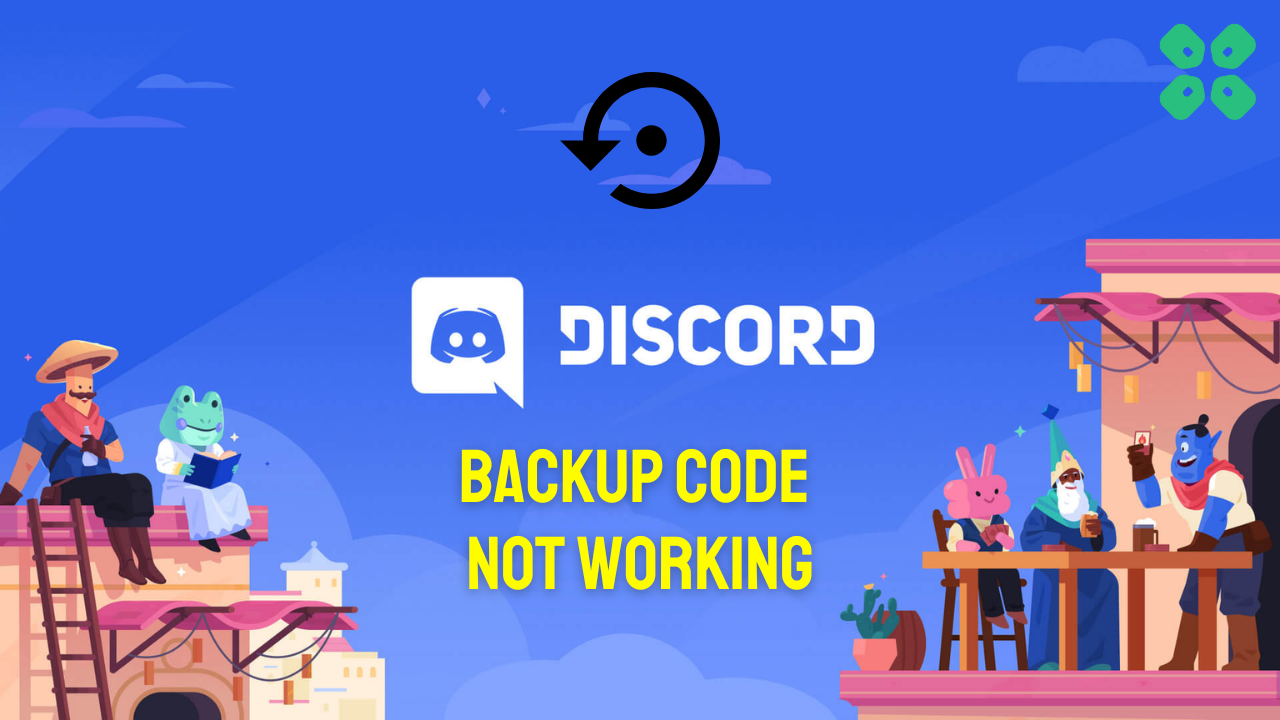Are you having trouble accessing your Discord account because your backup codes aren’t working? It can be a frustrating experience, especially if you don’t have any other options for regaining access.
But don’t worry, you’re not alone! In this article, we’ll guide you through some of the common reasons why Discord backup codes may not work and provide you with solutions to help you get back into your account.
So, let’s get started and solve this Discord backup code issue together!
Why can’t I use backup code Discord?
There are several reasons to backup code Discord may not work but here are common ones:
- Expired backup codes: Each backup code can only be used once, and they expire after use or after a certain period of time. If your backup codes are expired, they will not work
- Incorrect code entry: If you enter the backup code incorrectly, it will not work
- Lost or deleted backup codes: If you’ve lost or deleted your backup codes, you won’t be able to use them to regain access to your account
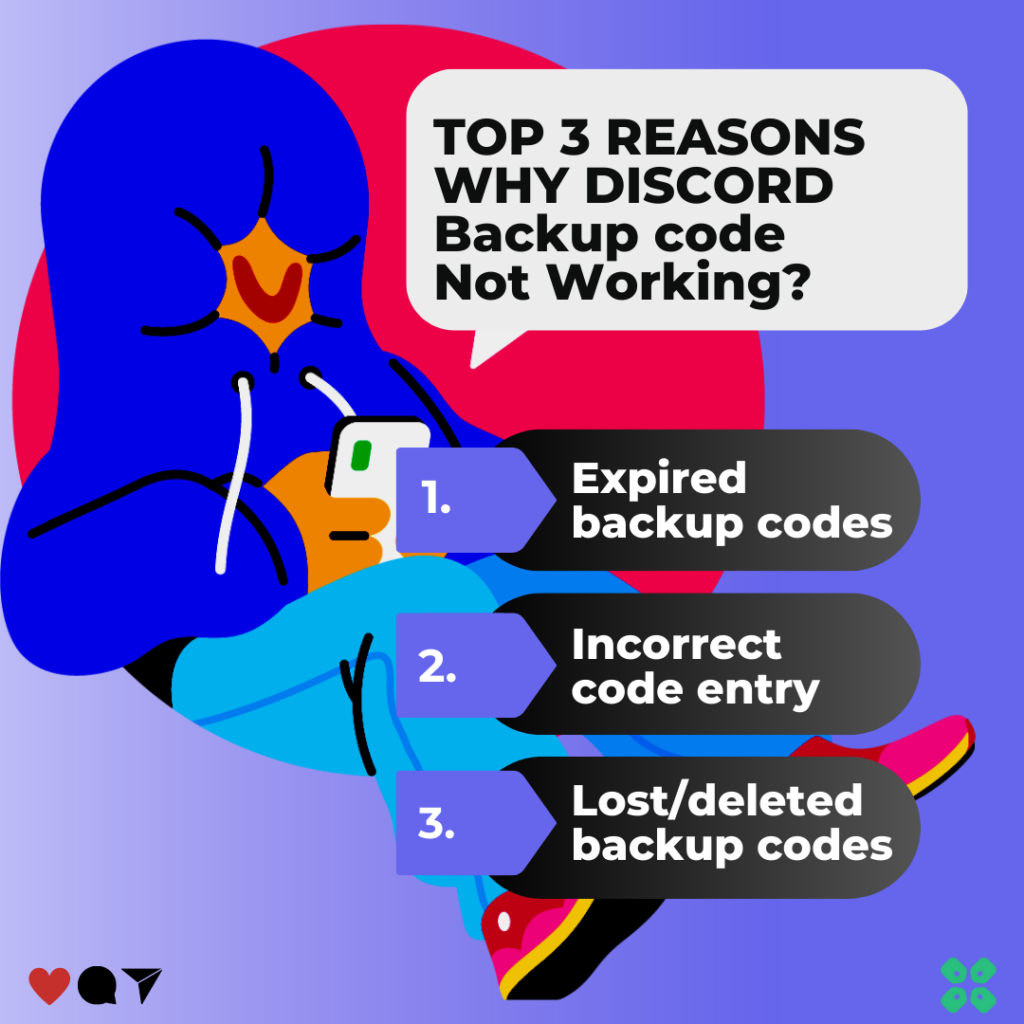
Solution 1: Check For Spaces At The Beginning Or End
One of the first things you should do if you’re having trouble with your Discord backup code is to double-check that you’ve copied or written it down accurately.
Sometimes, the problem is as simple as having an extra space at the beginning or end of the code. Since Discord counts spaces as characters and doesn’t automatically remove them, you may inadvertently paste in the code incorrectly.
Although it may seem trivial, this mistake happens more often than you’d expect! To avoid this, it’s best to manually type in the 6 to 8-digit backup code to make sure everything is correct.
Also, if you use a keyboard that has multiple languages, make sure it’s set to the right language to avoid typing in the code incorrectly.
Also Read: How To Install Discord on Steam Deck in 4 Easy Steps
Solution 2: Remove Two-Factor Authorization Temporarily
If you’re still able to log in to your Discord account using any device, you might want to disable two-factor authentication temporarily to help you sign in. Keep in mind that doing so will cause your existing backup codes to expire and enable you to create new ones, as mentioned earlier.
Just follow the steps below:
- Launch Discord and click on the gear icon to go to User Settings.
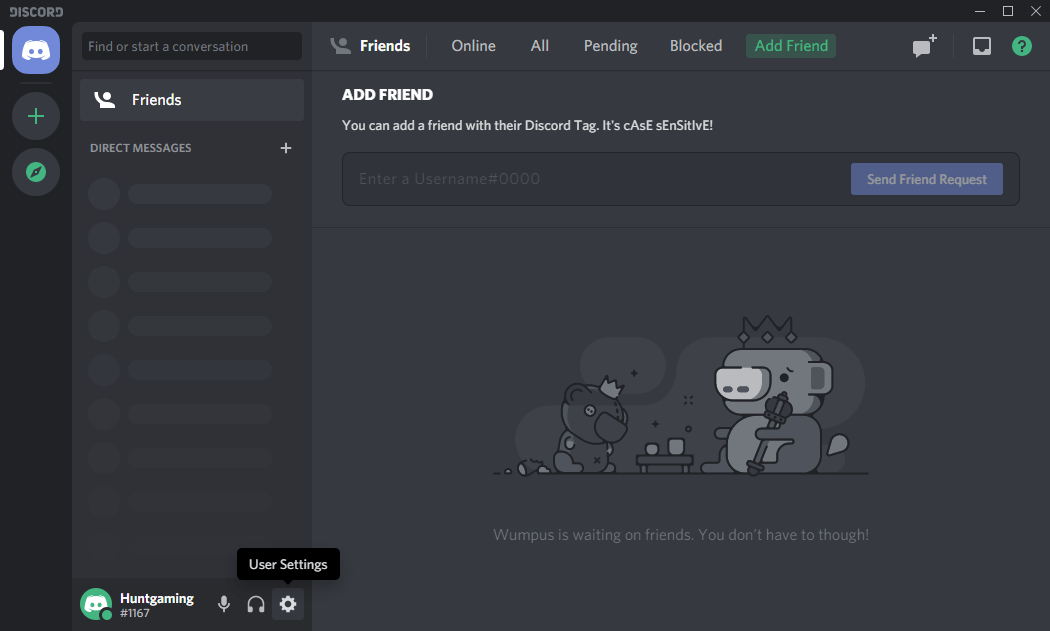
- Go to My Account and click View Backup Codes
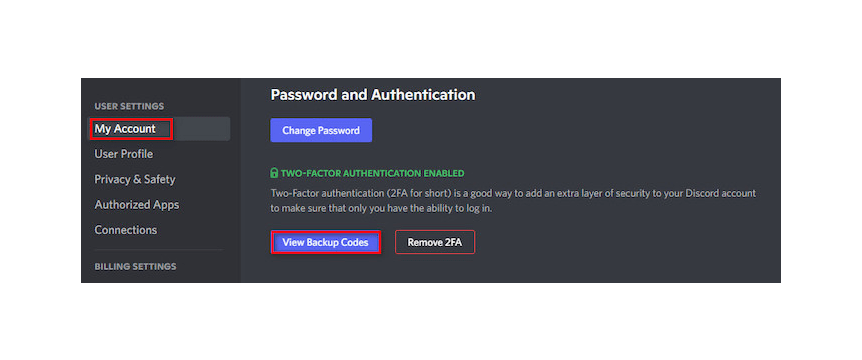
- Insert your password to view the backup codes, and then save all the 6-digit codes in a document.
- Go back to the My Account and click Remove 2FA
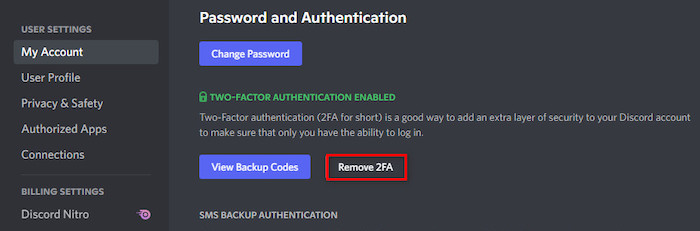
- Enter one of the 6-digit auth codes in the box and click on Remove 2FA.
Solution 3: Check Your Device History
Try logging in on all the devices you have, such as your phone, laptop, or tablet. You could even try logging in on a friend’s device. Most importantly, check every browser where you might have logged in to your Discord account. If you’re still logged in anywhere, you can recover your backup codes and your Discord password.
If you have backup codes, try them on different login platforms like the mobile app and desktop app. Try every possibility. If none of these steps work, move on to the next solution.
Solution 4: Contact Discord Support
The least you can do to solve Discord Backup code not Working is to contact Discord support.
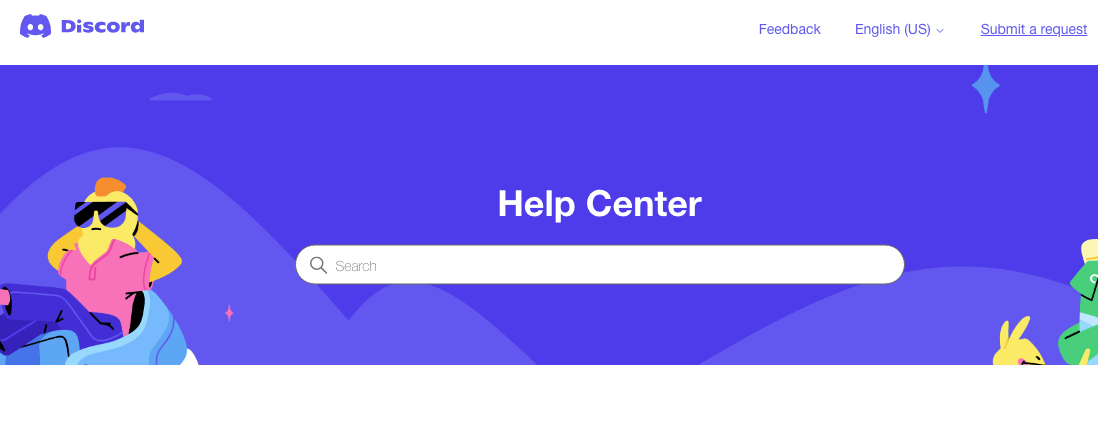
You need to explain the situation and can also attach some files with it. They will typically reply to you within 24 hours at the email address you provided.
If you still have a query, feel free to share your experiences and questions in the comments section below.