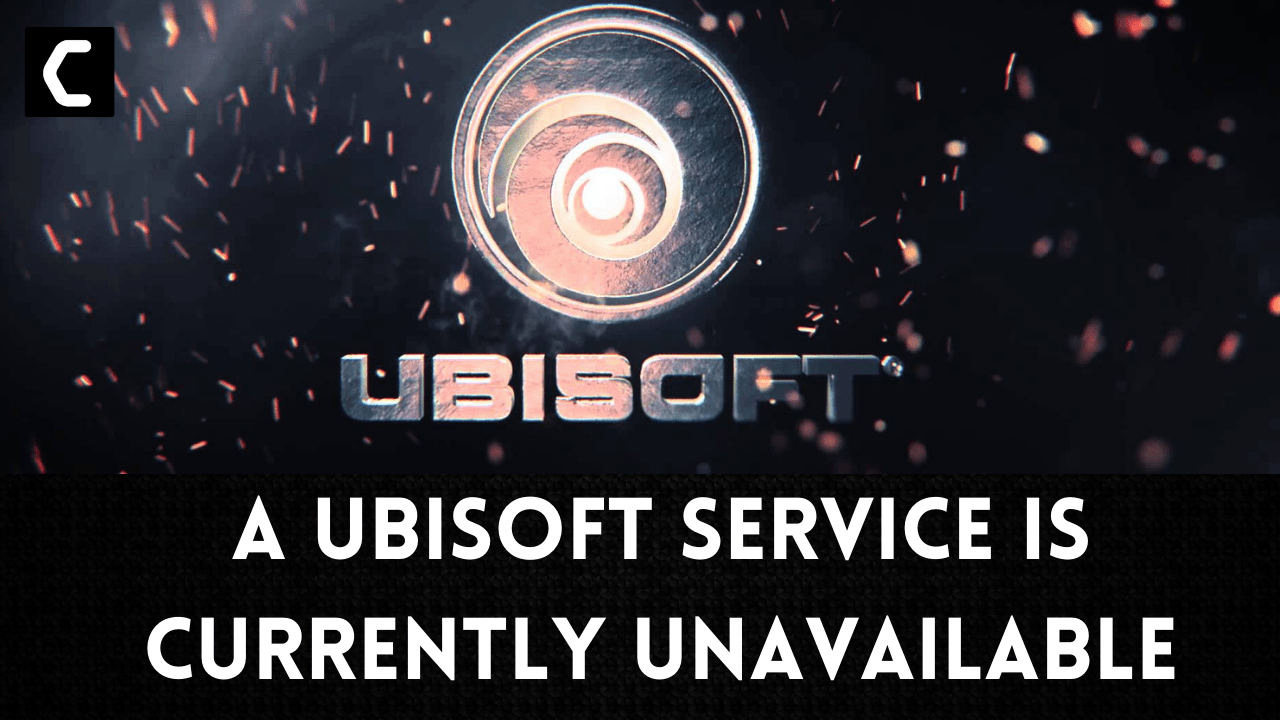Are you looking to fix “A Ubisoft Service Is Currently Unavailable” when you try to launch Uplay?
OR
Most users are unable to connect with the Ubisoft service when they try to log in or launch Uplay on their PC.
There are many users online that are facing the same error and couldn’t find an accurate fix for that.
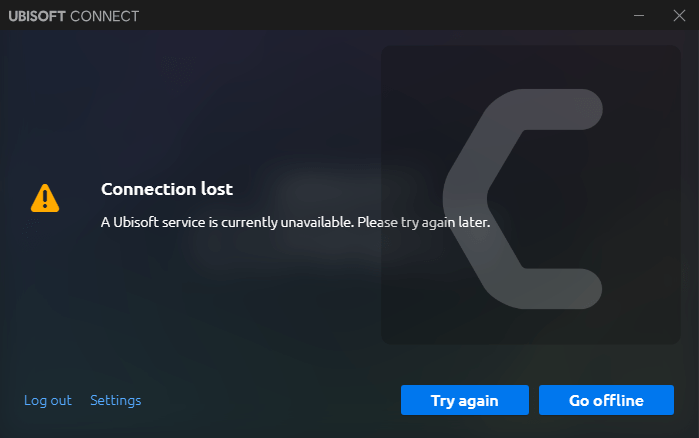
Don’t worry about it!
The CPU Guide brings you the best working solution to solve “A Ubisoft Service Is Currently Unavailable“
Before heading to a solution let’s have some questions about how to fix Ubisoft connect service unavailable.
Why isn’t my Ubisoft connect working? Why is the Ubisoft server unavailable?
Ubisoft connect is not working due to multiple reasons such as:
- Those users who have installed Hamachi on their PC also face the error so, uninstalling Hamachi has fixed Ubisoft connect service unavailable.
- Your time and date may be incorrect.
- The unstable internet connection might be the cause behind the Ubisoft connect service being unavailable. So first, try to run the speed test to ensure that you have stable internet or not. if you don’t have stable internet then contact your ISP.
How do I fix Ubisoft Connect?
A user on Reddit was unable to connect to Ubisoft so, follow the steps to fix A Ubisoft Service Is Currently Unavailable Reddit:
- Open the Ubisoft Connect
- Now click on Games
- Go to the Game Tile
- Move the mouse you will see an Arrow
- A drop-down menu will open
- Select Verify
- Then select “Repair“
Video Guide: How To FIX A Ubisoft Service Is Currently Unavailable Error?
Solution 1: Restart the Ubisoft Software
Whenever you encounter Ubi crashes or any game bug, you should restart the game before trying any further solutions.
Restarting the game will eliminate any temporary error which is occurring due to the old cookies and cache or the system’s other software is clashing with your gaming software.
All of these errors will be eradicated after a simple restart of the PC or any other platform you use.
If the restarting is not helping to solve the Ubisoft service is currently unavailable then try performing a power cycle on your Wi-Fi router.
Solution 2: Power Cycle your Wi-Fi Router to Fix A Ubisoft Service Is Currently Unavailable
If the above solution didn’t work then this solution has worked for many users in fixing A Ubisoft Service Is Currently Unavailable. Power cycling your router will clear all the cache and help establish a stronger connection to your devices.
All you need to do is follow these steps:
- Turn off your router completely by taking out the power cable from the power switch
- Now leave it for 5 to 10 minutes and then plug it back in
- And check if this will Speed Up Your Internet Connection on Windows
Make sure all devices which are affected in the process are accurately fixed back.
Recommended Routers:
![TP-Link AC1750 Smart WiFi Router (Archer A7) -Dual Band Gigabit [AMAZON]](https://www.thecpuguide.com/wp-content/uploads/2021/08/TP-Link-AC1750-Smart-WiFi-Router-Archer-A7-Dual-Band-Gigabit-AMAZON-300x247.jpg)
![Amazon eero 6 dual-band mesh Wi-Fi 6 router, with built-in Zigbee smart home hub [AMAZON]](https://www.thecpuguide.com/wp-content/uploads/2021/08/Amazon-eero-6-dual-band-mesh-Wi-Fi-6-router-with-built-in-Zigbee-smart-home-hub-AMAZON.jpg)
READ ALSO: How To Update Graphics Card Driver on Windows 11?
Solution 3: Set Date and Time
If you are using Ubisoft and Uplay services your date and time must be correct.
So, you should check your date and time to fix the “A Ubisoft Service Are Currently Unavailable Please try again later” error:
- Click on the Windows icon in the taskbar.
- Now click on the Cog icon and go to Settings.
- Select Time & language > Date & time.
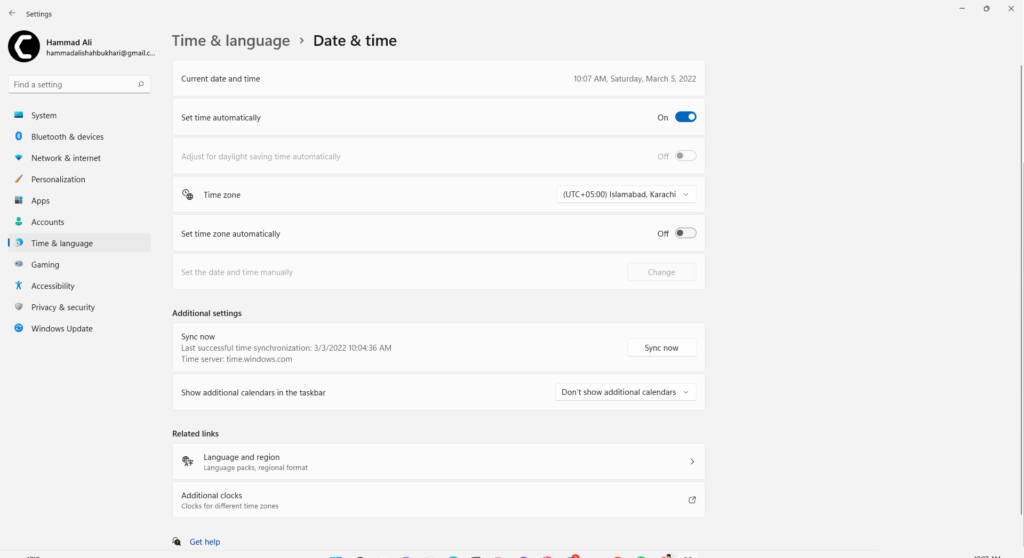
- Now turn On and Off Set time automatically.
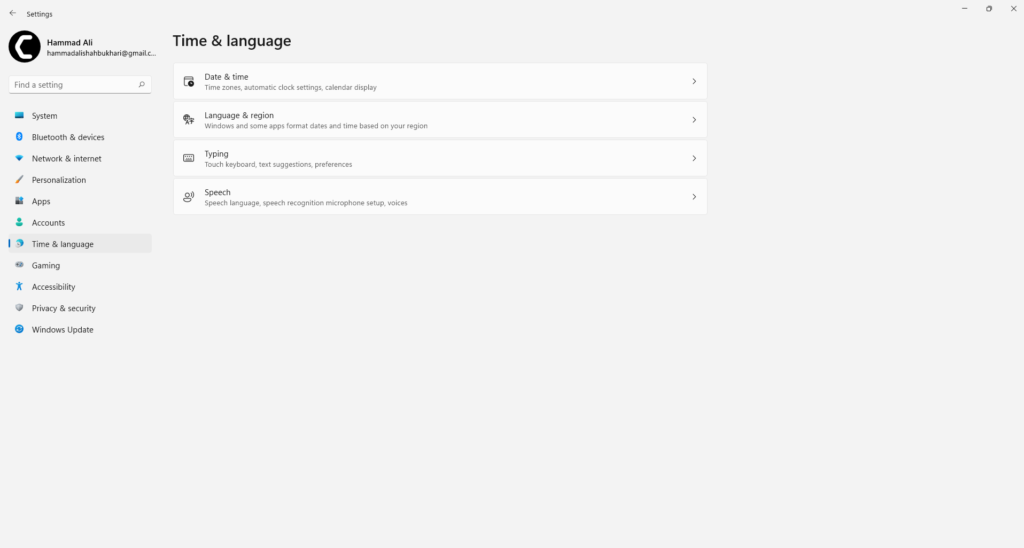
- And you can change the time manually by selecting the Change button which appears when you turn Off Set time automatically.
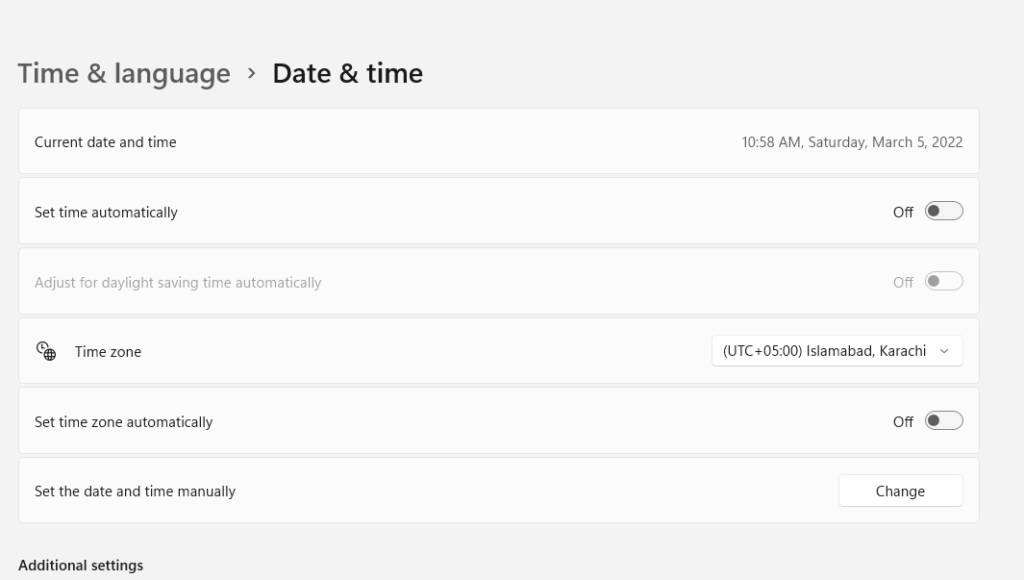
- To change the date, under Date, click the dropdown menu button to find the current month in the calendar, and then click the current date.
- For changing the time, you need to click the hour, minutes, or seconds that you want to change, and then slide the values until you settle for the one correct according to your time zone.
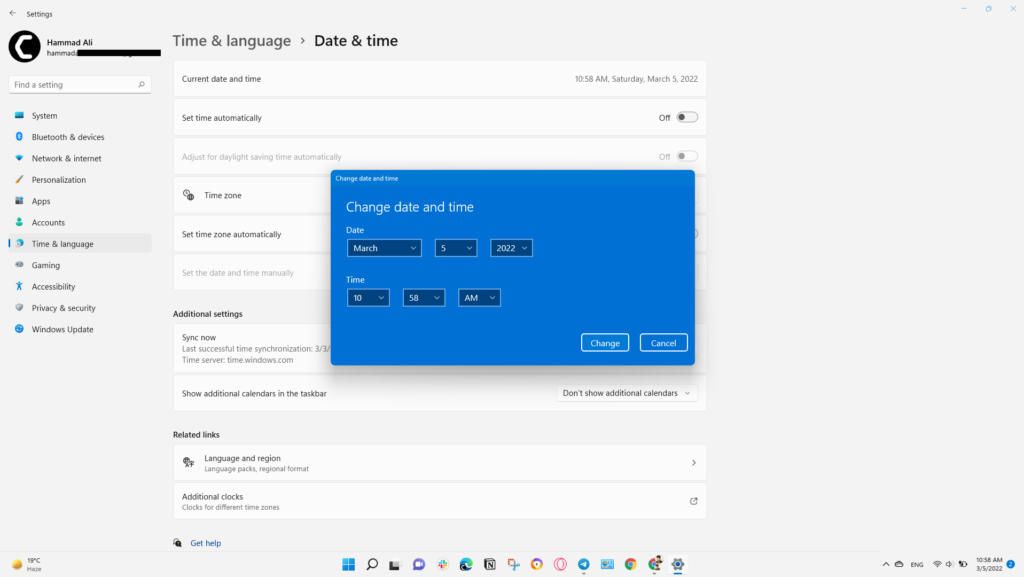
- Now click OK to save changes.
Solution 4: Performing a Clean Boot to Initialize Ubisoft Service
Clean boot will help you to eliminate the unnecessary applications which are running on the backend.
And shut down any applications which are conflicting with each other.
How to perform a clean boot on Windows 11?
Here is how to perform a Clean Boot on Windows 11:
- Press Windows Button + R Key

- The Run Dialogue Box will appear
- Type “MSConfig“
- Press Enter
- The System Configuration window will open

- Select Services tab

- Uncheck all the unnecessary service
- Only check those you need now
- Now click OK
Now your clean boot is done and the unnecessary services are eliminated which will enable you to use A Ubisoft Service without getting any error.
If you are facing “A Ubisoft Service Is Currently Unavailable Please try again later” error, then proceed to the next solution
Solution 5: Keep your PC Updated to Fix
Sometimes your outdated PC is the main cause of the Outdated Driver and causes on Windows.
Outdated drivers in your PC or your current Window Version are not able to support the Ubi soft and gaming software, as you update your Windows all running drivers are updated too.
So, here is how you can update PC:
- Click on the Windows icon

- Click on the Settings icon
- A new window will pop up
- Select Windows Update from the left menu

- The new Window will pop up
- Then click on Check for updates.

- If there is any update it will start updating the PC.

You can also update your Wi-Fi drivers through Windows Update too and solve A Ubisoft Service Is Currently Unavailable when logging in error.
Solution 6: Update Wi-Fi Card Driver with Windows Update
Updating the Wi-Fi drivers will help you to have better and more stable connectivity.
This will fix the error and you will be able to use Ubisoft software.
Here is how you can update drivers via optional update:
- Click on the Windows icon

- Click on the Settings icon
- A new window will pop up
- Select Windows Update from the left menu

- The new window will pop up
- Now select Advanced options
- Click on Optional updates

- A new window will open
- Click on the drop-down button of Driver updates
- Now, select your desired drivers
- Now press the Download & Install button
If you are unable to update your drivers through Windows Update, then you can try updating the Wi-Fi Drivers through Device Manager to fix A Ubisoft Service Is Currently Unavailable Please try again later.
Solution 7: Update Wi-Fi Drivers through Device Manager
If you use the Wi-Fi Modem and you don’t update the Wi-Fi drivers then it’s time to update the Wi-Fi drivers to have uninterrupted internet to avoid the issue.
- Click on the Search icon
- Type Device Manager

- Click to open Device Manager
- Then select the Network adapter
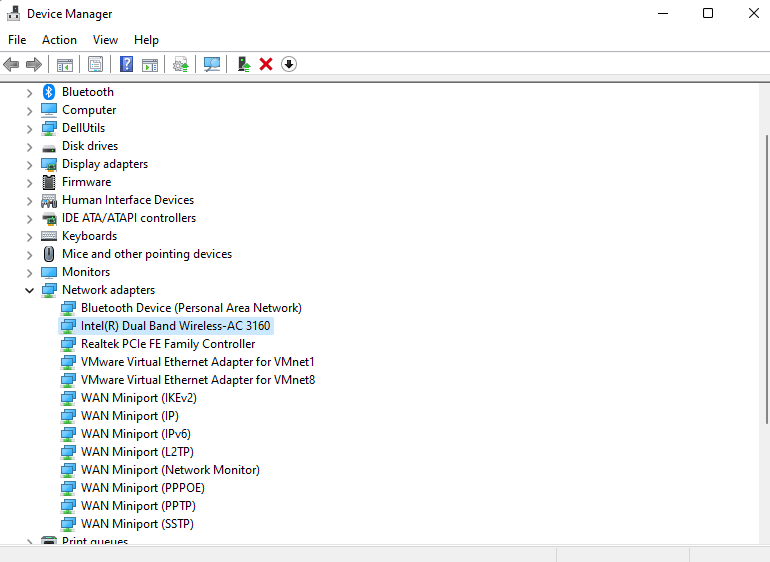
- A further menu will open
- Find your Wi-Fi drivers
- Click right on the Wi-Fi card name
- Click on the updated driver
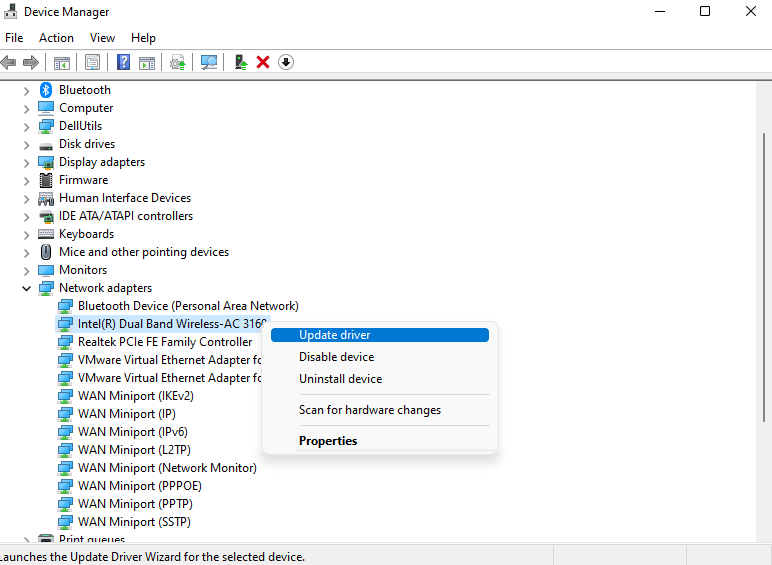
- Now a new window will open
- Select “Search automatically for drivers“

- If you want to install some other driver on your Wi-Fi then
- Select “Browse my computer for drivers“

- And then go to the path where you download the new drivers.
If the error persists then proceed to the next solution to solve “A Ubisoft Service Is Currently Unavailable try again later”.
Is it OK to clear the DNS cache?
Since clearing the DNS cache removes all the entries and forces your computer to repopulate those addresses the next time you try accessing those websites. This won’t affect performance and eliminate the error.
How do I reset my DNS settings? How do I clear my DNS cache?
- Click on the Windows start icon on the bottom left corner.
- Then press Windows key + R.
- The Run box will appear. Type cmd.exe, and click on OK.

- Then on the cmd window, enter the following commands: (Note: Type the following commands, and hit Enter after every command)
- “ipconfig/flushdns”
- “ipconfig/registerdns”
- “ipconfig/release”
- “ipconfig/renew”

Close the window.
And see if the error A Ubisoft Service Is Currently Unavailable try again later is fixed or not.
Solution 9: Setting your DNS to Automatic on Windows
To fix “Your DNS Server might be unavailable”, we suggest setting your DNS automatically because if it’s not set to automatic it may cause A Ubisoft Service Is Currently Unavailable Steam.
- Press Windows key + R.
- Then type ncpa.cpl and click OK.

- In the internet connection, right-click at Ethernet and choose properties.

- In the properties window, choose Internet Protocol Version 4 (TCP/IPv4) or Internet Protocol Version 6 (TCP/IPv6) and

- Click the Properties button
- Now choose the options “Obtain an IP address automatically” and “Obtain DNS server automatically”
- Click OK.
If the above solution didn’t fix your problem then move on to the next solution.
Solution 10: Using DNS manually or Google’s DNS to Fix A Ubisoft Service Is Currently Unavailable
The least you can do to solve Ubisoft connect not working is by using DNS manually. By changing the DNS server on your router, you’ll be able to configure parental control settings on the OpenDNS website and will in return help you fix the error.
- Press Windows key + R.
- Then type ncpa.cpl and click OK.

- In an internet connection, right-click at Ethernet and choose properties.

- In the properties, the window chooses Internet Protocol Version 4 (TCP/IPv4) or Internet Protocol Version 6 (TCP/IPv6)

- Click the Properties button.
- Now write 8.8.8.8 in the box next to ‘Preferred DNS server’
- And then write 8.8.4.4 next to the ‘Alternative DNS server’

Hope this will help you to fix A Ubisoft Service Is Currently Unavailable
If you are still facing the error “A Ubisoft service is currently unavailable please try again later” then it could be due to corrupted system files and you may need to uninstall your Windows although it’s not recommended but has worked as the last solution.
Share your experience in the comment section down below.