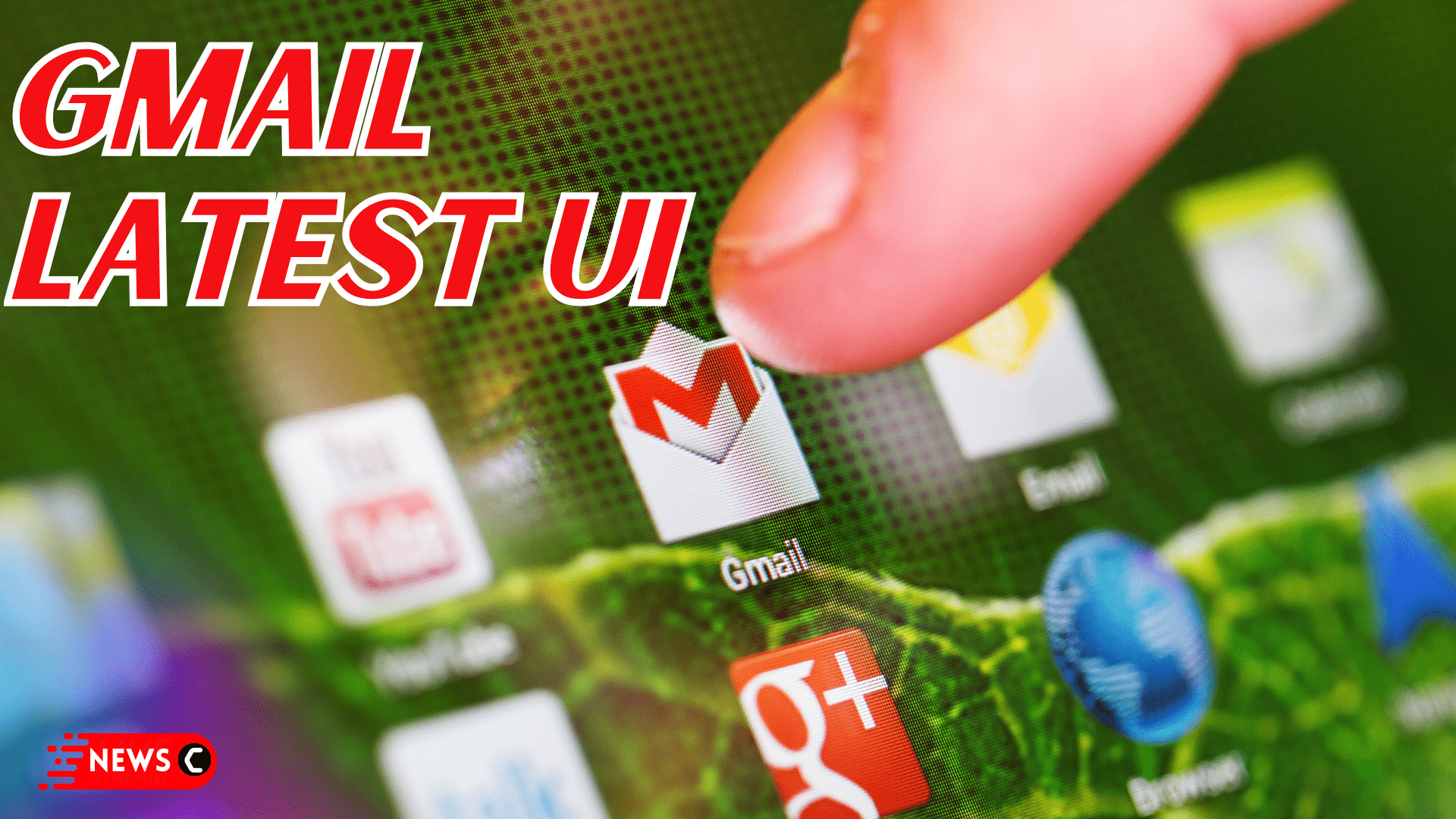A new side panel opts-in buttons for Mail, Chat, Spaces and Meet on one rail
Google brings together Mail, Meet, Spaces, and Chat buttons to its left-hand side panel which now shows up as a unified two-side panel.
The new Gmail design is the opt-in change for Workspace users and now they have become available to everyone.
A Single, Unified View Helps People Stay Connected
The updated Gmail UI makes it easily accessible to continue conversations when you hover over its icon. Earlier, we had a single panel that had some fundamental categories and
labels such as Inbox, Starred, Trash, etc.
If you feel that the new Gmail design consumes too much of your workspace, you can click the three-line icon in the upper-left corner to make the categories panel disappear. The new side panel only gives you immediate access to Mail, Chat, Meet, etc.
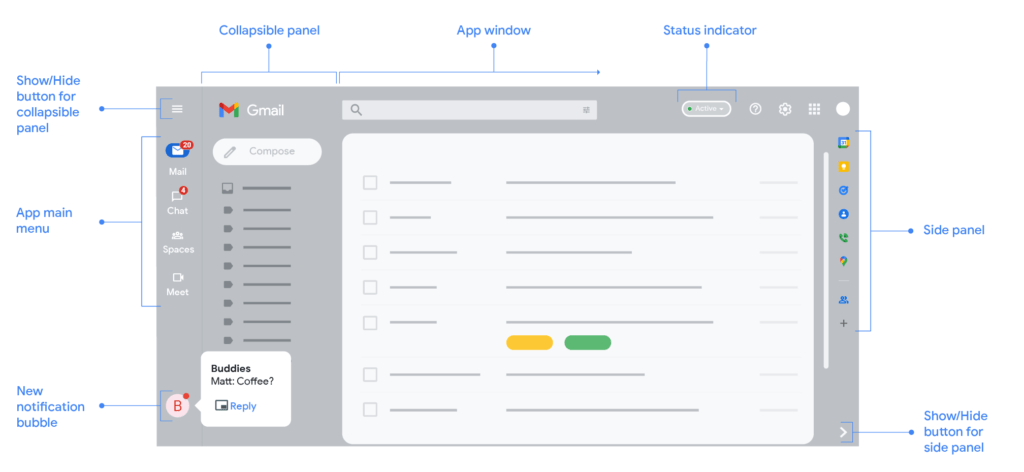
The Clean, Streamlined Left Column Offers Quick Access To Move Between Google WorkSpace Apps
The new Gmail design 2022 feels cleaner, softer, and fresher. The change is not radical. It’s incremental and I can continue to use Gmail in an earlier manner.
If you need to bring up any category or label in your Google Mail, you can hover your cursor over the Mail icon in the new panel. This will list out all the categories and labels in a much better way.
The new Gmail integrated view 2022 also brushed up on its newly stylized version of Gmail. The rework pulls elements from Google’s Material Design 3 for a softer refresh.
The compose button, for example, is now a rectangle with slightly rounded square corners, replacing the pill-shaped button. Similarly, there’s a new shade to the compose button, side panel, and read emails.
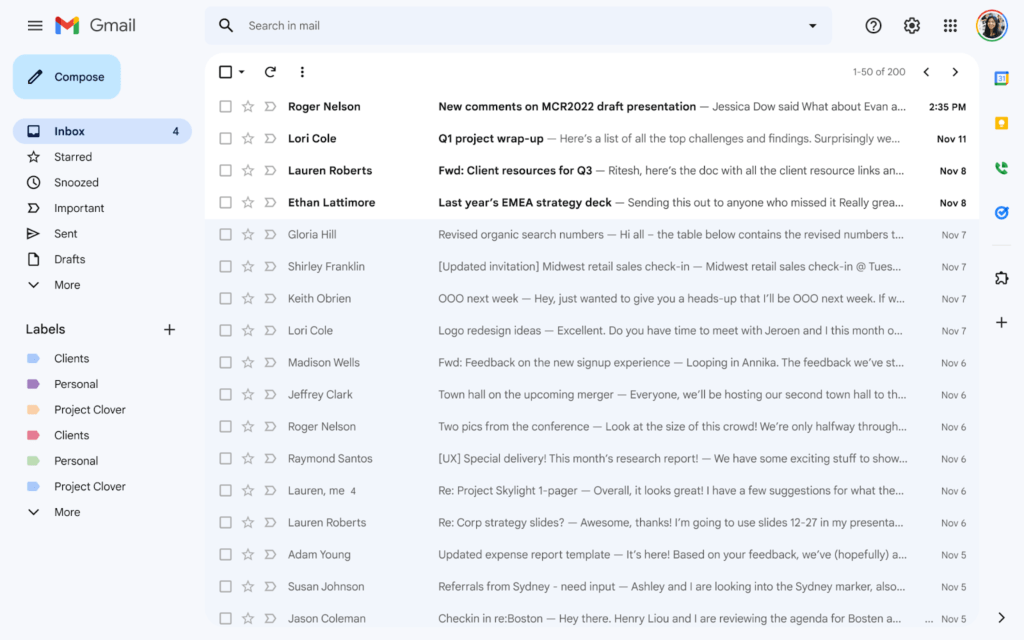
Likewise, Google is taking the next step to make Gmail more powerful and customizable. Its search results make it incredibly easier to find the messages you’re looking for. The search chips and improved search results n’ filters suggest the best match for your query.
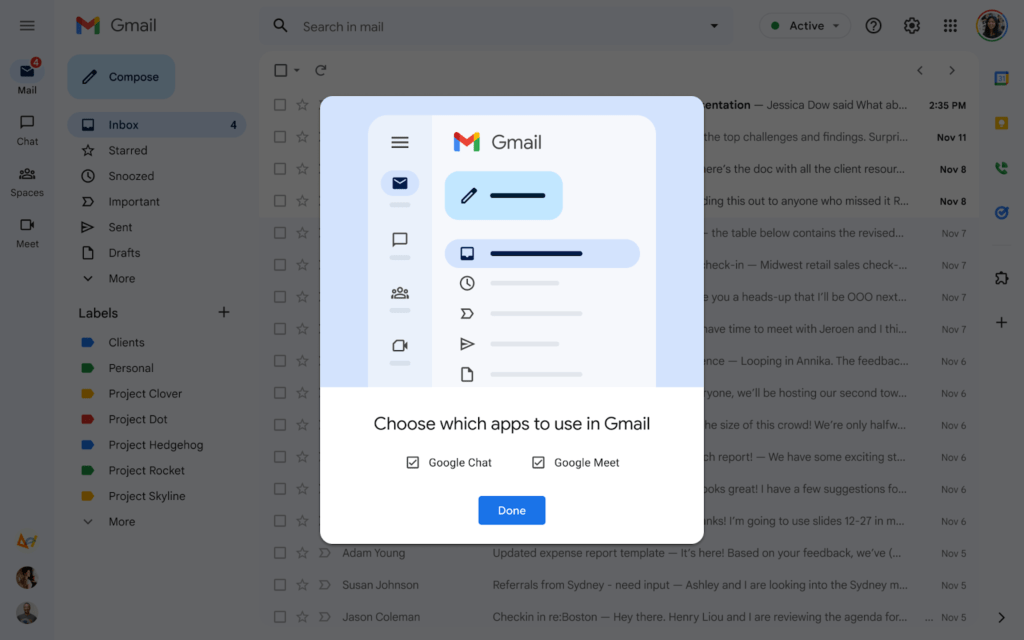
Get Work Done Faster In A Single, Focused Location
Techcrunch reports that Google is introducing a new feature in Meet. This allows you to see the RSVP status of all the participants on the meeting screen, and use the Chat function to contact folks who had accepted the invite but are yet to join the meeting.
Let Us Know
What do you think about the new Gmail UI in the comments section below
FAQs
How To Enable The New Gmail View?
1. Click on the cog-like settings icon in the upper right corner of your Gmail screen
2. Click on the link labeled Try out the new Gmail view
3. Refresh the page screen
How To Disable The New Gmail View?
1. Click on the cog-like settings icon in the upper right corner of your Gmail screen
2. Click on the link labeled Go back to the original view
3. Reload the Gmail screen
How To Get Rid Of The Extra Side Panel In New Gmail View?
1. Click on the cog-like settings icon in the upper right corner of your Gmail screen
2. Then click Customize
3. Uncheck Google Chat and Google Meet > Done
4. Click Reload