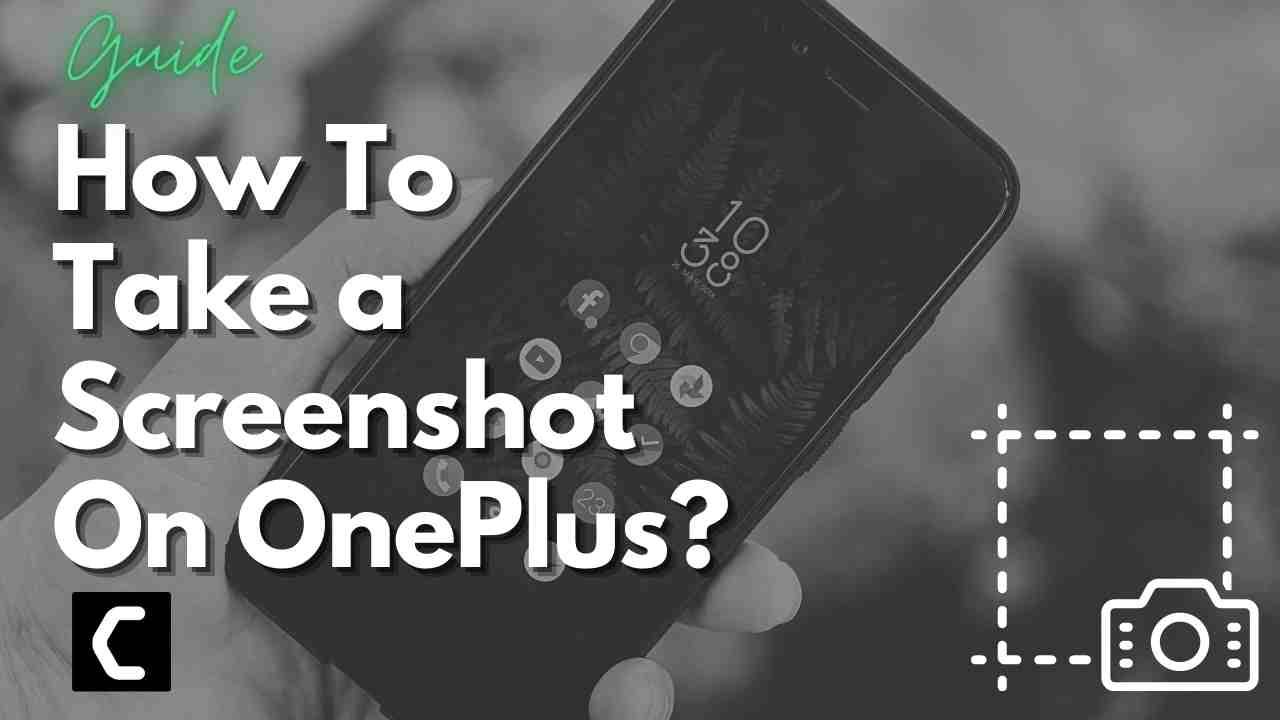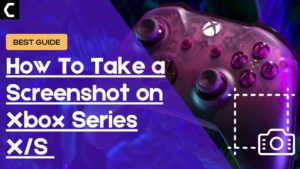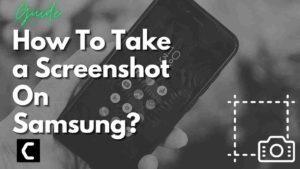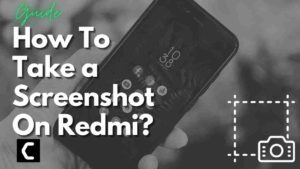Wondering How To Take a Screenshot On OnePlus?
Or,
Do you want to take a screenshot to show your friends your new OnePlus Nord user interface?
If yes, then you are in the right place as,
if you are a student and want to take a screenshot of your work to send it to your friend.
Or you are a gamer and earned some huge points and wanted to save this as a memory by taking a screenshot,
or you like a social media post or blog and want to save it on your OnePlus phone then,
continue to read the guide below.
How to Take a Screenshot on OnePlus phones?
If you have a OnePlus, whether it’s 9 Pro, OnePlus Nord, OnePlus 9 series, or any other model there’s only one same default way to take a screenshot.
And here’s how:
- Press and hold the Power and Volume down button at the same time.
- The screen will flash or you will hear a shutter sound like the one when taking a picture.
- If you are taking a screenshot the first time you might end up locking your phone or changing the volume.
- Also if you wish to share or edit the screenshot then tap on the toolbar that appears
Moving on to taking a screenshot on OnePlus 8 pro.
How to Take a Screenshot on OnePlus 8 Pro Using Gestures?
Some users don’t want to use buttons for taking screenshots so, for them, there’s three fingers feature that can be found in OnePlus latest versions and other models too.
So, here’s how you can turn a three-finger gesture on the OnePlus 8 Pro:
- Go to Settings > Buttons & gestures

- Now tap on Quick gestures
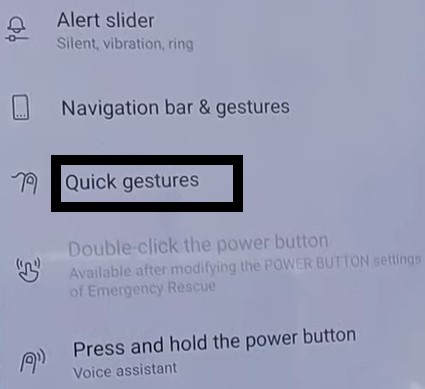
- You will see an option naming a Three-finger screenshot.
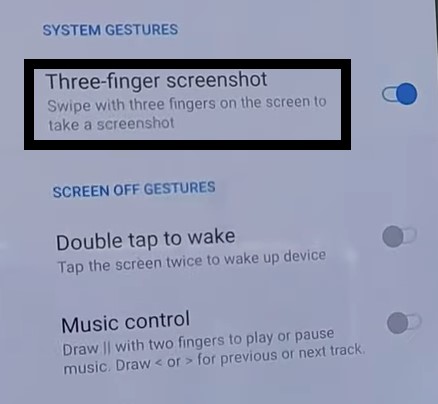
- After enabling it, swipe three fingers from top to bottom and the screenshot will be taken.
- And you can share, Edit, or Save screenshots.
More on How To Take A Screenshot On OnePlus 5G.
How to Take a Screenshot on OnePlus N10 5G?
In OnePlus 5G you can take a scrolling screenshot of the entire page you wish to.
Here’s how you can take a long screenshot on OnePlus 5G:
- Just use any of the methods above to take a screenshot.
- Now tap on the Expanded Screenshot icon at the bottom of the thumbnail.
- The phone will scroll down and start to capture until you tap on the screen to stop it.
- And you can also crop the unnecessary things that were captured during a long screenshot.
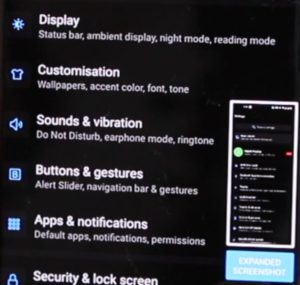
How to Take a Screenshot on OnePlus 9 Using Google Assistant?
If you want to take a screenshot on OnePlus 7T using your voice then the only way is to use Google Assistant.
You can enable Google Assistant and take a screenshot on OnePlus by following the steps below:
- If you have this type of navigation bar then swipe the right corner bottom to upward and say “Okay Google, take a screenshot.”
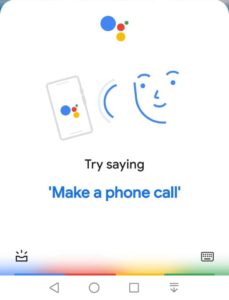
- And if you got another type of navigation bar then press the circle option for a long time and you can say “Hello Google, take a screenshot.”
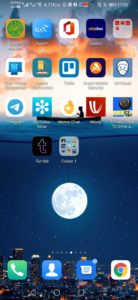
I hope you get to know How To Take a Screenshot On OnePlus mobile devices in different ways.
And if you have one on your mind so, share it with us in the comment section below.