For some reason, the MW2 players are facing a profile-signed-out error on the PC.
This error happens due to outdated game settings or a connectivity issue. Here one of the users is sharing their experience of getting the profile signed out error.
Here one of the users shares how he fixes the profile is a signed-out error on the MW2. But this solution only gets temporary relief if there is an issue with your PC.
Don’t worry about it!
The CPU Guide brings you the best working solution to solve “Your profile is signed out”.
Solution 1: Restart the Game
Whenever you encounter a Call Of Duty Modern Warfare 2 error (#4662979f55ca6ce0a) on your PC or any game bug, you should restart the game before trying any further solutions.
Restarting the game will eliminate any temporary error from the old cookies and cache or the system’s other software clashing with your gaming software.
All of these errors will be eradicated after a simple restart of the game/PC or any other platform you use.
Read More: COD: MW2 Error Code HUENEME – CONCORD on Windows 11/10?
Solution 2: Change the Audio Setting in MW2
According to some of the players on the forum shares that changing the in-game setting helps them to solve the “Your profile is signed out“.
- Go to the setting in the Game
- Then go to the Audio Settings
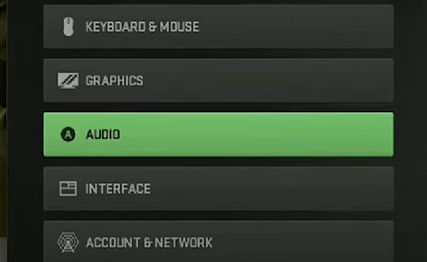
- New setting open scroll down and select “Voice Chat” and set it as “ON“
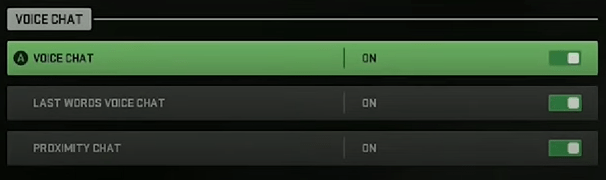
- Now scroll further and select “GAME VOICE CHANNEL” now set this channel as the “All Lobby” option
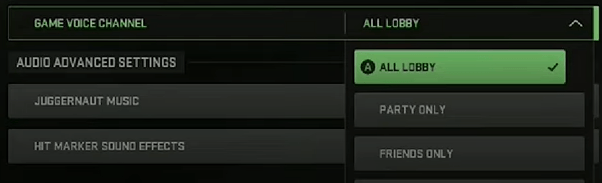
Solution 3: Keep your PC Updated
Sometimes your outdated PC is the main cause of the Outdated Wi-Fi Drivers on Windows 11/10.
Outdated drivers in your PC or your current Windows version cannot support the new connectivity parameter of your internet.
As you update your Windows, all the drivers are updated too and this will fix the cannot connect to the server.
So, here is how you can update your PC:
- Click on the Windows icon

- Click on the Settings icon
- A new window will pop up
- Select Windows Update from the left menu

- The new window will pop up
- Then click on Check for updates

- If there is any update, it will start updating the PC
Solution 4: Close Unwanted Programs on Windows 11/10
If there are too many programs running in the background that are using too much internet/RAM/Disk and causing the COD MW2 error.
So, let’s close unwanted programs:
- Press Ctrl + Shift + ESC keys to open Task Manager
- Now check which program is using more Network
- Right-click on that program and select End task

- And check if the error is solved or not.
If you are still unable to summon someone in your world, then it’s time to verify your game file to check if you have any corrupted files.
Solution 5: Update Graphics Card Driver with Windows Update
Updating the graphic drivers will help you have a better and more stable graphical experience.
Here is how you can update drivers via optional updates:
- Click on the Windows icon

- Click on the Settings icon
- A new window will pop up
- Select Windows Update from the left menu

- The new window will pop up
- Now select Advanced options
- Click on Optional updates

- A new window will open
- Click on the drop-down button for Driver updates
- Now, select your desired drivers
- Now press the Download & Install button
If you cannot update your drivers through Windows Update, then you can try updating the Graphics Drivers through Device Manager.
Read more: Call Of Duty MW2 Crashing Error Code 0xC0000005/0x887a0005 on PC
Solution 6: Update Graphics Card Driver
We can update outdated graphic drivers in multiple ways.
If you cannot update your graphic drivers by updating Windows, you can try updating through the Device Manager too which in return will fix “Your Profile is Signed Out” on your MW2.
Here is how you can update drivers through Device Manager:
- Click on the Search icon
- Type Device Manager
![Call of Duty Modern Warfare 2 Memory Error 19-1367 [9 Fixes]](https://www.thecpuguide.com/wp-content/uploads/2021/11/Device-Manager-1-e1642154481128.jpg)
- Click to open Device Manager
- Then select the Display adapters
- A further menu will open
- Right-click on the graphic card name
- Click on the Update driver

Rolling Back the Driver:
If you experiencing the issue after updating your graphic drivers, then you can roll back the driver’s recent update.
Here is how you can roll back drivers:
- Click on the Search icon
- Type Device Manage
r
- Click to open Device Manager
- Then select the Display adapters
- A further menu will open
- Right-click on the graphic card name
- Click on the Properties

- A graphic card properties Windows will open
- Navigate to the Driver Tab
- There is an option for “Roll Back Drivers”. Click on it
- If the option of “Roll Back Drivers” is greyed out, this means that the driver did not update recently.
Solution 7: Scan and Repair Via Battle.Net
Sometimes the software you are using to play Call Of Duty Warfare may have some corrupted files
Which lead to (#4662979f55ca6ce0a).
How do you scan and repair in modern warfare?
So here is how you scan and repair in Modern Warfare:
- Make sure the COD Modern Warfare 2 is not running in the background.
- Launch Battle.net and select Game from the top menu.
- Click on COD Modern Warfare 2.
- Now click on Options and select Scan & Repair.
- Click on Begin Scan.
- After the process is complete restart your PC.
- And launch your MW2 again
.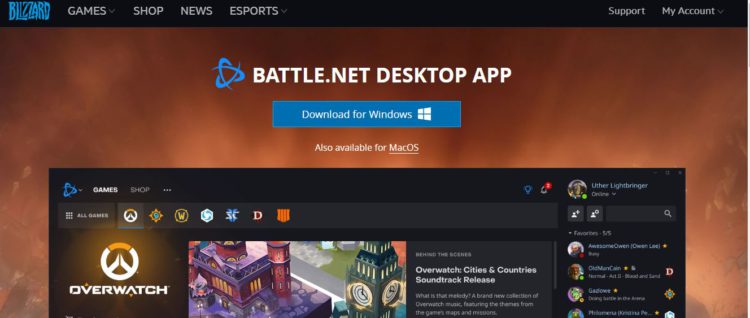
If this didn’t help you solve then follow the next solution.
Solution 8: Verify the Game Files
Sometimes the game file will get corrupted or get deleted, which eventually causes Modern Warfare 2 errors.
Verify Game File in Steam:
Follow the steps to verify the game file on steam software:
- Launch the Steam Software
- Now login in the steam
- Navigate to the library
- Select the game and right-click on the game
- Now select properties
- Now click on the “Local file” Option
- A further menu will open
- Click on the “Verify Integrity of the Game Cache“

- Now the software is verifying the files, and this will take some time.
Sometimes the game file will get corrupted or get deleted which eventually causes the game to give a “Your Profile is Signed Out” error on the PC.
Verify Game File in Battle.Net to fix Modern Warfare 2 On a PC
Here is how you can repair files in Battle.net:
- Open the battle.net desktop app
- Find Modern Warfare 2 and
- Click on the cog icon small menu will appear select “Scan and Repair“
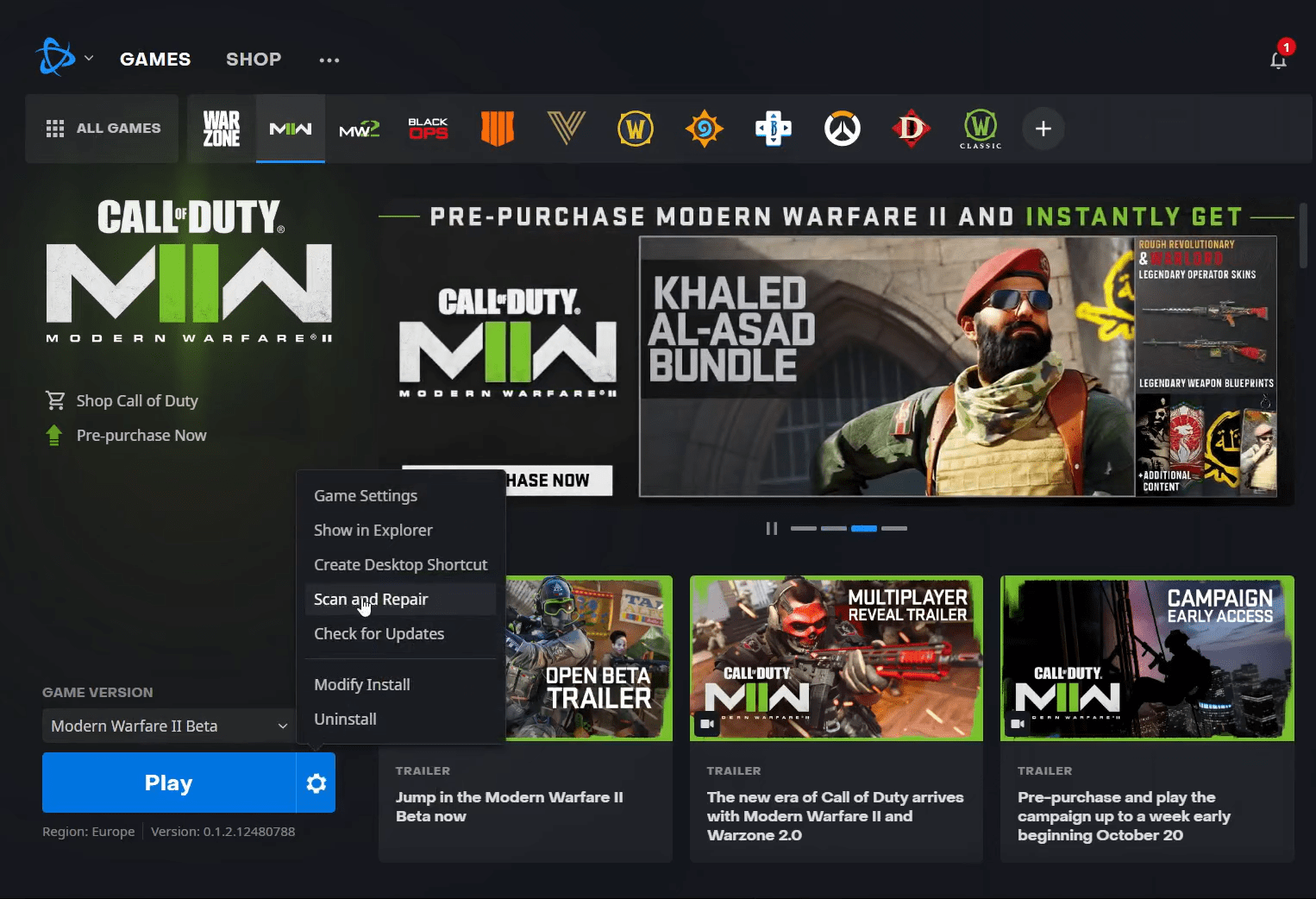
- Click on the Begin scan then you need a repair to finish
What is Steam software used for?
Steam software is an online platform that is used to play games and also hosts over 10,000 games.
This software allows the user to make a community and play games on the same platform.
Is Steam a virus? Can steam harm your computer?
Steam is a client gaming software that allows users to enjoy gaming by building the best community around them.
In current times, Steam has over 120 million active players around the world.
When you play games on Steam, your PC might get occupied, but it will not harm your computer.
Solution 9: Disable Antivirus Software
Sometimes the third-party antivirus you installed is preventing you to play Call of Duty MW2.
So, you need to disable the antivirus for a few minutes to check if the antivirus is causing COD MW2 (#4662979f55ca6ce0a).
In order, to disable the antivirus follow the step below :
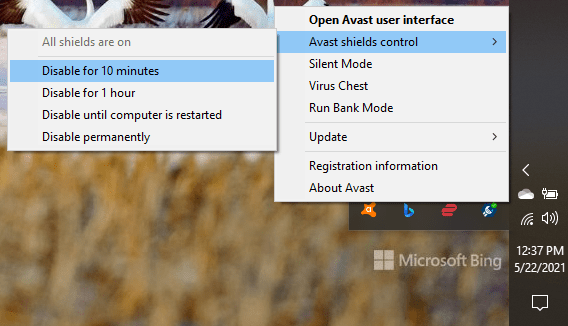
- Select the arrow button on the taskbar a Small menu will open.
- Then click left on the Avast antivirus icon.
- The setting menu will open and select ” Avast shield control “
- In a further menu, you will select the “ 10 minutes option“
- Now restart the game.
Solution 10: Switch To Better Antivirus
If the above solution shows that your antivirus is causing the COD Warfare 2 Dev error then it’s time to change the antivirus.
The CPU Guide brings you the best-discounted deals on Top Tier Antivirus.
I am listing down some Best Anti-Virus with Exclusive discounted offers for The CPU Guide readers.
Hope all the solutions help you solve Modern Warfare 2 Your Profile is Signed Out (#4662979f55ca6ce0a) on MW2.
If you have any queries or suggestions, feel free to share your experience with us in the comments section down below or you can reach us on our social handles.

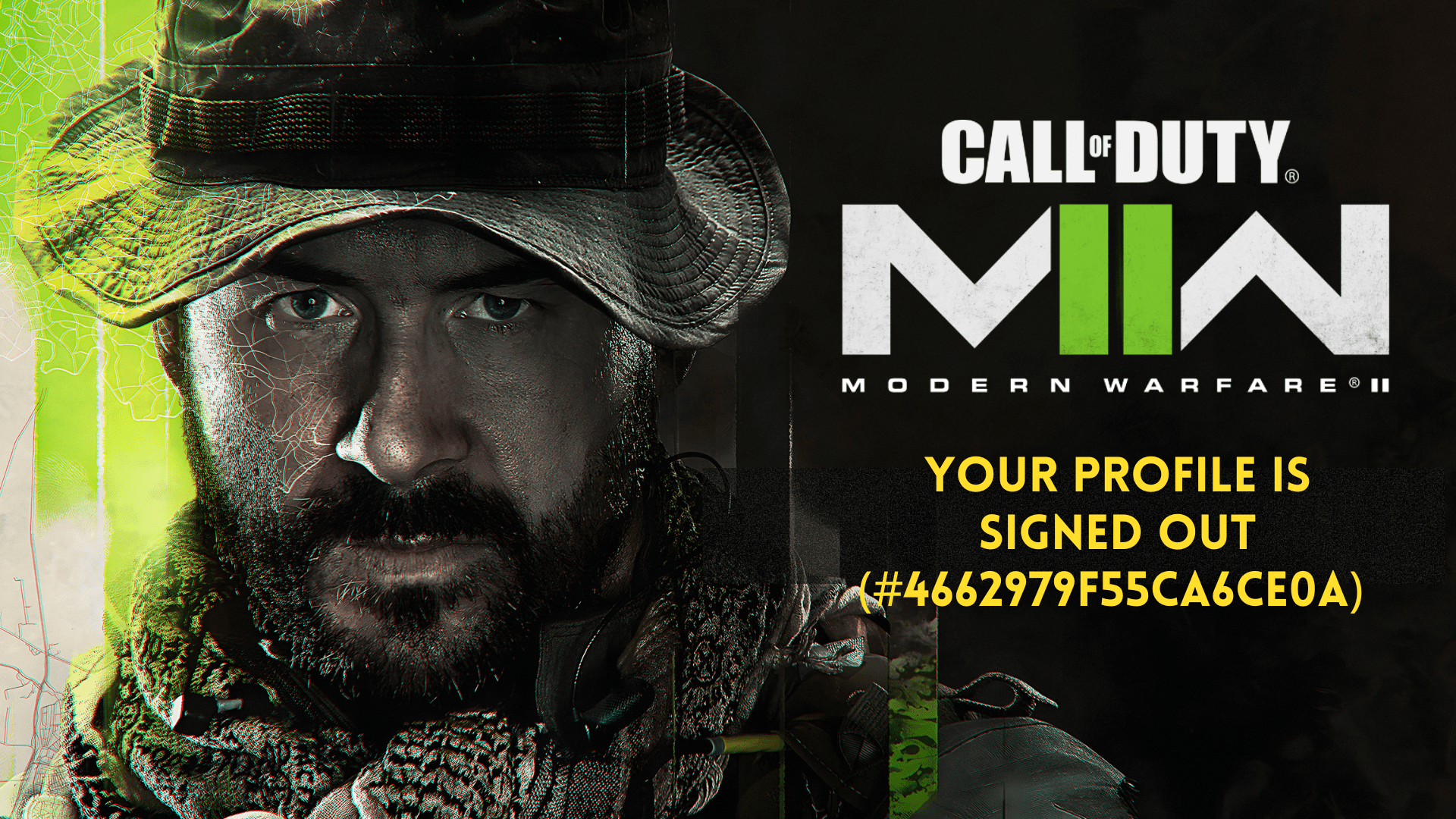
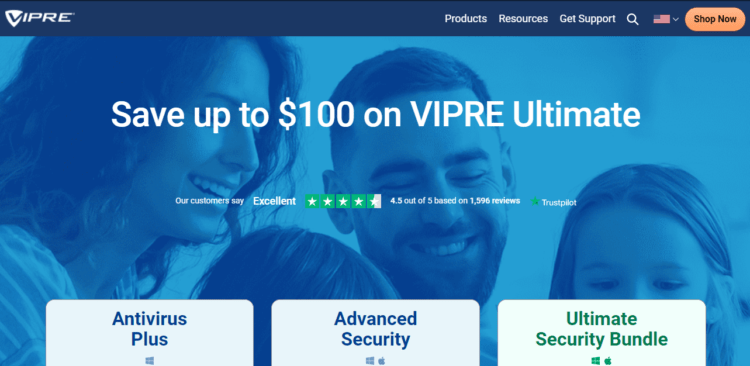
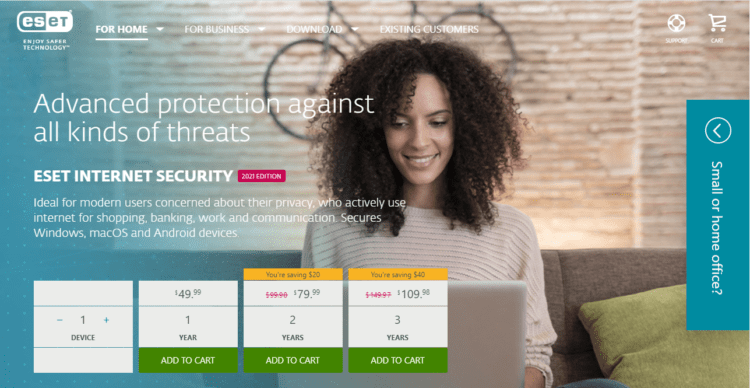
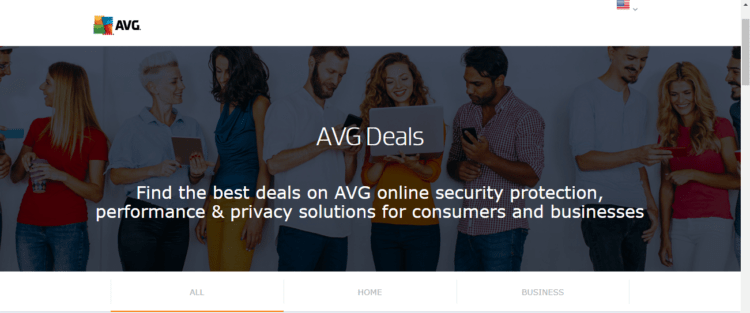
![[Solved] Elden Ring Easy Anti Cheat Launch Error 30005](https://www.thecpuguide.com/wp-content/uploads/2021/08/Screenshot-2021-08-24-124811-e1629791340991.png)





