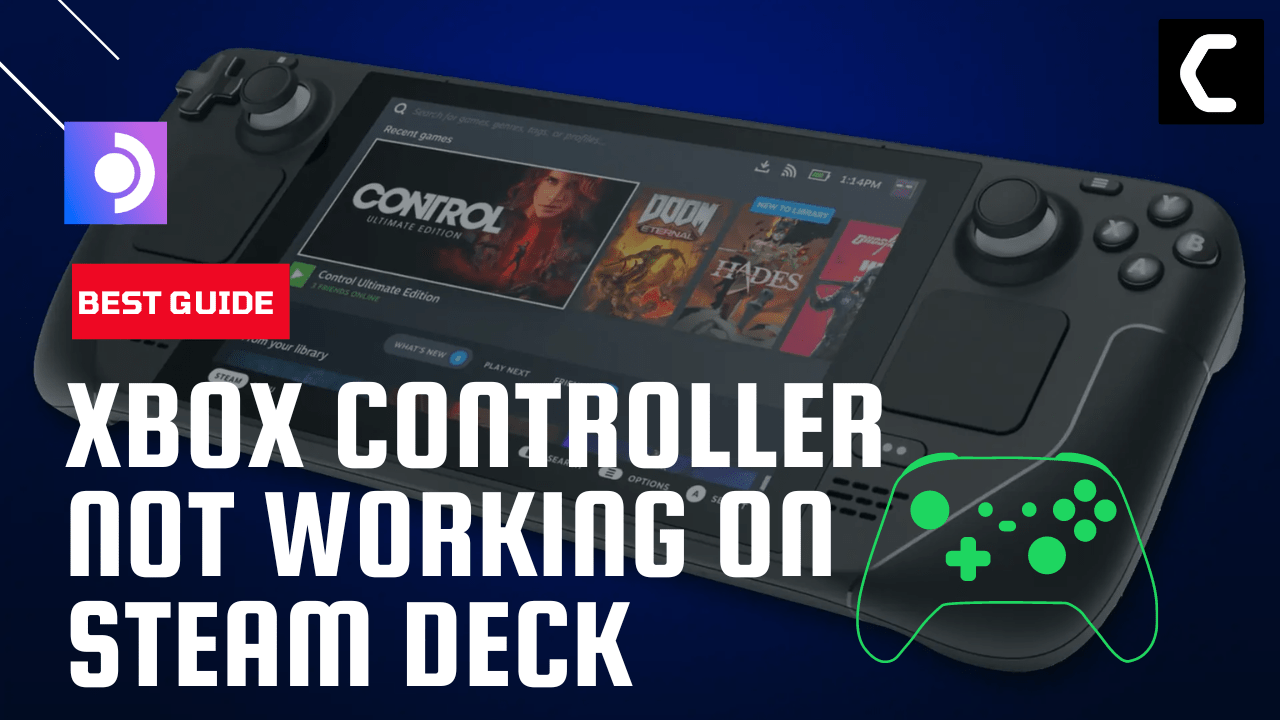If you’re experiencing issues getting your Xbox Series X/S controller to connect with Steam Deck, you’re not alone. Many players have run into this problem.
Some users were able to pair the controller but after some hours of gaming, it disconnects and some reported it on Reddit too.
But fortunately, there are solutions and below in the article, you will see 6 of them.
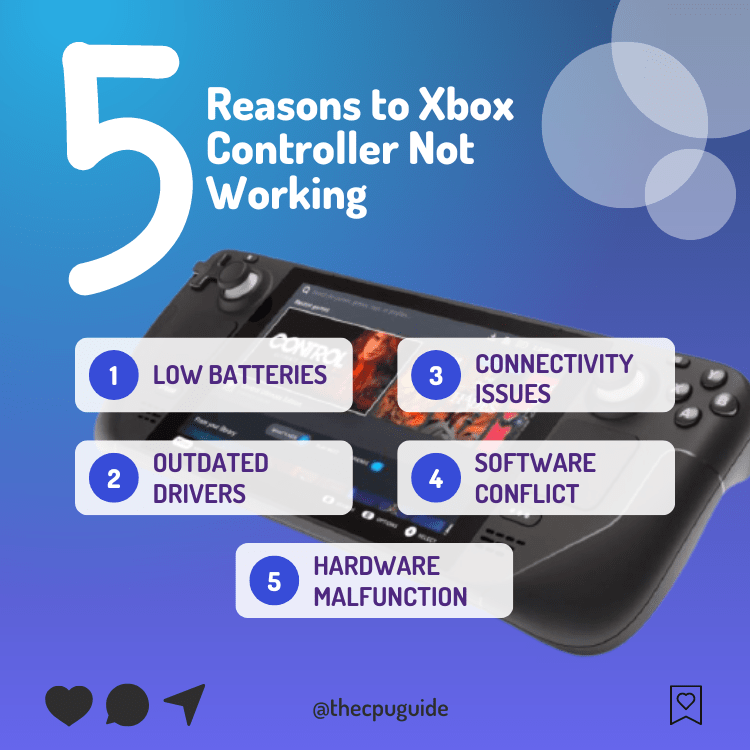
Solution 1: Force Reboot Steam Deck
The first thing you need to do is force reboot your console to overcome Xbox controller keeps disconnecting on Steam Deck
Force rebooting the Steam Deck can help to clear out any temporary files or settings that may be causing the issue
Just follow these steps:
- Press and hold the Power button for at least 12 seconds

- Press the power button once to turn the console back on
- Once your console restarts try connecting it to the Steam Deck
If not
then try the next solution
MUST READ: 10 Ways to Get the Most out of Steam Deck
Solution 2: Check the USB-C Cable/Port
Next, check the connection between the console and the Steam Deck by checking the port on both ends
Or you can say that the cable might be damaged.
So let’s check if there’s a problem with your USB ports:
- Connect the console to the controller via a USB cable and make sure they are not losing by tugging both ends.
- And see if there’s any dust or dirt inside the port that also causes Xbox Controller keep disconnecting from Steam Deck and try to clean it with cotton bird or compressed air.
- Now try connecting with that cable
- If this didn’t work try changing your cable.

You CAN GET THE BEST USB-C Type C Charge Cable Cord Wire for Xbox Series X at AMAZON
Solution 3: Turn Off Nearby Bluetooth Devices
You just need to make sure that the Bluetooth devices nearby you such as
speakers, mouse, mic, or any other are turned off.
Turning off these devices will result in zero interference of Bluetooth signals between your Steam Deck and Xbox Elite 2 controller.
This solution should resolve your issue
if not then proceed to the next solution.
Solution 4: Replace Your Xbox Series X Controller Batteries
If the above solution didn’t work for you then this surely will solve the Xbox Series X controller connected but not working on Steam Deck
You can check for controller batteries or replace them
Batteries have a specific life that decreases depending on how much you use your controller.
So your controller batteries might have worn out due to excessive use
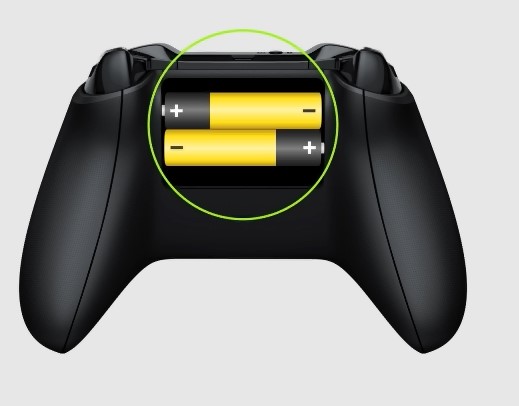
And all you need to do is replace them with new ones, which you can do by watching the video tutorial below.
Solution 5: Update the Steam deck
Your SteamOS version may not be up to date and cause the Xbox Series X controller not to work on Steam Deck
To check if you are using the latest OS of steam on Steam Deck, you need to:
- Tap on the Steam Button to open the sidebar
- Go to Settings
- Find System (second option)
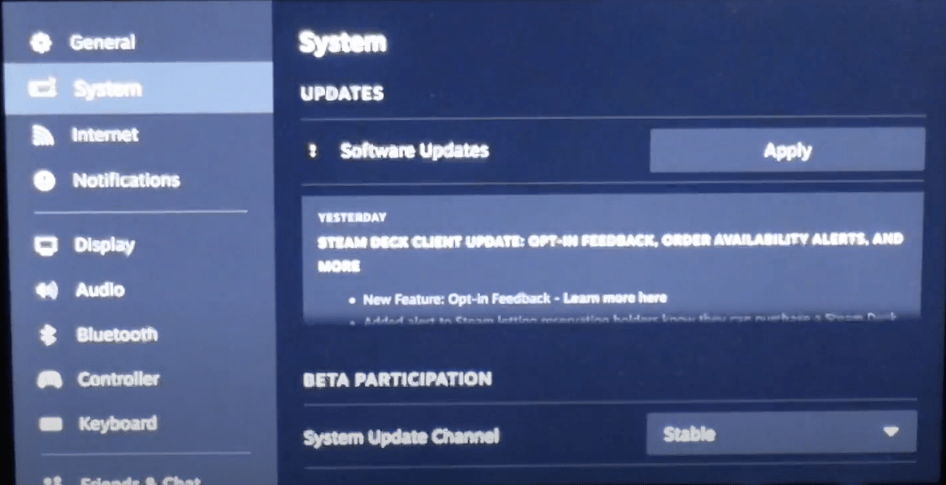
- A yellow icon will appear that will tell you if an update is available and what’s new
- Click on Apply and Restart the Steam deck for the console to complete the update.
- Repeat the process to see if there’s any other update pending until it says it is up to date
If you are unable to update your steam deck, consider checking our Steam Deck Not Updating guide of ours to help you.
Solution 6: Contact Steam Deck Support
If you cannot get rid of the Xbox Series X/S controller not connecting to Steam Deck after force rebooting and other solutions, you should contact Steam Deck support and ask them to perform the necessary repairs on the console.
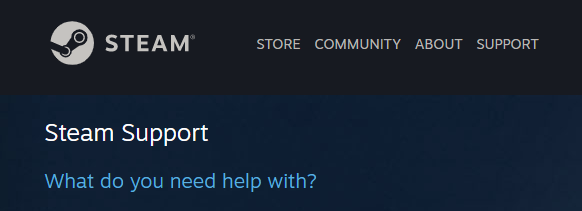
If still, you have a query feel free to share your experiences and question in the comments section down below.
Is it possible to use an Xbox controller wirelessly with Steam?
Is it possible to use a controller other than an Xbox controller with Steam Deck?
Why won t my Xbox controller connect to my Steam Deck?
1. Low batteries
2. Outdated drivers
3. Bluetooth connectivity issues
4. Damaged hardware
5. Software conflict