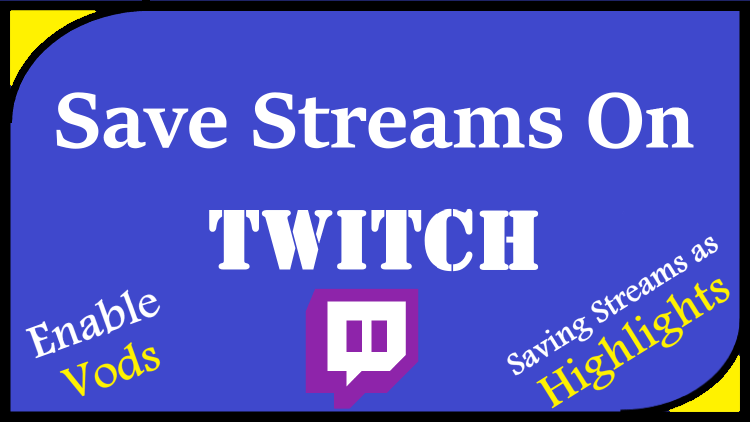Unfortunately, it is not possible to download videos directly from other streamers. Usually, when you share a live stream, it disappears when you finish. However, you can enable Twitch to save your previous live stream and list them as VOD (Video on Demand). After enabling this setting, you can highlight your streams to save forever on your channels. This article will show you how to save your Twitch Live streams as VOD and also how to save your streams as Highlights.
What is Twitch?
Twitch is the most famous video game streaming platform. For those who like to watch video games that others are playing, this is heaven. It is not only a platform where you can watch and shoot videos. Twitch has its own environment, its own language, and all content. Some streams are very legendary and people want to know how to save streams on Twitch.
How to save Twitch Videos?
Twitch will not keep your videos and streaming media on the site forever. Downloading the Twitch stream to your computer is the most reliable way to ensure that the moments you share with the community are kept forever. With just a few clicks of a button, you can download broadcasts, even if they are not saved in Twitch’s archive, they can be saved in files on your computer or hard drive.
Saving Twitch Live Streams
- Go to Twitch Web Browser and log in.
- Click on your Profile icon at the top right corner of the screen
- In the Menu list click on the Creator Dashboard
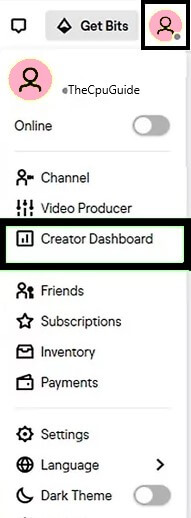
- Then Click the Channel tab
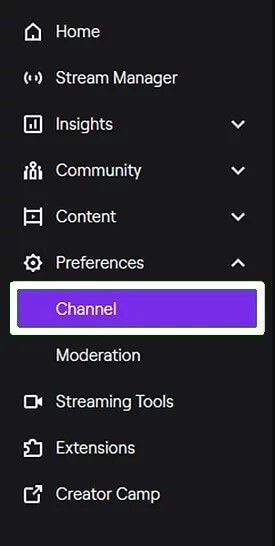
- Now click the Store past broadcasts and enable it.
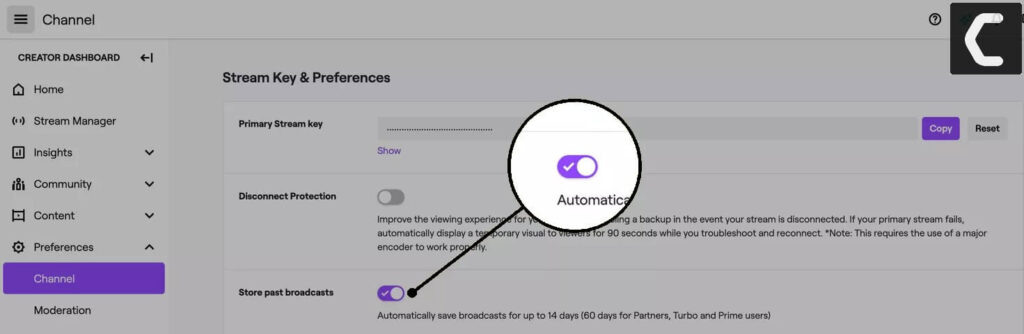 It will save the broadcasts automatically up to 14 days if you are a normal twitch user and it will saved the stream up to 60 days if you are an affiliate partner.
It will save the broadcasts automatically up to 14 days if you are a normal twitch user and it will saved the stream up to 60 days if you are an affiliate partner.
Saving Twitch Streams as Highlights
- Go to a Twitch web browser and log in
- Click your Profile icon
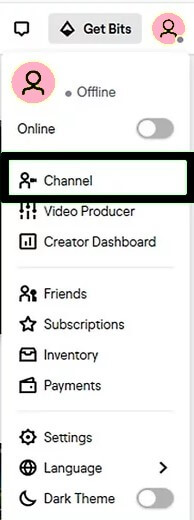
- Click on Channel from the menu list, your twitch channel will open
- Now click the Videos tab
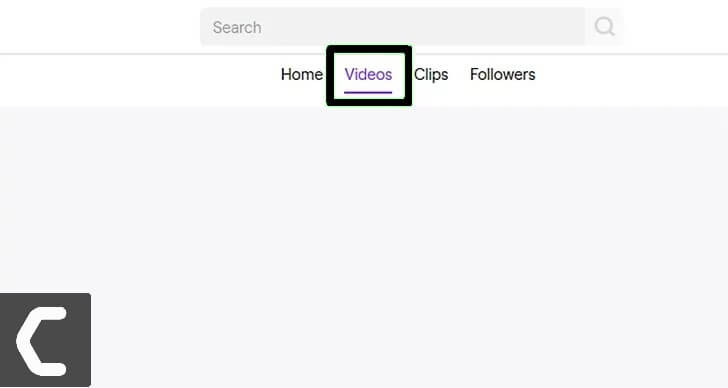
- Click on All Videos from the dropdown menu

- Click Past Broadcasts, this will show your past broadcasts videos
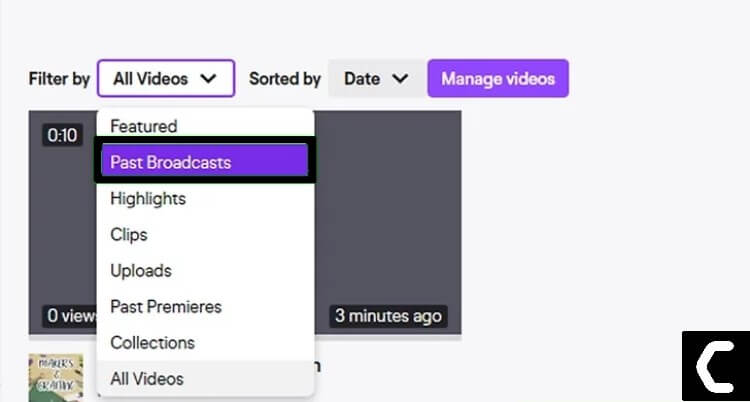
- Click on the video to highlight
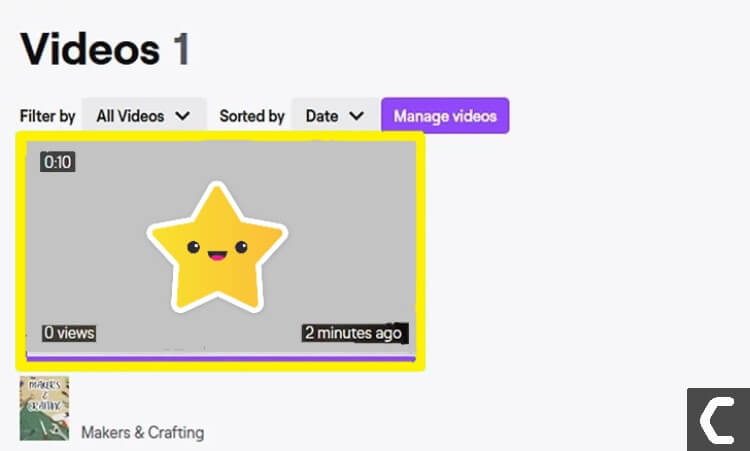
- Then click three dots on the right side of the screen
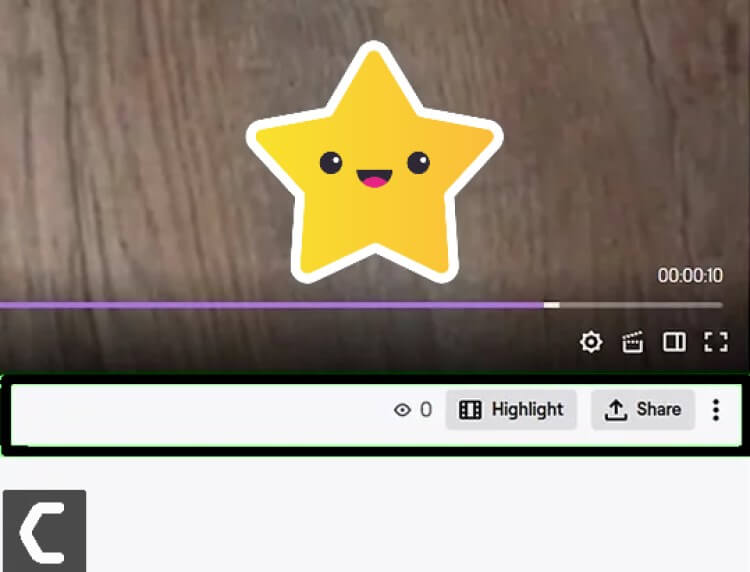
- Click Highlight
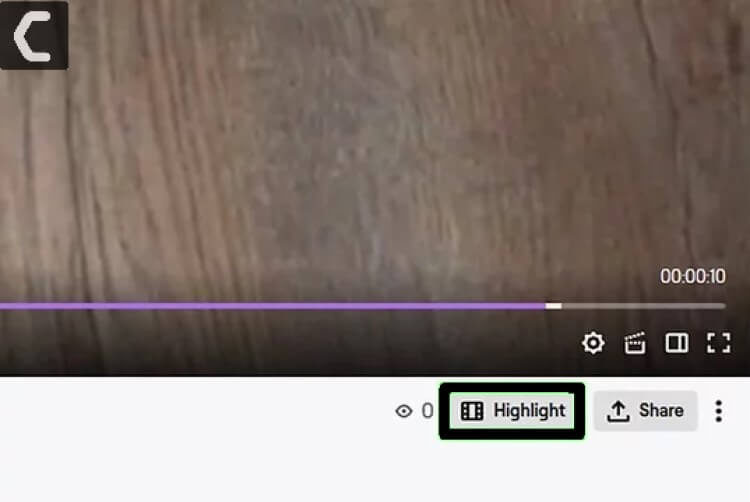
- Drag and drop the ends of the yellow bar to create your highlight
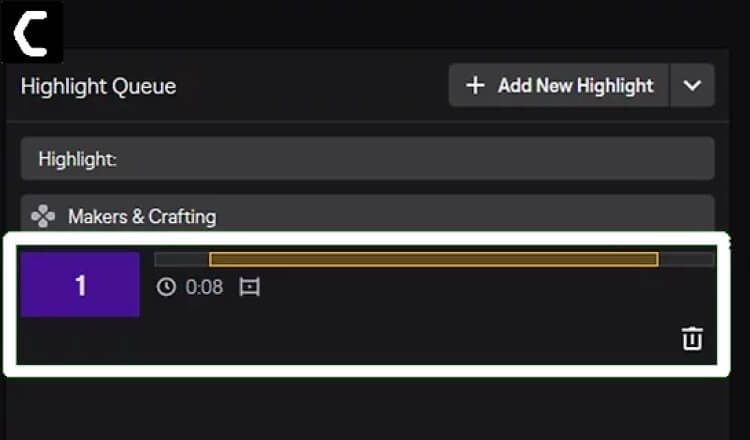
- Click on Publish Highlights
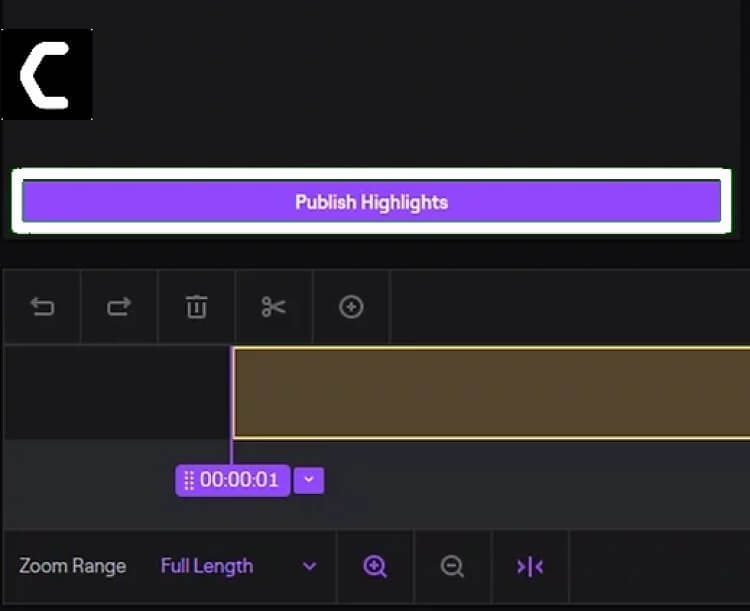
- Now Save changes
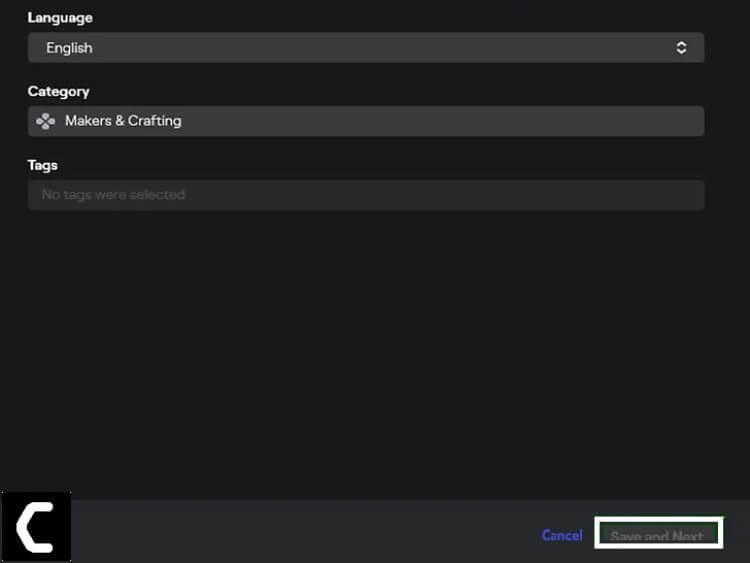 Now, it’s highlight but it may take a few moments to process and will permanently stay on your twitch profile.
Now, it’s highlight but it may take a few moments to process and will permanently stay on your twitch profile.
Download Twitch Videos
- Download and install the current version of Twitch Leecher
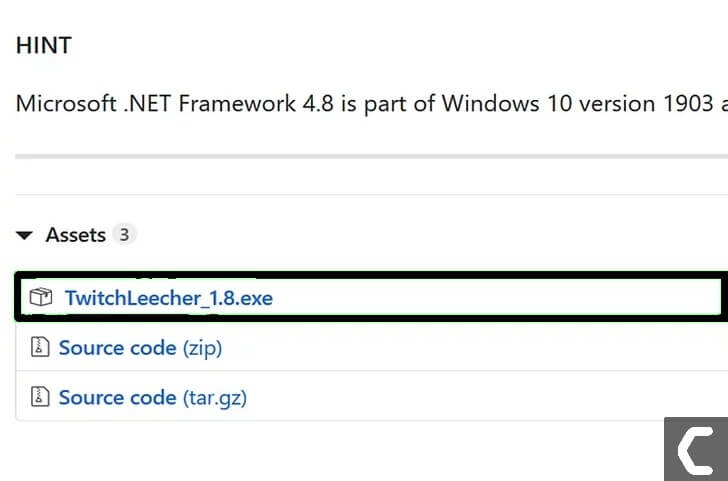
- Now go to the Twitch video you want to download in a web browser
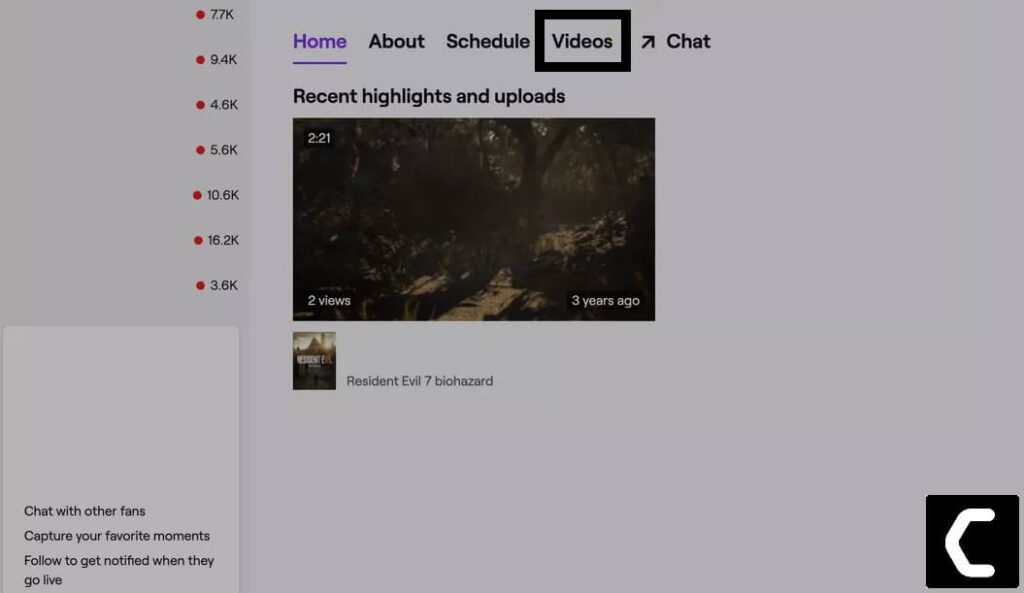
- Right Click on the video and copy the video URL or Copy link address
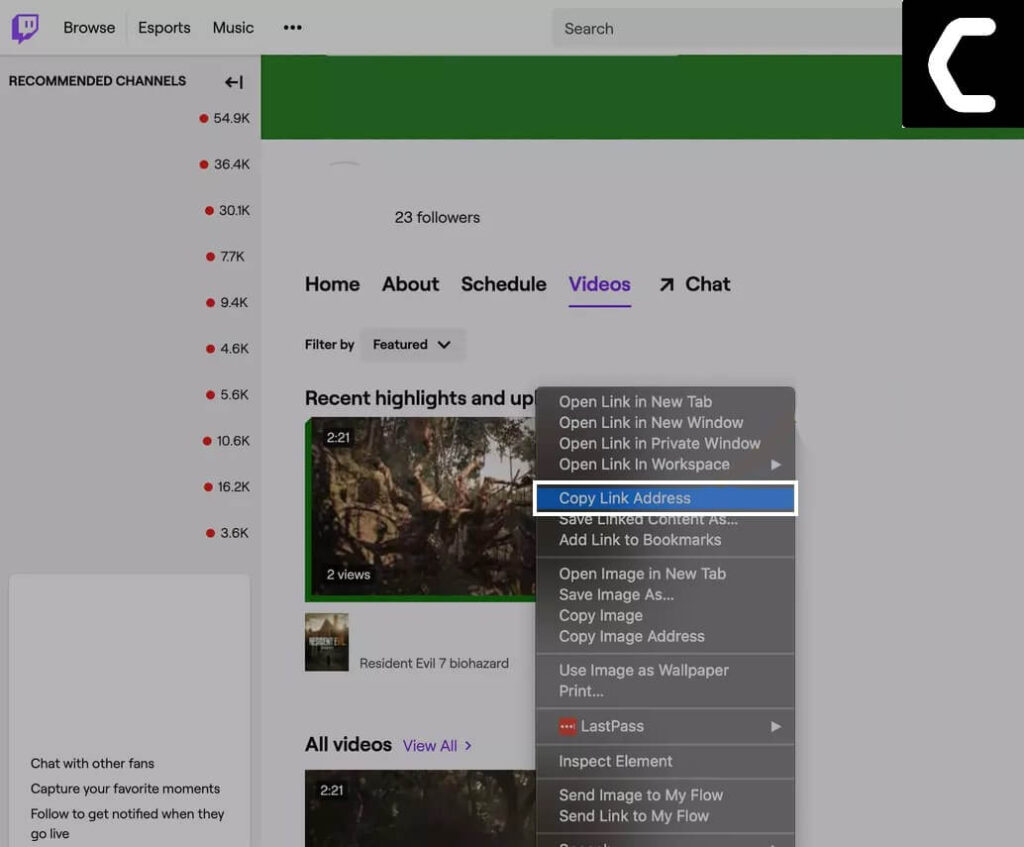
- Now Open Twitch Leecher
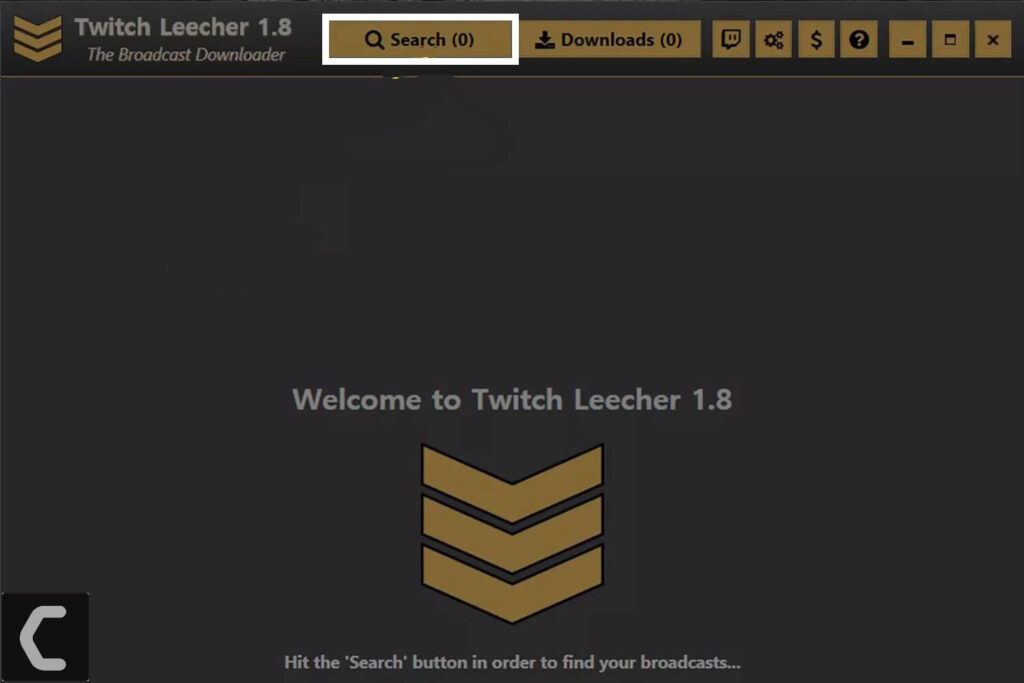
- Click Search
- Click the URLs tab
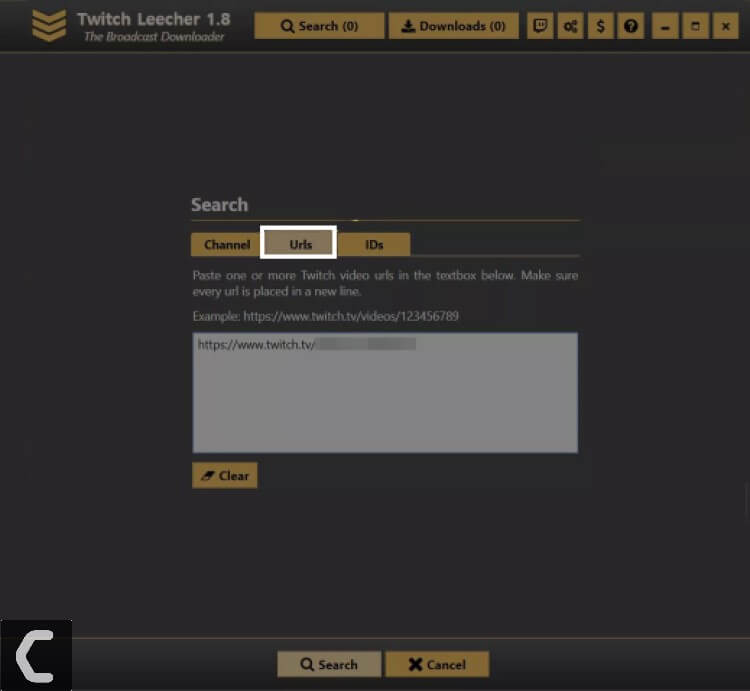
- Paste the copied video link in the white box and click search
- Click Download
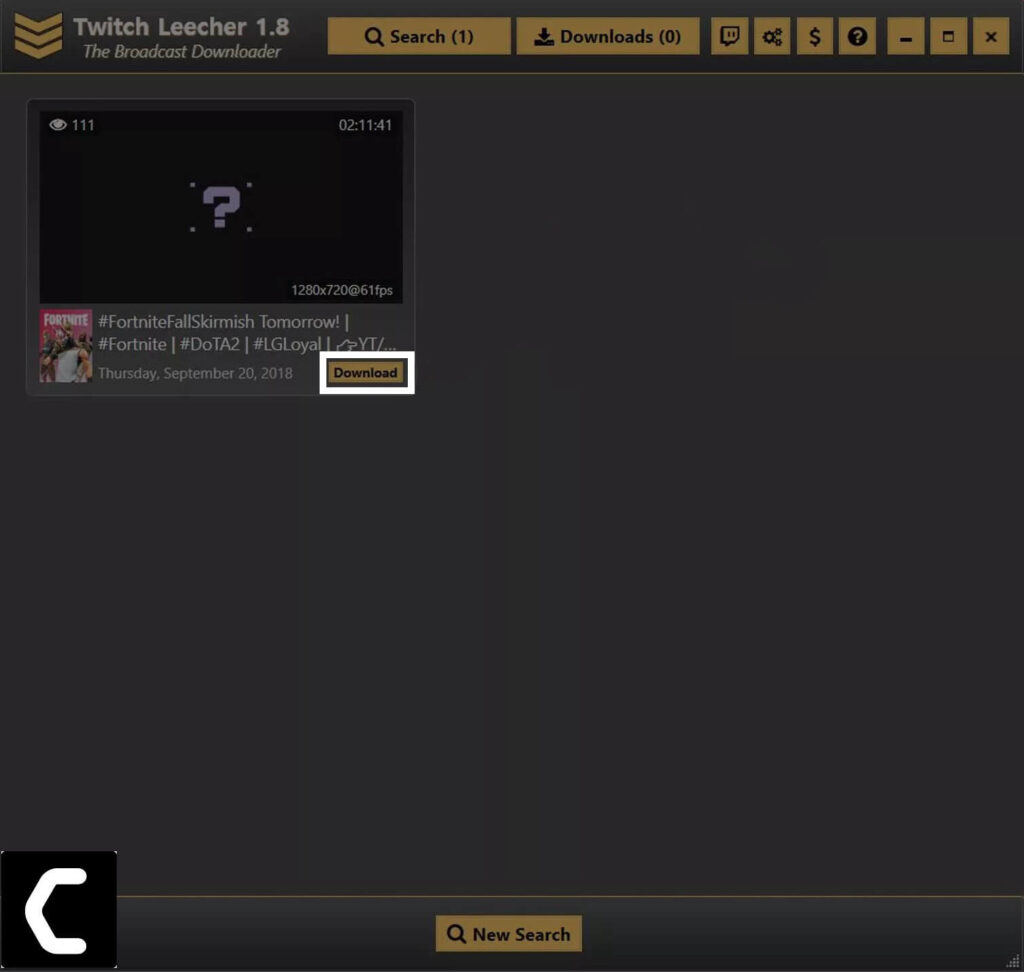 Now your video will be downloaded to the given location.
Now your video will be downloaded to the given location.
Conclusion
Hope this article will help you in saving stream on Twitch, While streamers have the option to save their videos to Twitch, viewers must use third-party apps and download them. if you want to know more about Twitch hit the comment below.