Some of the players recently start getting League of legends Error Code 004.
This error can occur to any of the LOL players easily. This error represents some privilege and connectivity issues from the player’s side.
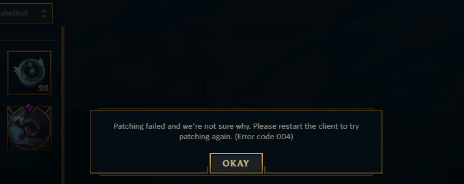
According to the Riot games, this error usually occurs when the new patch is installed on your PC.
One of the somehow solved patch error but on every login, they have to repair the game, and when this repair prompt stops then the game force the user to restart on every login.
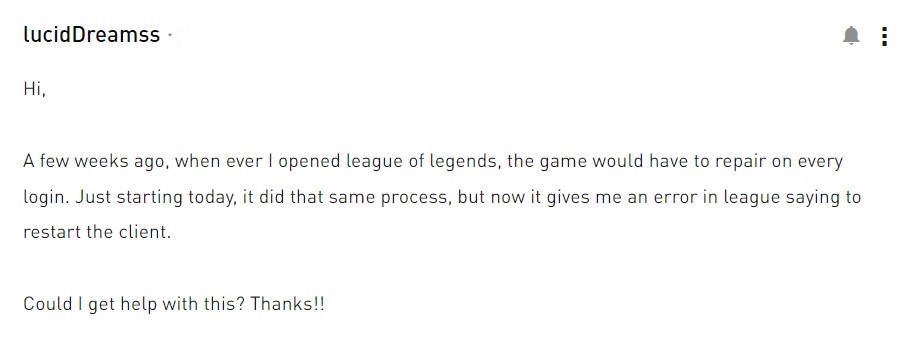
Don’t worry about it!
The CPU Guide brings you the best working solution to solve League of Legends Error Code 004.
Special League of Legends Tracks –FOR YOU
What causes the Error Code 004 in League of Legends?
Although there are a lot of reasons for Error Code 004 in League of Legends
But here are some common ones you should know:
- There might not be enough space on the hard drive.
- The game client is broken and needs to be replaced.
- The antivirus software might be blocking actions by the game
- The installation file might be corrupt.
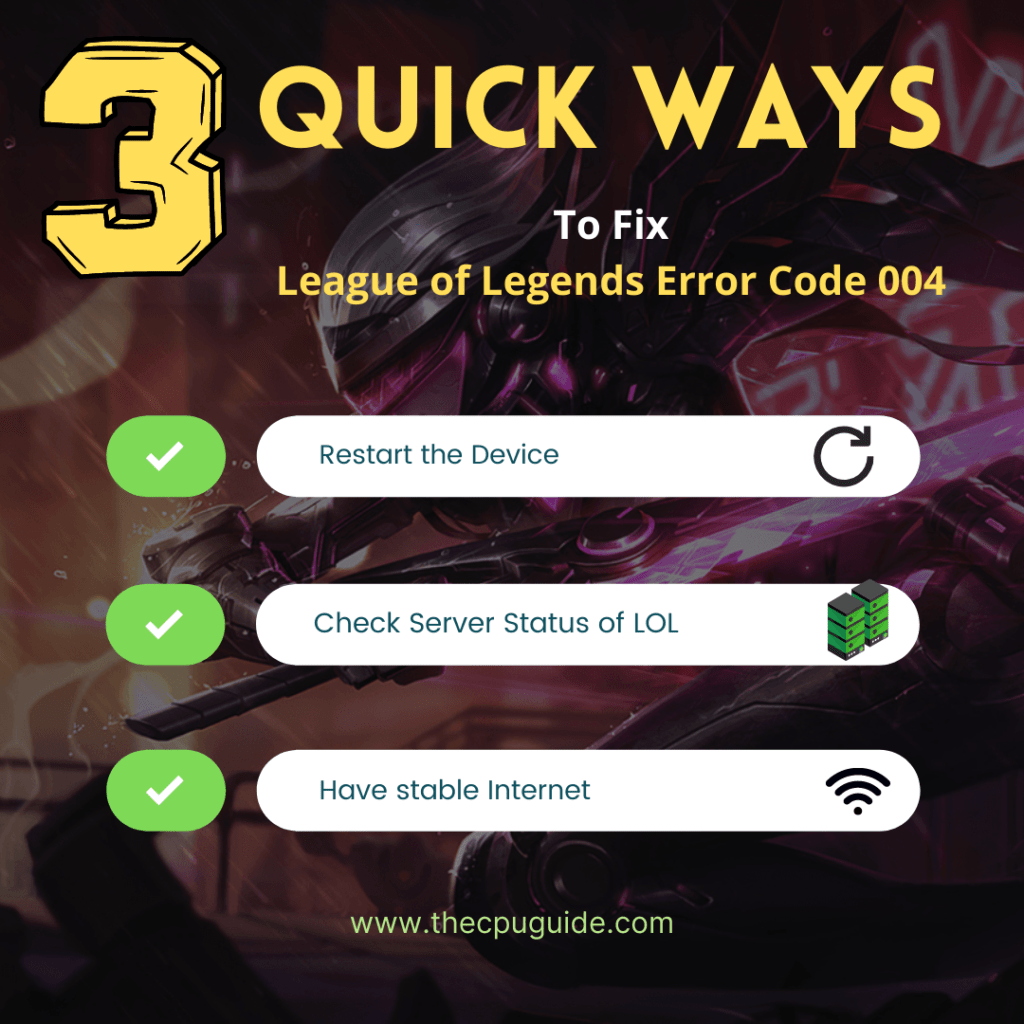
Solution 1: Restart the Game to fix League of Legends Error Code 004
Whenever you encounter League of Legends Error Code 004 and any game bug, you should restart the game before trying any further solutions.
Restarting the game will eliminate any temporary error which is occurring due to the old cookies and cache or the system’s other software is clashing with your gaming software.
All of these errors will be eradicated after a simple restart of the PC or any other platform you use.
Read More: Valorant Error code VAN9002 Control Flow Guard
Solution 2: Check the Server Status
Sometimes the League of Legends servers are down for maintenance or have any technical issues.
So, it is better to check the server status before applying any further solutions.
To check the server status of the LOL game, follow the steps mentioned down below:
- Go Riot server-status official website
- The homepage will open
- Now select your game
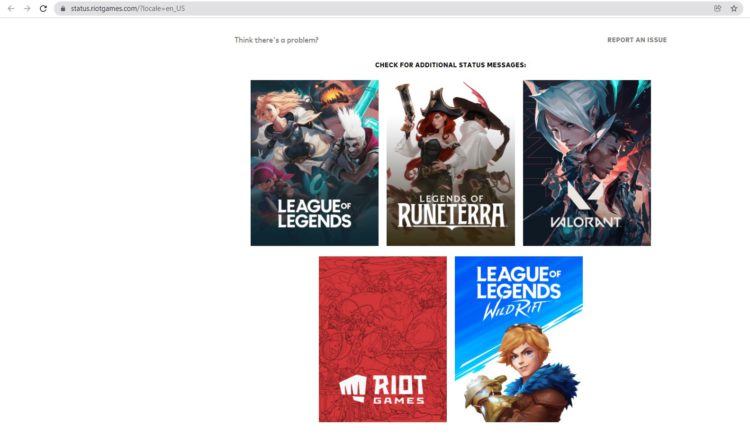
- League Of Legends server status page will open
- Now select your region
- And check if there is a problem or not.
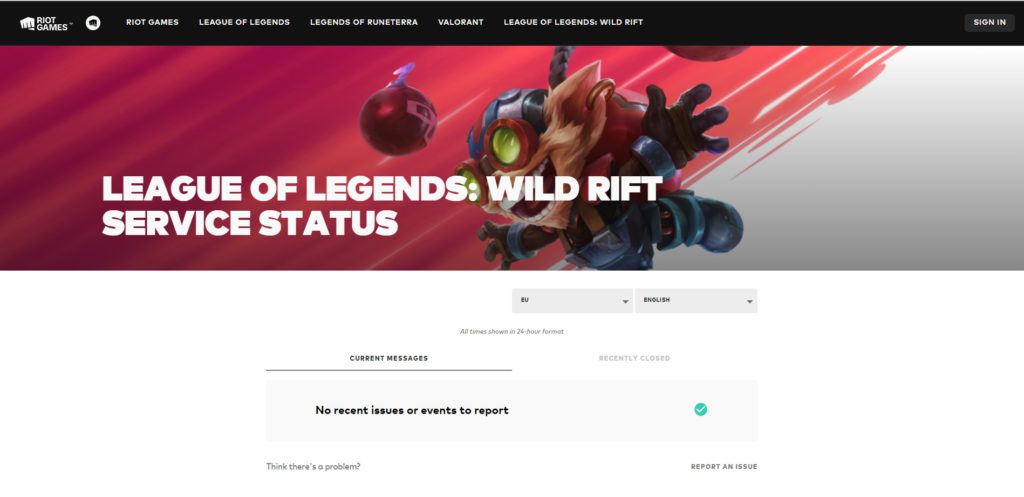
If there is no problem with the server then follow the next solution to solve League of Legends Error Code 004.
Solution 3: Run the Application as Administrator
Running the program as an administrator will definitely help you eradicate the “League of Legends Error Code 004” as it might lack the privileges required to run the Application.
Here is how you can run the application as an administrator:
- Open the Desktop.
- Then go to the Game Launcher
- Right-click on the Launcher icon
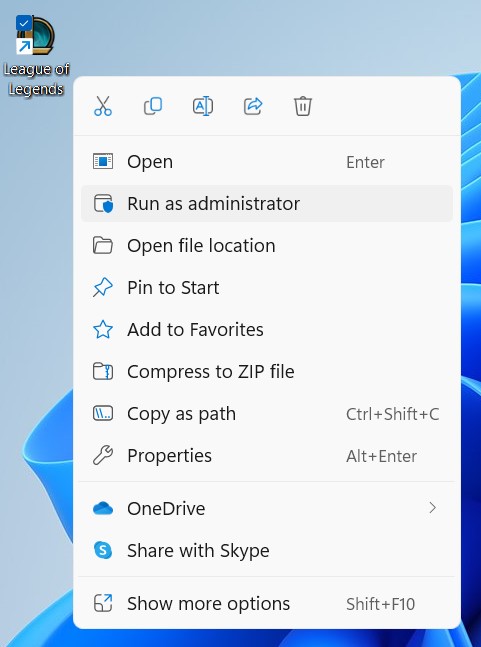
- A menu will open
- Select “Run as administrator “
Now the program will start running smoothly without giving you the error “League of Legends Error Code 004“
If you are still facing League of Legends Client Not Opening then proceed to the next solution.
Solution 4: Use Hextech Repair Tool
Many of the users on the forums are telling the people to use Hextech Repair Tool. This tool is generated by the publisher of the game.
What is Hextech Repair Tool?
This tool is free to download and help users to repair the broken update patch, screen issues, and many more issue that can be solved by this tool.
Here is the link to the HexTech Repair Tool. This tool is available on two platforms Windows and Mac.
After using the HexTech Repair Tool, if you still face the Error code 004 League Of Legends then proceed to continue the PC troubleshoot solutions.
Solution 5: Check Antivirus Software
Sometimes the third-party antivirus you installed is preventing you from playing.
So you need to disable the antivirus for a few minutes to check if the antivirus is preventing League of Legends to load properly.
In order, to disable the antivirus follow the step below:
- Select the arrow button on the taskbar a Small menu will open.
- Then click left on the Avast antivirus icon.
- The setting menu will open and select ” Avast shield control “
- In a further menu, you will select the “ 10 minutes option“
- Now restart the game.
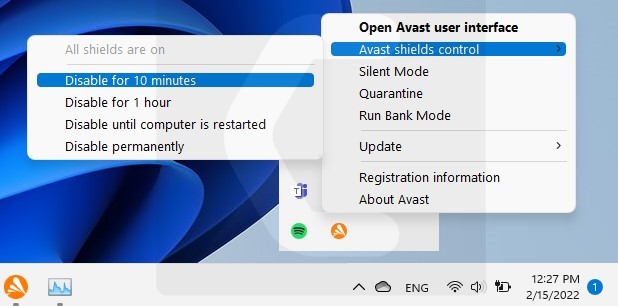
If the antivirus is not causing the League of Legends Error Code 004 then the upcoming solution will definitely help you.
Solution 6: Keep your PC Updated to Fix League of Legends Error Code 004
Sometimes your outdated PC is the main cause of the Outdated WiFi Drivers on Windows 11.
Outdated drivers in your PC or your current Windows version are not able to support the new connectivity parameter of your internet.
As you update your Windows, all the drivers are updated too and this will fix the League of Legends Error Code 004.
So, here is how you can do update your PC:
- Click on the Windows icon

- Click on the Settings icon
- A new window will pop up
- Select Windows Update from the left menu

- The new window will pop up
- Then click on Check for updates

- If there is any update, it will start updating the PC

- After the updating is done check if the “there was an error connecting to the platform League of legends” is fixed or not.
Read More: Valorant Error Code 7 “Couldn’t connect to session service” Easy Guide
Solution 7: Update WiFi Drivers on Windows 11 via Windows update
Updating the Wifi drivers will help you to have a better and more stable internet experience.
This will fix the League of Legends Error Code 004 and you will be able to play LOL without getting any interruption.
Here is how you can update the WiFi driver:
If you are unable to update your drivers through Windows Update, then you can try updating the WiFi Drivers through Device Manager.
- Click on the Windows icon

- Click on the Settings icon
- A new window will pop up
- Select Windows Update from the left menu

- The new window will pop up
- Now select Advanced options
- Click on Optional updates
- A new window will open
- Click on the drop-down button for Driver updates
- Now select your desired drivers and check in the box
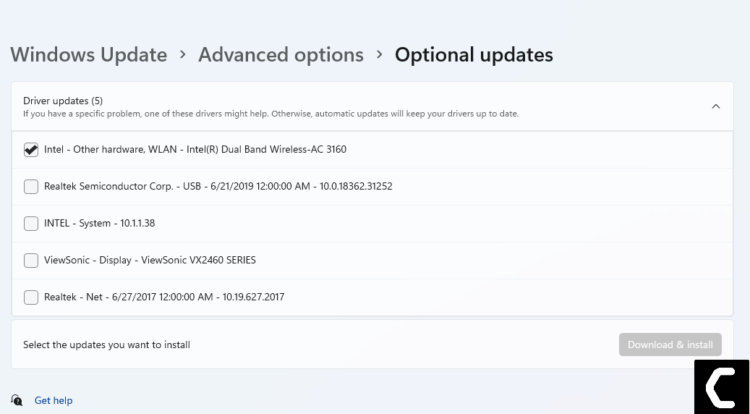
- Now press the Download & install button and Error Code 004 League of Legends will be fixed.
READ ALSO: How To Fix No Sound Output Problem on Windows 11?
Solution 8. Clear DNS Cache and Data
Since clearing the DNS cache removes all the entries and forces your computer to repopulate those addresses the next time you try accessing those websites.
This won’t affect performance and will fix “Error code 004 League of Legends“.
- Click on the Windows start icon on the bottom left corner.
- Then press Windows key + R.
- The Run box will appear. Type cmd.exe, and click on OK.
- Then on the cmd window, enter the following commands: (Note: Type the following commands, and hit Enter after every command)
- “ipconfig/flushdns”
- “ipconfig/registerdns”
- “ipconfig/release”
- “ipconfig/renew”
- netsh winsock reset
- Now restart your PC and check if Error code004 LOL is fixed
Solution 9: Set Google’s DNS
Here is how you can set Google DNS after Clear DNS Cache and Data.
- Press Windows key + R.
- Then type ncpa.cpl and click OK.

- In an internet connection, right-click on Ethernet and choose Properties.

- In the properties, the window chooses Internet Protocol Version 4 (TCP/IPv4) or Internet Protocol Version 6 (TCP/IPv6)

- Click the Properties button.
- Now write 8.8.8.8 in the box next to ‘Preferred DNS server’
- And then write 8.8.4.4 next to the ‘Alternative DNS server’

Hope this will help you to fix League of Legends Error Code 004.
If you still experience the error on your screen then it’s time to use the VPN to eliminate the League of Legends Error Code 004.
Hope all of the above solutions help you to solve League of Legends Error Code 004.
If you have any queries or suggestions, feel free to share your experience with us in the comments section down below or you can reach us on our social handles.
How do I fix error code 004?
1. Restart the Game
2. Check your internet
3. Reboot your WiFi
4. Use the Hextech repair tool
5. Check server status







