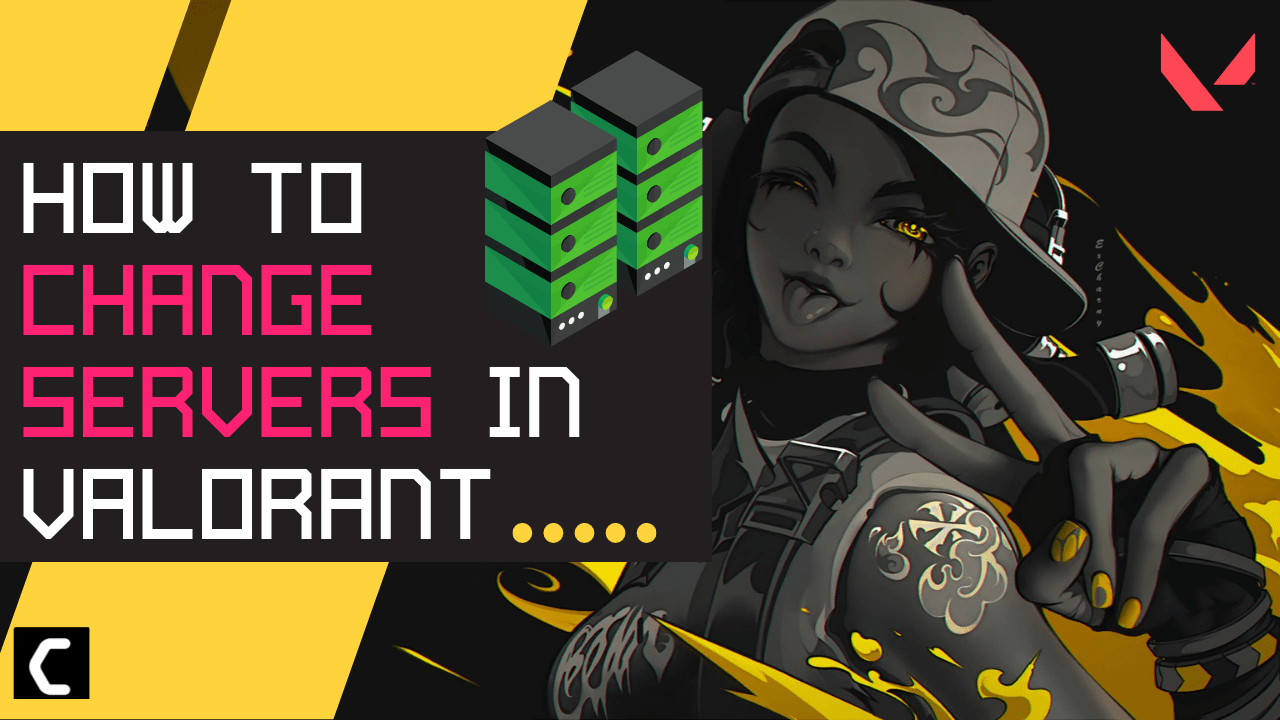Want to know about how to change servers in Valorant?
Or
Are you experiencing high ping while playing the match?
Don’t worry about it!
The CPU Guide brings you the best tutorial to show How to change Servers in Valorant.
Valorant is a hero shooter game developed by the Riot games for Microsoft Windows. This game allows the user to experience the modern version of the counter strike. Valorant right now is very popular in teen to adult ages.
Every hero/character in the game has unique abilities which help the player to defend and create distractions on front assault and this will lead you to win the game. The ranking system provided by Riot Games in Valorant helps you to analyze your performance and compare your gaming skills with your gaming buddies.
Valorant did not allow users to customize the agent in any aspect but you can customize your weapons by applying different skins to them. You can find weapons skins in the crate you will have after winning the game or when your tier will go or when the new agent is unlocked.
In Valorant, each of the ranks required approx 3000 XP to increase the tier. As your rank upgrades in the Valorant more difficult the game becomes So, it is not easy to gain XP in upper ranks as compared to the lower-tier game.
Video Guide: How to Change Servers in Valorant?
Let’s answer some high asked questions about How to Change Servers in Valorant.
What region is Valorant available?
They are six regions are available with multiple server locations in one region.
Here is the list of the name of the regions and their servers down below:
- North America (NA)
- US West (Oregon 1)
- US West (Oregon 2)
- US West (N. California 1)
- US West (N. California 2)
- US East (N. Virginia 1)
- US East (N. Virginia 2)
- US Central (Texas)
- US Central (Illinois)
- US Central (Georgia)
- Latin America (LATAM)
- Santiago
- Mexico City
- Miami
- Brazil (BR)
- Sao Paulo 1
- Sao Paulo 2
- European Union (EU)
- Frankfurt 1
- Frankfurt 2
- Paris 1
- Paris 2
- Stockholm 1
- Stockholm 2
- Istanbul
- London
- Tokyo
- Warsaw
- Madrid
- Bahrain
- Korea (KR)
- Seoul 1
- Seoul 2
- Asian Pacific (AP)
- Hong Kong 1
- Hong Kong 2
- Tokyo 1
- Tokyo 2
- Singapore 1
- Singapore 2
- Sydney 1
- Sydney 2
- Mumbai
Is Valorant server down?
To check the server status of the Valorant game follow the steps mentioned down below:
- Go Riot server-status official website
- The homepage will open
- Now select your game
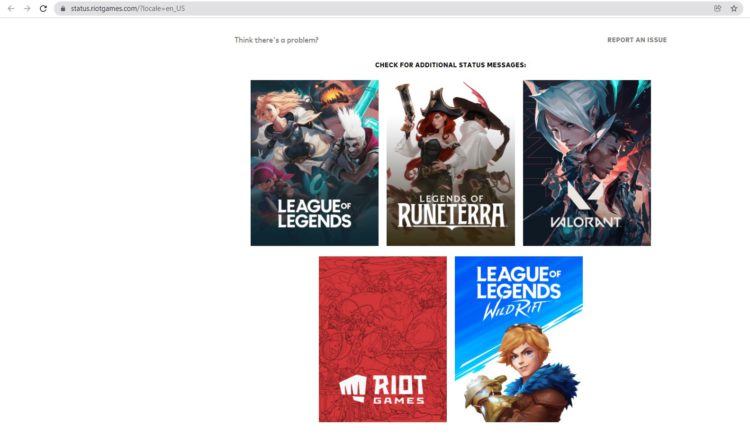
- Valorant service status page will open
- Now select your region
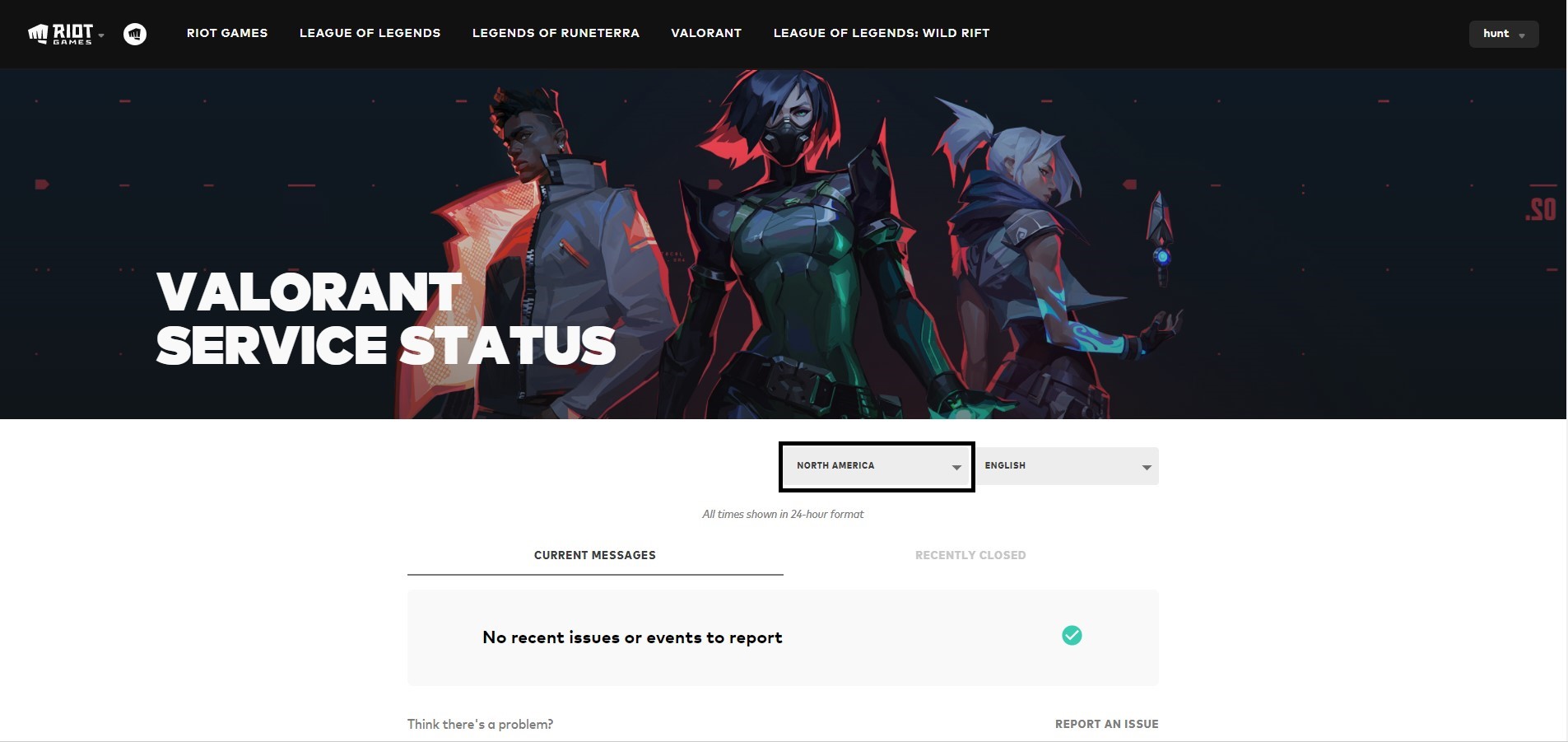
- And check if there is a problem or not.
Tutorial: How to Change Servers in Valorant
Here is how you can change servers in Valorant easily, follow the steps down below:
- Open the Valorant
- Select the Play button from the main screen
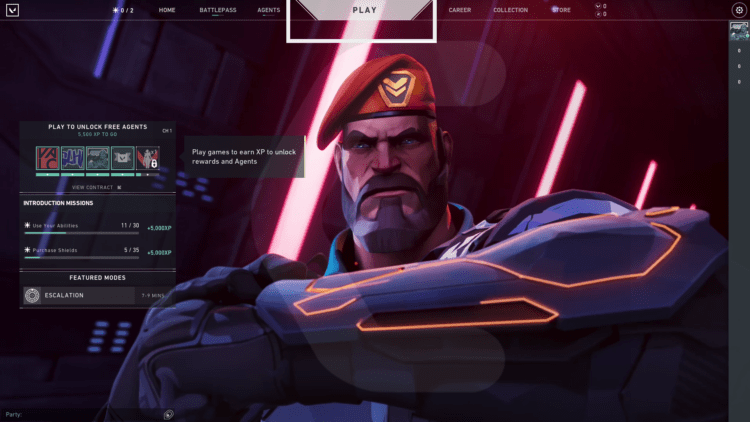
- Now select any game mode u like play
- On the top right corner of the name banner, you can see a three-line button
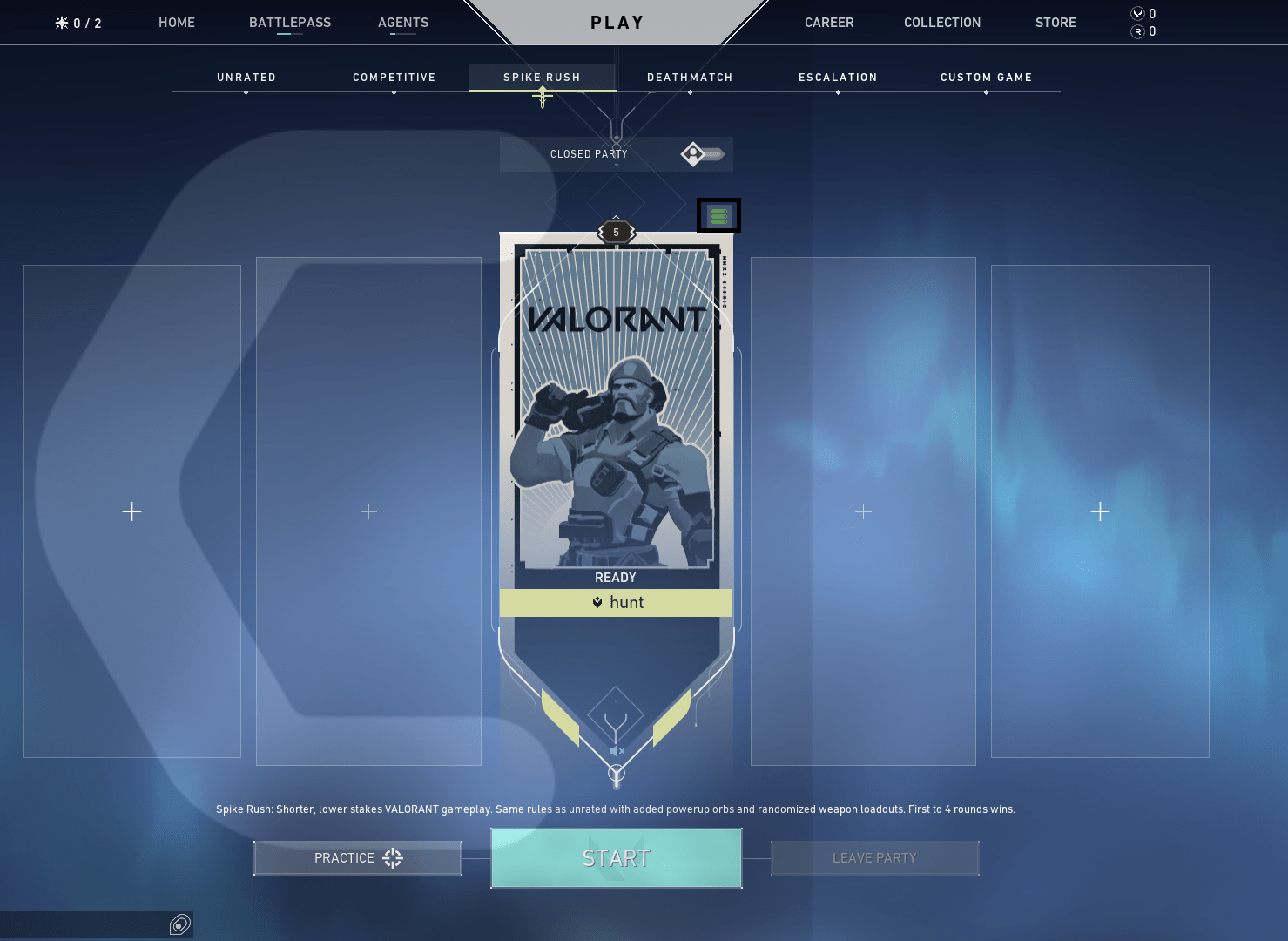
- Hover your cursor on it
- Your region available servers will appear
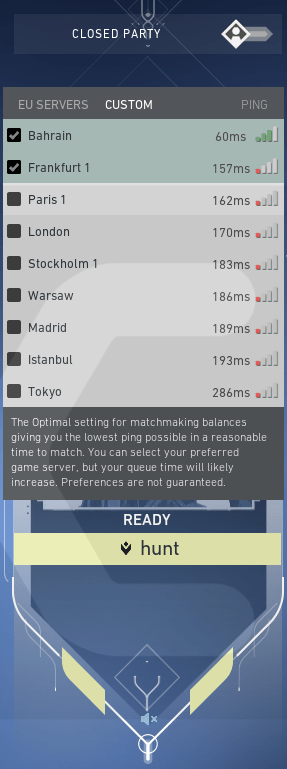
- Select any server you like to
- You can also select multiple servers as you like.
- It is recommended to select the low latencies server to have better gameplay in Valorant
- After that, you can start the match.
Hope all of the above Tutorials help you to How to Change Servers in Valorant.
Share your experience in the comment sections down below.
FAQs
How do I enable opponent chat in Valorant?

If you want to enable the opponent chat in Valorant, follow the instructions down below:
1. Open Valorant
2. Start the match
3. Hide your agent in the safe place
4. While you playing the game press the “Esc” button
5. The Settings will open
6. Now you can see 6 Major options on the top
7. Select the “MATCH“
8. Under “ALLOW COMMUNICATION“
9. You can see the “TEXT CHAT” option
10. Check the box of players which you want to chat
11. Now you can send a text chat with your enemy
How do I activate all chat?

1. Open Valorant
2. Start the match
3. Hide your agent in the safe place
4. While you playing the game press the “Esc” button
5. The Settings will open
6. Now you can see 6 Major options on the top
7. Select the “MATCH“
8. Next to the SURRENDER button there is an option
9. “MUTE ALL ENEMY TEXT CHAT” uncheck the option
10. Now click on the CLOSE SETTINGS.