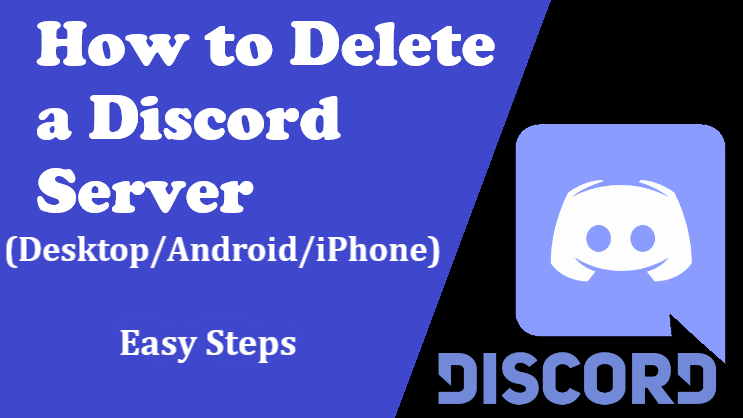Deleting a Discord server is a very simple but pretty serious process
It is very useful to own a discord server. To delete a discord server, here are some simple steps. Before deleting the discord server, make sure you are absolutely sure you want to delete it.
You can delete a server that is currently inactive and useless. You can also choose to delete when you get a lot of extra and weird visitors. In this article, you can find some easy steps to delete the discord server.
How to Leave Discord Server?
With just a few clicks, you can leave the Discord server on the desktop application very quickly. This is how it is done.
- Open the Discord app
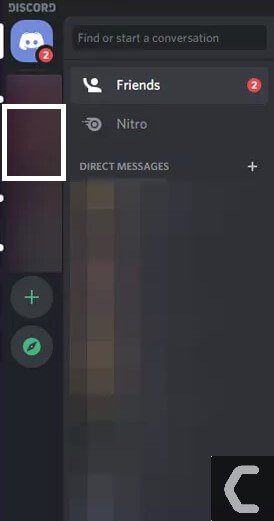
- Find the server you want to leave
- Right-click and hold the icon of the server you want to leave.
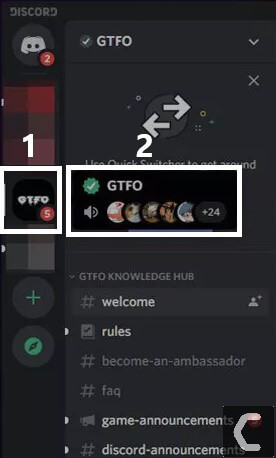
- Select Leave Server from the list menu.
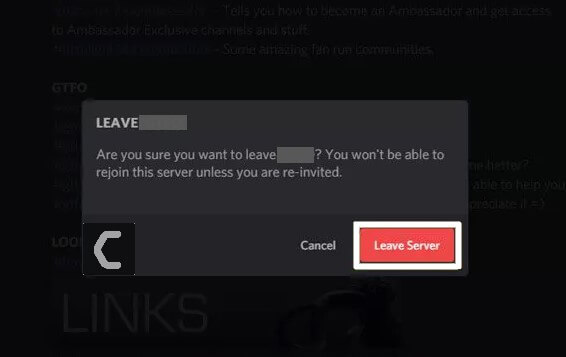
- When prompted, select Leave Server from the pop-up confirmation prompt.
You have now left the server and will no longer receive any notifications from the server. If you want to access it or receive information from it again, you need to rejoin.
How do I delete a discord server without ownership?
No, Administrator permission gives nearly whole access to the server except some. Only Owner and Discord staff (if you are violating the rules) can delete servers. Also if you have 2FA then it requires you to put the code to delete the server.
Can a discord server have two owners?
Yes, Discord allows you to make up to 4 owners. You can also classify friends as the final server owner who owns the server and can therefore manage all content, or categorize them by administrator privileges and owner privileges of the role. The way server ownership works are that only the person owns the server. However, you can divide power by role permissions
Administrator – All role permissions enabled/Server management permissions
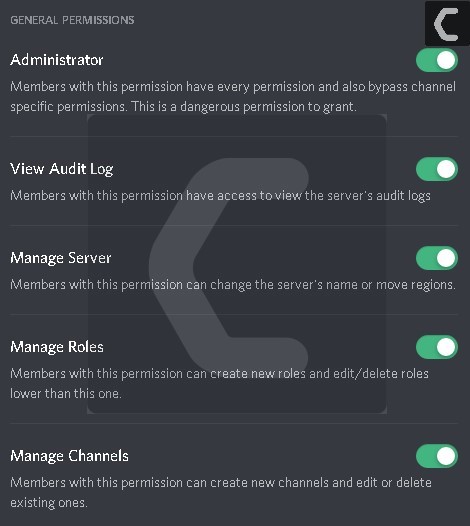
Moderator – Non/Lesser administrative/moderation permissions
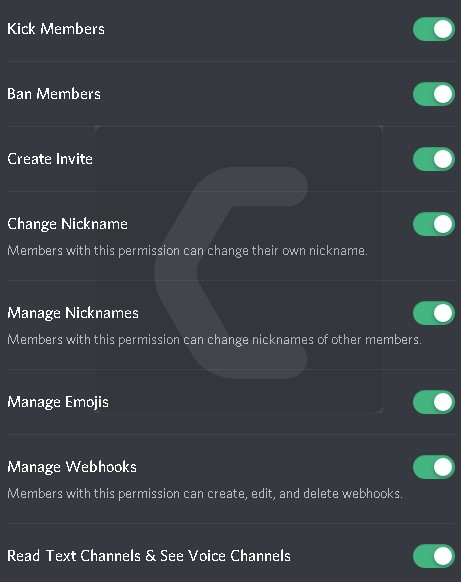
Everyone – Non-administrative/moderation permissions.
How long does it take to delete a discord account?
Unfortunately, a deletion takes 14-30 days to fully complete. Once the server is fully deleted it can not be recovered. If you need help accessing an old account that hasn’t been fully deleted, please email support@discordapp.com from that email address.
How to Delete Discord Server on Desktop?
- Open the Discord application
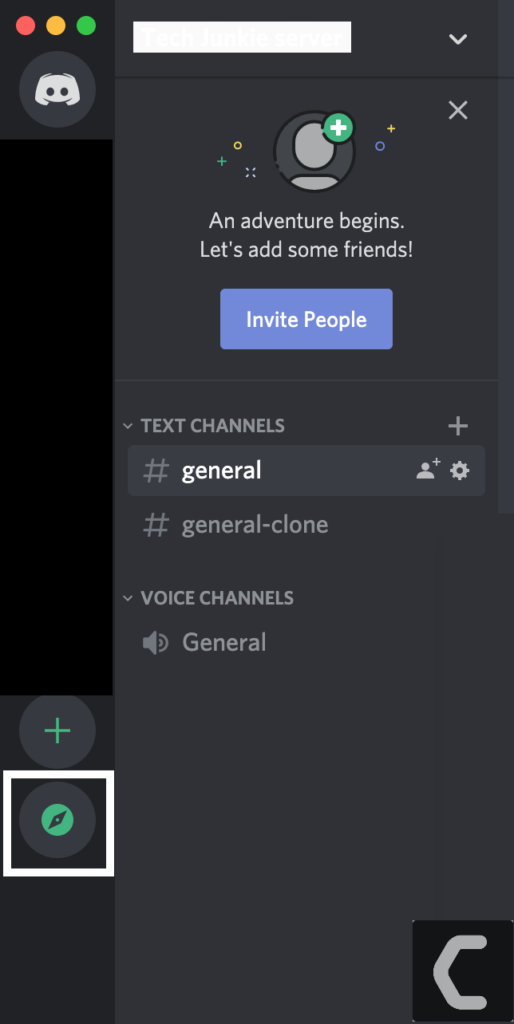
- Select the server you want to delete.
- Right-click on the server and select Server Settings from the menu.
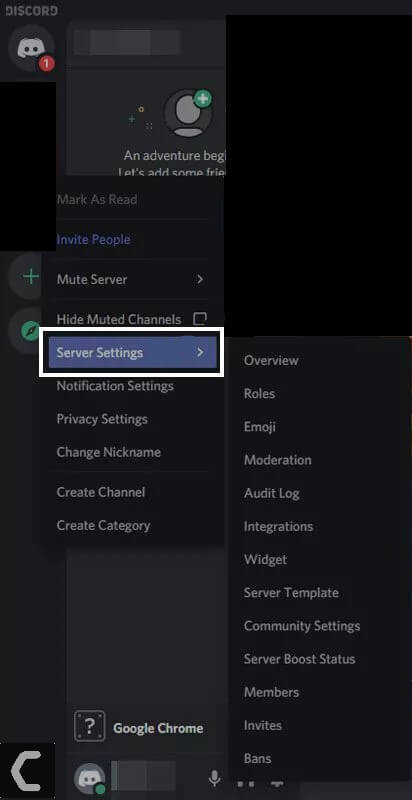
- Select the red Delete Server from the bottom of the left-hand menu.
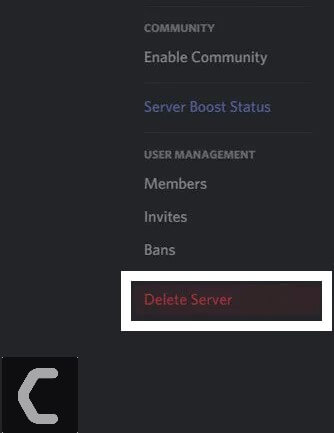
- You’ll be asked Are you are sure you want to delete………..? This action cannot be undone.
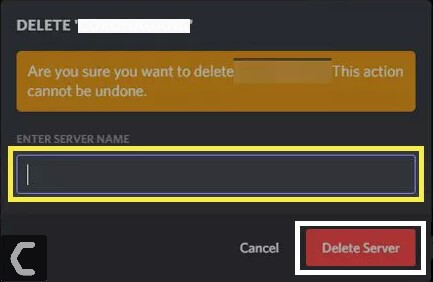
- If you are sure, type the server name in the respective field, and select Delete Server.
The server will then be permanently deleted.
Delete Discord server on the Mobile app (Android/iPhone)
Deleting a Discord server on a mobile app is a little different from the desktop, but not more difficult.
- Open the Discord App and select the server you want to delete.
- Press the three-dot menu icon in the top-right.
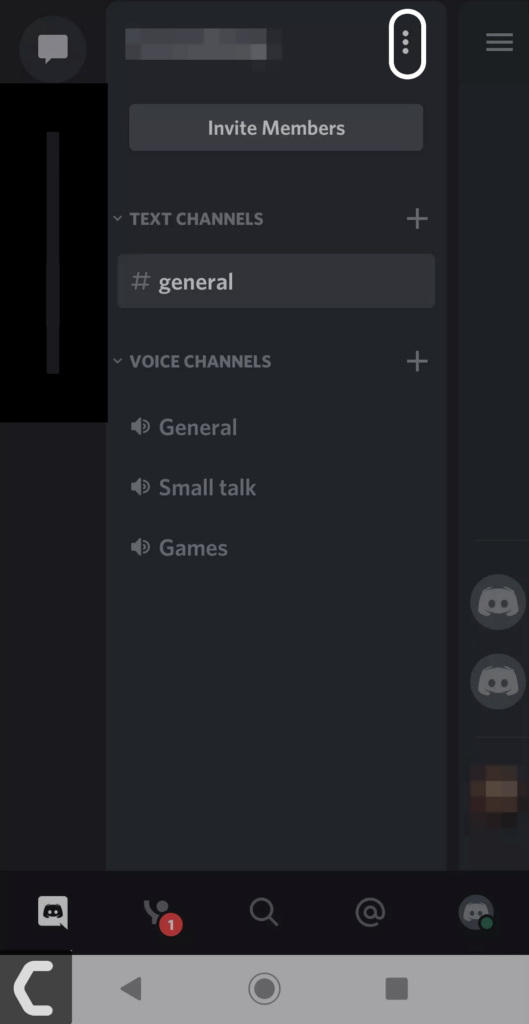
- Select the Settings icon, followed by the three-dot menu in the top-right.

- Select Delete server.
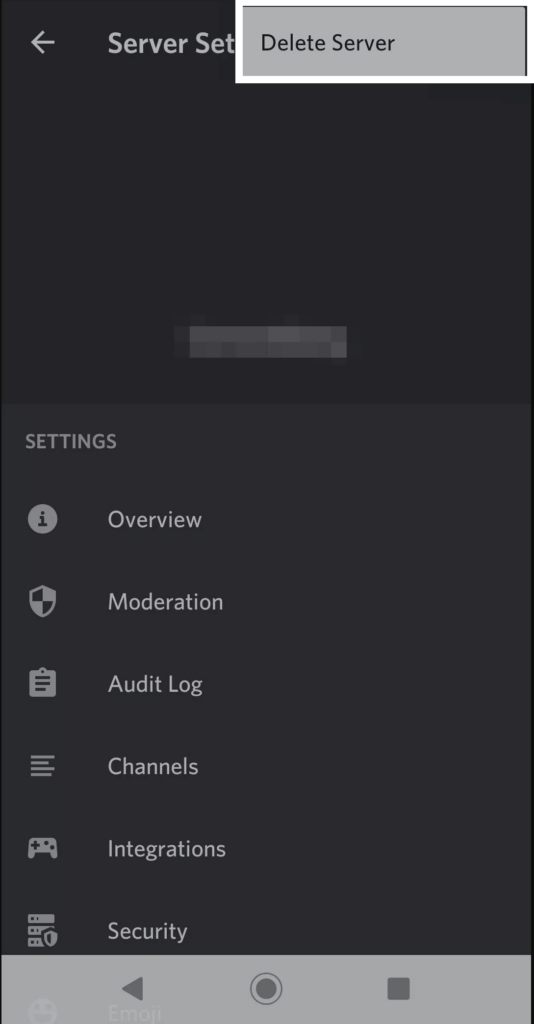
- When prompted, select Delete Server again.
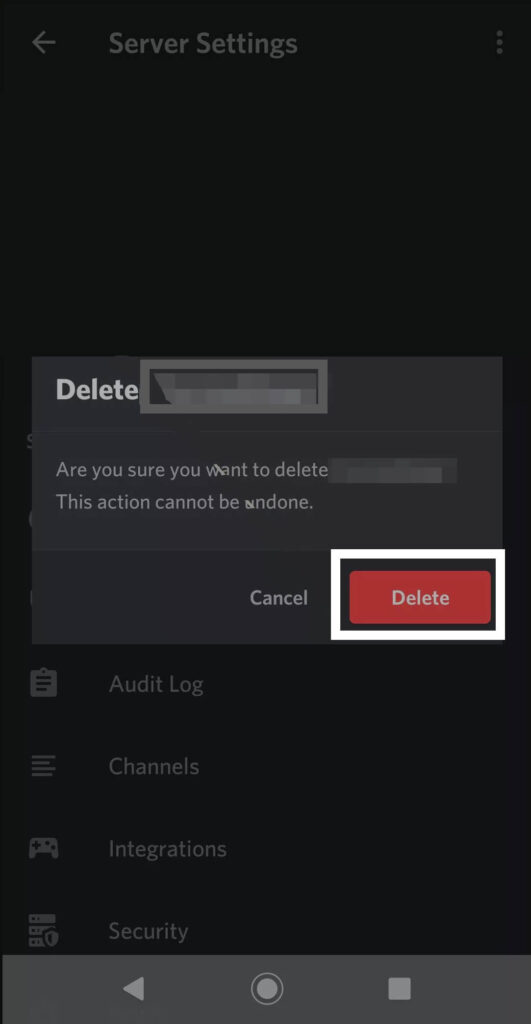
- Now the server is permanently deleted
Hope this helped you out! Comment any suggestions or confusion you have?