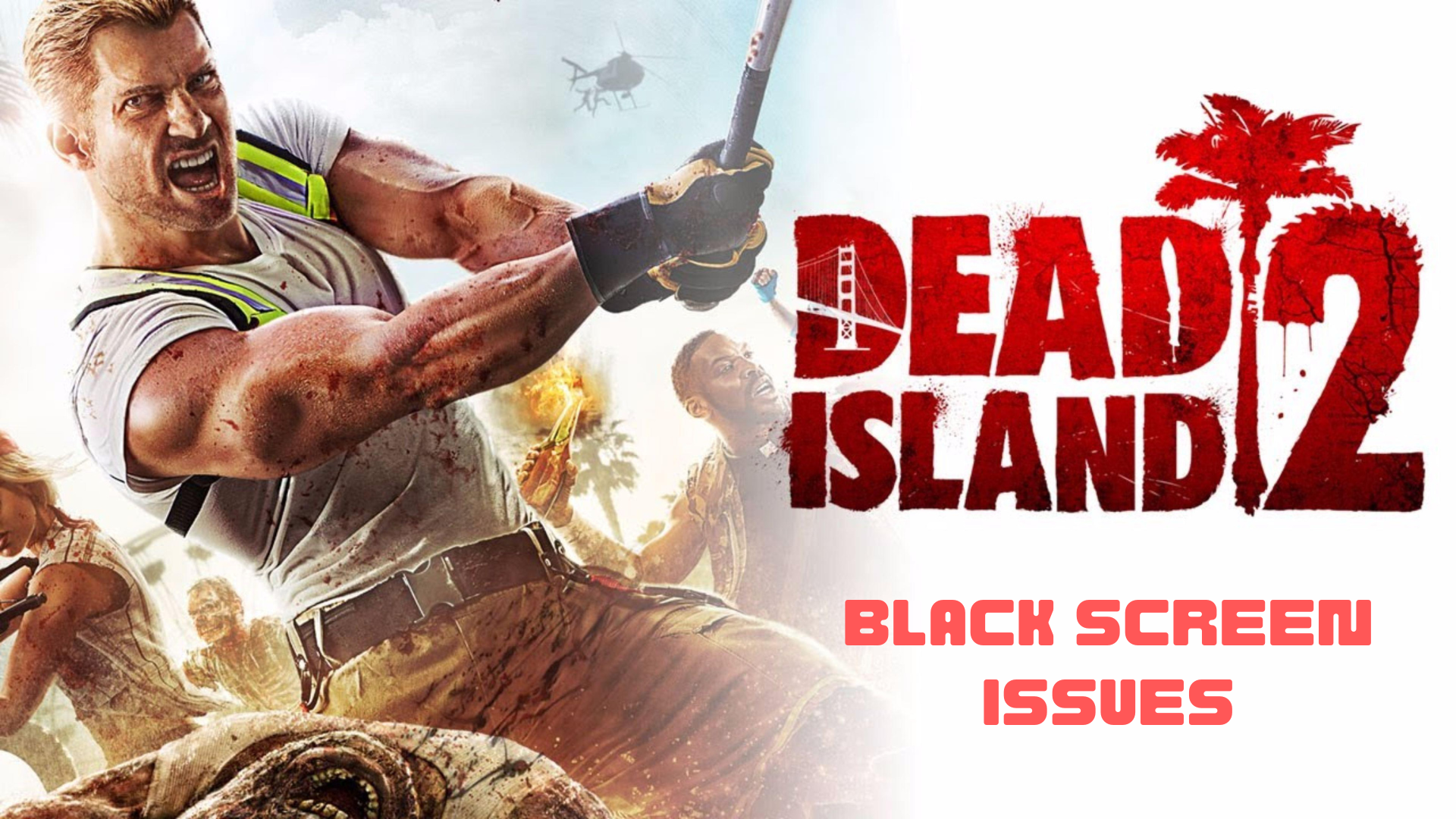Dead Island 2 is an action-packed survival game that takes you on a thrilling adventure filled with zombies, weapons, and an open-world environment. However, some players have reported encountering a frustrating issue where the game fails to launch, and all they see is a black screen or sometimes game crashes too.
This problem can be caused by several factors, including compatibility issues with Windows 11/10, outdated graphics drivers, or corrupt game files.
If you’re facing this issue and are unable to enjoy the game, don’t worry, as we’ve got you covered. In this article, we’ll provide you with some effective solutions to resolve the Dead Island 2 black screen issue and get you back into the game.
Solution 1: Restart the PC
When you experience a Black screen on start-up or any bug in your game, it’s recommended to start by restarting the computer before attempting any other fixes. This is because restarting the computer can resolve any temporary errors caused by outdated cookies and cache or conflicts with other software on your system. By simply restarting the PC
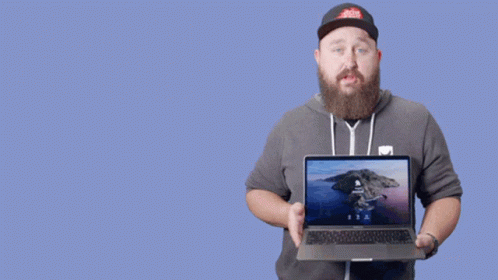
Solution 2: Close Unwanted Programs on PC
If there are too many programs running in the background, using too much internet/RAM/Disk can cause Dead Island 2 Black screen issue on Windows 11.
Closing unwanted programs will help you eliminate the crashing issue on your PC.
So, let’s close unwanted programs:
- Press Ctrl + Shift + ESC keys to open Task Manager
- Now check which program is using more Network
- Right-click on that program and select End task

- And check if the crash is solved or not.
Solution 3: Disable Antivirus Software
In some cases, the third-party antivirus software installed on a computer may prevent the game Dead Island 2 from running properly.
So, you need to disable the antivirus for a few minutes to check if the antivirus is causing Black screen/stuutering issue on Dead Island 2.
In order, to disable the antivirus follow the step below :
- Select the arrow button on the taskbar a Small menu will open.
- Then click left on the Avast antivirus icon.
- The setting menu will open and select “Avast shield control“
- In a further menu, you will select the “10 minutes option“
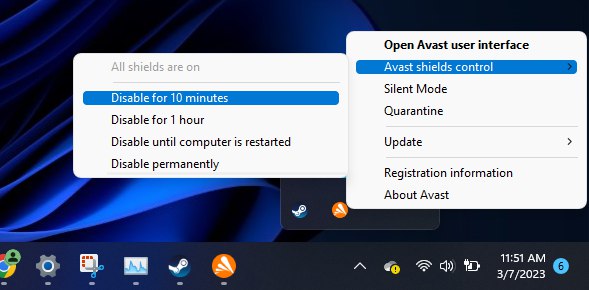
- Now restart the game.
If the issue persists then proceed to the next solution.
Solution 4: Update Graphics Card Driver Via Windows Update
Updating your graphics card driver is an important step in ensuring your computer is running smoothly and efficiently. With the latest driver updates, you can improve your system’s performance, fix any bugs, and enjoy new features. In this solution, we will be showing you how to update your graphics card driver using Windows Update, a simple and straightforward method for keeping your drivers up to date. So, let’s get started!
Here is how you can update drivers via optional updates on Windows 11:
- Click on the Windows icon
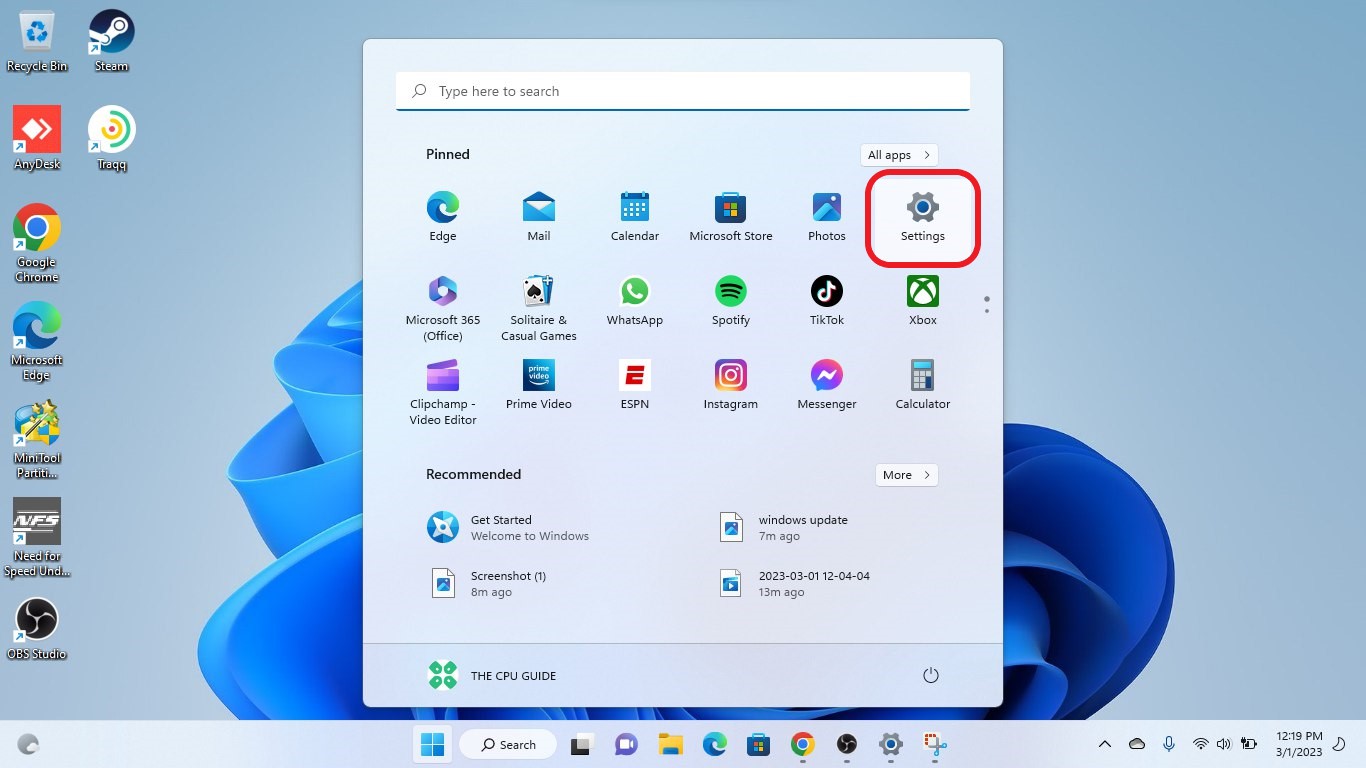
- Click on the Settings icon
- A new window will pop up
- Select Windows Update from the left menu
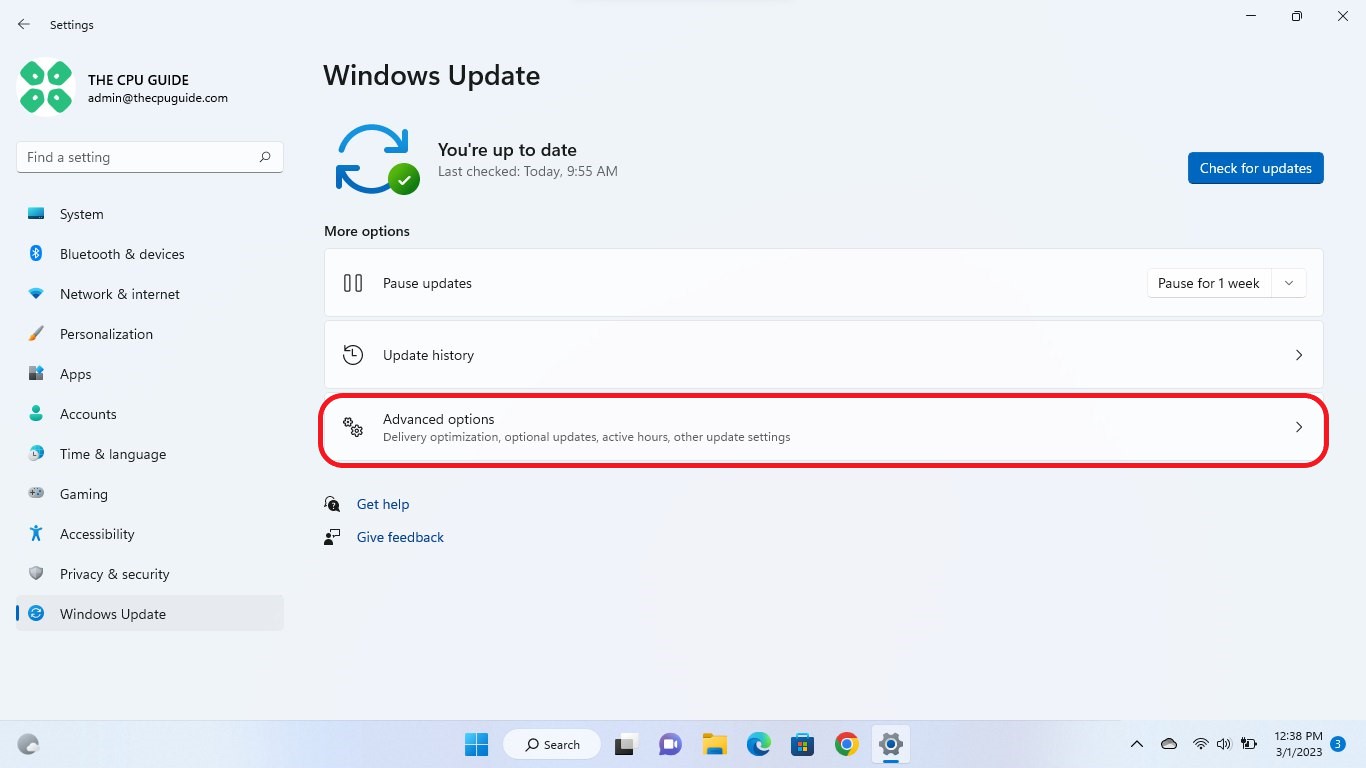
- The new window will pop up
- Now select Advanced options
- Click on Optional updates
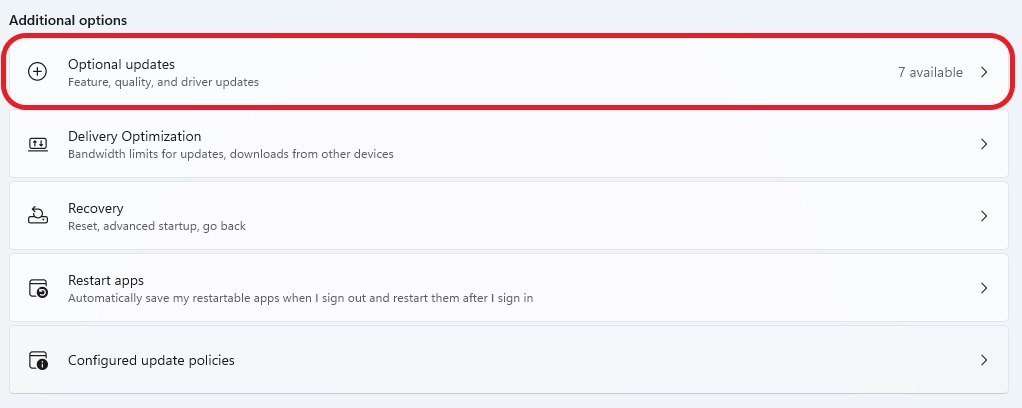
- A new window will open
- Click on the drop-down button for Driver updates
- Now, select your desired drivers
- Now press the Download & Install button
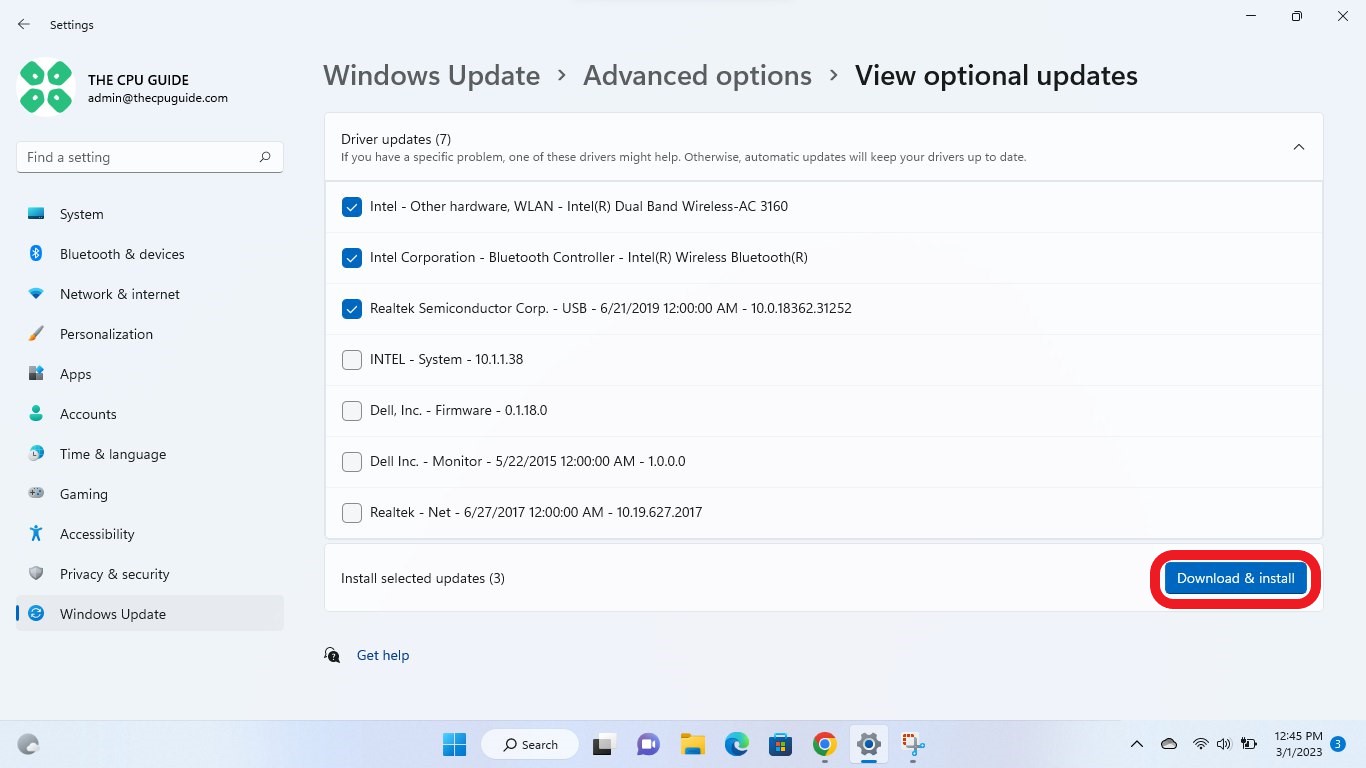
If you cannot update your drivers through Windows Update, then you can try updating the Graphics Drivers through Device Manager to fix the Dead Island 2 that Black screen on start-up.
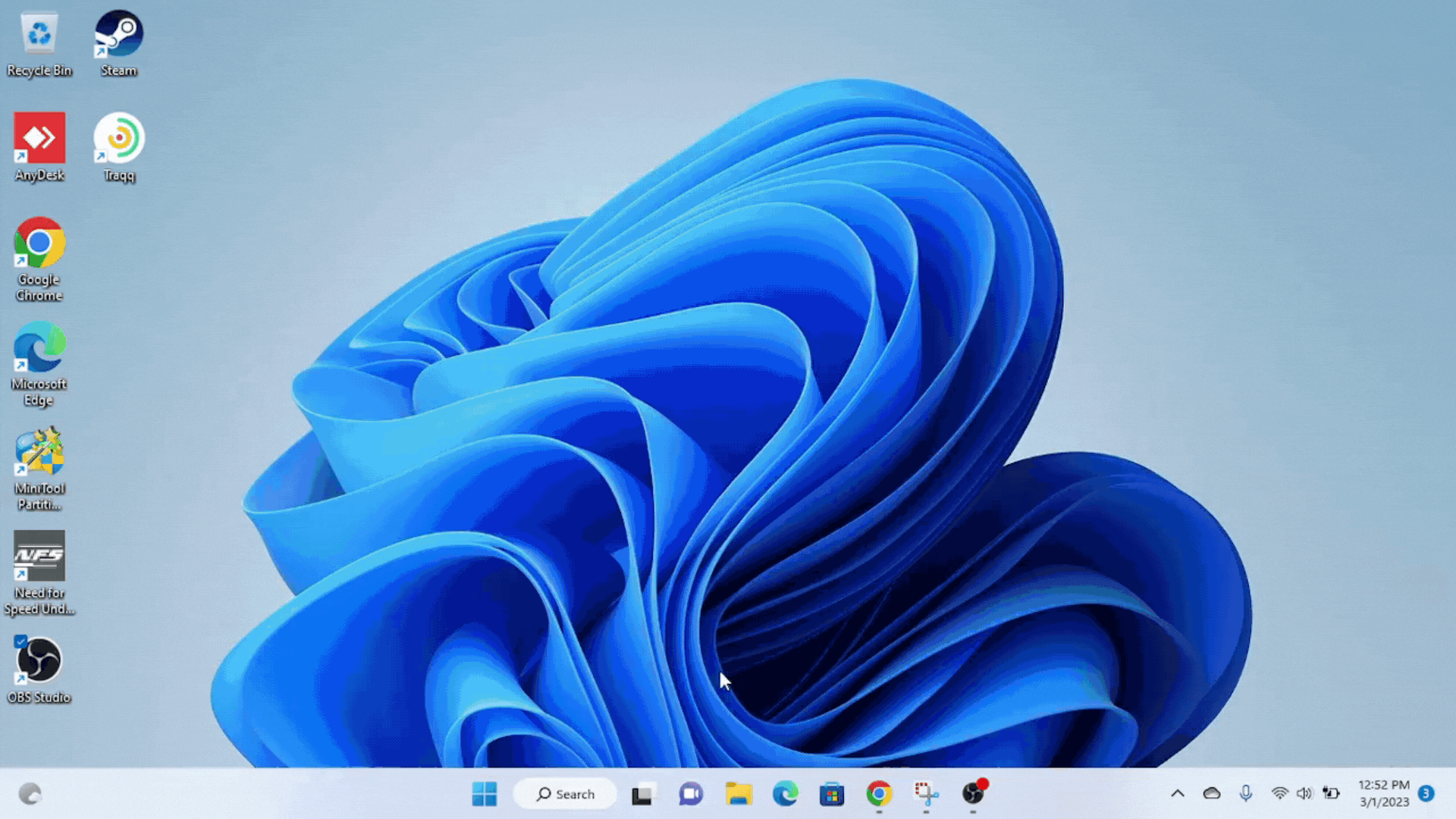
Solution 5: Update Graphic Drivers Via Device Manager
Updating your graphics card driver is essential for ensuring optimal performance and compatibility with the latest software and games. Updating your graphics card driver can be done via the Device Manager in Windows and is a straightforward process that can be completed in just a few steps.
Here is how you can update drivers through Device Manager:
- Click on the Search icon
- Type Device Manager
- Click to open Device Manager

- Then select the Display adapters
- A further menu will open
- Right-click on the graphic card name
- Click on the Update driver
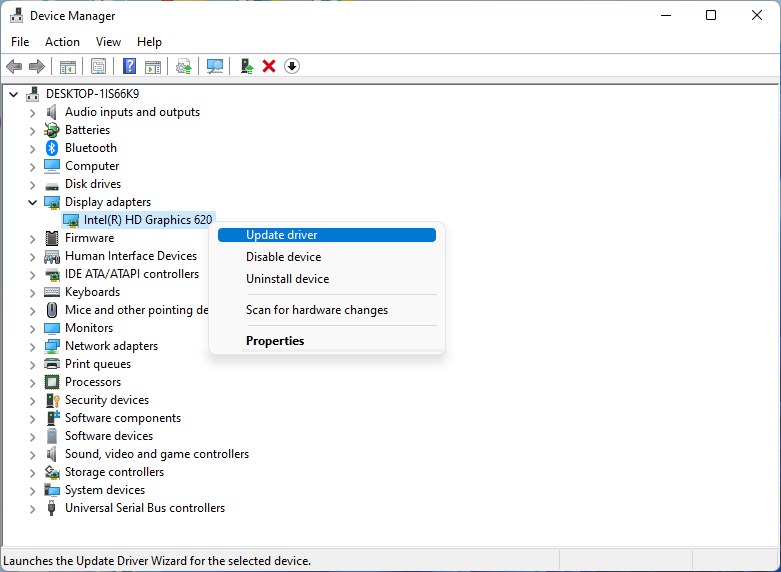
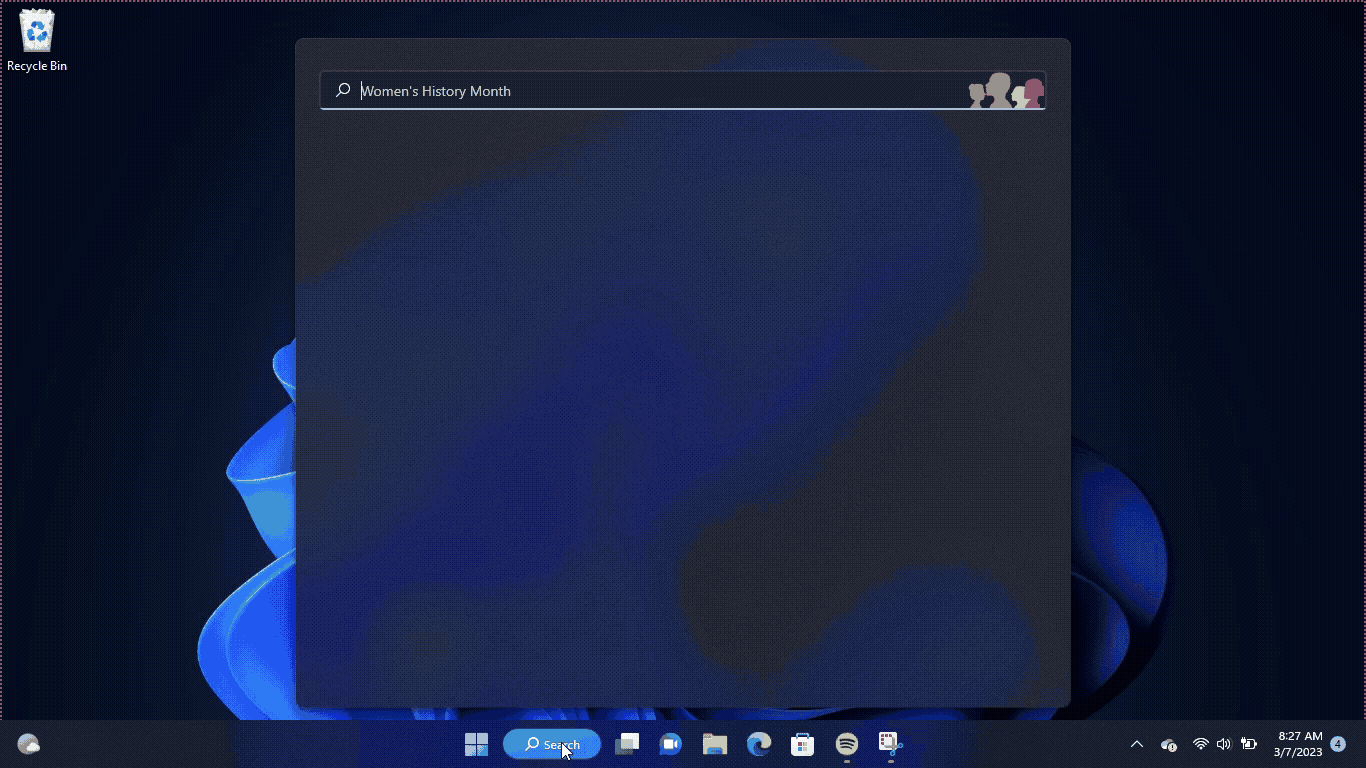
Solution 6: Check for Driver’s Updates of GPU/Video Cards of Different Company
An issue that can cause crashes in Dead Island 2 is outdated GPU drivers. When the video card drivers are not up to date, the GPU cannot keep up with modern gaming and may cause crashes. To resolve this, we suggest updating the video card drivers. Direct links to the main GPU manufacturers can be found below.
If the above solution didn’t work out for you, then try the next solution.
Solution 7: Lower the In-Game Graphics Settings
If you’re able to launch Dead Island 2 but encounter crashes soon after the black screen, it’s possible that the in-game settings are the culprit. To fix this, you can try lowering the graphics settings within the game.
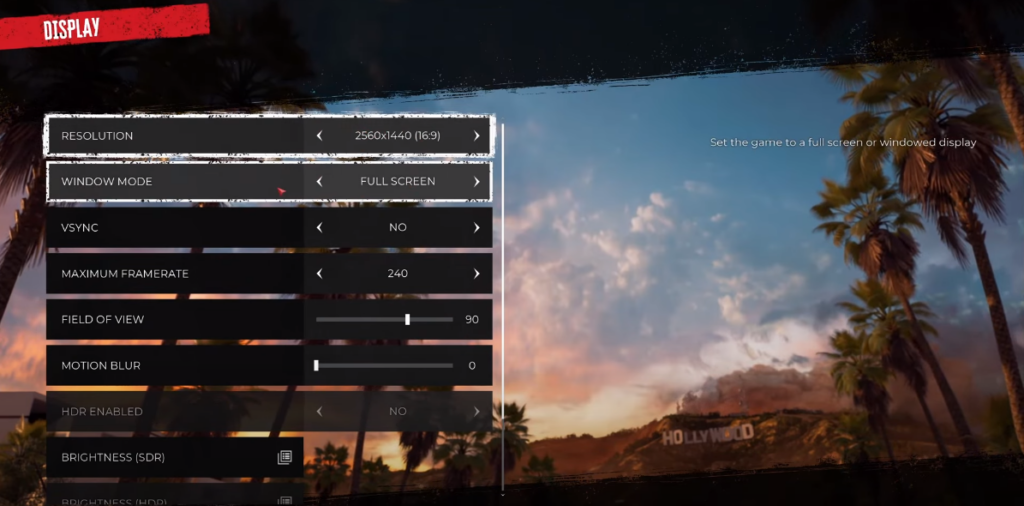
Additionally, turning off certain features like texture details, shadow effects, V-sync, and anti-aliasing can help resolve the issue. By disabling these settings, you can reduce the strain on your system and prevent crashes from occurring. So, if you’re experiencing crashes during gameplay, tweaking your in-game settings is a great place to start.
Solution 8: Verify the Game Files On Epic Games
If you’re experiencing black screen issues with Dead Island 2 on your PC and you’ve installed the game through the Epic Games Launcher, one potential solution to fix the problem is to verify the game files. Here’s how you can do it:
- Open the Epic Games Launcher on your PC and go to your game library.
- Under the Dead Island 2 title, click on the “…” button and choose “Manage“.
- Select “Verify” from the dropdown menu that appears.
- The Epic Games Launcher will then start the verification process to check the integrity of the game files.
- Once the verification is complete, you can try launching the game again to see if the issue has been resolved.
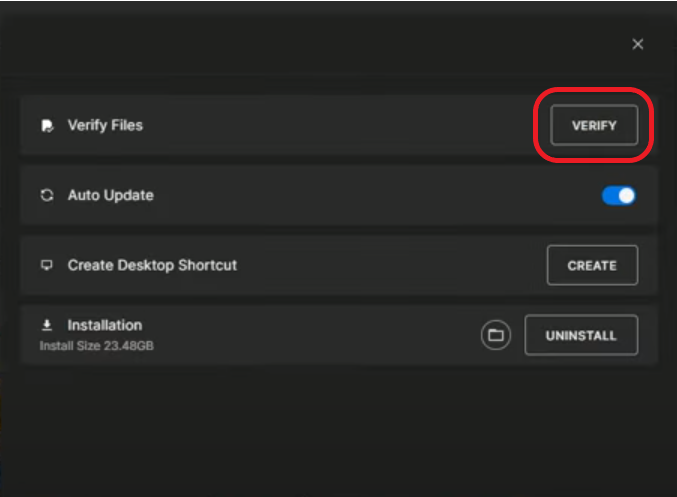
If you still have any queries or suggestions, share your experience with us in the comments section below.
FAQs
How do i fix the black screen on Dead island 2?
1. Verify game files integrity in the Epic client
2. Update your graphics card driver to the latest version
3. Disable Steam overlay
4. Disable antivirus temporarily
5. Lower the in-game graphics settings
6.Turn off texture details, shadow effects, V-sync, and anti-aliasing