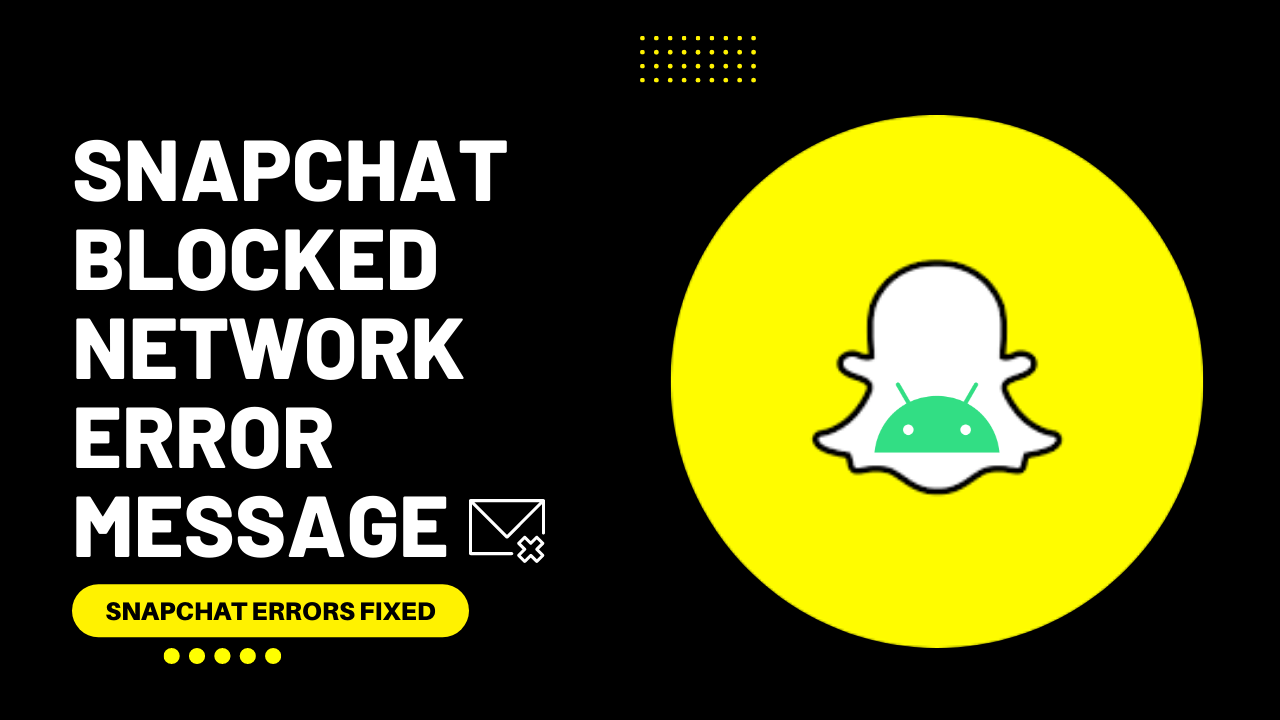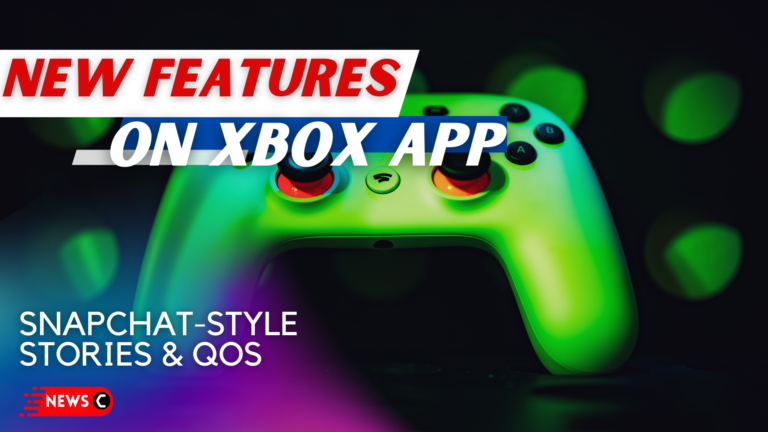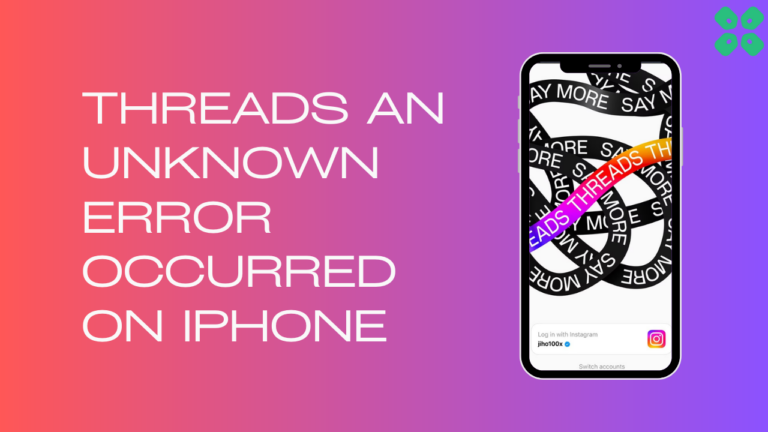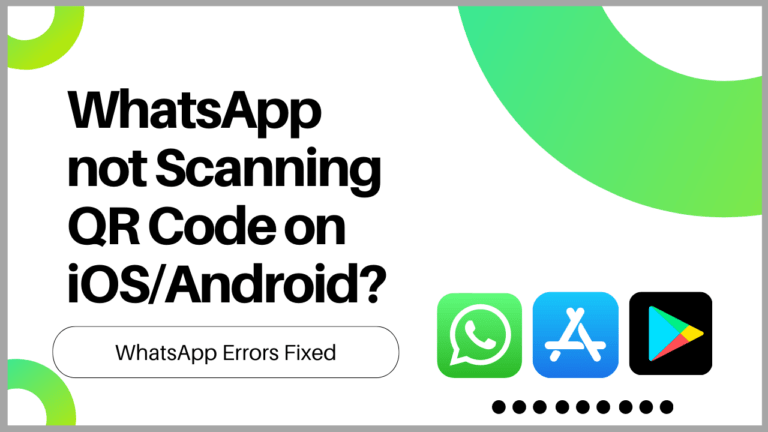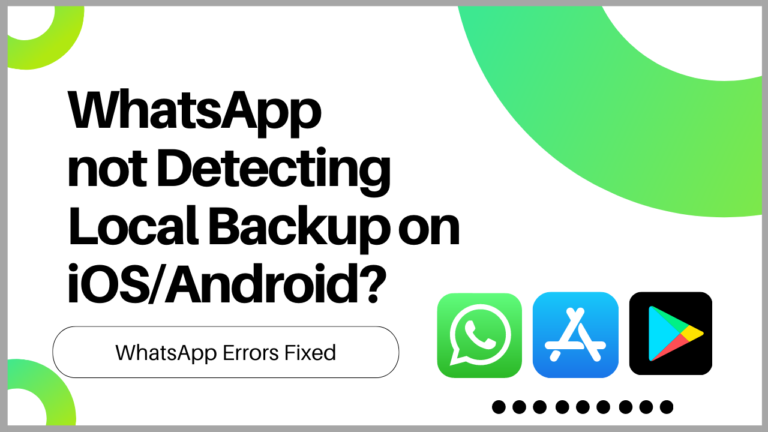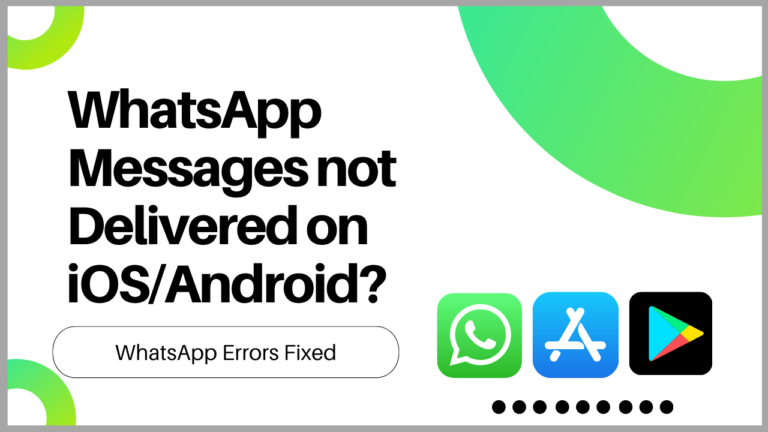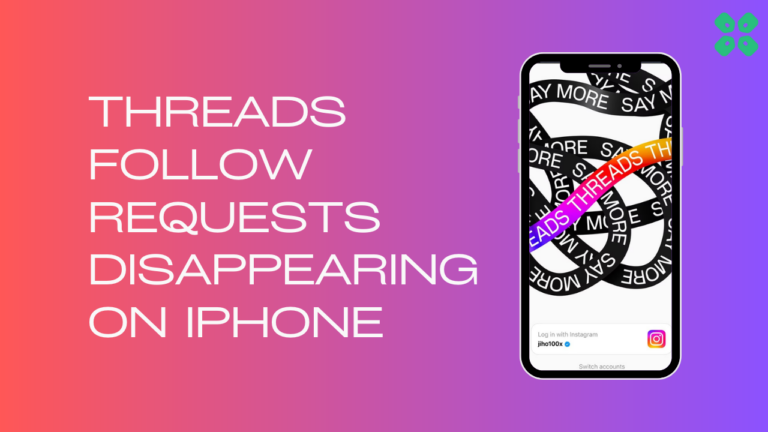Hi Snap Chatters!
Are you experiencing a Snapchat blocked network error message?
OR
Is your Snapchat account not opening due to a Snapchat blocked network error message?
Snapchat is one widespread app used to talk with a friend, capture photos or videos, and share them with your friends. It also allows users to add new friends to the platform.
But if Snapchat detects you have suspicious activity coming from your IP address, it will block the network and display the blocked error message.
So, you don’t need to worry. You are not alone with this problem; many Snapchat users report this issue on Android.
This article will cover the Snapchat blocked network error message and possible ways to fix it.
Follow the list of fixes for how to fix the Snapchat blocked network error message :
Solution 1: Restart Your Phone
Restarting is a simple and basic solution for all glitches of android phones. After restarting, your android phone becomes fast and running smoothly.
You should restart the phone and open Snapchat a few minutes after rebooting your device to see if the issue was solved.
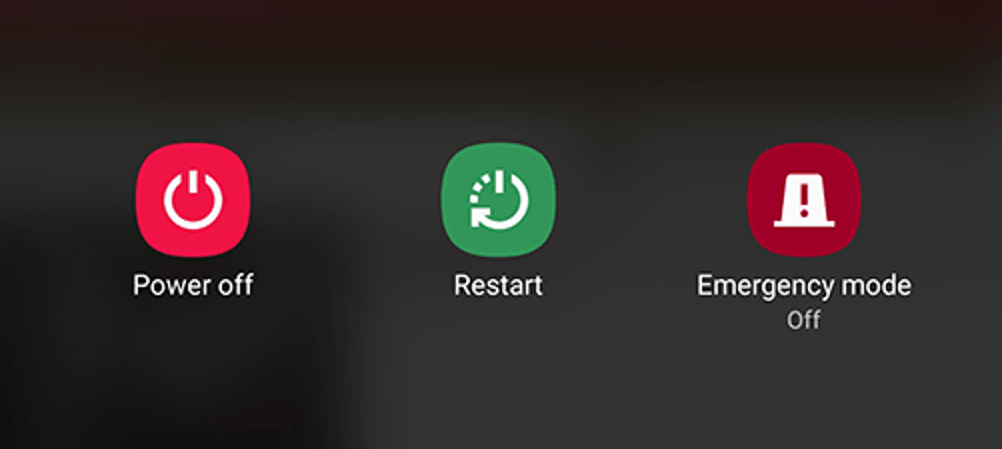
Solution 2: Restart the Snapchat
If you have experienced any android app that doesn’t work correctly or face any software glitch, the simple solution is “restart” the app.
- Go to phone Settings
- Scroll down to Apps and tap on it

- Tap on Manage apps, find Snapchat, and tap on it
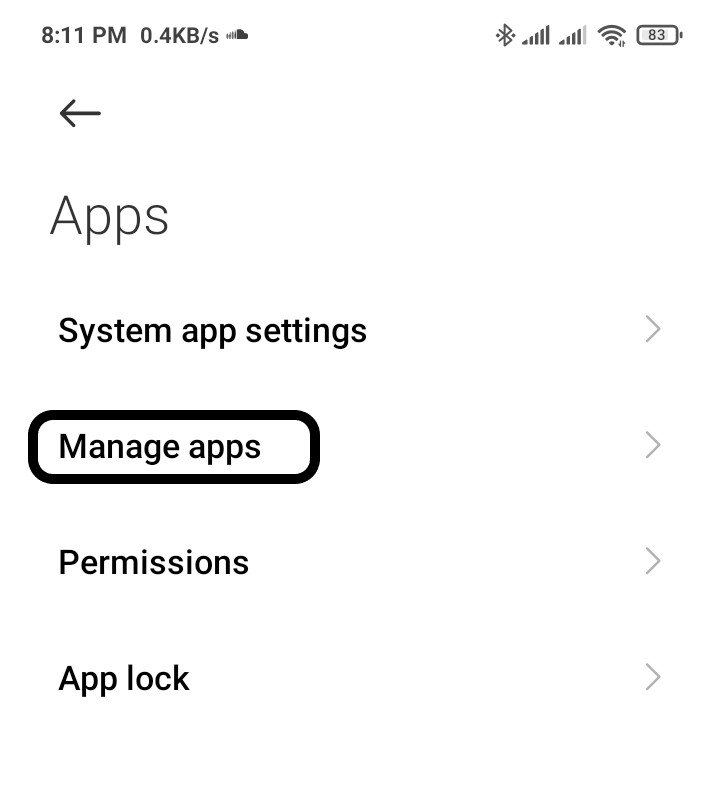
- Tap on Force stop at the bottom
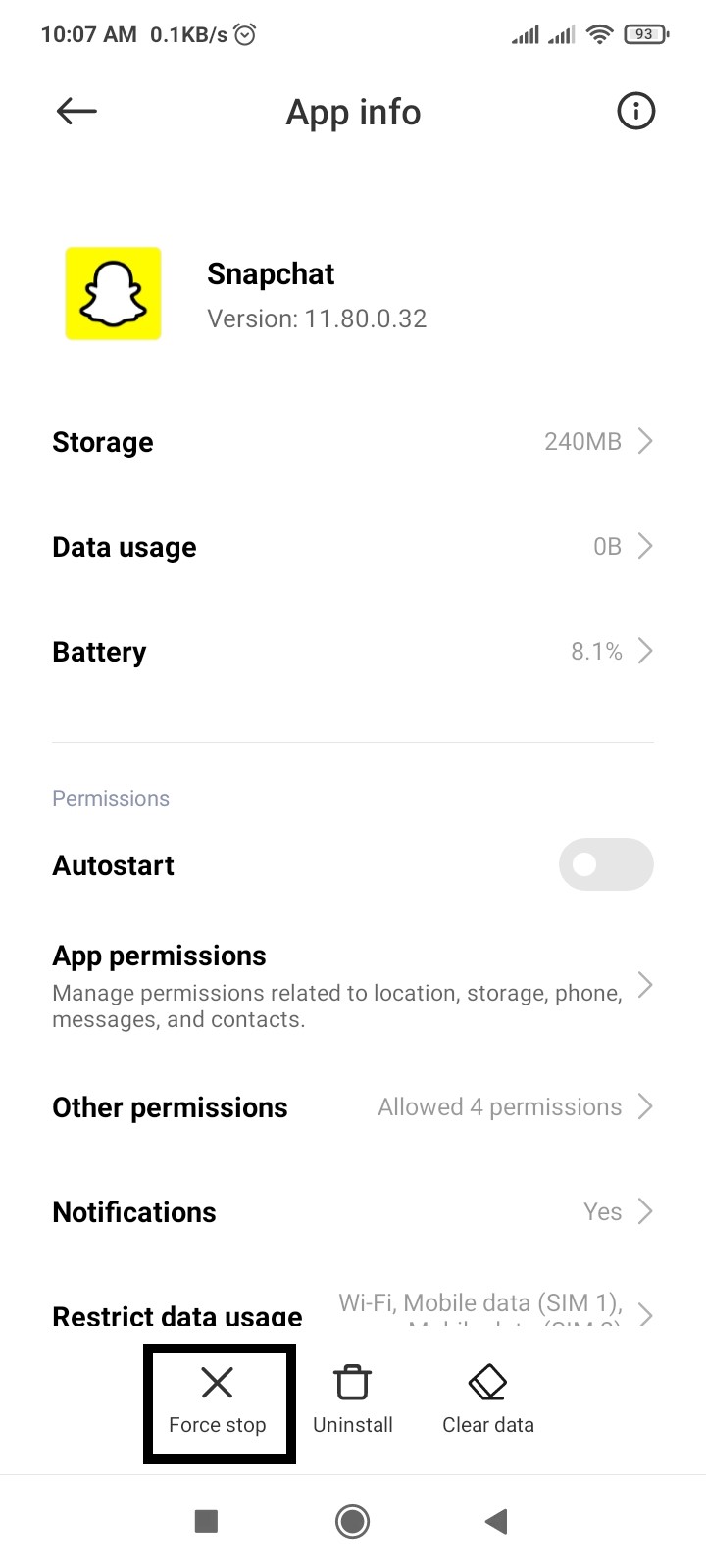
- A warning popup opens, then Tap on OK
Solution 3: Clear Snapchat Cache & Data
- Go to phone Settings
- Scroll down to Apps and tap on it

- Tap on Manage apps, find Snapchat, and tap on it
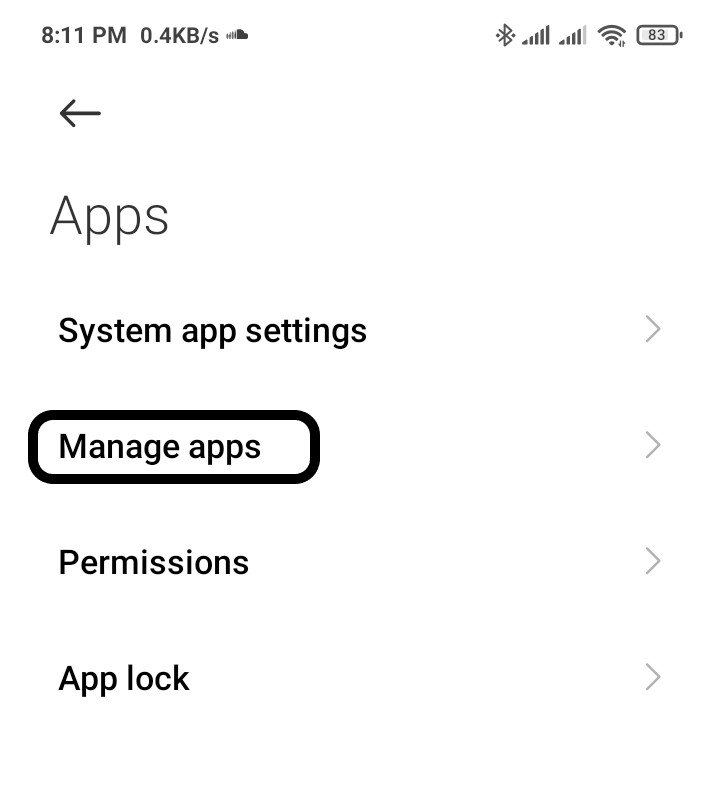
- Now tap on Clear data, and a popup menu will open
- Tap on Clear all data and tap on OK
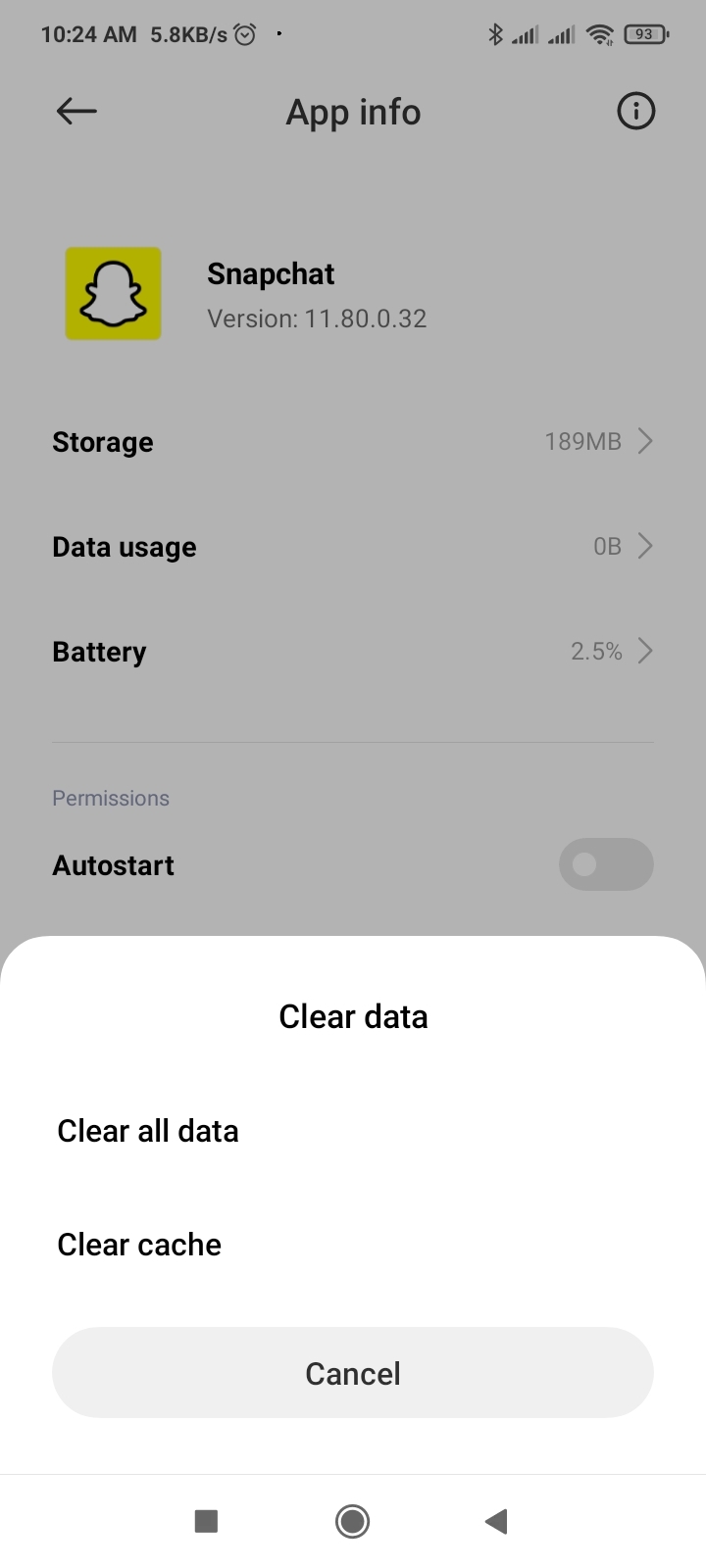
Solution 4: Check Your Network Connection
Snapchat requires an active internet connection to function correctly. Sometimes slow or bad internet connection can create this issue, so make sure your network speed is good and switch mobile data to a wi-fi connection and vice versa.
Try troubleshooting your network connection to see if that resolves your issue.
Solution 5: Switch to mobile data (If on Wi-Fi)
If you are using Snapchat on a Wi-Fi connection, it does not work correctly. Try switching over to your mobile data. When you switch to mobile data, turn off your Wi-Fi connection so that your phone does not auto-connect back to it.
To switch to mobile data on an Android:
- Go to your phone’s Settings
- Tap on SIM cards & mobile networks
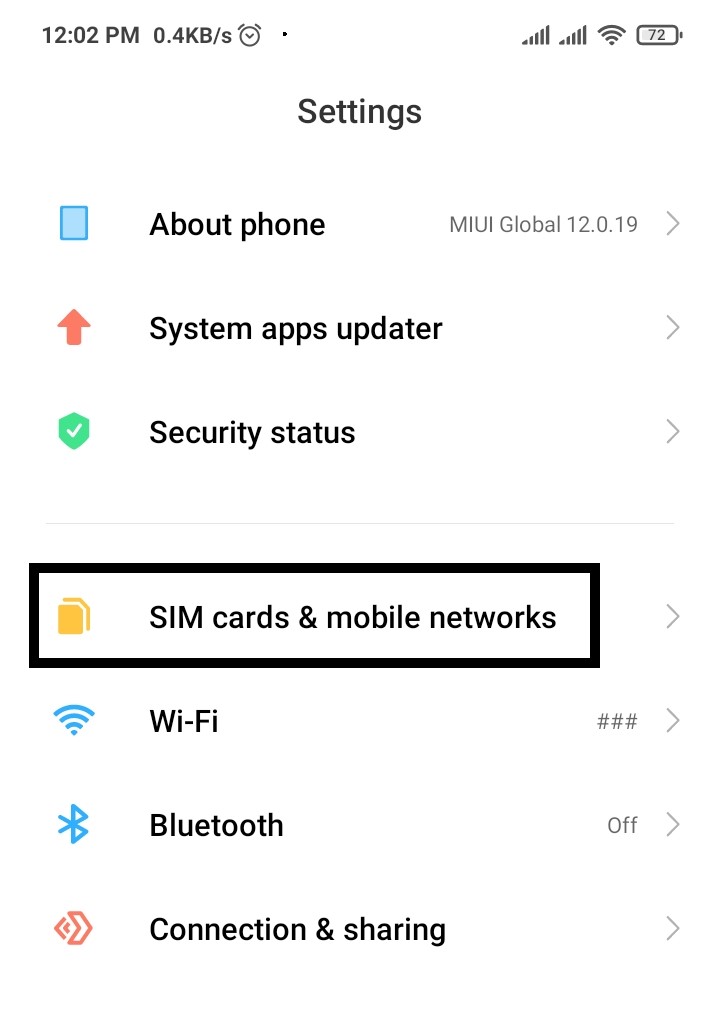
- Toggle on Mobile data

Solution 6: Switch to Wi-Fi (If on mobile data)
As the above solution, If you are using Snapchat on a mobile data connection, it does not work correctly. Try switching over to your stable Wi-Fi connection. Wi-Fi connection has no limit, therefore is more stable than mobile data.
To switch to a Wi-Fi connection
- Go to your phone’s Settings
- Tap on Wi-Fi
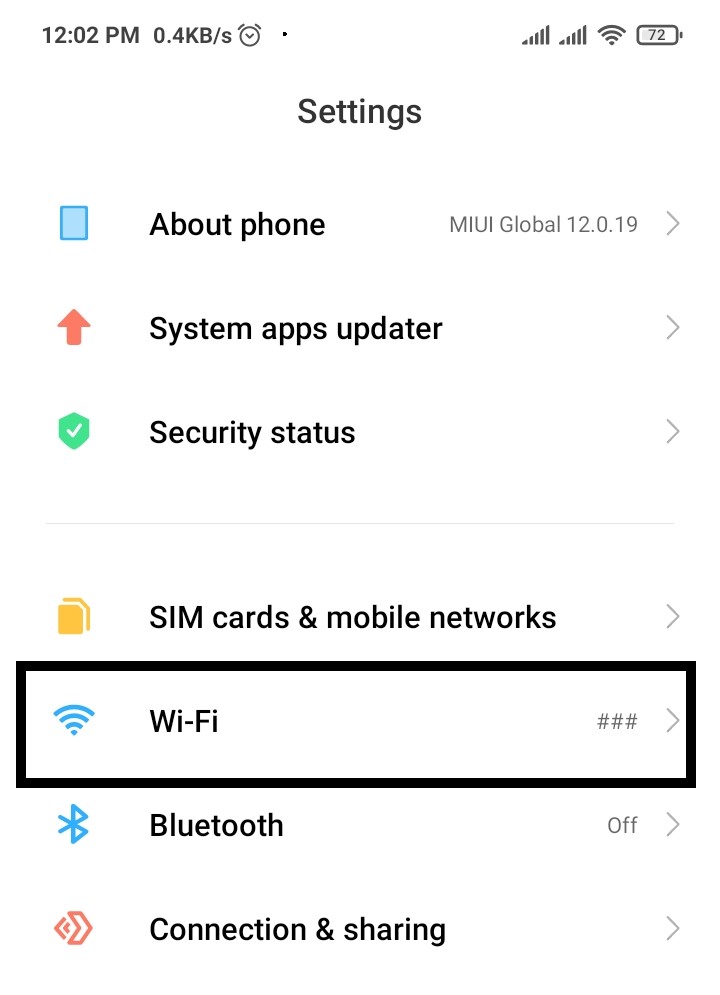
- Toggle on Wi-Fi
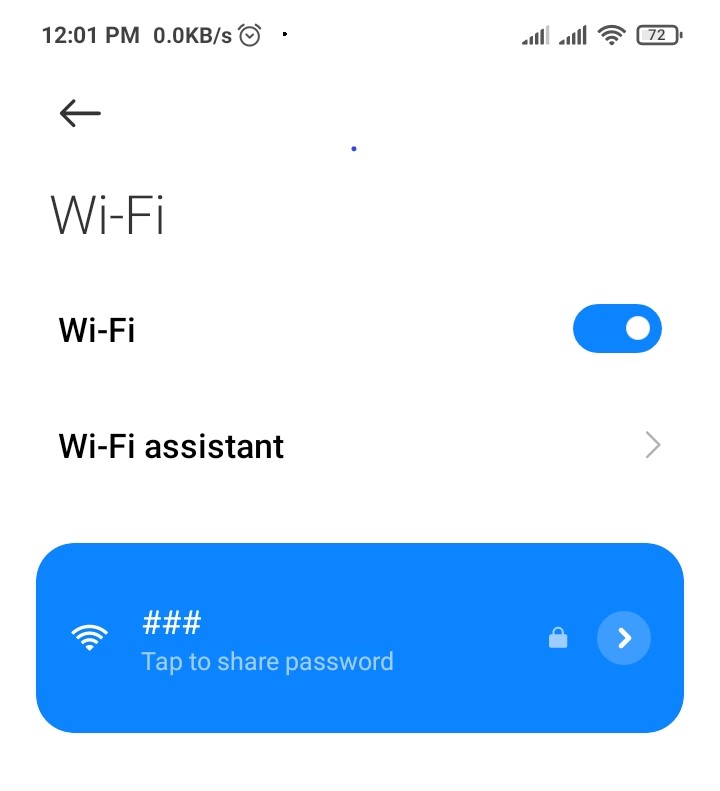
Solution 7: Turn off VPN
Some Snapchatters use a VPN to connect to the Snapchat app because Snapchat is banned in their countries. OR you have a VPN on your phone for other purposes.
Snapchat may think you are one of those prohibited from using the app, thereby preventing you from logging in.
Try closing your VPN service before logging back into Snapchat.
I hope this article helps you solve your problem; the solutions mentioned above are informative. If you have any queries or suggestions, feel free you can be asked me in the comment section.
If you have any other solutions that worked for you, let me know in the comments below.