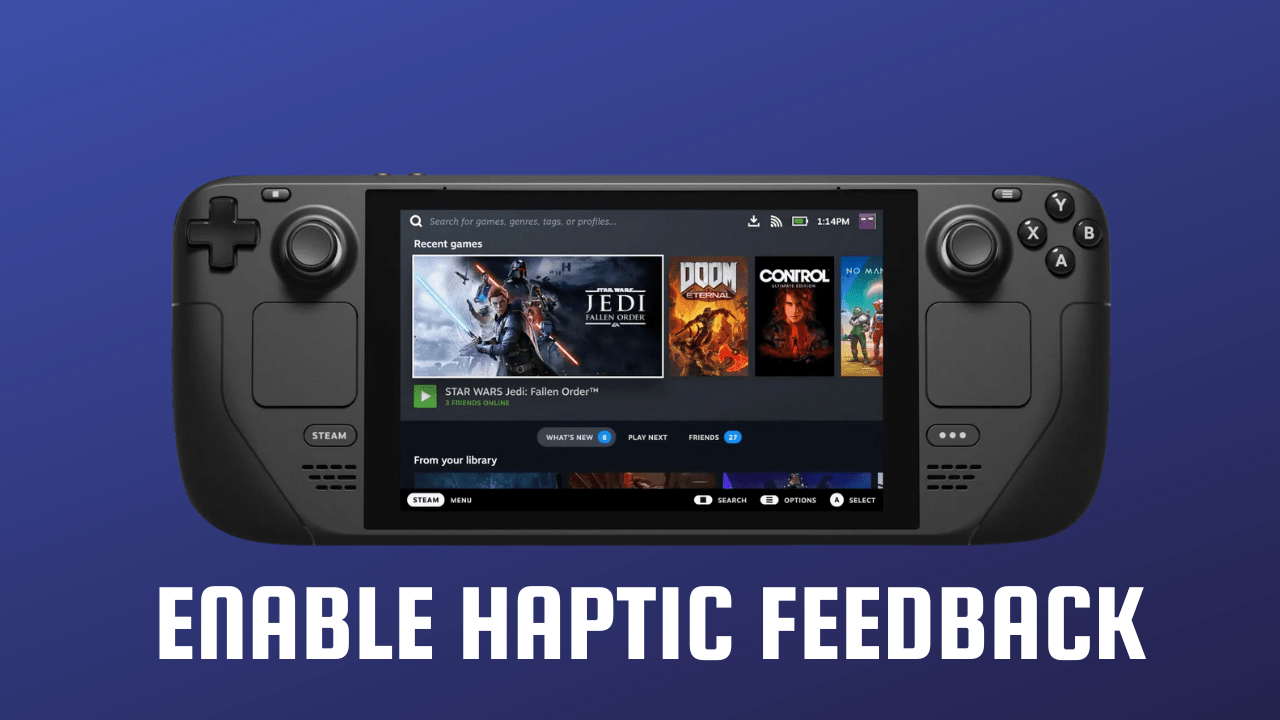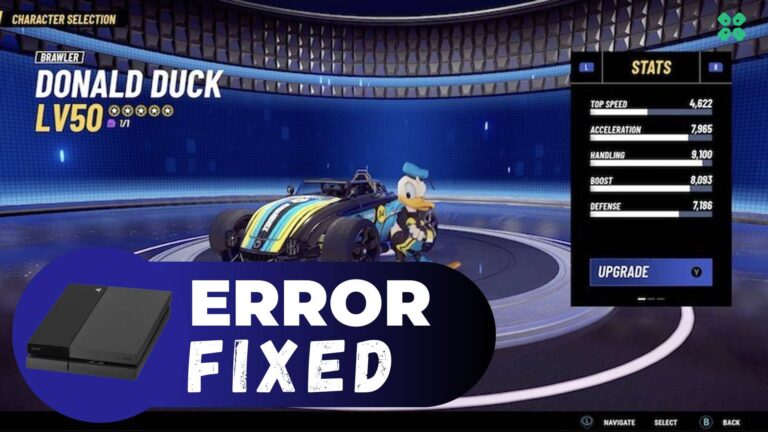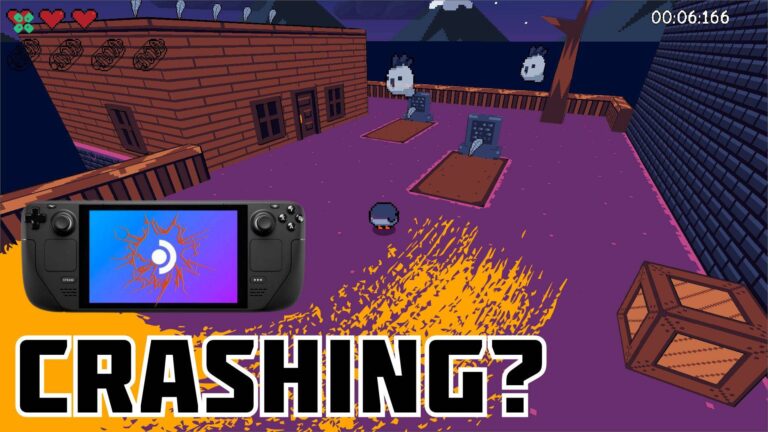Enabling or disabling controller haptics on a Steam Deck is a straightforward process that can be done through the Steam settings. Haptic feedback, also known as rumble, provides an immersive experience by adding vibrations to your controller while playing games.
By enabling or disabling haptic feedback, you can customize your gaming experience according to your preference.
Below we will guide you in easy steps to enable your Steam Deck controller haptics and how to calibrate your controller sensitivity
Also Read: How To Connect AirPods To Your Steam Deck? Easy Steps
Enabling/Disabling Steam Deck Controller Haptics
With just a few easy steps, you’ll be able to enjoy the rich audio of your favorite games.
So, in order to do this follow the steps below:
- Tap on the Steam Button to open the sidebar
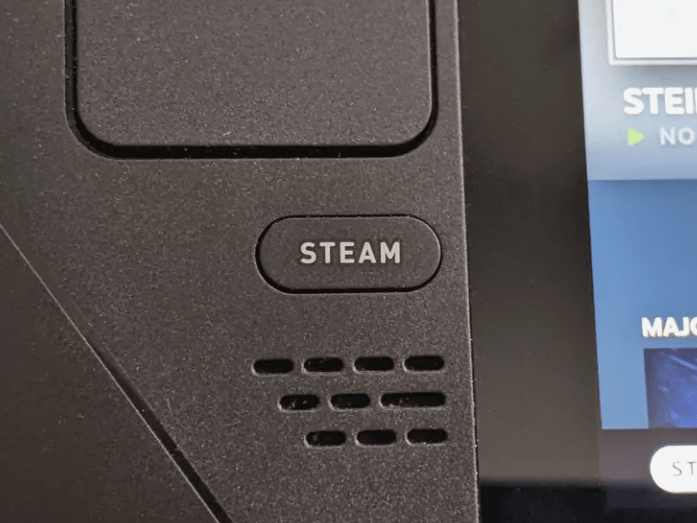
- Go to Settings and scroll down to Controller
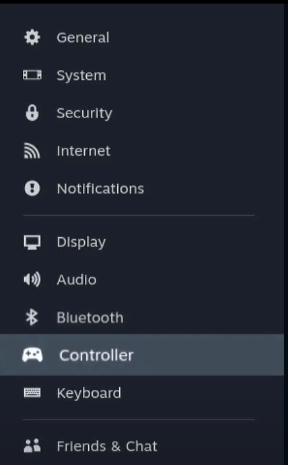
- If you want to enable the haptics then toggle ON Steam Haptics
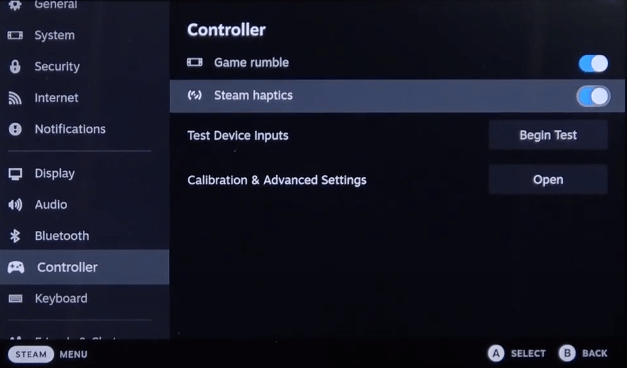
- Or else you can toggle OFF to disable the feature.
And if you are looking to go into advanced controller settings like calibration then continue reading
How To Enter Advanced Controller Settings & Calibrate?
You can go to advanced controller settings in easy steps so all you need to do is:
- Tap on the Steam Button to open the sidebar
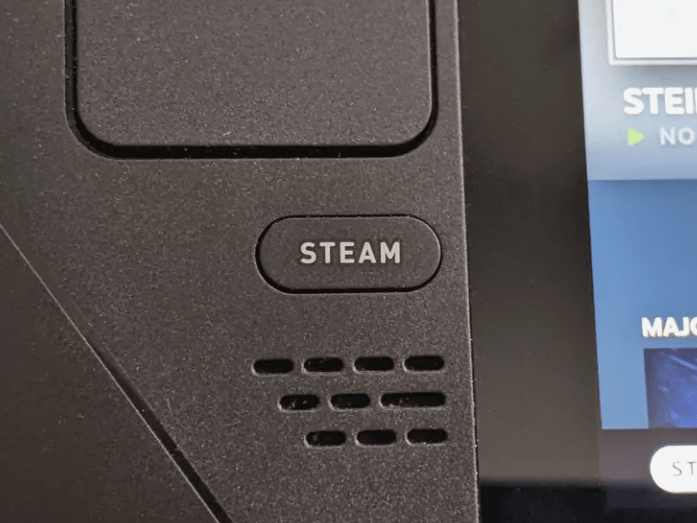
- Go to Settings and scroll down to Controller
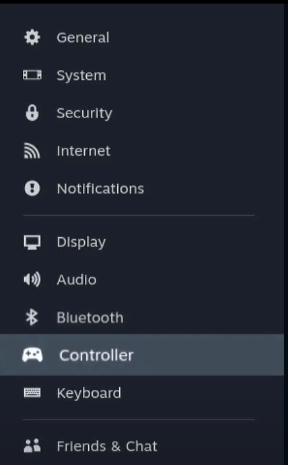
- Select Calibration & Advanced Settings
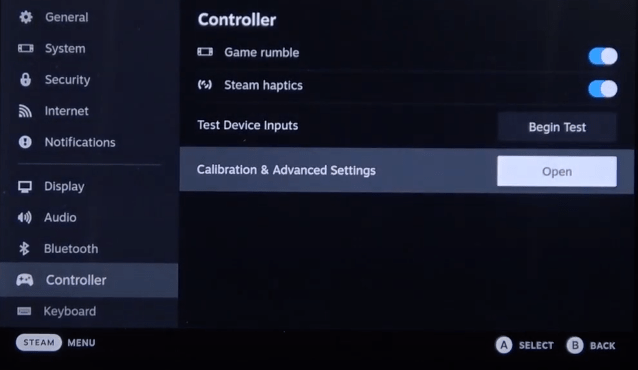
- Here you can change the Joysticks dead zone and haptic settings of your controllers
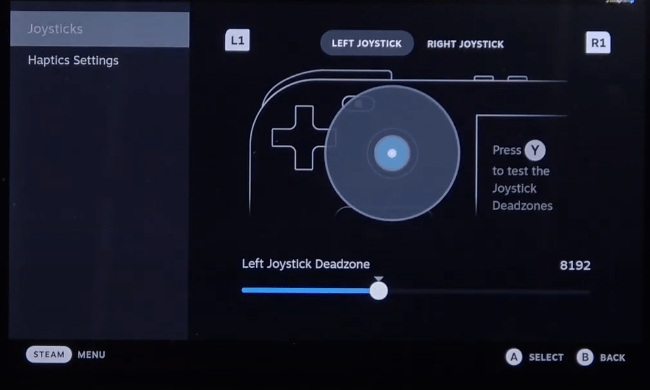
In conclusion, enabling or disabling controller haptics on a Steam Deck is a quick and easy process that can greatly enhance or change your gaming experience. Whether you prefer the added sensation of vibrations or prefer a more traditional gaming experience, the Steam settings provide a convenient way to adjust haptic feedback according to your preference.