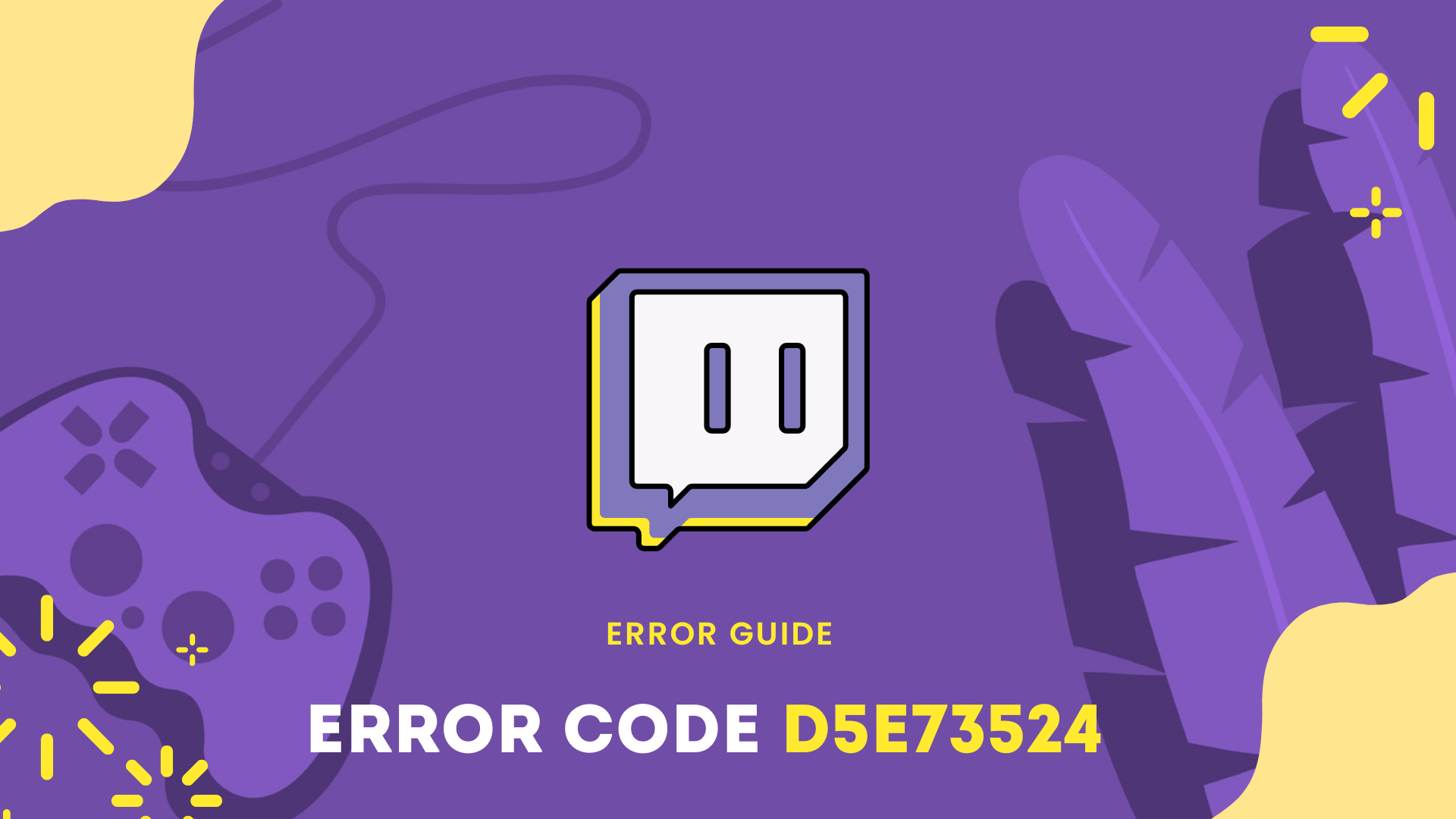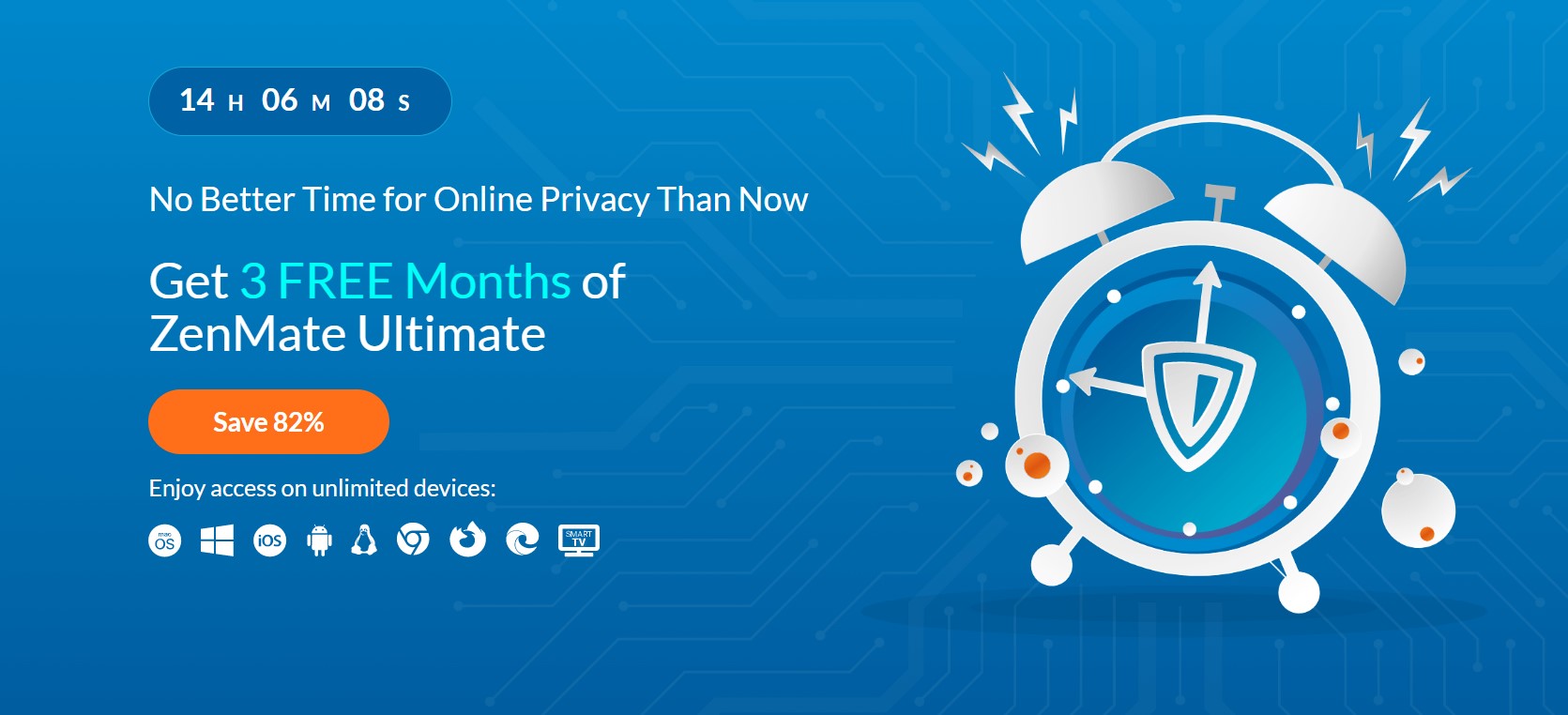Facing Twitch Error Code D5E73524 while watching your favorite broadcast.
The D5E73524 error code on Twitch may be caused by server issues, but it can also be caused by slow network connections, outdated software, or the use of third-party applications. It is important to consider these potential causes when attempting to troubleshoot and resolve the error.
Don’t worry about it!
The CPU Guide brings you the best working solution to solve Twitch Error Code D5E73524 on your PC.
Solution 1: Restart the Game
Whenever you encounter keeps crashing issue or any game bug, you should restart the game before trying any further solutions.
Restarting the game will eliminate any temporary error from the old cookies and cache or the system’s other software clashing with your gaming software.
All of these errors will be eradicated after a simple restart of the game/PC or any other platform you use.
Read more: How To Fix Twitch Error 2000 Network Error On Opera/Chrome/Firefox?
Solution 2: Check Twitch Servers
The first step to troubleshooting the D5E73524 error code on Twitch is to check the status of the servers. This error is often caused by server issues such as outages or malfunctions.
So, it is better to check the server status before trying any further solutions.
To check the server status of Twitch, follow the steps mentioned down below:
- Go to the Twitch Status
- Here you can check the server status if the server is down for maintenance or if there is an issue.
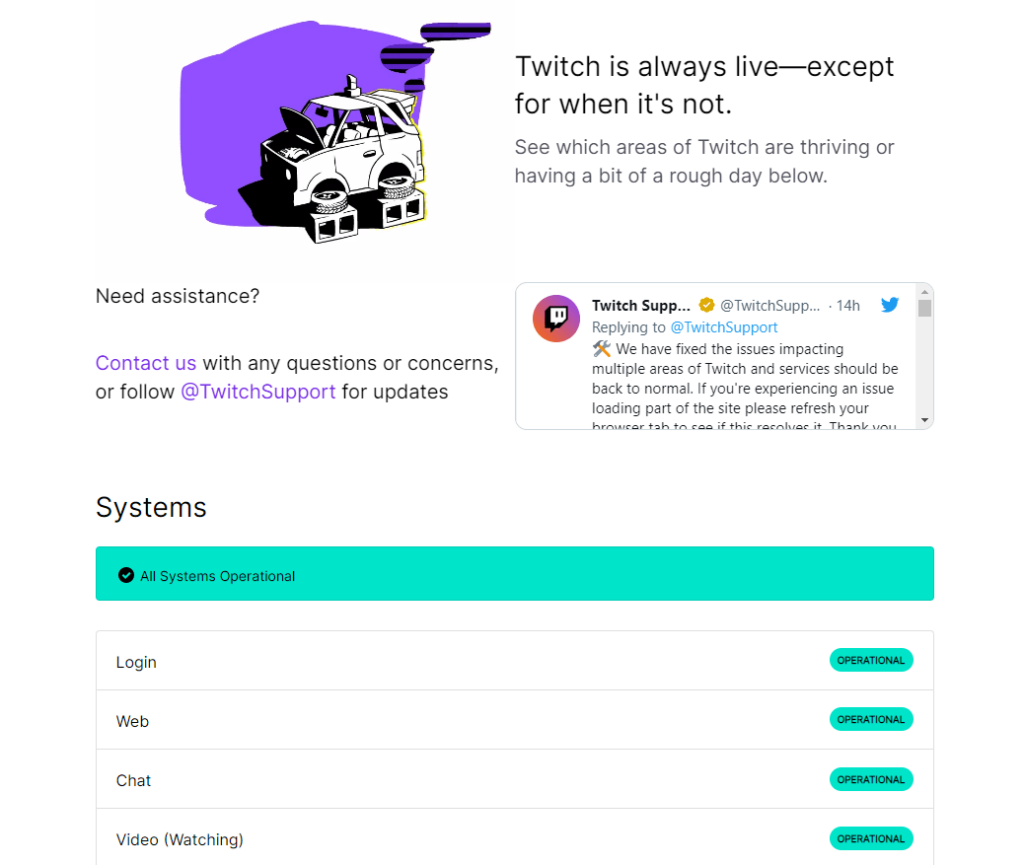
Now if the Twitch server is working fine then most probably there is an issue from your side.
Follow the upcoming solutions to troubleshoot your PC to fix the Twitch Error Code D5E73524.
Read more: Twitch Error Code d15ac184? Best 6 FIXES!
Solution 3: Use Incognito Mode
The incognito mode in Google Chrome allows users to escape from cookies and temporary files without deleting them which are blocking your way to streaming. In incognito mode, you will be able to view streaming without any prior data that can cause any trouble.
To use an incognito window:
- Open Google Chrome
- In the right corner, you will see three dots Click on it
- A pop menu will open the select the Third option
- Or you can simply press Ctrl +Shift + N the incognito tab will open automatically.
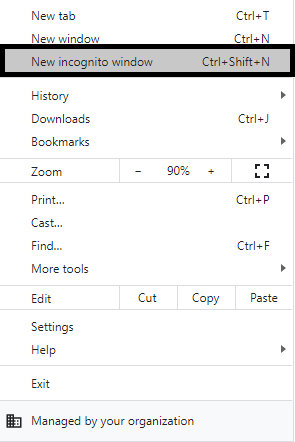
- Now check if Twitch is working fine without giving you Twitch Error Code D5E73524 then it’s time to delete the Clear Cookie & Cache.
Solution 4: Clear the Cookie & Cache
Cookie and cache usually store the previous data of your browsing activity. This helps you to sign in / access websites faster than the previous visit. The cache may get outdated which prevents you from accessing new data. To obtain fresh data follow the given steps to clear your cache and browser history. These steps are based on the Google chrome browser:
Here is how you can solve Error 4000 Twitch:
- Press Ctrl + H to open the history window
- On the left side, you will see “Clear history”. Click on it.
- The new tab will open and you can see three options. Check all the boxes of the given options.
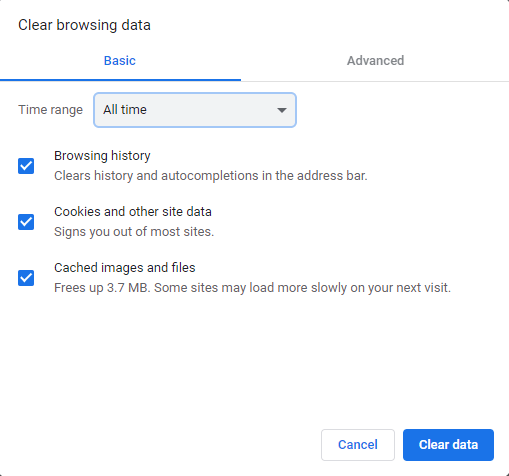
- Finally, Click on the Clear History button.
This should work in fixing Twitch Error Code D5E73524, and if in case it doesn’t, try the next solution.
Solution 5: Enable 2-Factor Authentication
If you are new to twitch then you skip the 2-factor Authentication then it setup 2-factor Authentication.
When the 2 Factor Authentication is not enabled in your twitch setting this also might stop you change the display name and give you an error message.
So, to avoid further Twitch Error Code D5E73524 we have to enable 2 Factor Authentication on Twitch:
Here is how you can Enable 2 Factor Authentication on Twitch:
- Open the browser of your choice or the Twitch application
- Now select the profile icon on the top right corner
- A small menu will open from this menu select Settings
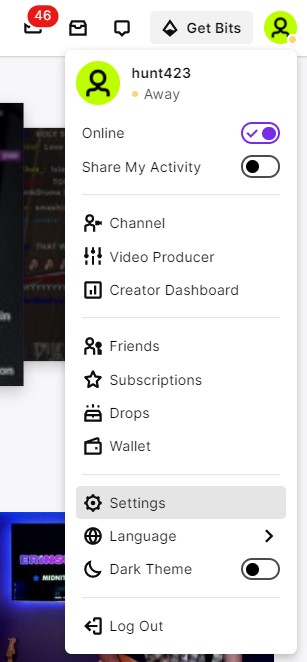
- The settings window will open
- Select the Security and Privacy tab
- Now under the Security heading you can find the Set up Two-Factor Authentication button.
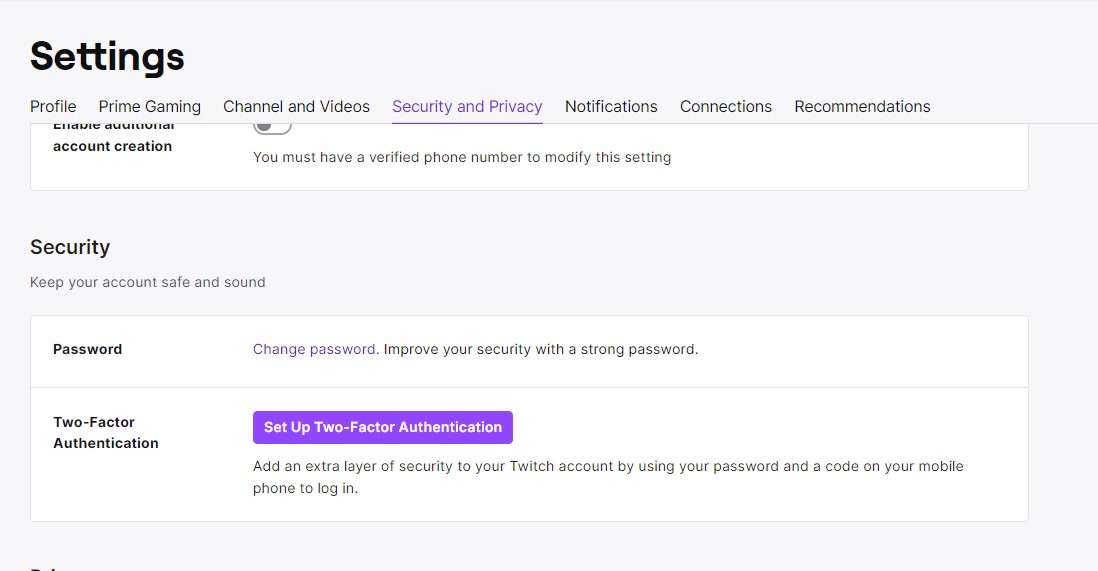
- Click on this button
- Two-Factor Authentication pop will come
- Click on the Enable 2FA button
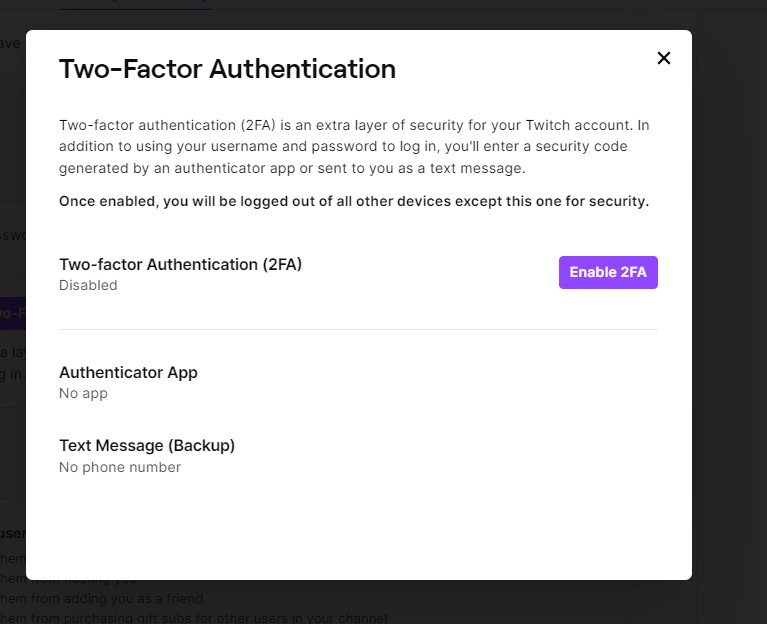
- Now Twitch will ask for some of your personal details to be filled out and complete the process.
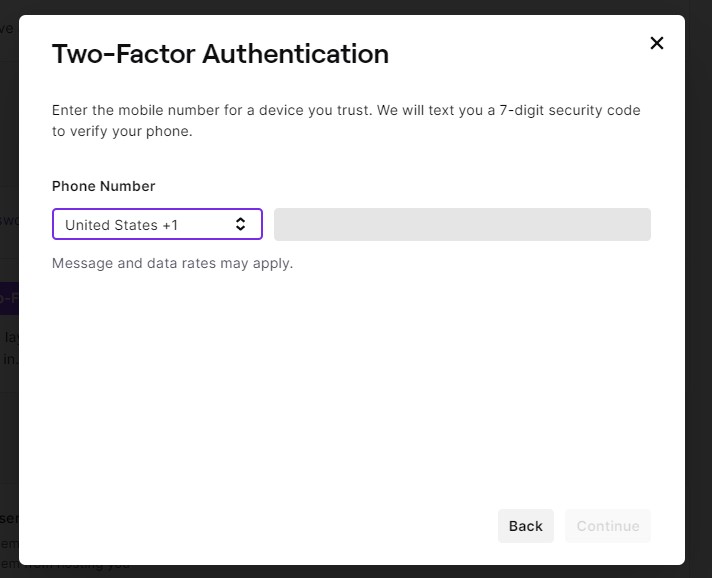
After completing the process it is recommended to log out and log back into the Twitch account and hopefully, the Twitch Error code D5E73524 will be gone.
Solution 6: Update Twitch
If you are experiencing the D5E73524 error code when using the dedicated app on Windows, it is recommended to try updating the app as this may resolve the issue. There may be a problem with the version of the app you are currently using that is causing the error.
Here is how you can update Twitch on Windows:
- Open the Twitch app on your PC
- Now click on the Menu button in the upper right corner of the window.
- Hover your cursor over the Help tab.
- Lastly, click on Check for Updates
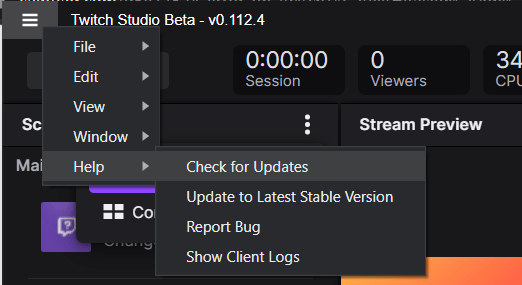
Solution 7: Switch to a More Reliable VPN
Free VPNs may not provide the best internet speeds for streaming or gaming because they often have limits on their usage. This can result in a suboptimal experience. On the other hand, premium VPNs help users achieve a better watching experience on twitch.
If you are looking for a reliable premium VPN that has been tested and works well for gaming without causing any errors & crashing issues, you may want to consider it.
For your convince, I am listing down some most reliable plus they are working with other users without having any error issues while seeing broadcasts on Twitch.
DISCOUNTED VPNS FOR THE CPU GUIDE READERS
If you still have any queries or suggestions, share your experience with us in the comments section down below or you can reach us on our social handles.