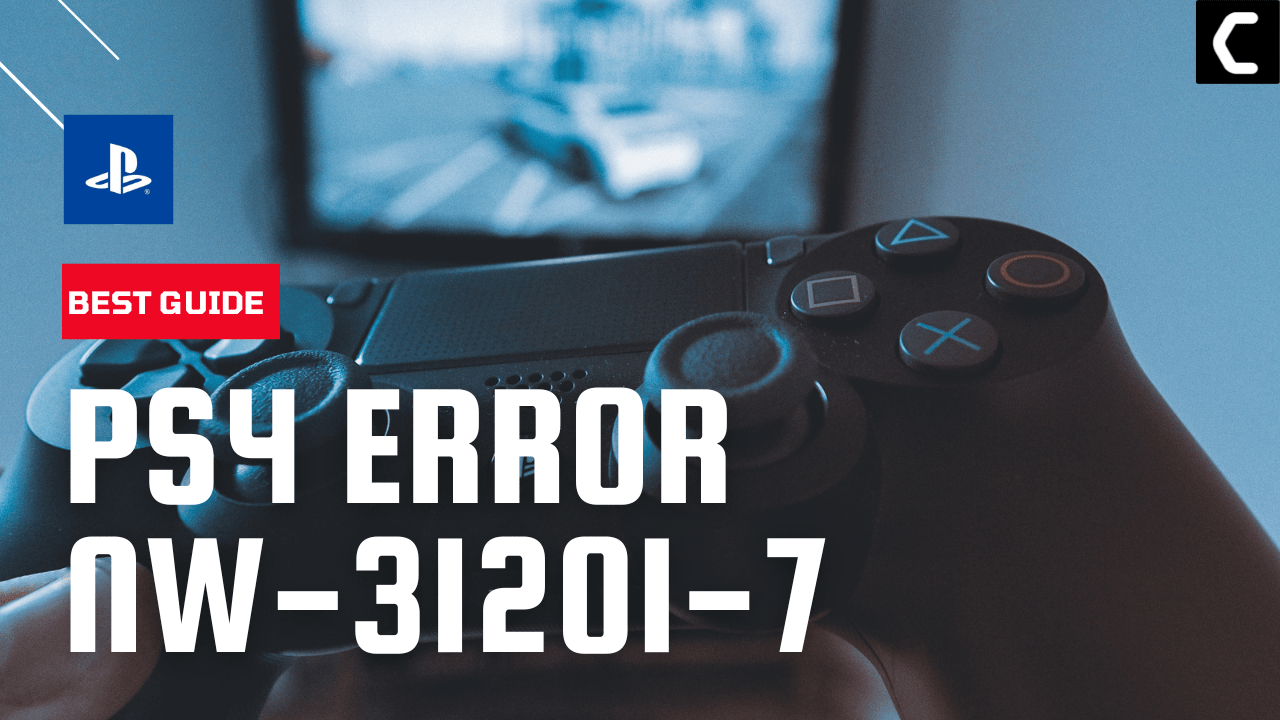So, while I was just going through my PS4 apps eventually this error pops up on my screen saying “NW-31201-7 Could not connect to the network“
I know this is really frustrating for me and for you too
But you don’t need to worry as you are not the only one having this issue.
So, just calm down because we have prepared a list of 9 quick solutions to solve the error.
5 Causes of PS4 Error NW-31201-7
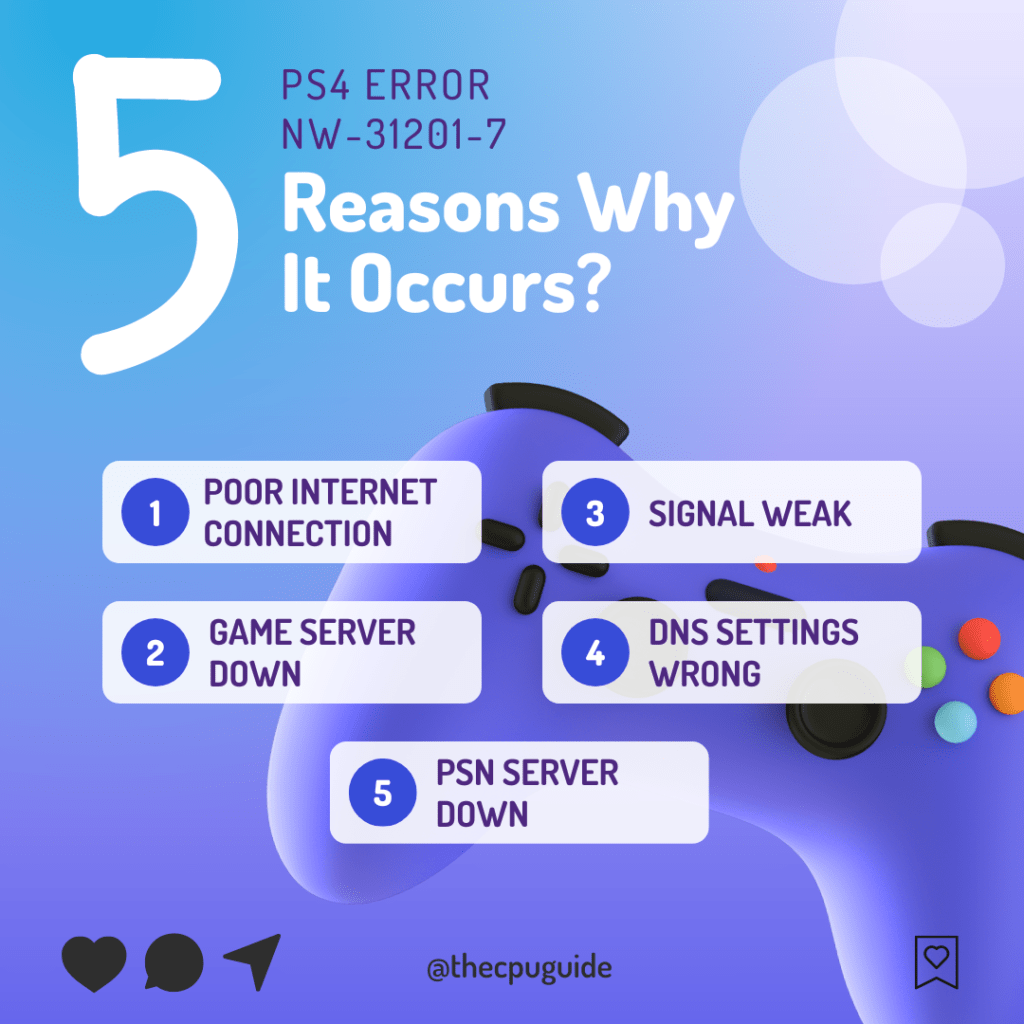
Solution 1: Check if the Play Station Network (PSN) is Down?
The first thing you need to do is check your PSN server status as the PS4 Error NW-31201-7 “Could not connect to the network” might be due to some undergoing maintenance.
So, all you can do is confirm that this problem exists.
How do I check my PSN status?
Here’s how you can check PSN status:
- Go to the PlayStation Network Service Status page.
- Check the service status and if there’s any issue all you have to do is wait.
- And if the site won’t load then surely it’s your internet connection problem.

If you think there’s an internet problem then follow the next solution.
Solution 2: Restart your Router
The next thing you need to do to get over PS4 Error NW-31201-7 is to power cycle your router
Restarting your router will allow you to establish a new connection with your ISP without any bugs.
Just follow the steps below:
- Turn off your router completely by taking out the power cable from the power switch
- Now leave it for 2 minutes and then plug it back in
- And check for your internet connection.
Best Routers To Buy
Budget Router
TP-Link WiFi 6 AX3000 Smart WiFi Router

Super Router
TP-Link Archer AX11000 Tri-Band Wi-Fi 6 Router

After checking the internet connection make sure you restart your PS4 if and for that continue to the next solution.
Solution 3: Restart Your PS4
Whenever you encounter PS4 Error NW-31201-7, you should restart the PS4.
Restarting the console will eliminate any temporary error which is occurring due to the old cache.
So here is how You can restart your PS4:
- Open the PS4
- Use the “L” KEY to move up the menu
- Move right to the Power option and press the key “X”
- A new window will open then select Power Options
- Power Window will open select the Restart PS4 option
- And you will be able to restart the PS4 successfully.
Solution 4: Update Your Router’s Firmware
Sometimes outdated router software leads to a drop in internet speed resulting in Could not connect to the network
So, it’s best to update your router firmware to get over the error.
And here’s how you can update your router firmware:
- Go to your router login page.
- Sign in and look for the software update option.
- And then follow the on-screen instructions to complete the process
So, updating your router firmware didn’t help you fix the error then continue to change the channel on your router.
Solution 5: Improve Your Wi-Fi Speed
PS4 Error NW-31201-7 also occurs when the router is too far from your PS4, so try bringing your router close to your PS4, and will receive strong signals leading to a stable internet connection.

Make sure you use a wireless device that is compatible with the 5GHz band instead of 2.4GHz.
Are you still, facing the error?
Then try a different network
Solution 6: Change to a Different Network
Some users reported facing Could not connect to the network on PS4 when connecting to a particular network, such as their home Wi-Fi, but it goes away when they switch to a different network.
If you’re using your home or office network to play games, try switching to mobile data hotspot to see if it works
If not then continue to the next solution.
Solution 7: How to Change Your DNS Settings On PS4?
There is some faulty DNS error that may cause PS4 Error NW-31201-7
How do I unblock my PS4 from my router?
So let’s change the DNS Settings:
- Click Settings > Network Settings.
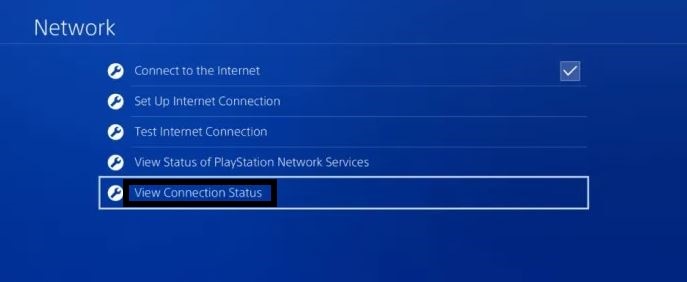
- Select View Connection Status and write down IP Address, Subnet Mask, and Default Gateway.
- Then click Set Up Internet Connection.
- Click on the network you are using.
- Now select Custom > IP Address Settings > Manual
- For Primary settings enter 8.8.8.8 and for Secondary 8.8.4.4 to match the Google DNS.
- Then click OK to save the changes.
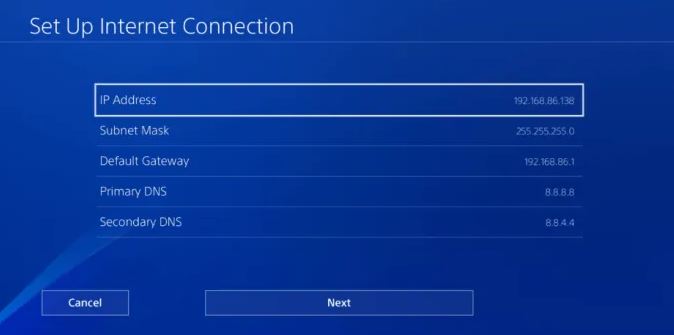
- And Reboot your PS4 to check if you get to fix the error
Still facing the error then continue to the next solution.
Solution 8: Call Your ISP
If changing DNS couldn’t help you solve PS4 (NW-31201-7), then contact your Internet Service Provider(ISP).
They will access that data that you can’t and will know what’s going wrong with your internet connection.
Moreover, tell your ISP to open the following ports:
- TCP: 80, 443, 3478, 3479
- UDP: 3478, 3479, 49152 ~ 65535
And if the situation is worse then they will be sending a professional and make it work for you.
Solution 9: Contact PlayStation Support
If none of the above solutions didn’t work for you then all you can do is visit the PlayStation Official Website and tell them about the PS4 Error NW-31201-7 on their support page and they will typically reply to you within 24 hours.

Make sure you tell all the solutions you have applied to your console. This will help the support agent to identify the main reason for this error.
Hope all the above solutions help you to solve the PS4 Error NW-31201-7 Could not connect to the network.
If still, you have a query feel free to share your experiences and question in the comments section down below.