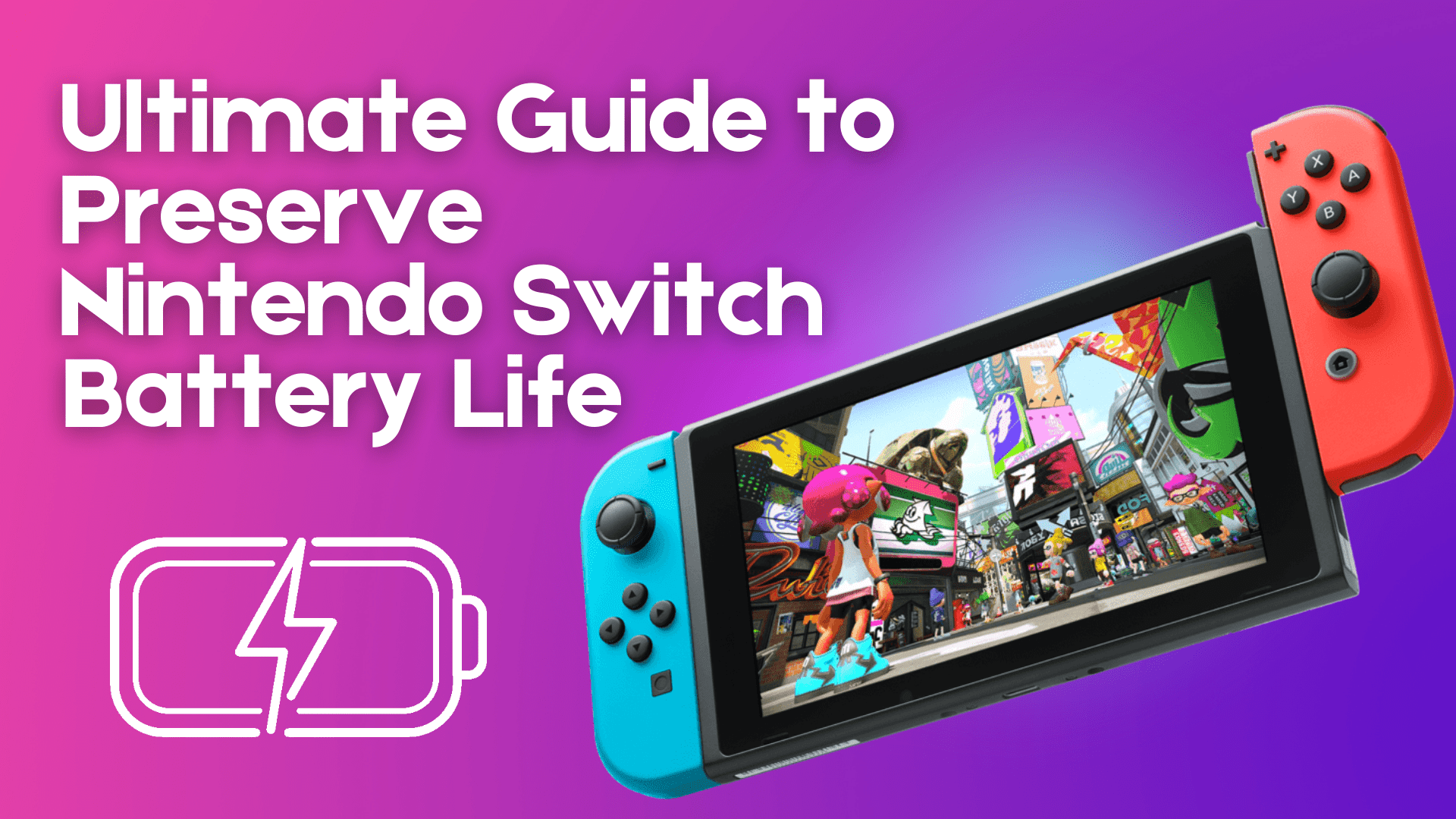The Nintendo Switch, a popular gaming console, faced several issues upon its release, including dissatisfaction with the battery life when playing demanding games in portable handheld or tabletop modes.
To address this issue, we have compiled a list of steps that Nintendo Switch and Switch Lite owners can follow to improve the battery life of their devices.
1. Lower the Brightness
One way to extend the battery life of a device is to lower the screen brightness. This can be done by adjusting the settings on the device. It is not always necessary to use the maximum brightness level, so lowering the brightness can help to save battery power and allow for longer use.
Here is how you can lower the brightness in Nintendo Switch:
- First of all, go to the Home screen

- Select the gear icon of the System settings
- Find and select the Screen Brightness option.
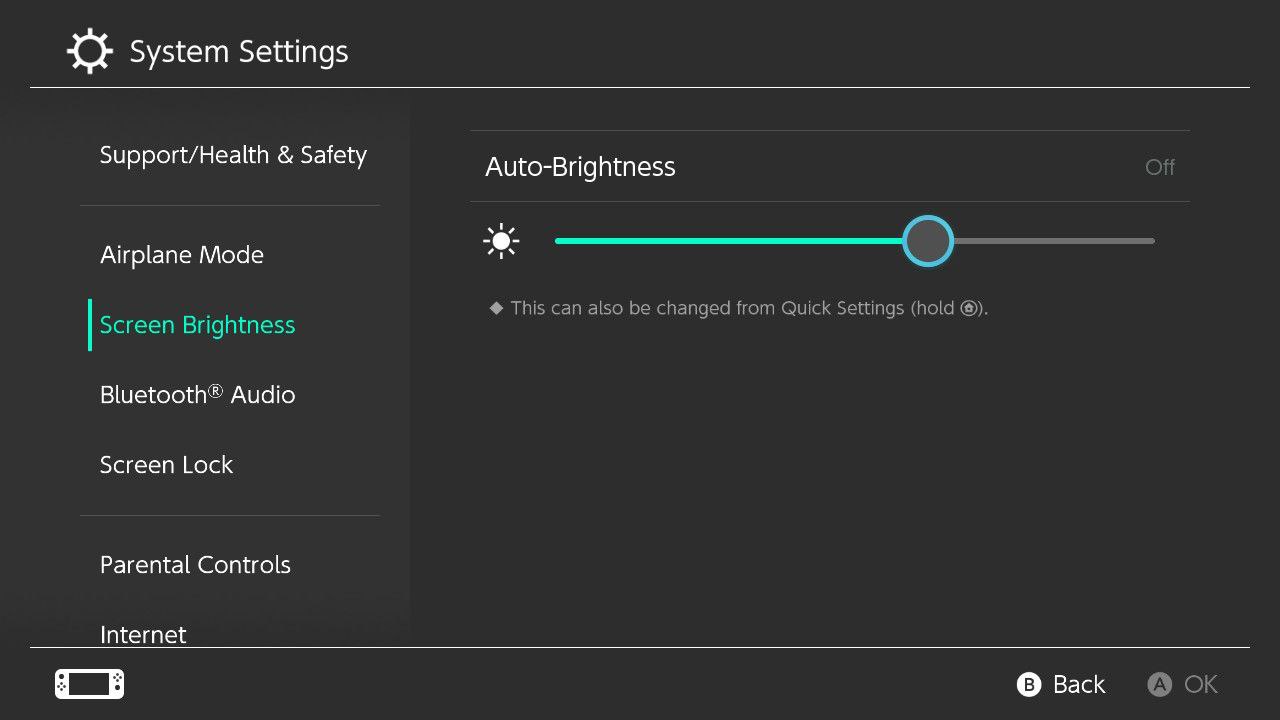
- Adjust it to 60 to 75 % to preserve the battery life of the Nintendo Switch.
Note: If you are playing and need to increase the brightness then press and hold the home button the small menu will pop-up and here you can adjust the Nintendo switch brightness easily.
Read More: How to Redeem a Nintendo eShop Download Code Online?
2. Switch to Airplane Mode
To conserve battery power on a Nintendo Switch while playing in offline mode, it is recommended to activate airplane mode. This will disable the console’s WiFi, which can help to extend the battery life by reducing power consumption. By turning off the WiFi, the Switch will not be using power to search for or connect to a wireless network, allowing the battery to last longer.
So, here is how you can switch to Airplane mode:
- Go to System settings

- Now find and select the “Airplane Mode” option
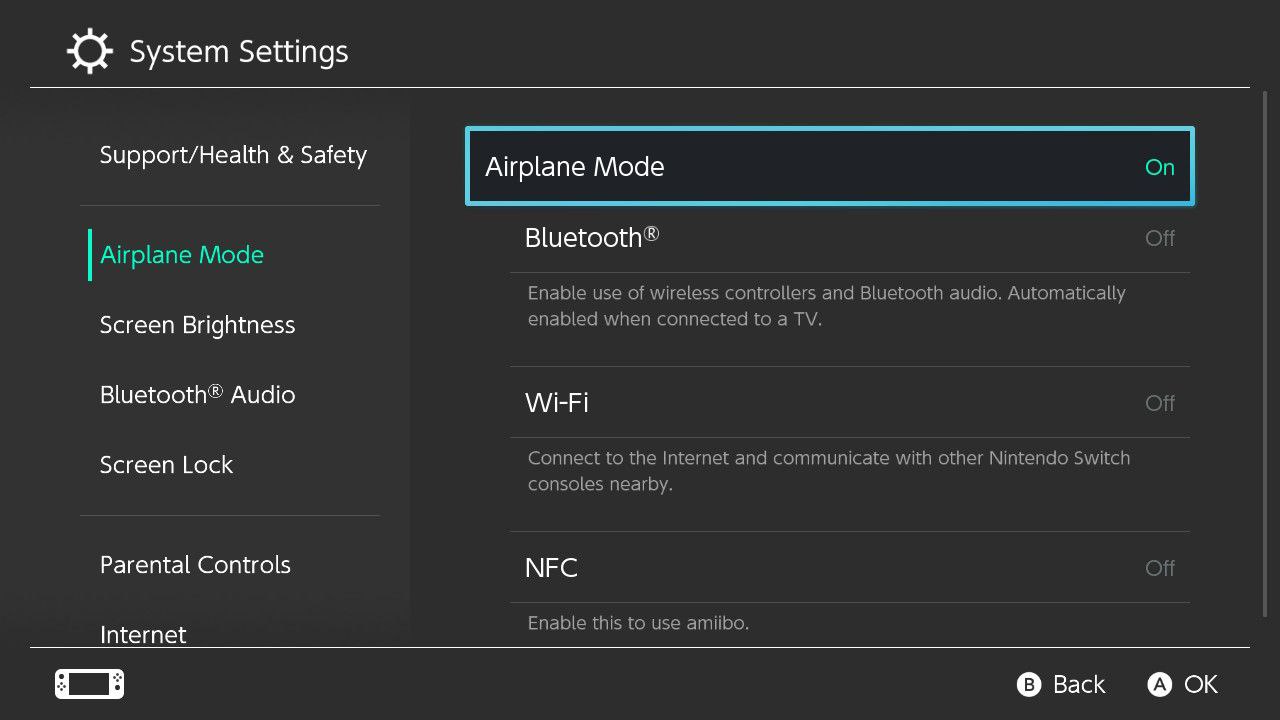
- Tap on the Airplane Mode the off status will change to the On
- Three more options will come “Bluetooth” “WIFI” “NFC“
- If you are playing in tabletop mode then turn on the Bluetooth
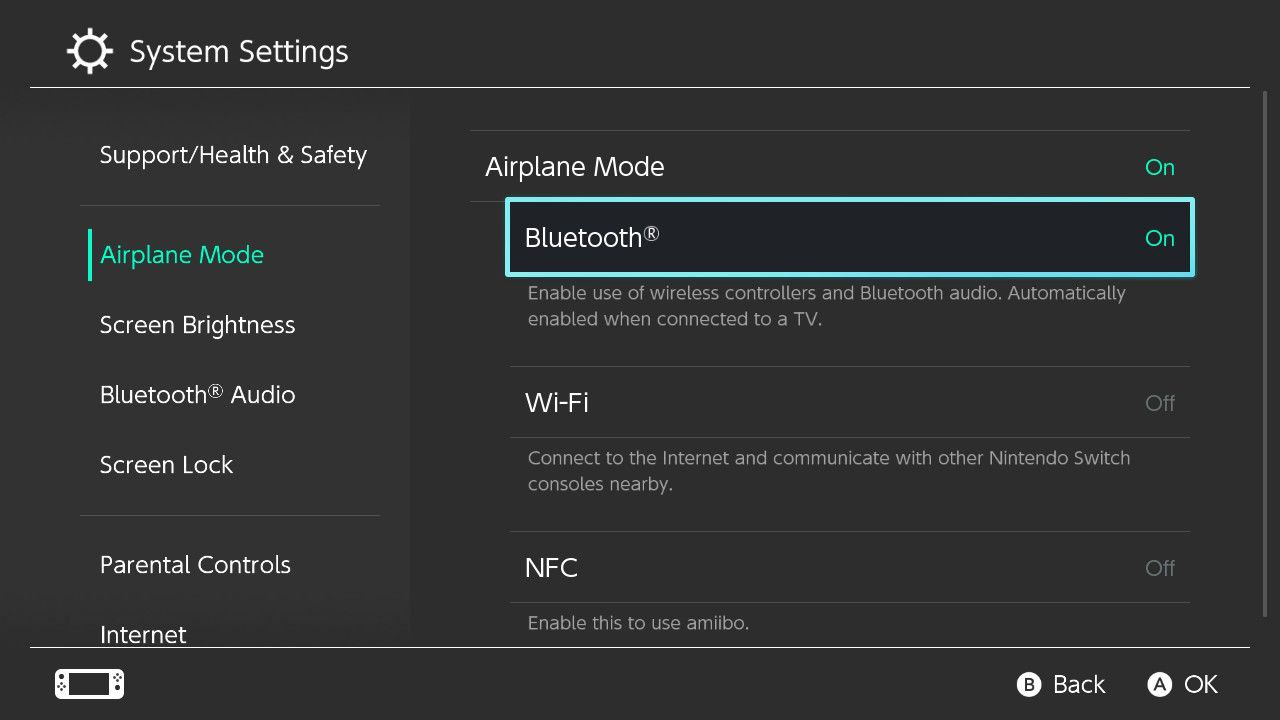
Note: Whenever you activate the Airplane mode you have to on off the other settings manually.
Read more: How to Charge the Nintendo Switch & Joy cons[Easily]
3. Disable the HD Rumble
To save battery power on the Joy-Cons of a Nintendo Switch, you can disable the HD Rumble feature. HD Rumble is a haptic feedback system that allows the Joy-Cons to vibrate with a high level of precision, creating a more immersive gaming experience.
However, this feature can also drain the battery faster, so turning it off can help to extend the battery life of the Joy-Cons. To disable HD Rumble, you can adjust the settings on the Switch or in individual games.
Here is how you can disable the HD rumble on your Nintendo switch:
- Open the System Settings

- Select the “Controller And Sensors“
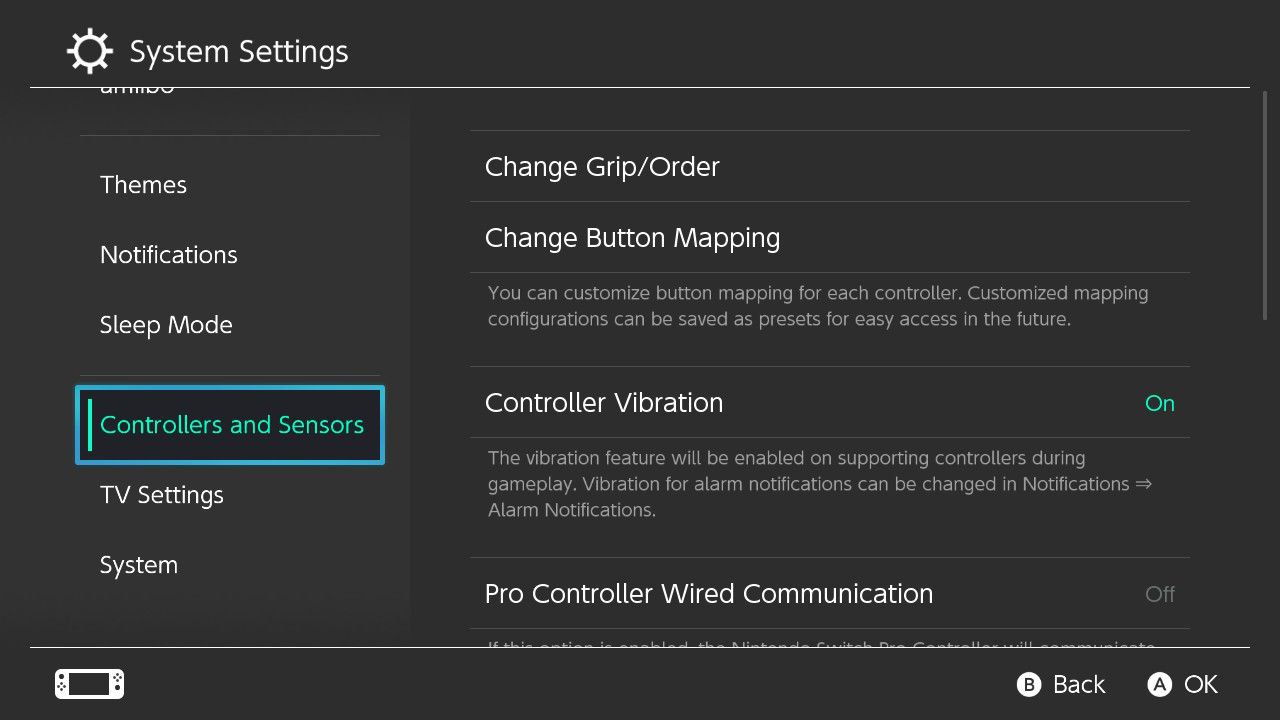
- Now tap on the “Controller Vibration” to turn its status off
Read more: How To Create/Link Account for Nintendo Switch? Easy Steps
4. Change the Sleep Mode settings
The Sleep Mode feature on a Nintendo Switch allows the console to enter a low-power state when it is not in use. While in Sleep Mode, the Switch can still receive software updates and notifications, but it will not be able to run any games or applications. By adjusting the Sleep Mode settings, you can control how long the Switch stays in this low-power state before it turns off completely.
To change the Sleep Mode settings, follow these steps:
- Press the Home button on the Joy-Con controller or the Nintendo Switch Pro Controller to access the Home menu.
- Select “System Settings” from the Home menu.
- Scroll down and select “Sleep Mode.”
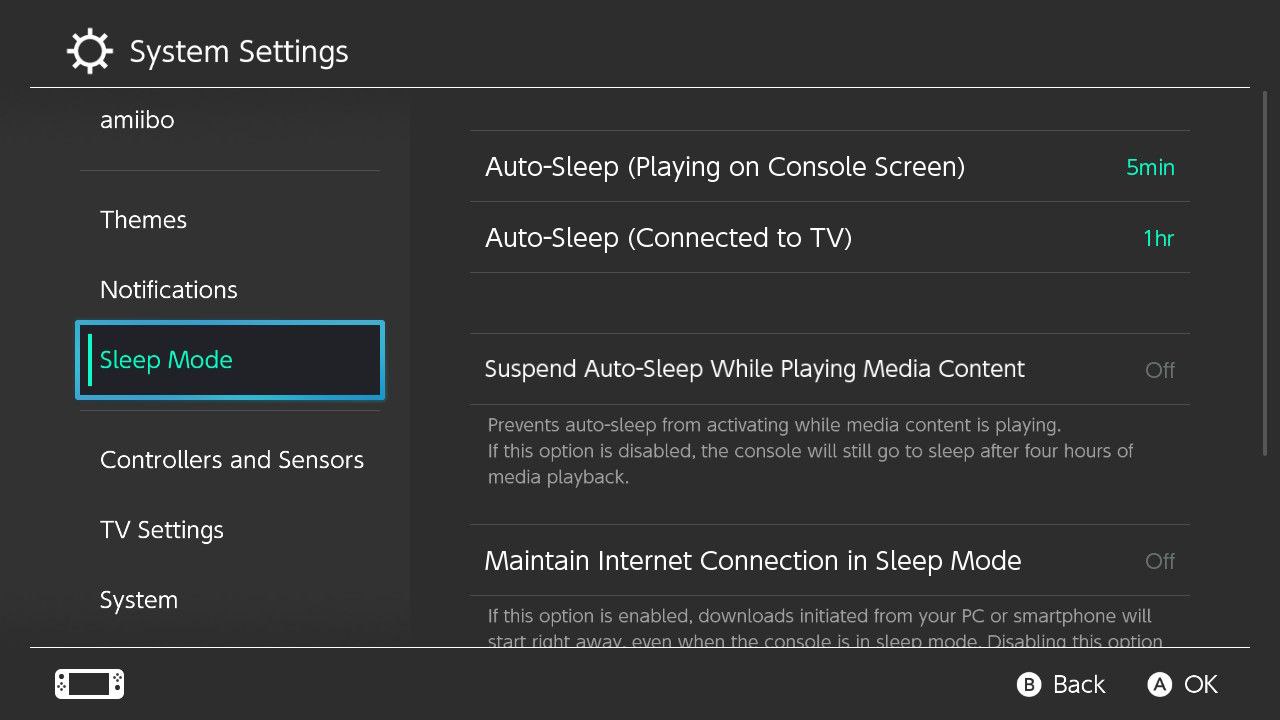
- Select the Auto-Sleep (Playing on Console Screen)
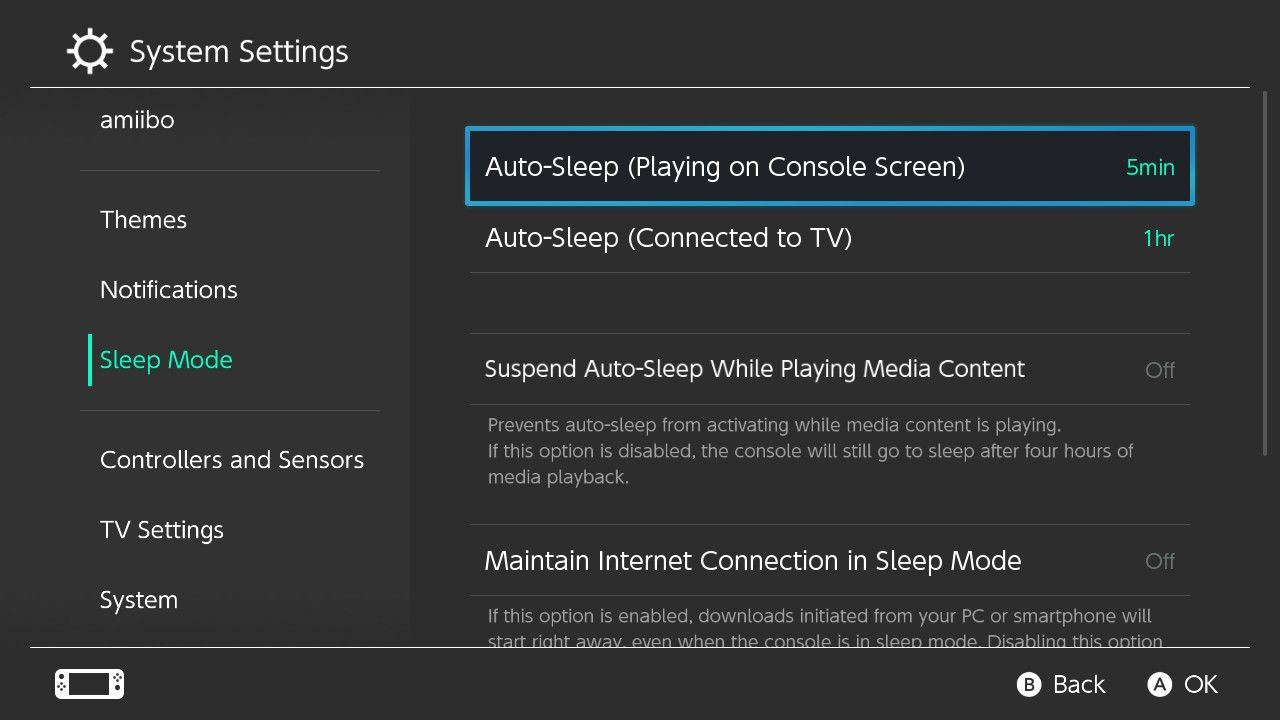
- Select “OK” to save your changes.
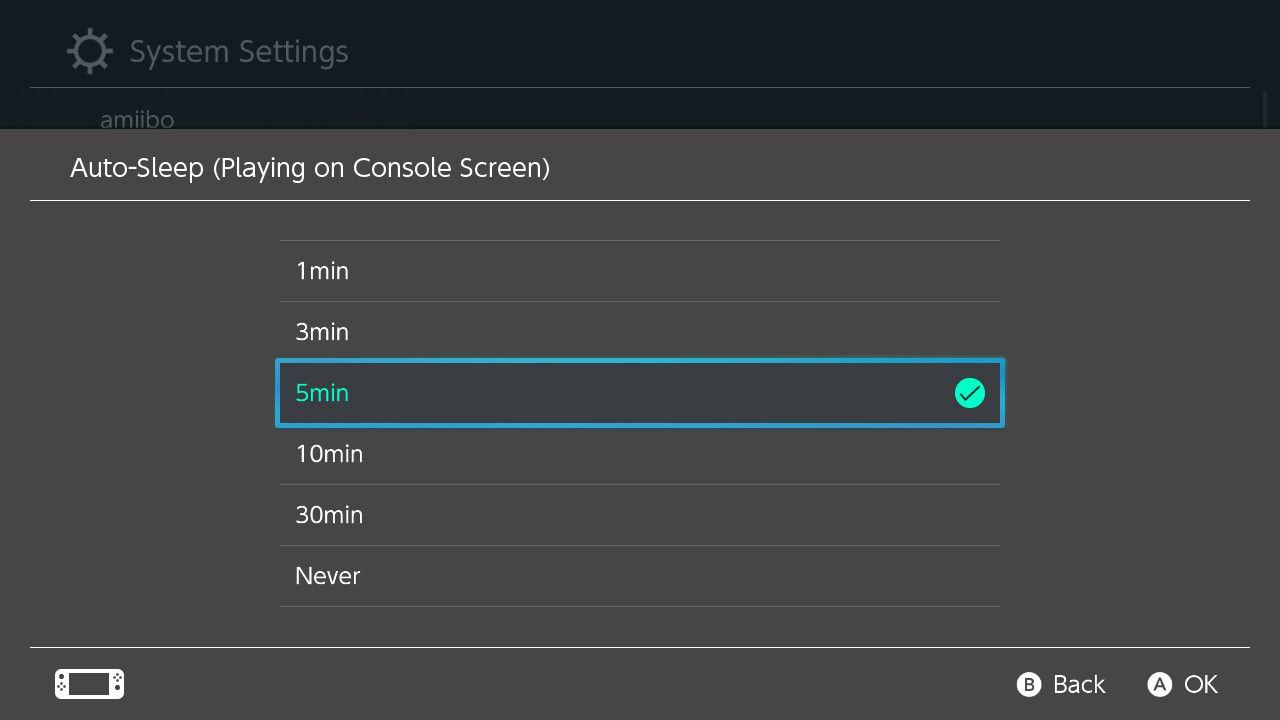
By setting the Sleep Mode to a longer time period, you can save battery power by allowing the Switch to enter a low-power state more often. However, keep in mind that the longer the Sleep Mode time, the longer it will take for the Switch to wake up and be ready to use again.
5. Use Dark Mode Theme
Both the regular Nintendo Switch and the Switch Lite have a dark theme option that can be activated in the settings. This theme uses darker colors and can be easier on the eyes for some users.
NOTE: Switching to Dark Mode is ONLY beneficial for OLED models of NS as the OLED screens tend to consume less energy on darker colors.
While switching to the dark theme may not significantly extend the battery life of the Switch due to the LCD screen, it is still worth considering as it may provide a more comfortable viewing experience. To activate the dark theme, you can adjust the settings on the Switch.
Here is how you can Switch dark mode theme:
- Open the System Settings
- Select the “Theme” option
- From the right side option select “Basic Black“
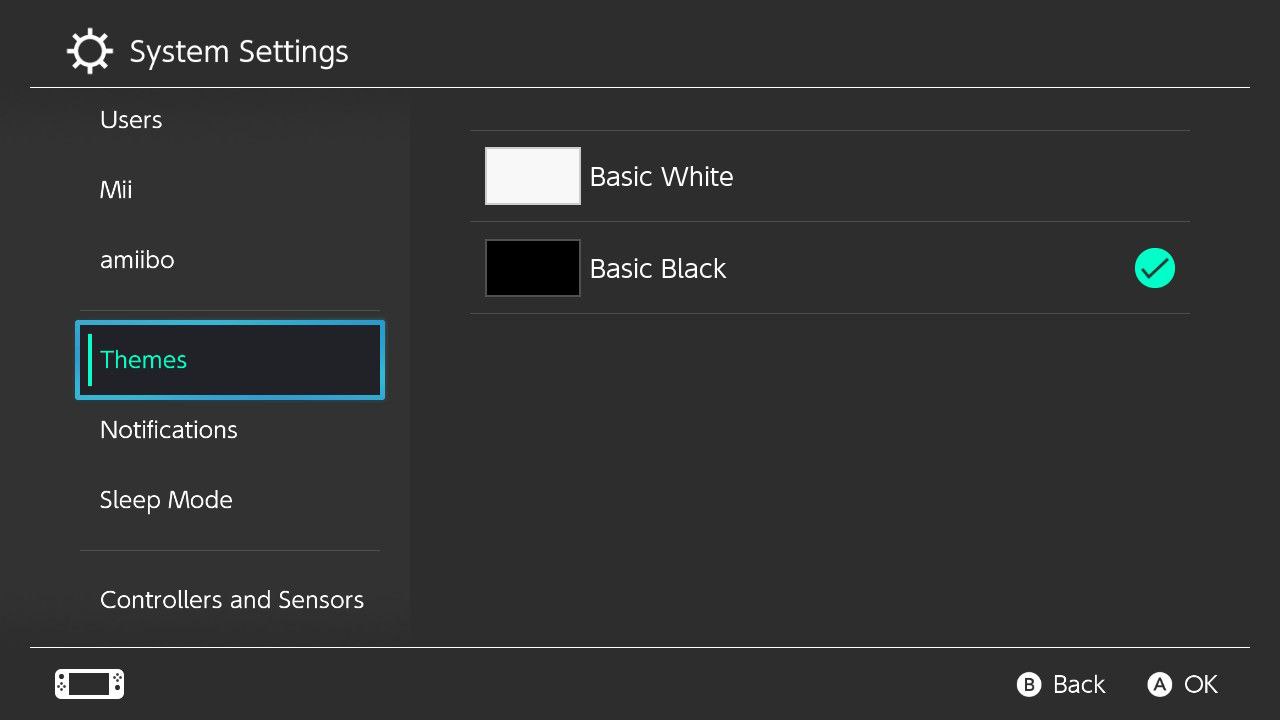
6. Lower the Speaker Sound
To lower the speaker volume on a Nintendo Switch, follow these steps:
- Press and hold the Home button on your controller.
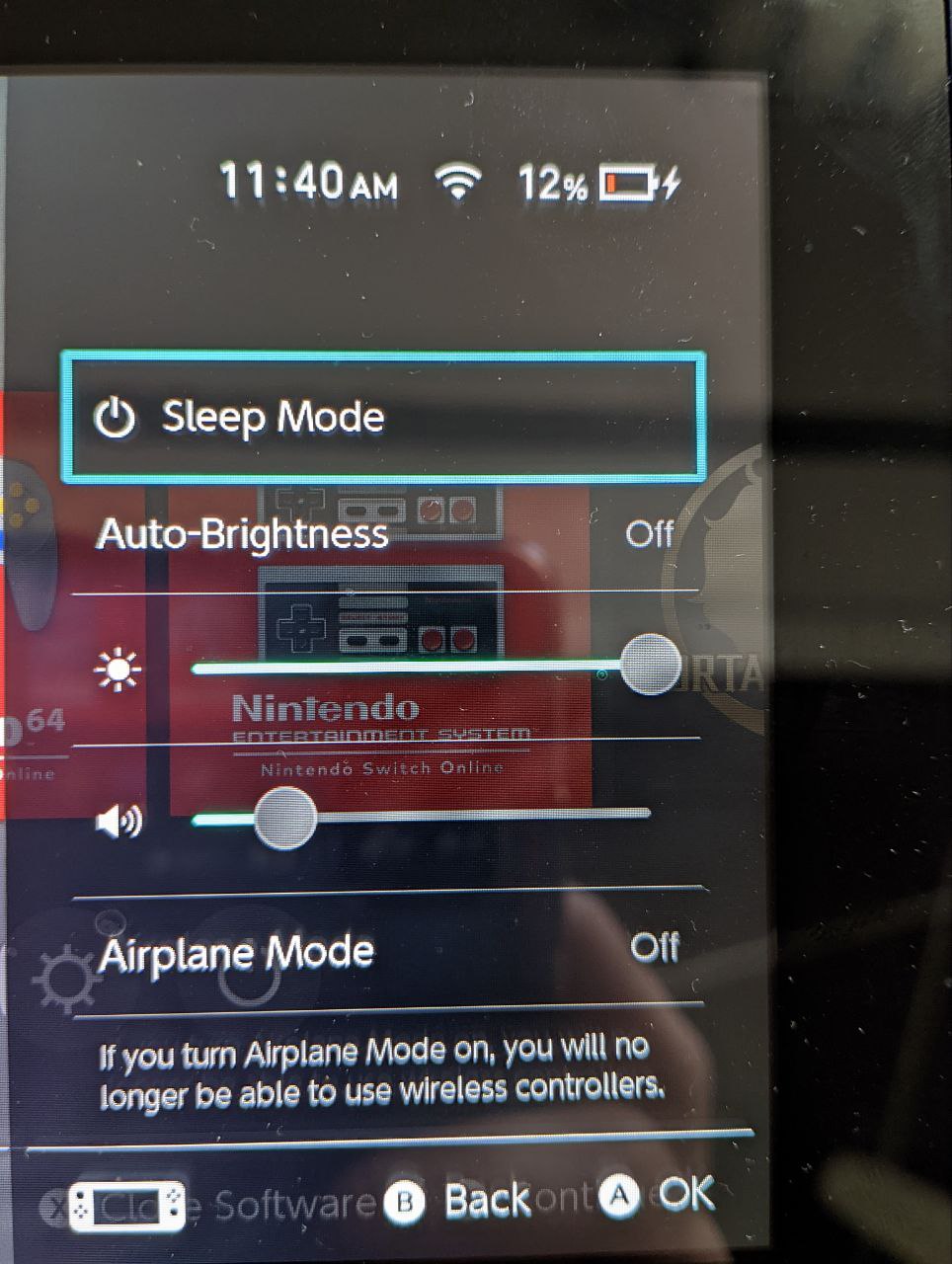
- Scroll down to the volume option and set the volume to your desired level
- Press the Home button to return to the main menu.
Keep in mind that this will only adjust the volume of the built-in speakers on the Nintendo Switch console. If you’re using external speakers or headphones, you’ll need to adjust the volume on those devices separately.
7. Keep Your Nintendo, Game, Joy-Cons & Dock Up to Date
The latest updates usually carry battery-optimizing features or fixes to bugs that drain the battery.
It’s best advised to always Update Nintendo Switch, Games, Joy-Cons & Dock.
8. Wireless Audio Output Device
Use wireless headphones: If you’re using wired headphones, then Switch will continue to use battery power to power the audio output. Using wireless headphones can help save battery life.
Recommended Wireless Headsets for Nintendo Switch
- Turtle Beach Stealth 700 Premium Wireless

- Skullcandy PLYR Wired/Wireless

- Gold Wireless Stereo Headset

- Logitech G933 Artemis Spectrum – Wireless

- Logitech Wireless Gaming Headset G930

Hope the above tutorial helps you to save your Nintendo Switch Battery life.
If you want to share a unique trick to save battery on Nintendo Switch then feel free to suggest it in the comments section down below.