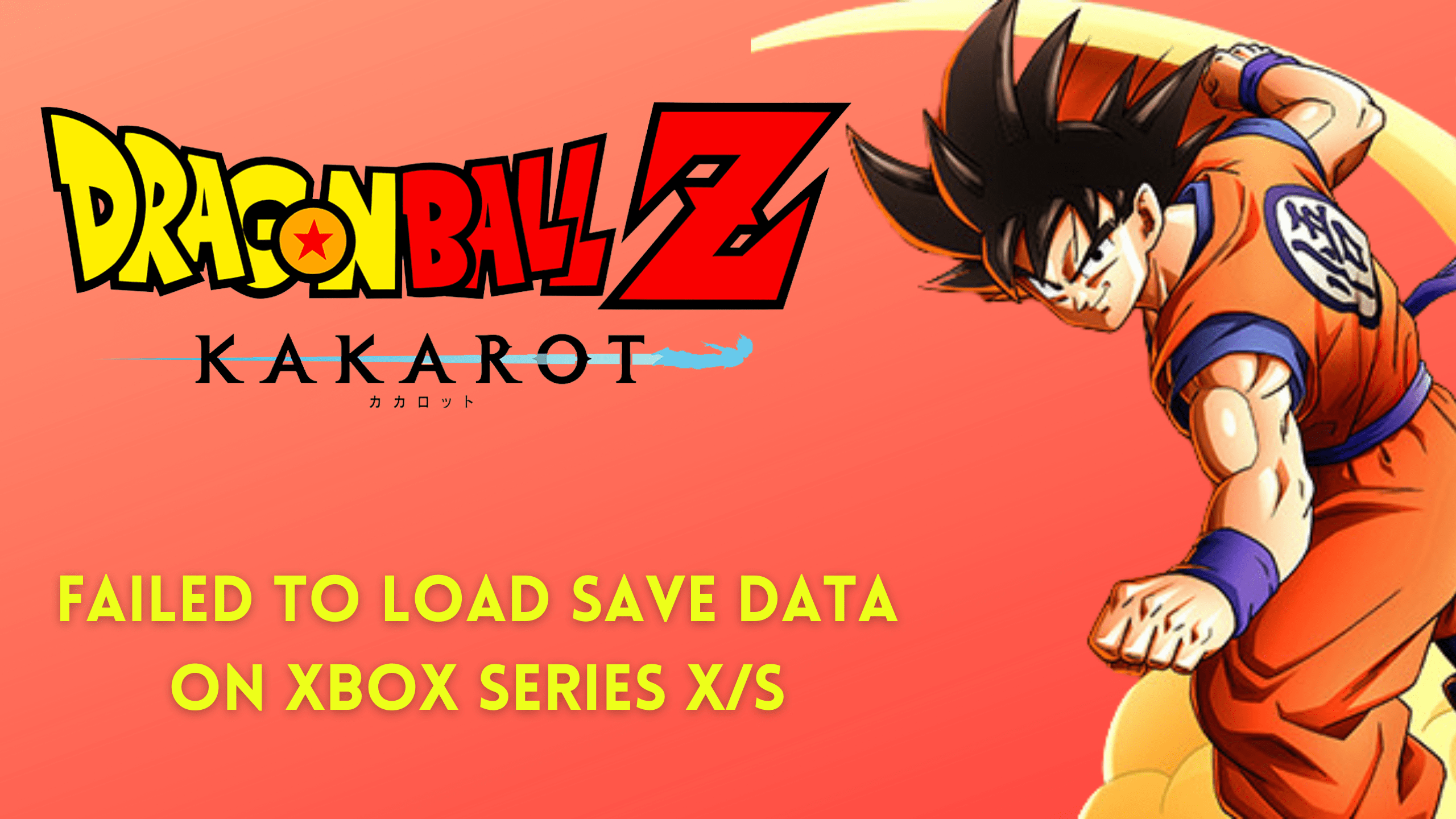Lately, players of Dragon Ball Z Kakarot are encountering the “Failed To Load Save Data” error on Xbox Series X|S. Players report that after updating the game on their Xbox, it refuses to start and prompts them to upload previous save data from their previous console
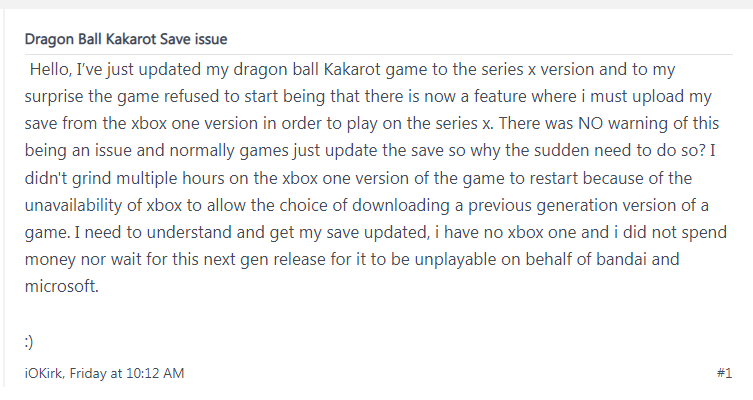
Here is one of the players complaining about the exact same error on Twitter.
Dont worry about it!
The CPU Guide brings you the best working solution to solve Dragon Ball Z Kakarot “Failed to Laod Save Data” on Xbox Series X|S.
Solution 1: Restart Your Console
Restarting your console stops all the background tasks and if there’s any bug it goes away also one way to get rid of a Dragon Ball Z Kakarot Failed To Load Save data error On Xbox Series X/S.
Here’s what you need to do:
- Go to the Home screen and select Settings.
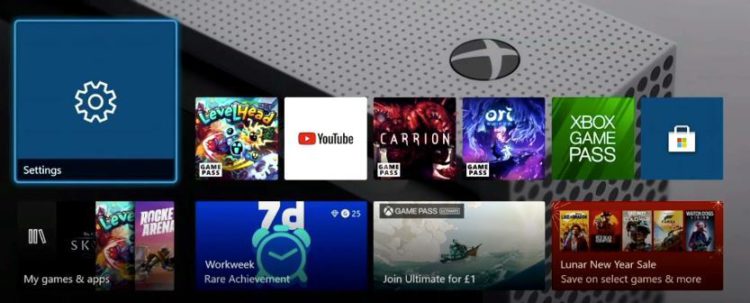
- On the left pane select Power and Startup and select the
a. Turn off Console; or,
b. Restart the Console
option from the right side of the screen. - Now select Restart and then Yes to confirm.

If the above solution didn’t fix then continue on to the next solution.
Solution 2: Power Cycle Your Console
You may lose some game data while trying this solution as it will give a hard reset to the console.
But this has worked for many users in solving Dragon Ball Z Kakarot error on Xbox Series X/S .
So lets Power Cycle your Xbox Series X:
- Press and hold the Xbox button on the console for at least 10 seconds to open the Power center.

- Now unplug the power supply from your console and wait for a maximum of 3 minutes.
- Plug the power supply back into your console.
- Press the Xbox button on your console to turn it on.
Now try the next solution
Solution 3: Clear Local Saves On Console
To fix this issue, you need to delete the local saves of your games and then uninstall the games from your console. After restarting the console, you can re-download the games.
It’s important to note that your game progress will be saved to the cloud as long as you’re signed in to your Xbox account. As a precaution, make sure to save your progress to the cloud before proceeding with these steps.
To delete your local saves on the console, you can follow these steps:
- Press the Xbox button to open the menu.
- Go to Profile & system and select settings
- Navigate to System > Storage
- Choose the option Clear local saved games.
- The console will automatically restart
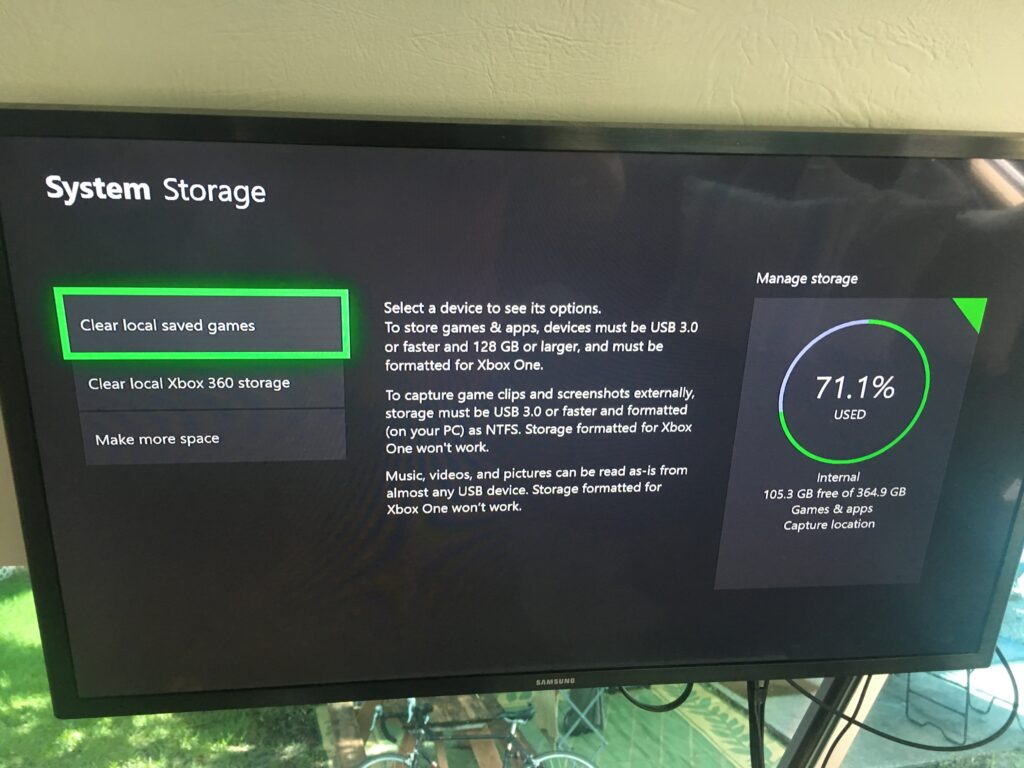
Clearing locally saved game data will delete your game progress from your Xbox console, however, it will not affect your progress saved on the cloud.
Therefore, it is safe to delete your game data locally if you have previously saved your progress to the cloud. Once you launch or start the game again, your game data will automatically be downloaded from the cloud to your console.
Solution 4: Update your Xbox Series X Automatically
Sometimes there are some bugs that don’t allow the game to load so updating your console can fix those bugs.
By doing this your console will get updates automatically.
So, follow the steps below:
- Simply, press the Xbox button on your console.
- Once you press the Xbox button, it will open up the guide.
- On the guide, select Profile & system.
- Then press Settings >System > Updates.
- Now select Keep my console up to date.
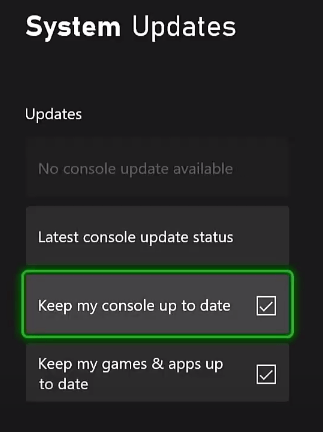
If your Dragon Ball Z Kakarot still gets the same error then continue to the next solution.
Solution 6: Reinstall Dragon Ball Z Kakarot
As the error could be due to a corrupted installation of the Dragon Ball Z Kakarot before so, it’s best you uninstall it and then downloads a fresh version of it.
To reinstall the Dragon Ball Z Kakarot on Xbox Series X/S follow the steps below:
- Press the Xbox button, it will open up the guide.
- From the menu options, press the My games & Apps option.
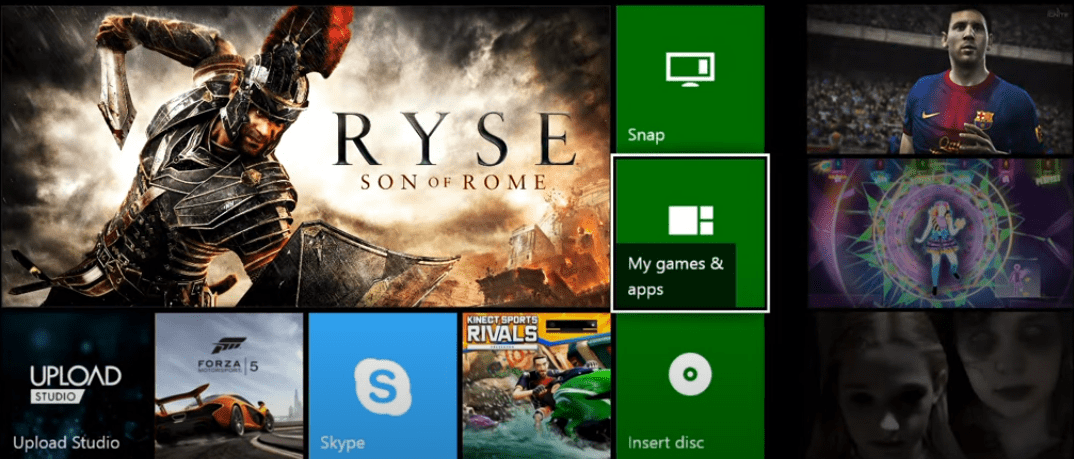
- You will be able to see all installed applications and games; simply locate the Dragon Ball Z Kakarot game here.
- Next, select Dragon Ball Z Kakarot using your controller and press the Options button.
- After that, from the appeared context menu, select Uninstall
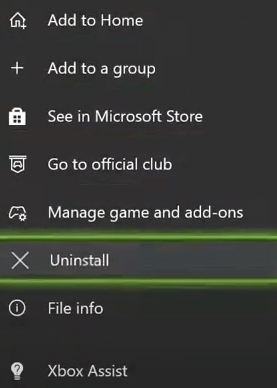
- Select Uninstall All in the dialogue box that appears
- After the uninstall from your Xbox Series X/S, reboot your console.
- Finally, install the Dragon Ball Z Kakarot by going to the store on Xbox Series X/S
Solution 7: Call Xbox Support
If none of the above solutions didn’t work for you then all you can do is visit the Xbox Official Support Website.
![Xbox Series X Mic Won't Work? [9 Quick Fixes] 11 Xbox Series X Mic Won't Work? [9 Quick Fixes]](https://www.thecpuguide.com/wp-content/uploads/2022/06/image-162-1024x247.png)
Discuss with them and tell them which solution you applied and they will surely help you in fixing the Dragon Ball Z Kakarot errors on Xbox.
I hope all the above solutions help you to solve Dragon Ball Z Kakarot Failed To Load Save data on Xbox Series X/S.
If still, you have a query feel free to share your experiences and question in the comments section below.