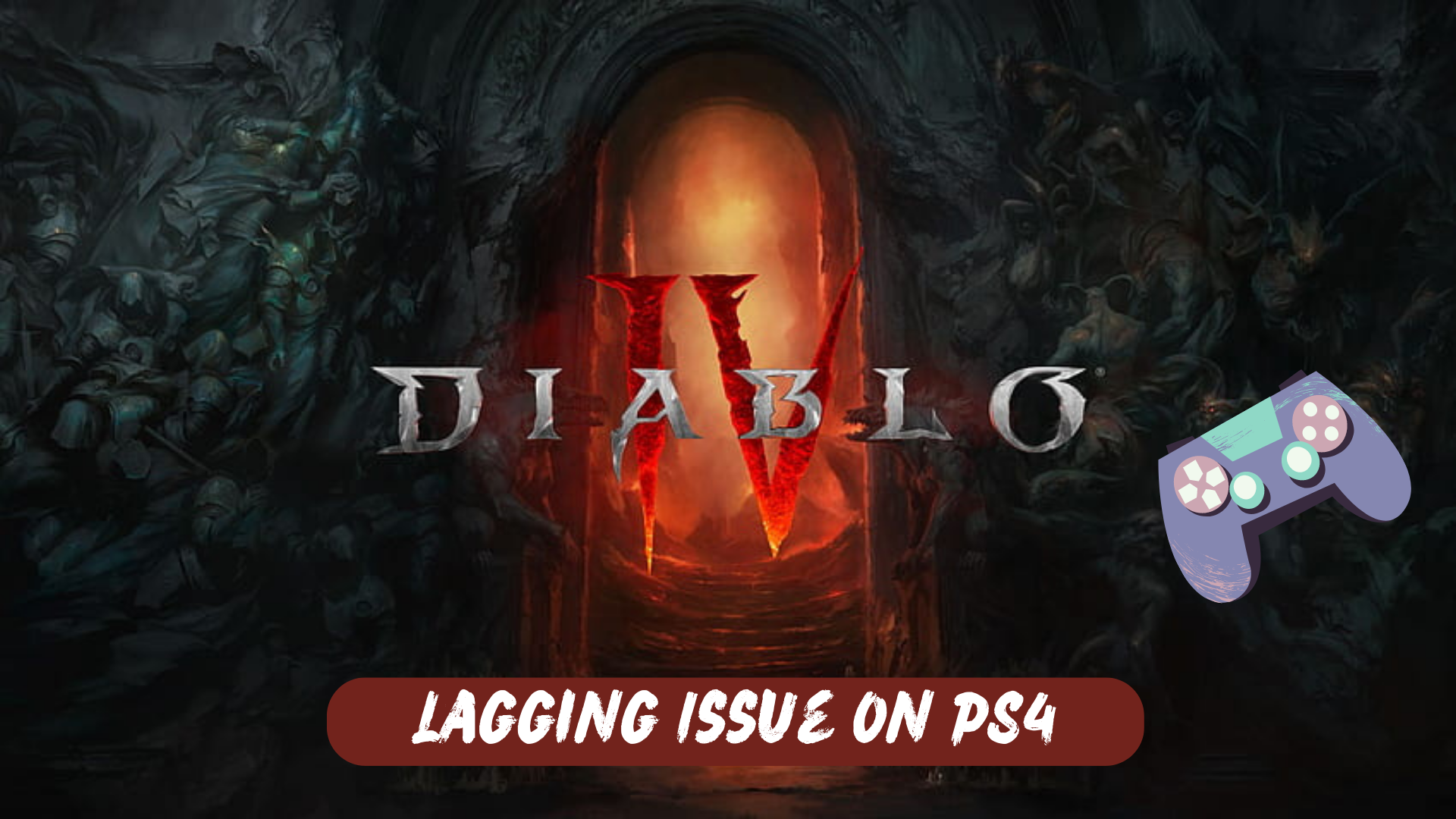Players of Diablo 4 on PS4 have recently raised complaints about the game lagging during gameplay. Some users have reported that after updating the game, Diablo 4 has become completely unplayable due to severe lagging issues on the PS4. This issue has resulted in frustration among players, hindering their ability to enjoy the game smoothly.
Why is Diablo 4 So Laggy on PS4?
- Hardware limitations: The PS4’s hardware may struggle to handle the demanding graphics and processing requirements of Diablo 4, leading to laggy gameplay.
- Software optimization: The game may require further optimization to ensure smooth performance on the PS4 platform. If the game is not optimized properly, it can result in lag and performance issues.
- Network connectivity: Lag can also be influenced by the quality of your internet connection. If you have a slow or unstable connection, it can lead to latency and lag during online gameplay.
- Background processes: Other applications or processes running in the background on your PS4 can consume system resources, causing Diablo 4 to lag.
- Game updates: Sometimes, updates or patches released for Diablo 4 may introduce performance-related issues, including lag. It’s important to keep the game updated and check for any available patches that address performance problems.
Now let’s move on to a more detailed solution to the Diablo 4 Lagging issue on PS4.
Solution 1: Restart PS4
Whenever you encounter Lagging on Diablo IV or even if it’s a game bug/glitch, you should try restarting your PS4.
WHY?
Restarting the console will eliminate any temporary errors/glitches occurring due to the old/corrupted cache
So, here is how you can restart your PS4:
- Press and Hold down PlayStation (PS) button on your controller

- From the menu shown, Select the Power option
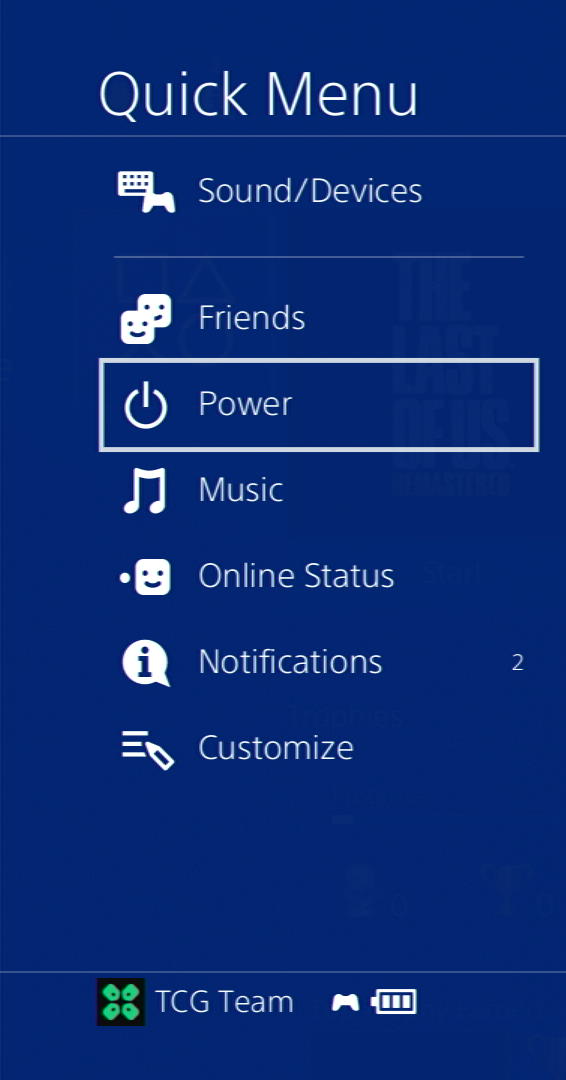
- From the screen that will appear on the power icon, select the last option “Restart PS4”
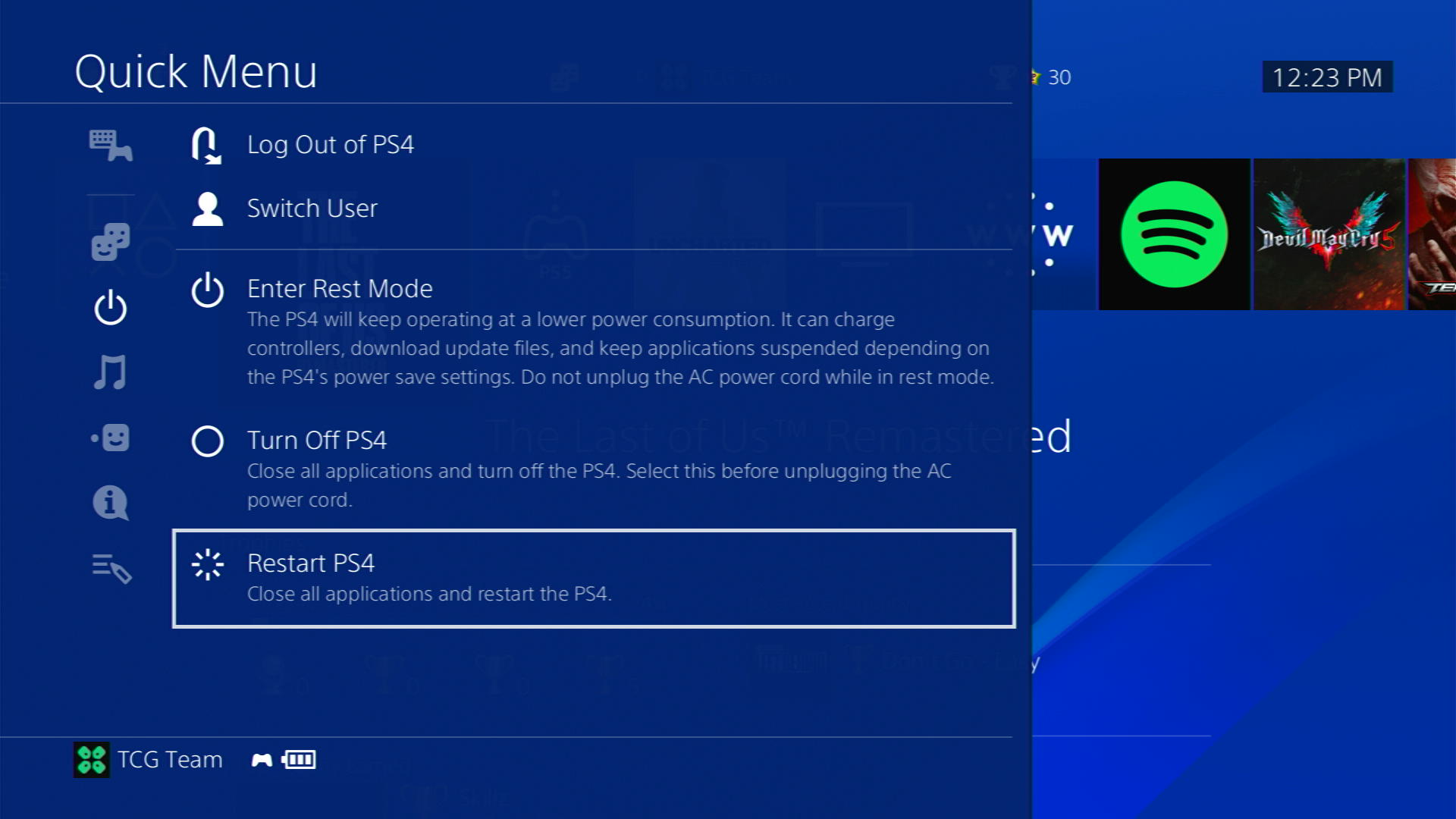
- While your PS4 restarts, don’t unplug any cord to avoid any hardware failure
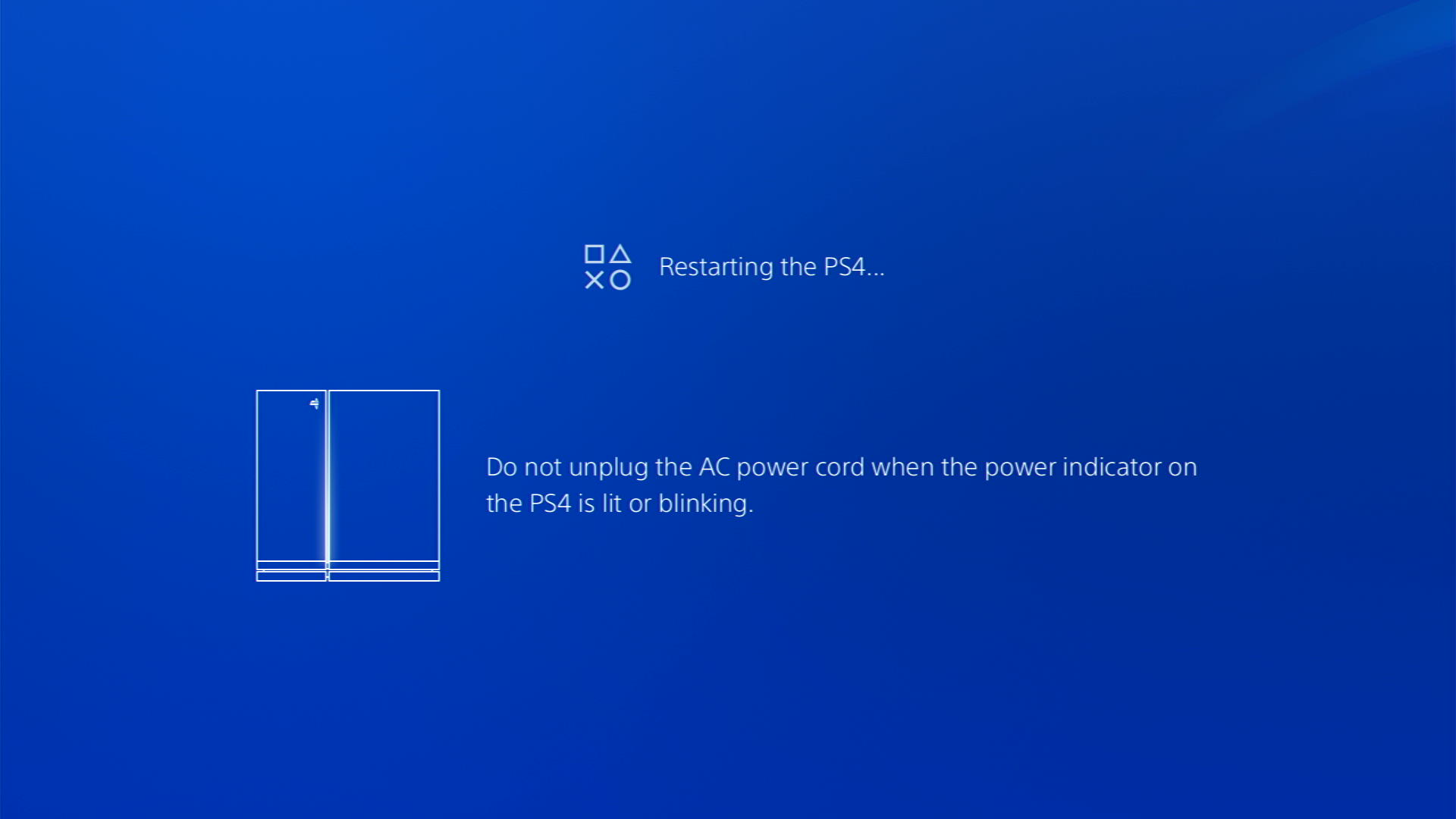
Solution 2: Private: Power Cycle Your PS4
This technique will completely shut down your PS4 making sure all the stored power is drained as well. It will recreate all the configurations before starting up.
Here’s how you can do it:
- Tap and Hold the power button on the console for at least 10 seconds OR beeps twice until it turns off completely

- Then, unplug the power plug from the back of the console.
- Wait 15 to 20 minutes and plug your power cable back into your PS4. Turn your PS4 on and check if the Lagging is still there on PS4.
Solution 3: Private: Use an Ethernet Cable
If you are experiencing unstable internet on your PS4 and your Wi-Fi has a good enough speed, then maybe some receiving or glitches could be causing an unstable connection.
Alternatively, PS4 comes with an ethernet port that would let you experience an uninterrupted connection.
Here’s how to do it:
Step A. Connecting Ethernet Cable to PS4
At the rear of your PS4 where you have put your power cable and HDMI cable, you’d find an Ethernet port where you need to insert an ethernet cable from your router.
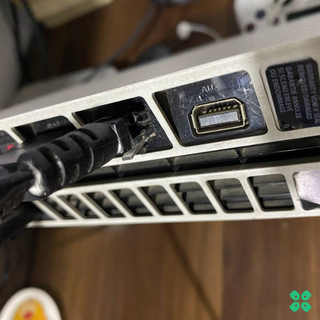
Make sure you have inserted in the output port of your router, your network is active and the cable works fine.
Step B. Setting Up LAN on PS4
- Go to Settings from the PS4 homepage

- Scroll down to Network and click on it to access Network Settings

- Then select Set Up Internet Connection

- Choose Use a LAN Cable
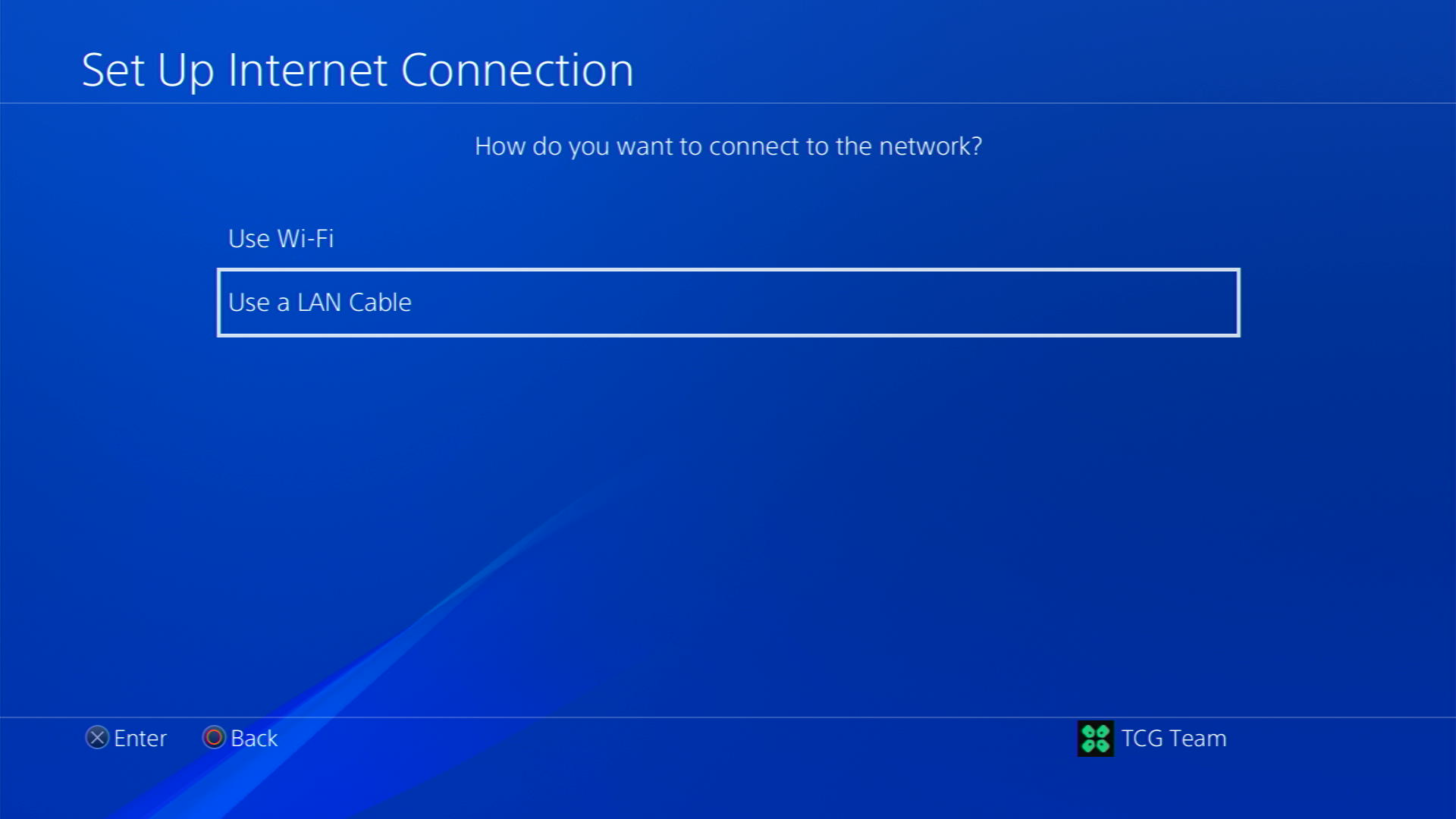
- Select Easy as the connection method.
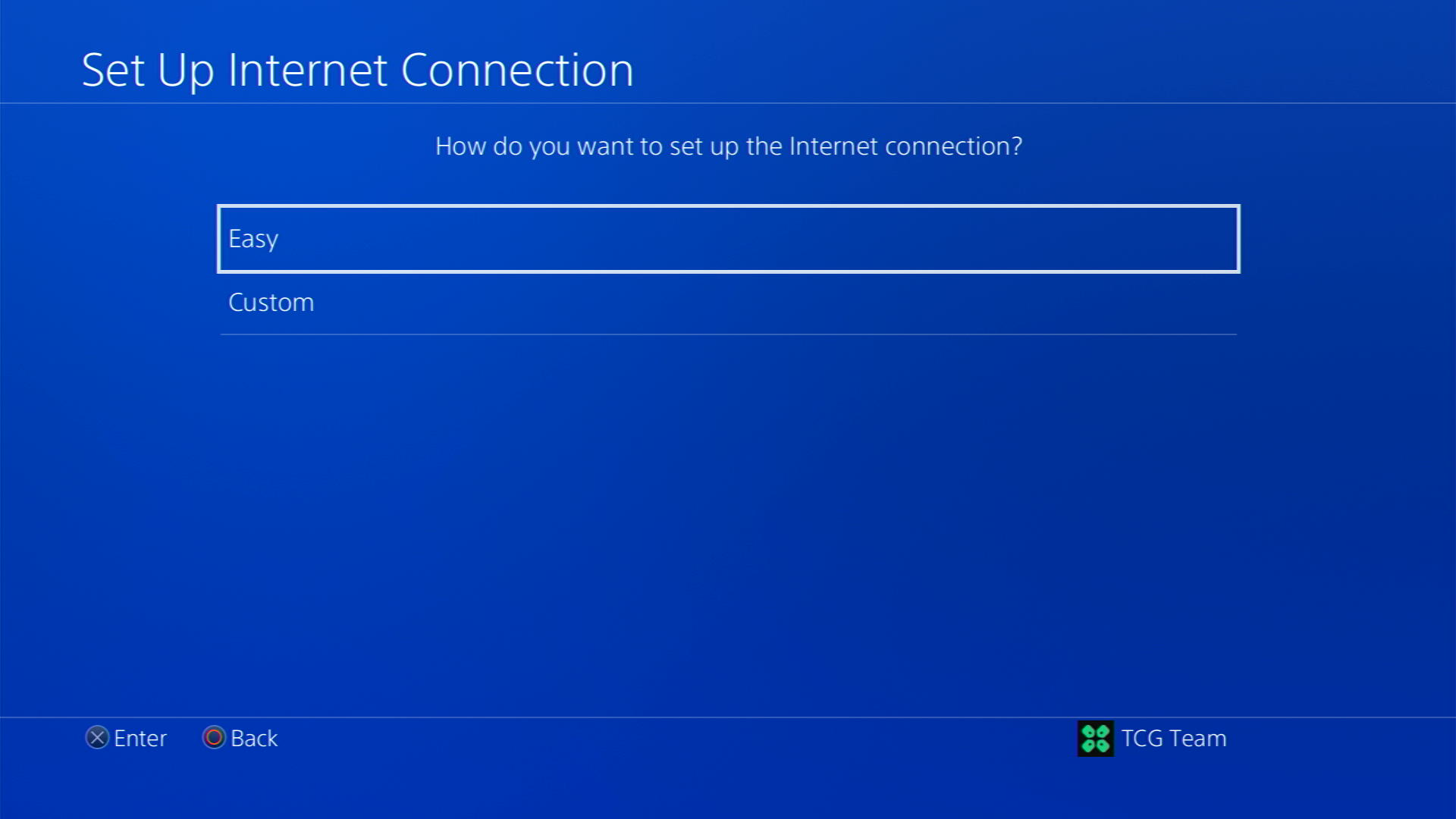
- The PS4 will automatically detect your LAN connection and set it up. If your connection requires a proxy server, select Custom instead of Easy and enter the necessary settings.
- Follow the prompts to complete the setup process.
Solution 4: Private: Enable Automatic Game Updates on PS4
It’s possible that you might have missed the new update notification of Diablo IV and an older version of the game can be causing these issues.
To avoid such situations and besides updating each game manually, we can set PS4 to update games automatically.
Usually, they are set to automatic updates by default to avoid Lagging.
Here are 8 steps you can follow to allow automatic game updates on PS4:
- Go to Settings from the PS4 homepage

- In the Settings menu, scroll down and select “System.”
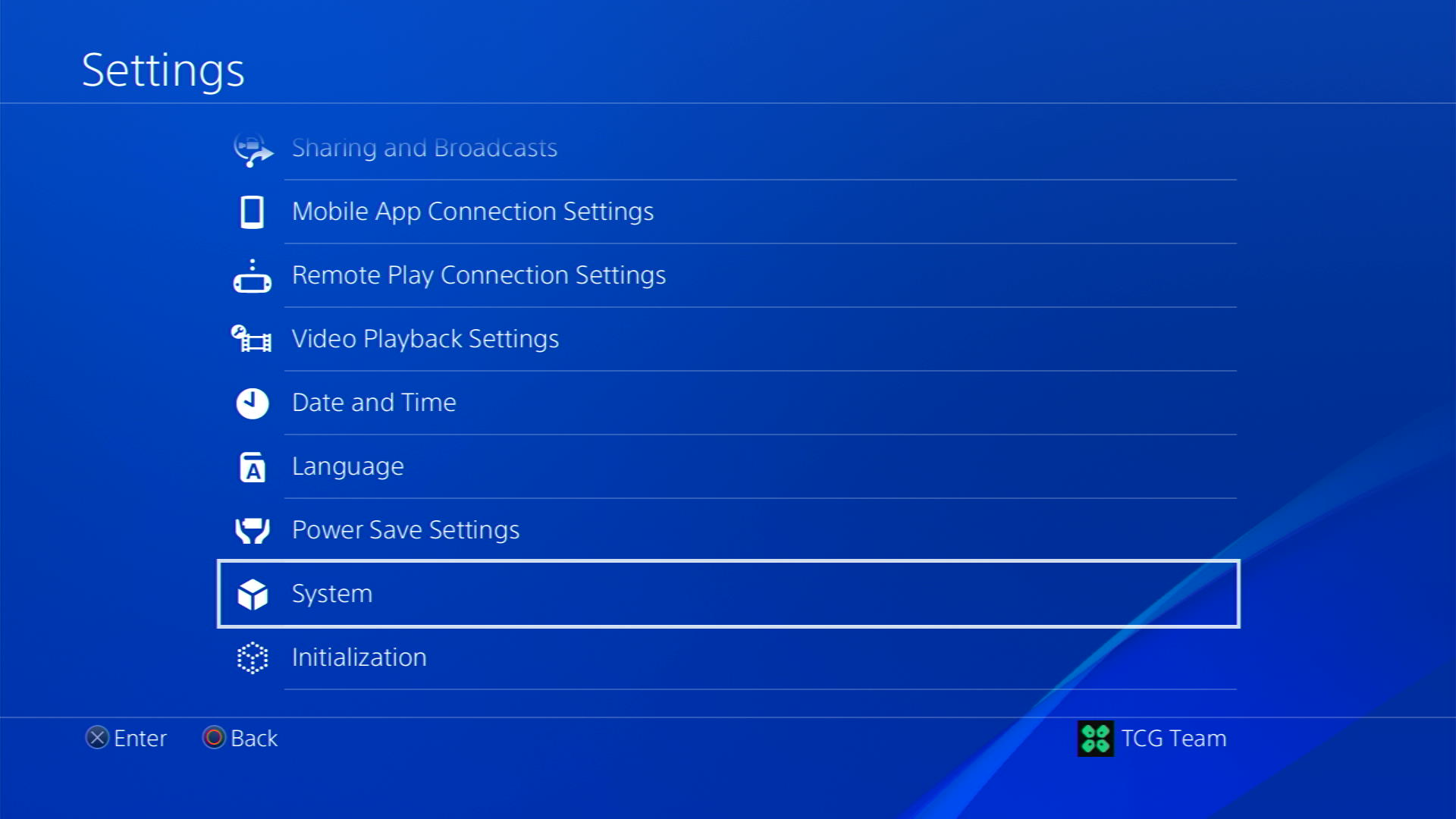
- Scroll down to “Automatic Downloads” and select it.
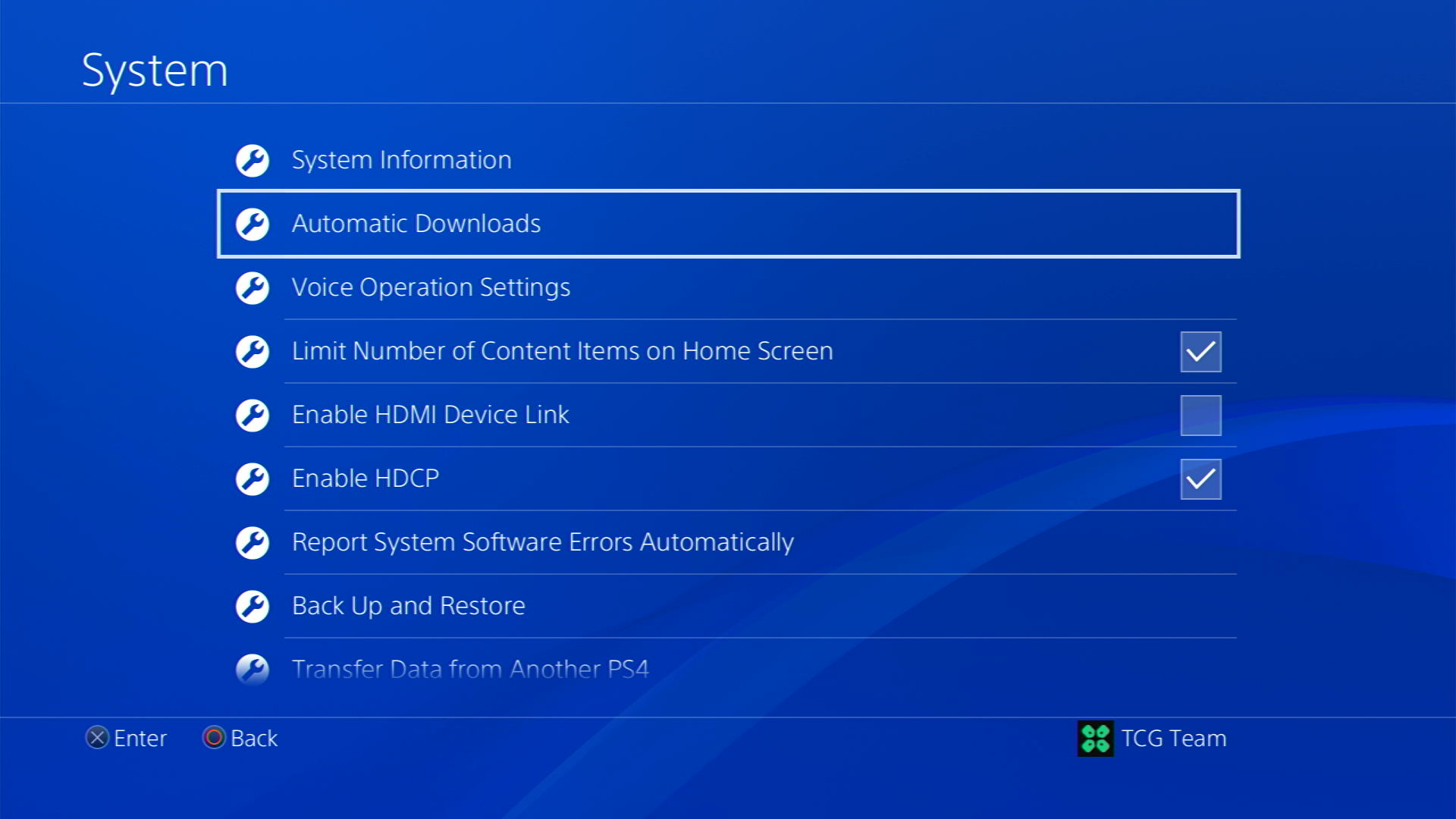
- Toggle on the options for “Application Update Files”
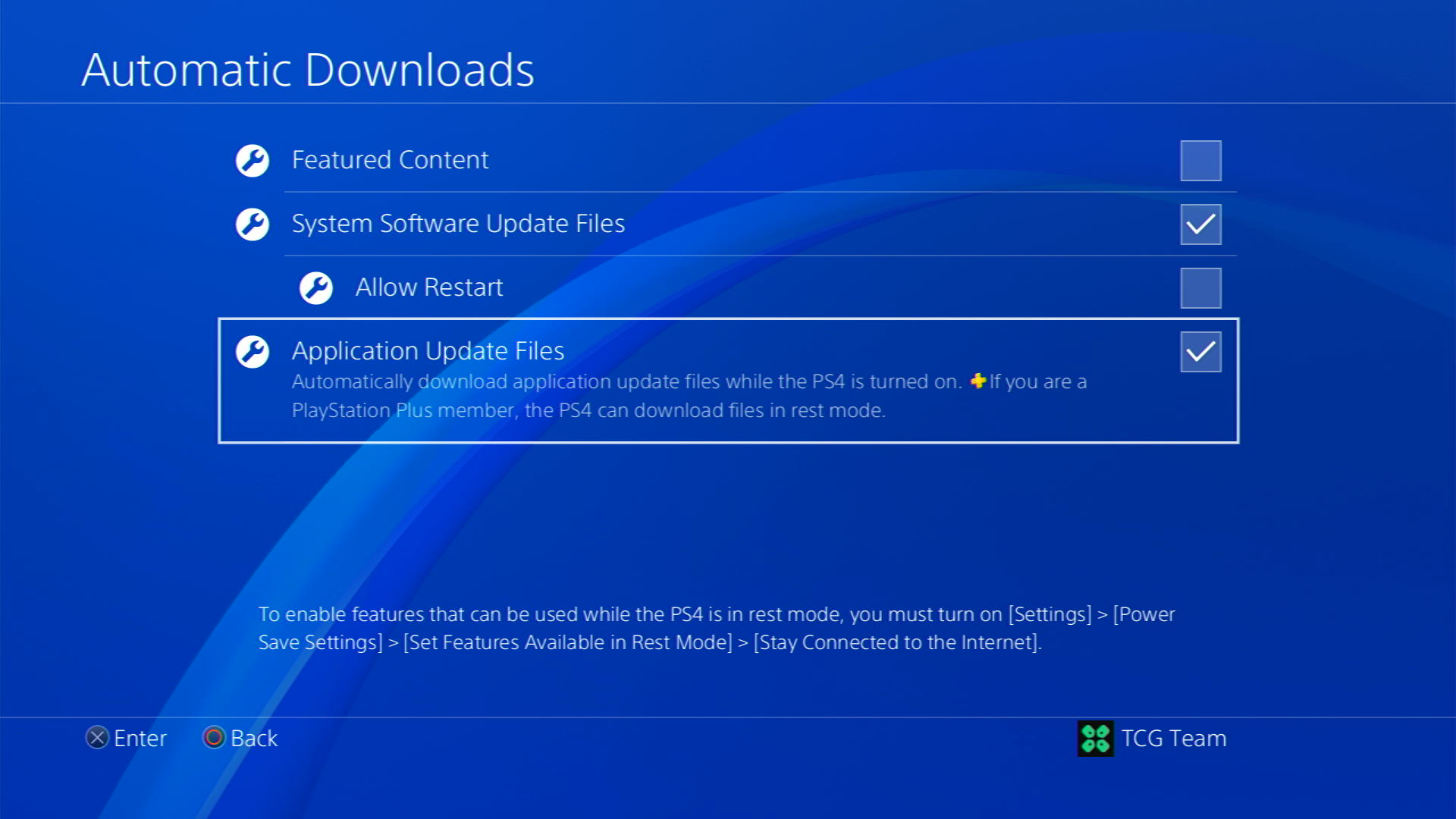
- You can also choose to enable automatic download of “Featured Content,” which includes game demos and trailers.
Halfway through, we have enabled PS4 automatic updates but its best that your PS4 can download updates even when in rest mode and for that follo wthe steps below:
- Go back to the main Settings menu that you opened from the gear icon.
- Scroll down and select Power Save Settings
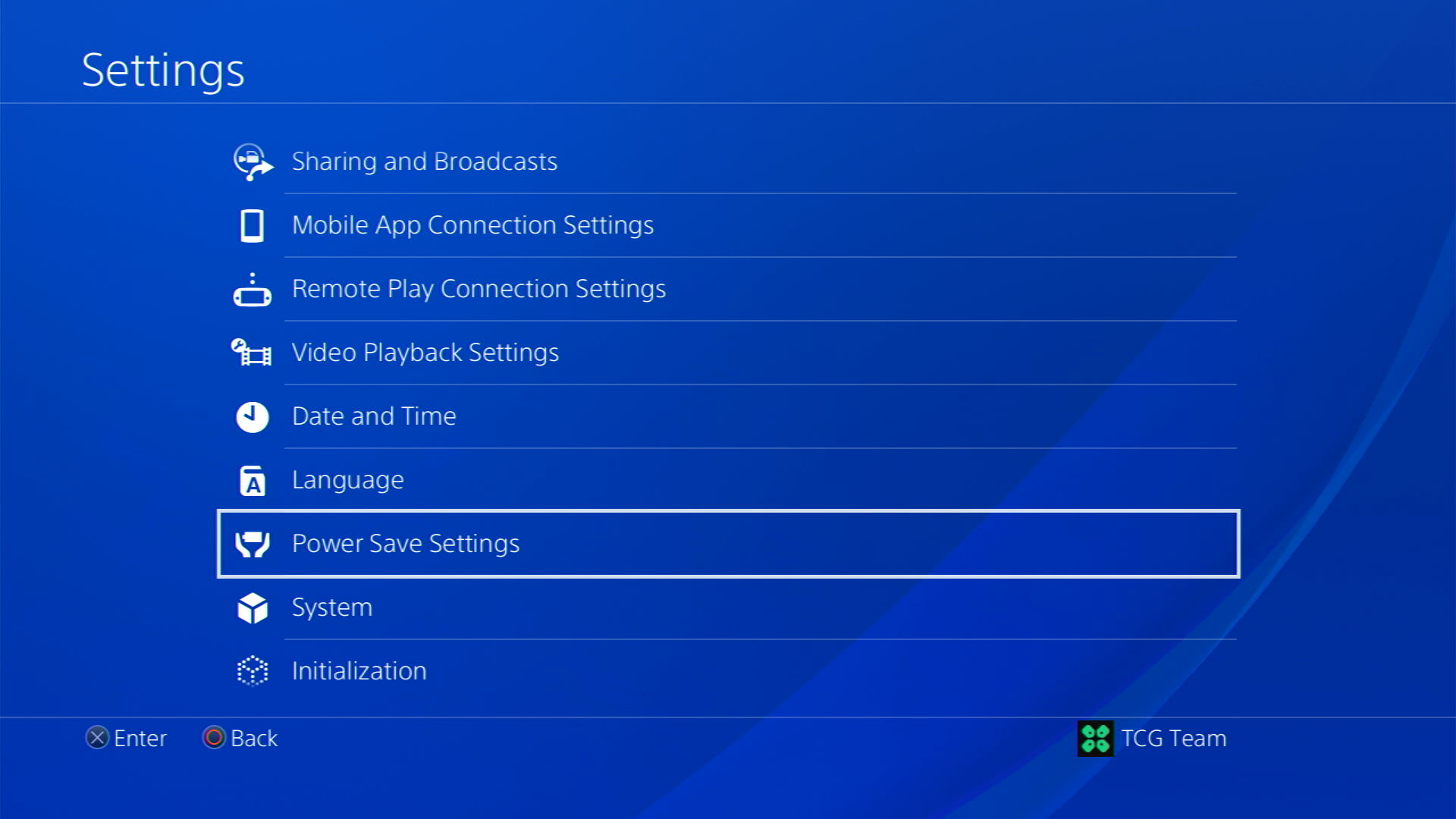
- Now choose Set Features Availabe in Rest Mode
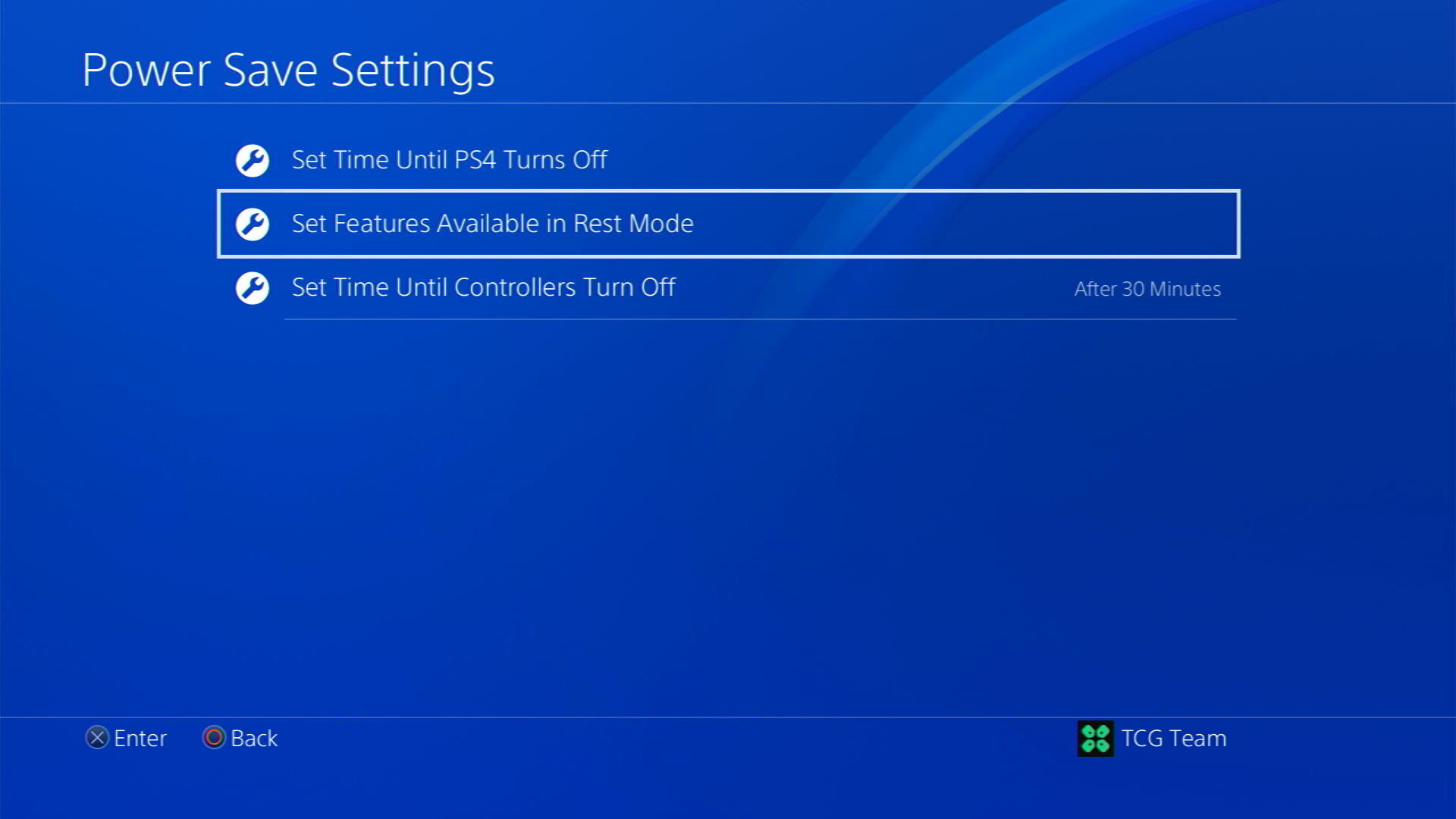
- Check box Stay Connected to the Internet
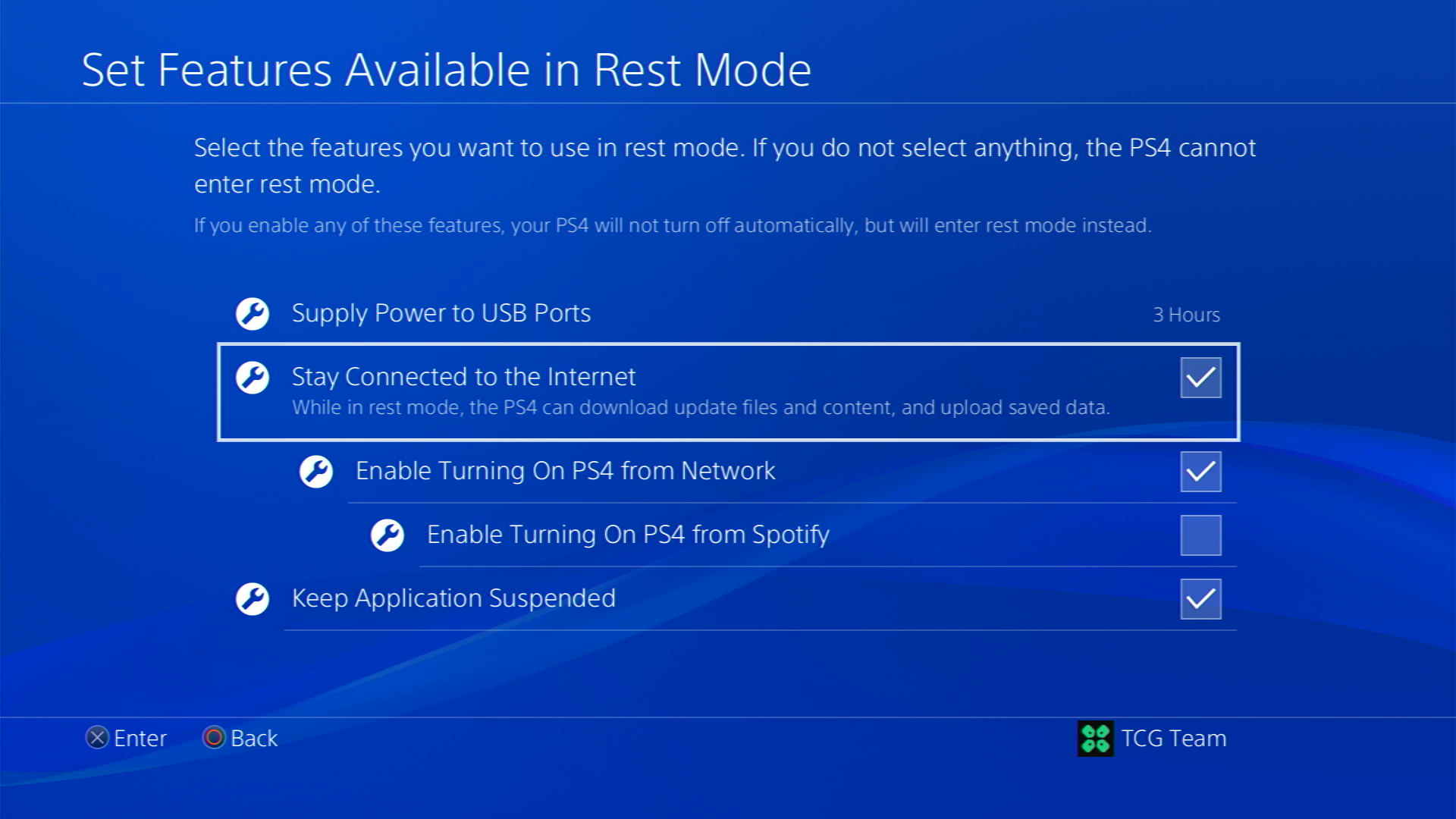
Now, your PS4 will be able to download updates over your internet whenever they would be available. Even if your PS4 is in rest mode, your Diablo IV will remain up-to-date.
Solution 5: Update Your PS4 Firmware
Sony releases new updates regularly to remain up-to-date with upcoming bugs and issues users face either while playing Diablo IV or some random bugs.
It’s highly recommended to have updated PS4 firmware. You can enable automatic updates and check for them manually as well.
There are 2 ways to update PS4 firmware:
- Through USB
This way you would need to download the update over the internet into a USB which is an inconvenient way than PlayStation updating itself. - Through Internet
PlayStation searches for an update itself, downloads it, and installs it for you.
By default, automatic updates are enabled, and in case you are not sure, here’s how you can check if there’s a new update available:
NOTE: Make sure the PS4 is connected to the internet.
- From the PS4 homepage, access Settings from the gear icon

- Scroll down to System Software Update and select it
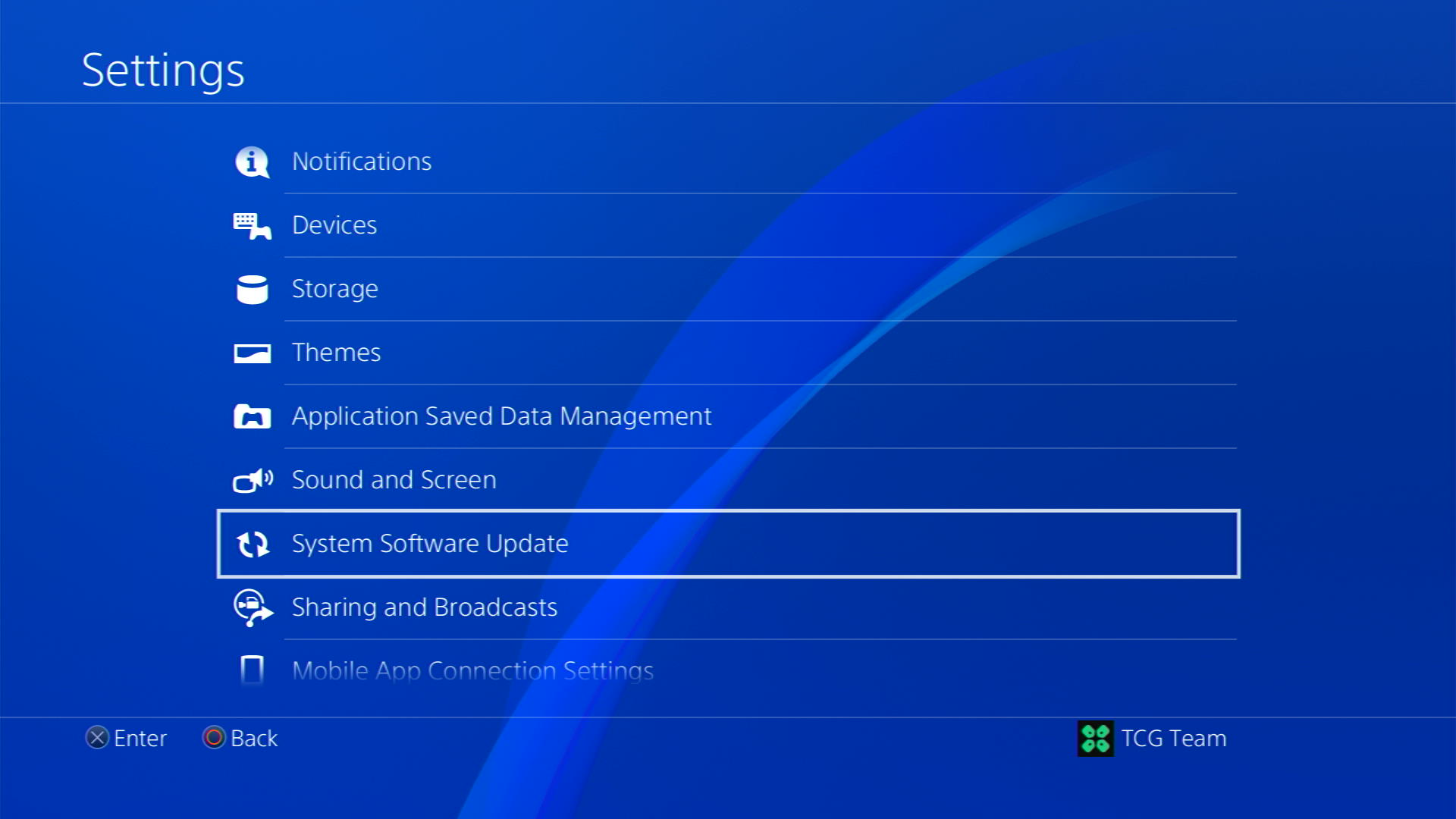
- If an update is available, select Next and then Update to start the download and installation process.
- Follow the on-screen instructions to complete the update.
- If it’s updating don’t try to turn off your PS4.
- And if there are no updates this means PS4 is already up-to-date
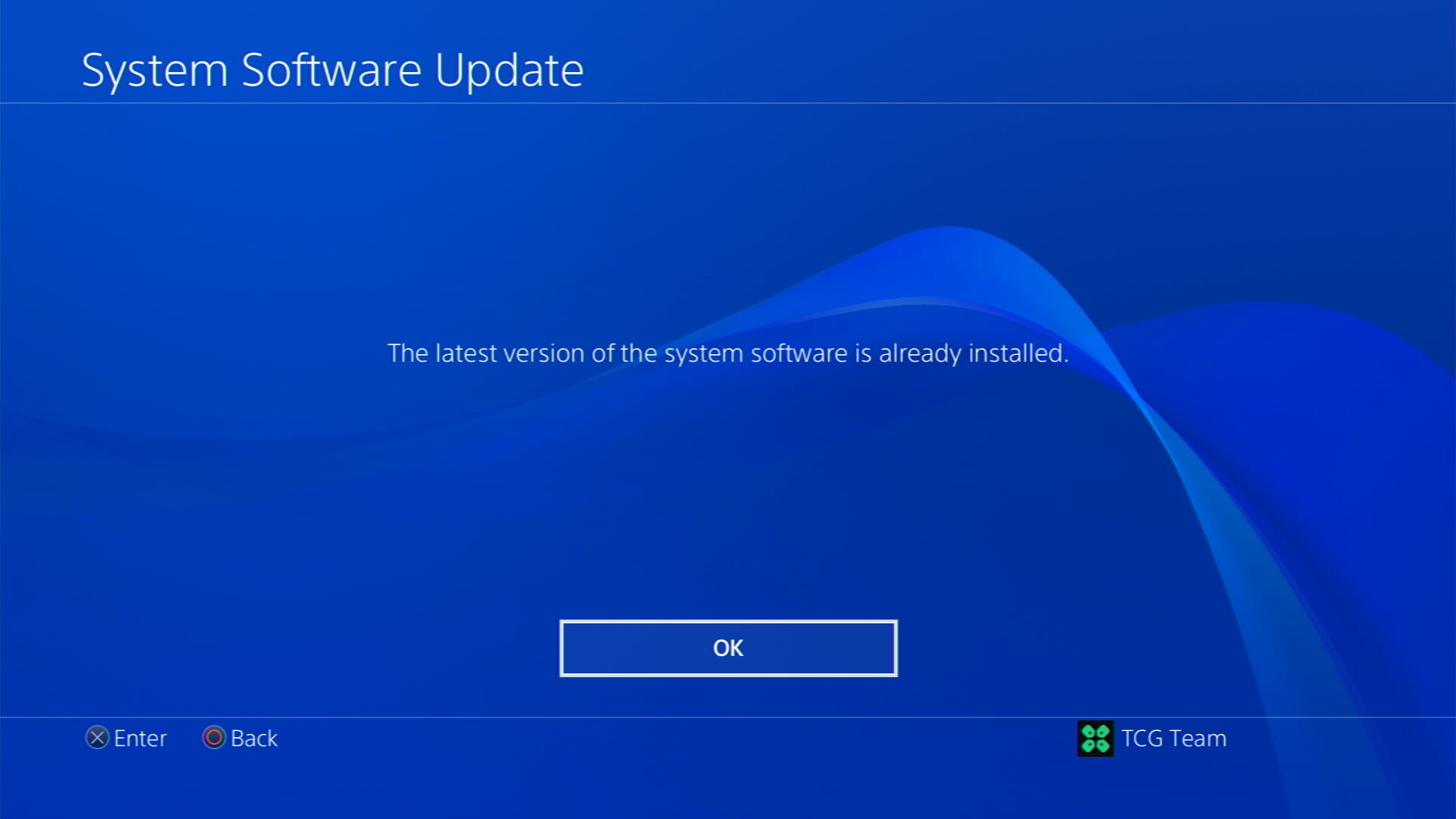
Your PS4 should be with its latest update by now, and you can try running Diablo IV to see if it’s still Lagging.
Solution 6: Private: Restore Licenses
These licenses are used to access the content on your PlayStation account.
In case of damage to the licenses, the content may not work leading to Lagging on PS4
So let’s Restore licenses PS4 in the coming steps:
- Go to Settings from the PS4 homepage

- Select Account Management
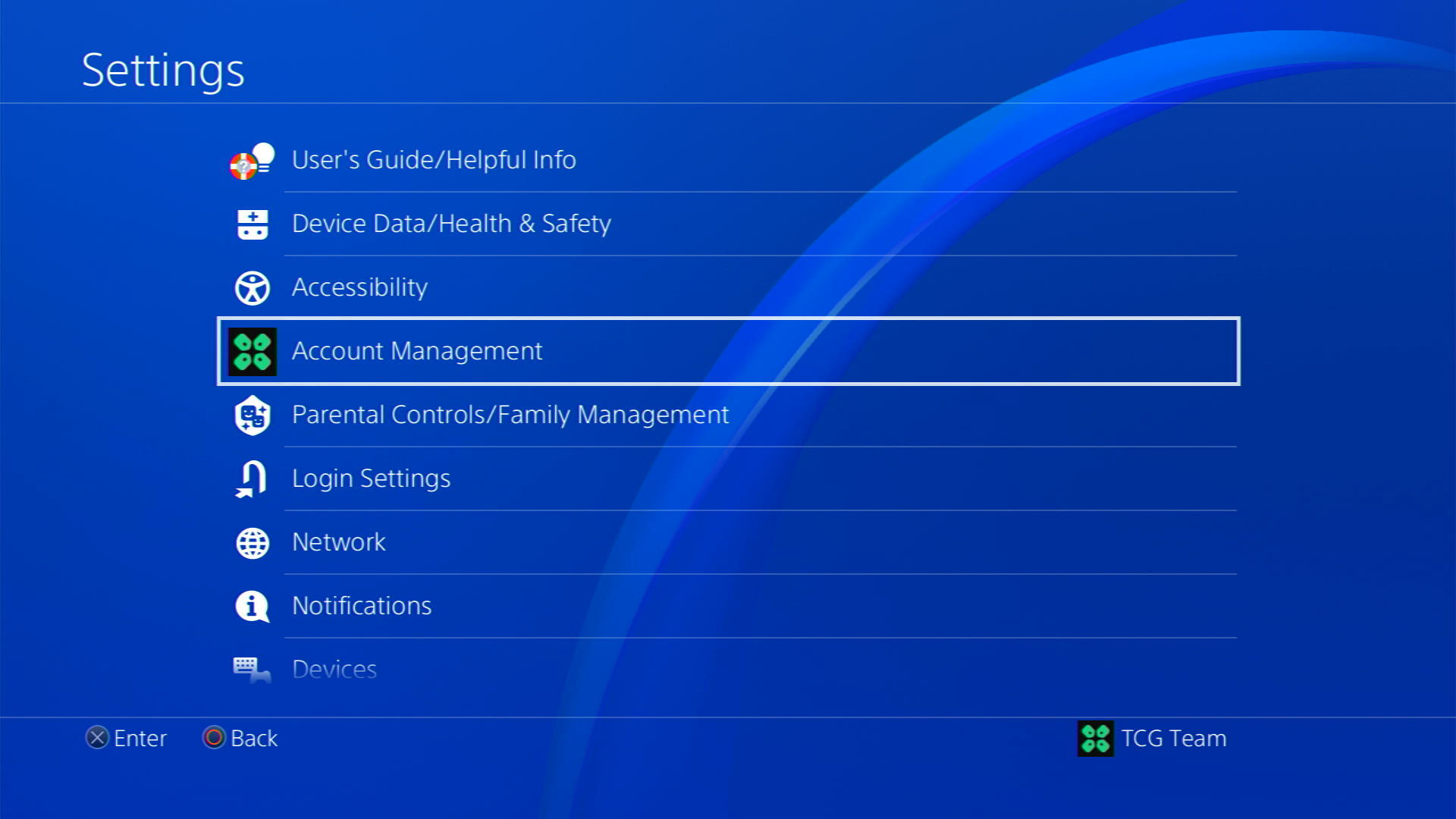
- Scroll down and select Restore Licenses
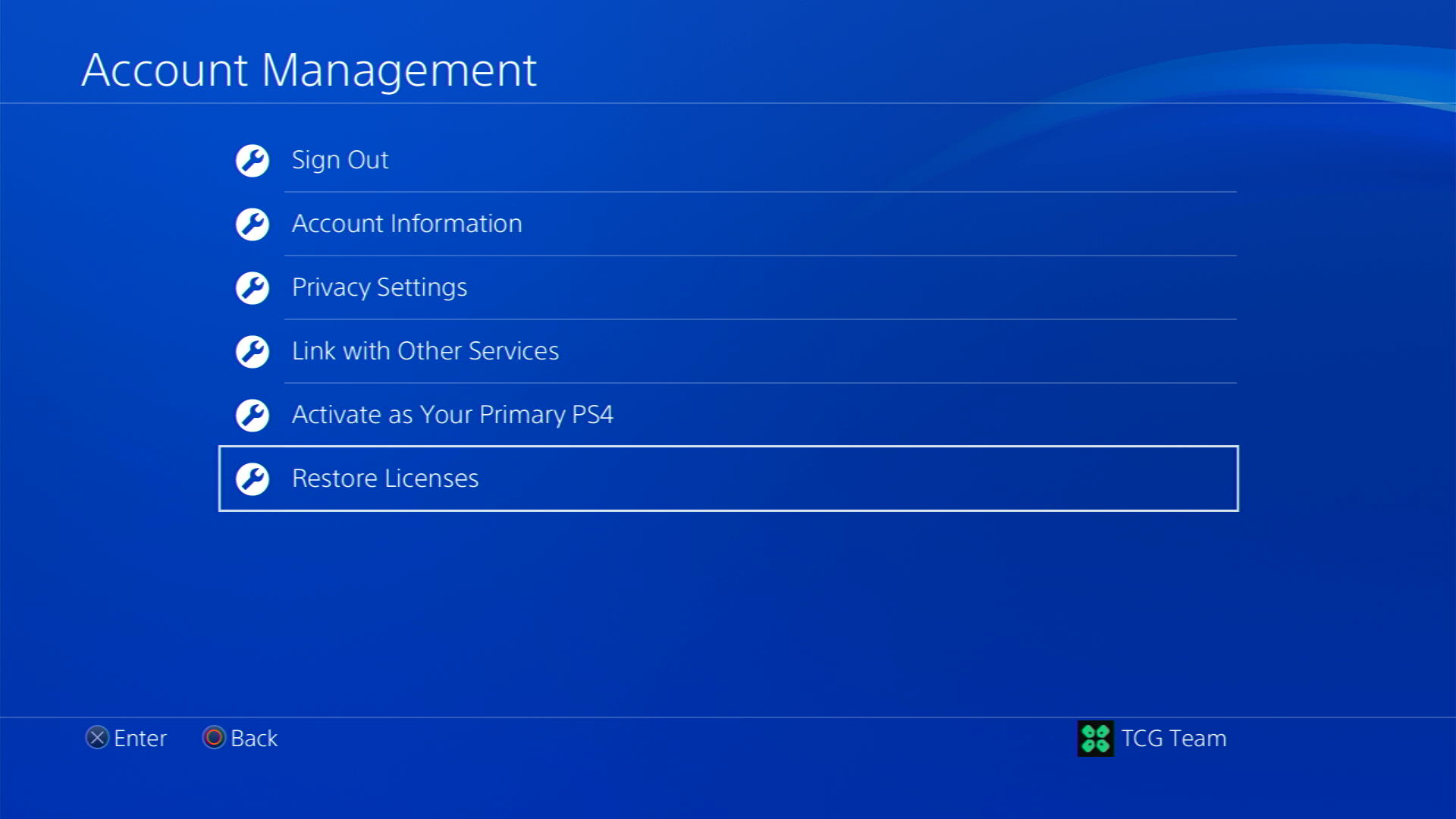
- Select the Restore option and wait for the process to complete
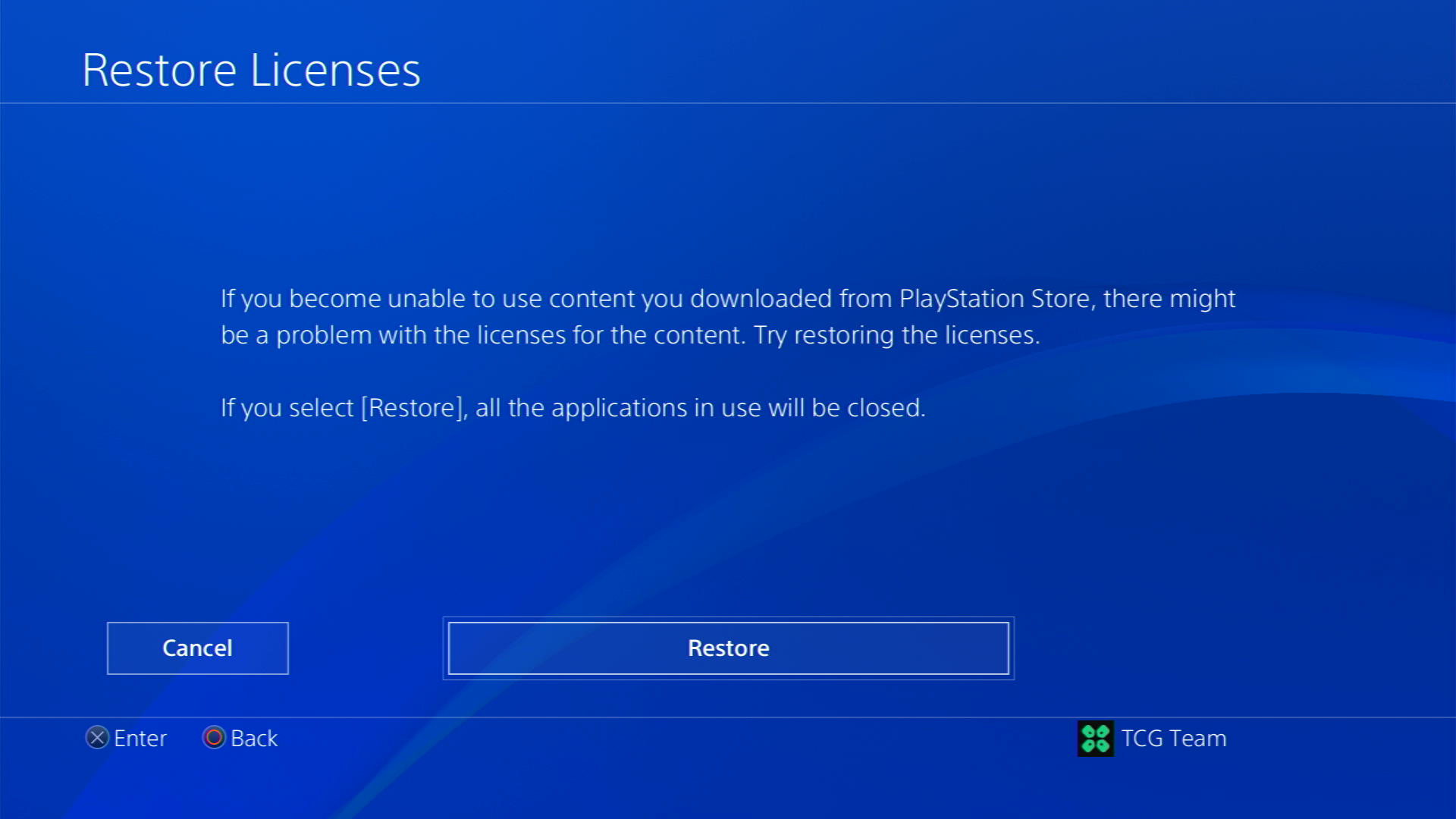
- Once the process is complete, restart your PS4
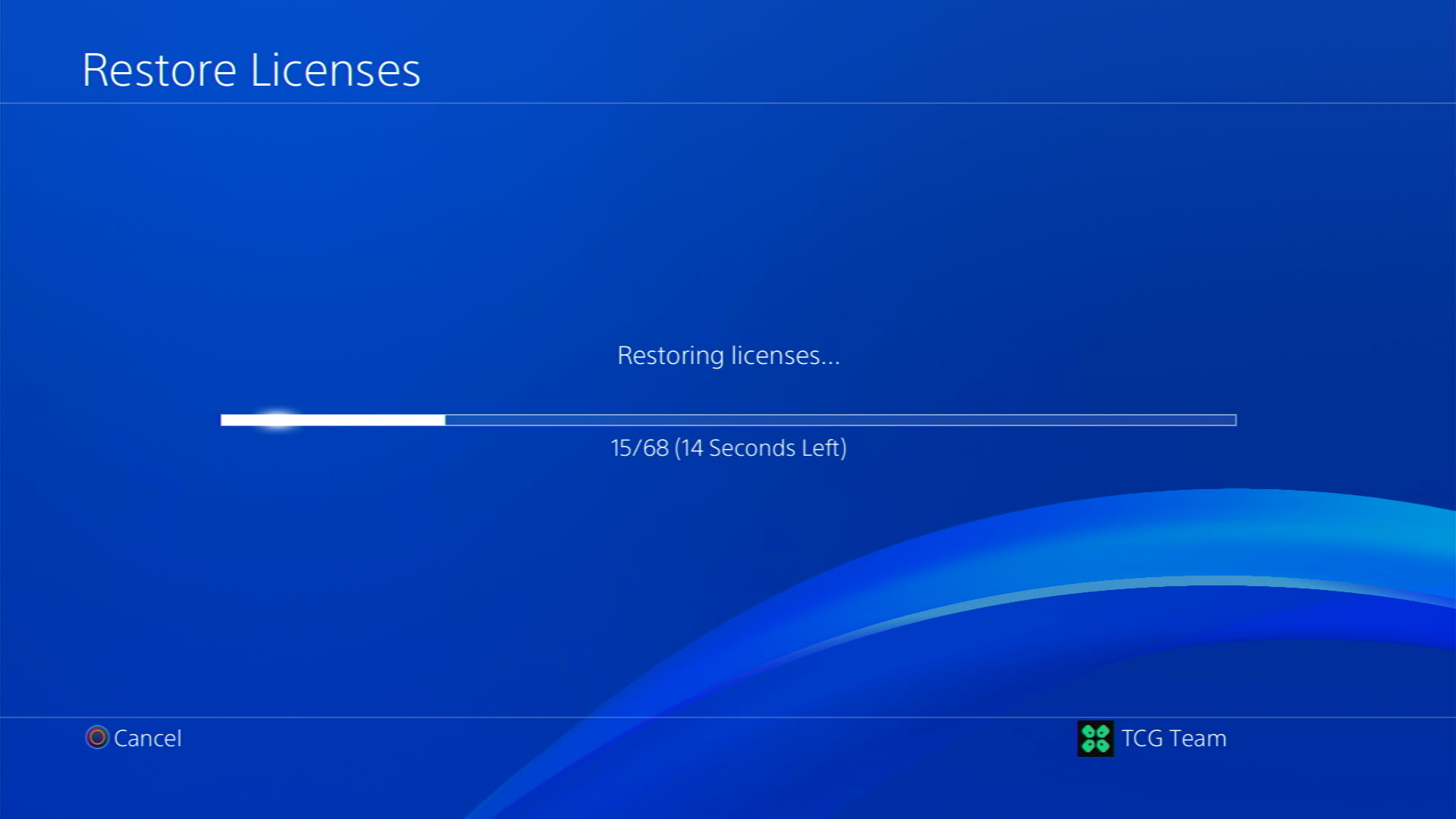
Solution 7: How to Change Your DNS Settings On PS4?
There are some faulty DNS servers that may cause WiFi issues.
So, let’s change the DNS Settings:
- Go to Settings from the PS4 homepage

- Scroll down to Network and click on it to access Network Settings

- Then select Set Up Internet Connection

- Choose Wi-Fi or LAN Cable, depending on how you connect to the internet

- Select Custom for the setup method
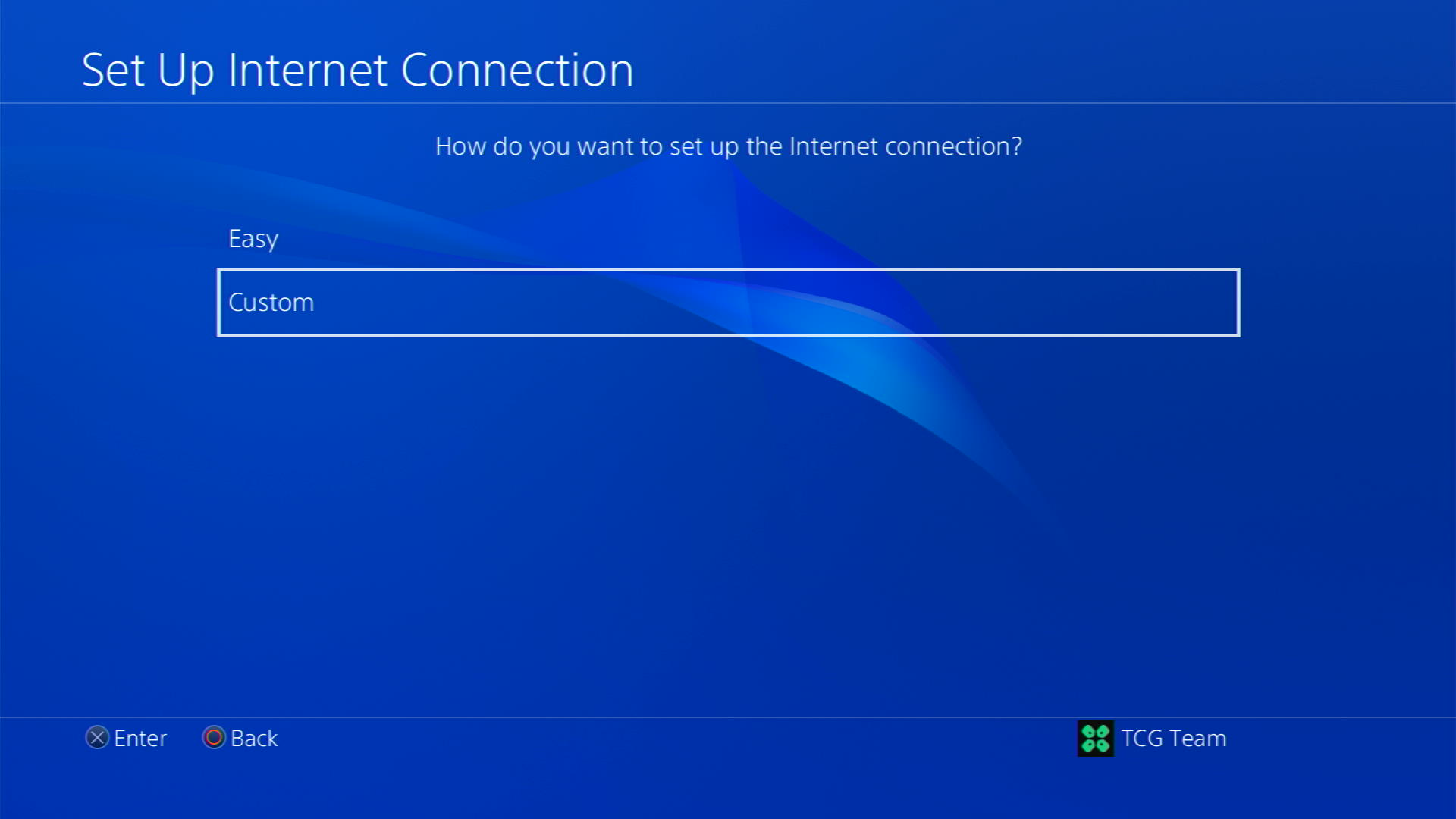
- After choosing your WiFi select Automatic for IP Address and Do not Specify for DHCP settings.
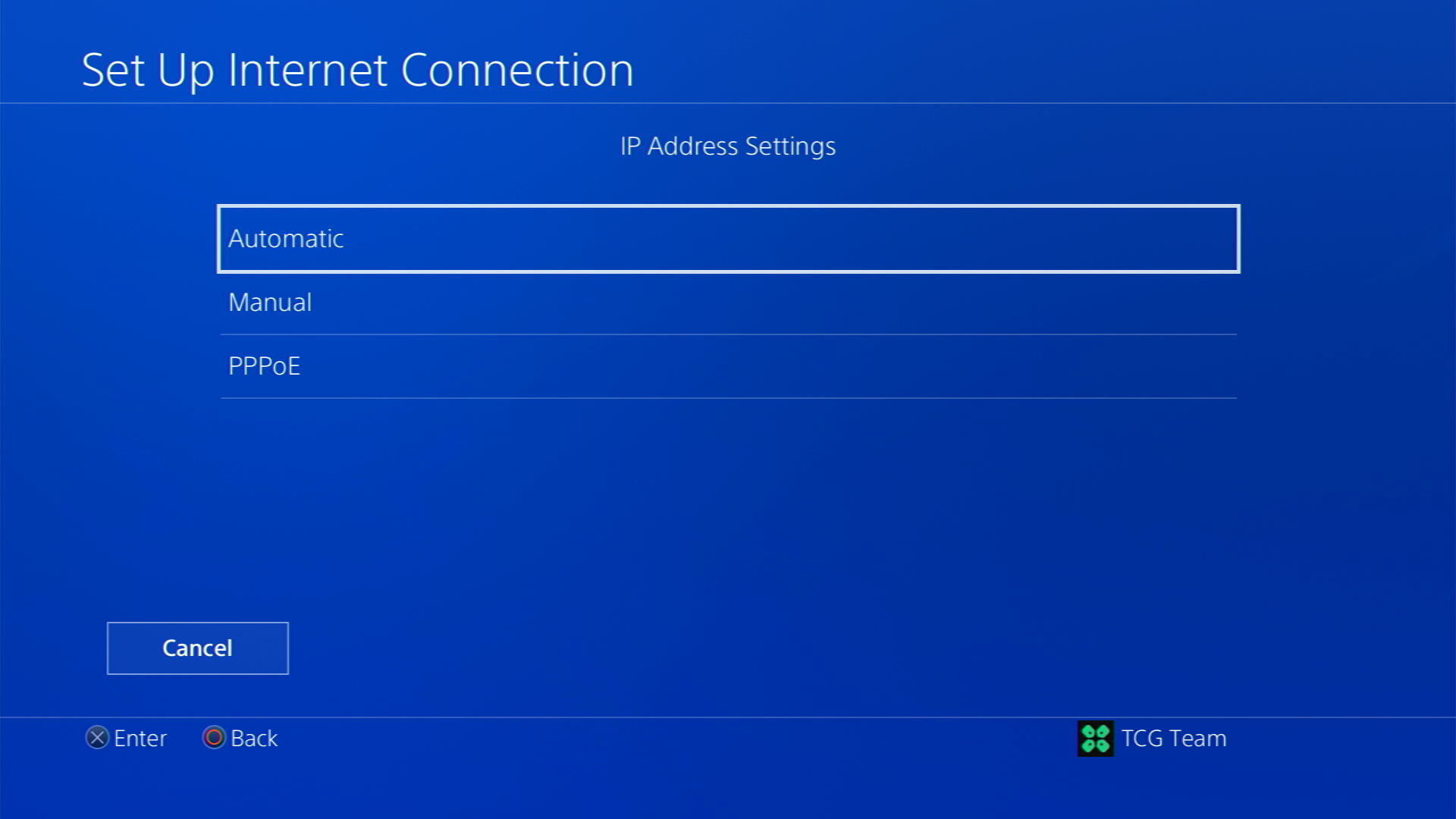
- Select Manual for DNS settings
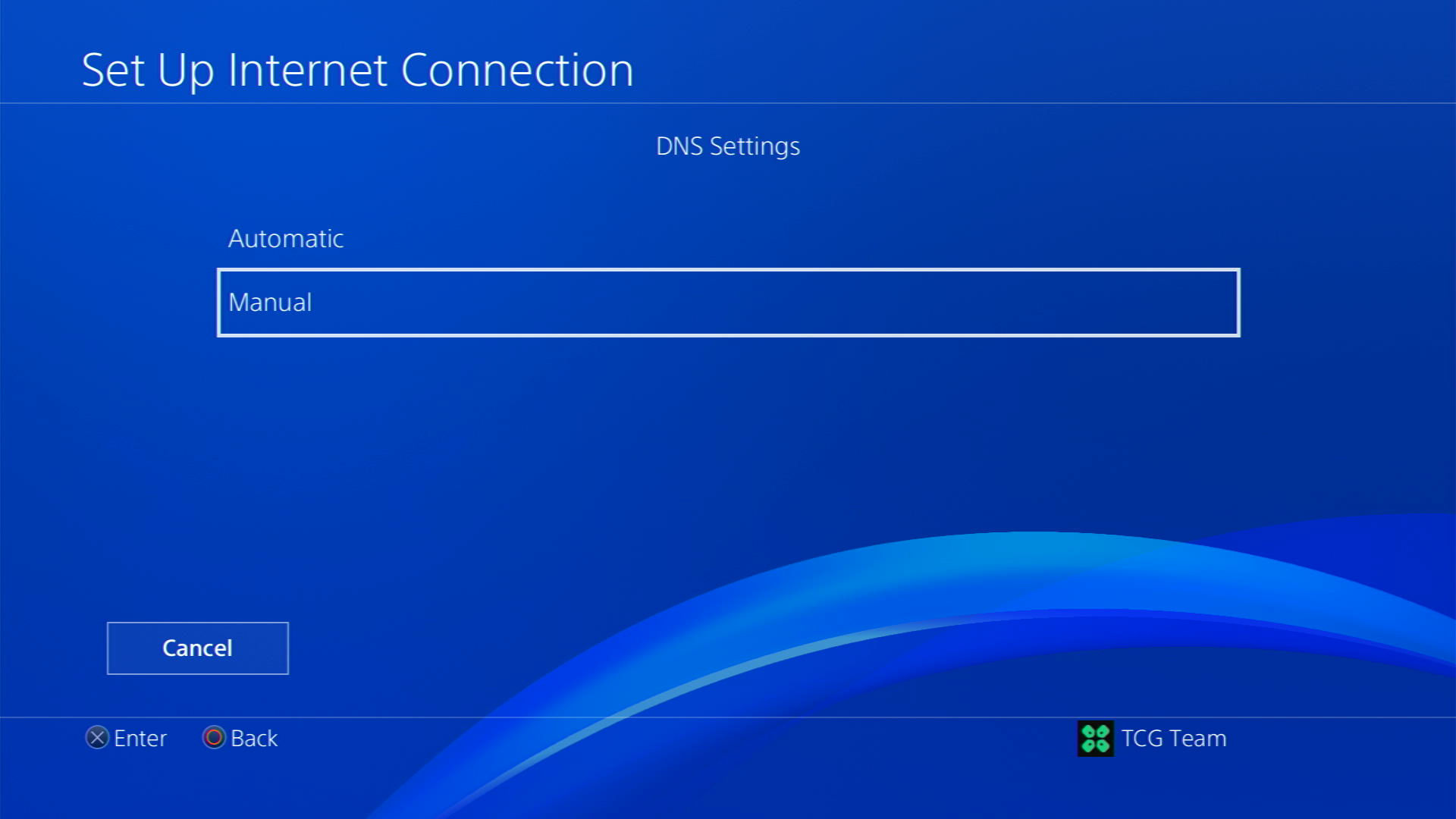
- More Settings would appear:
- For Primary settings enter 8.8.8.8
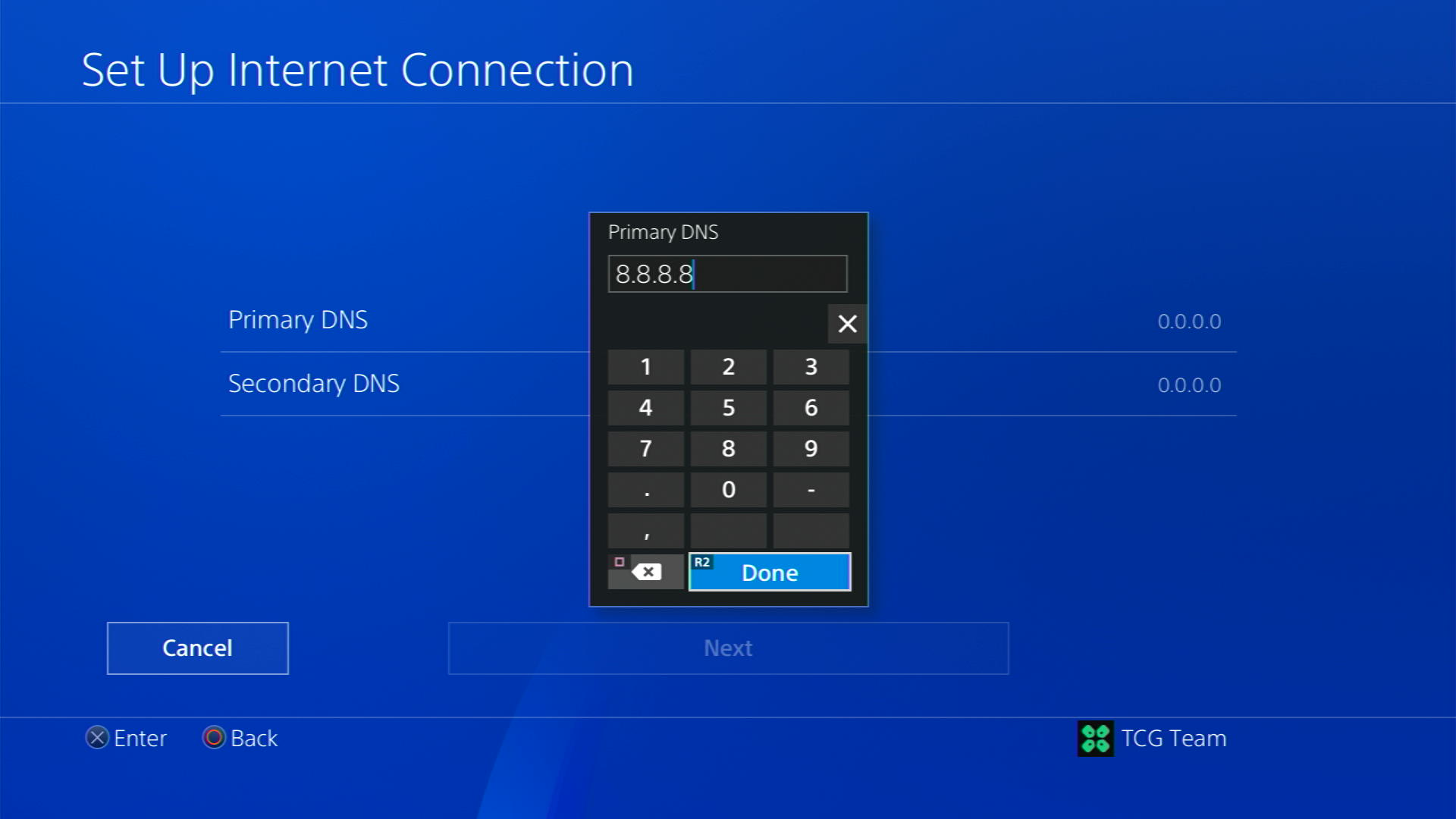
- For Secondary 8.8.4.4 to match the Google DNS
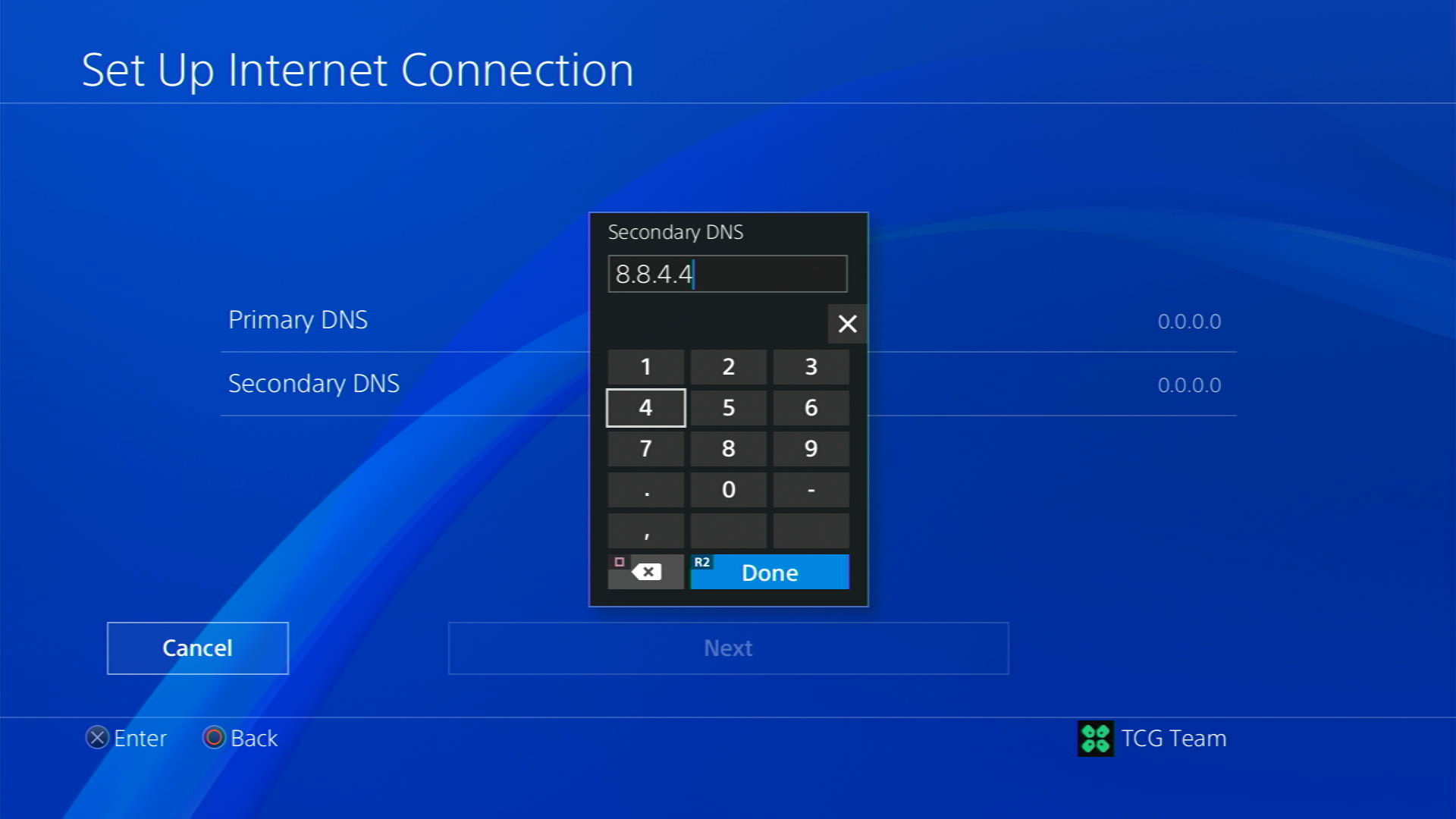
- For Primary settings enter 8.8.8.8
- Then select Next > Automatic for MTU Settings
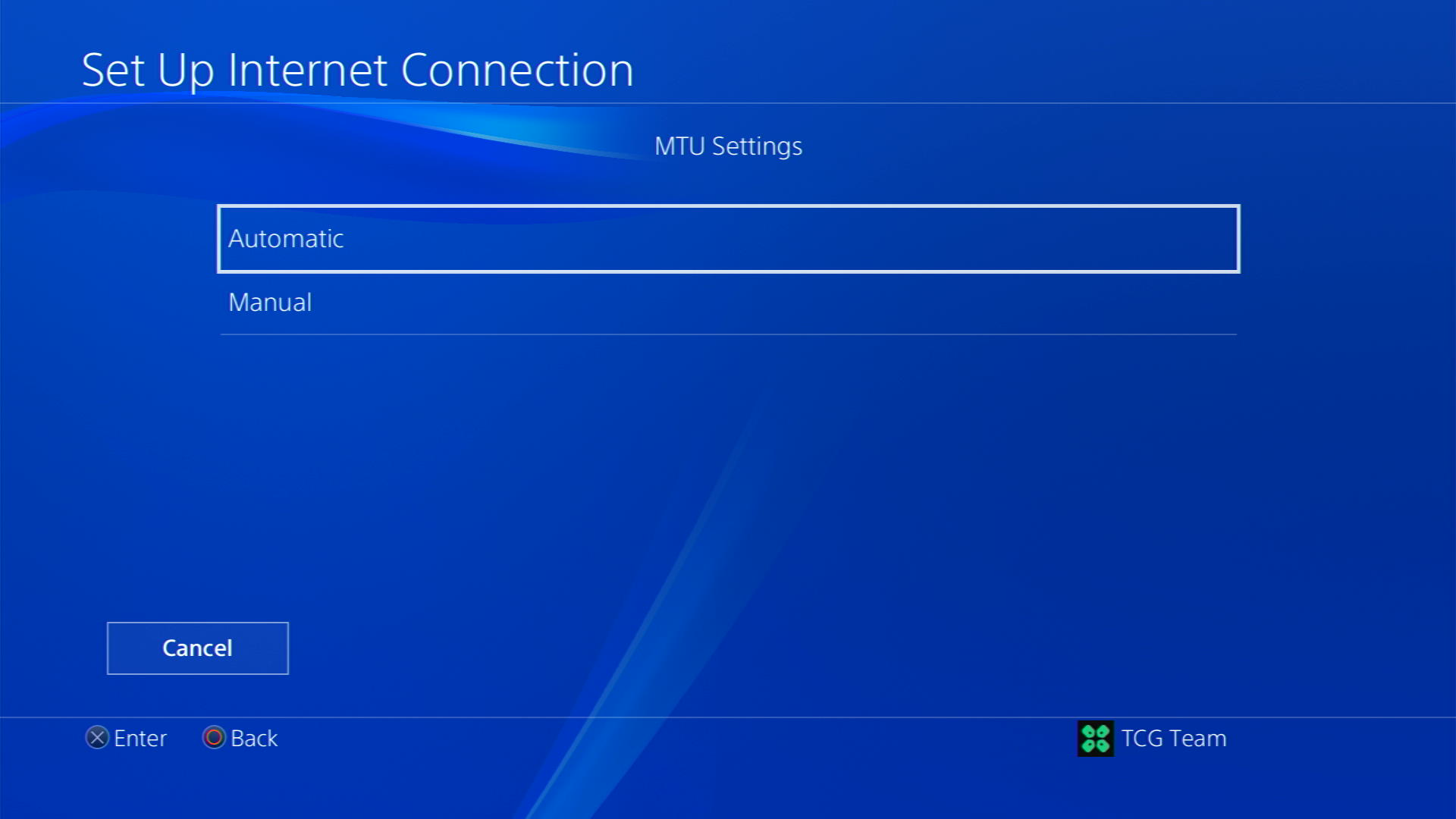
- Choose Do Not Use for Proxy Server
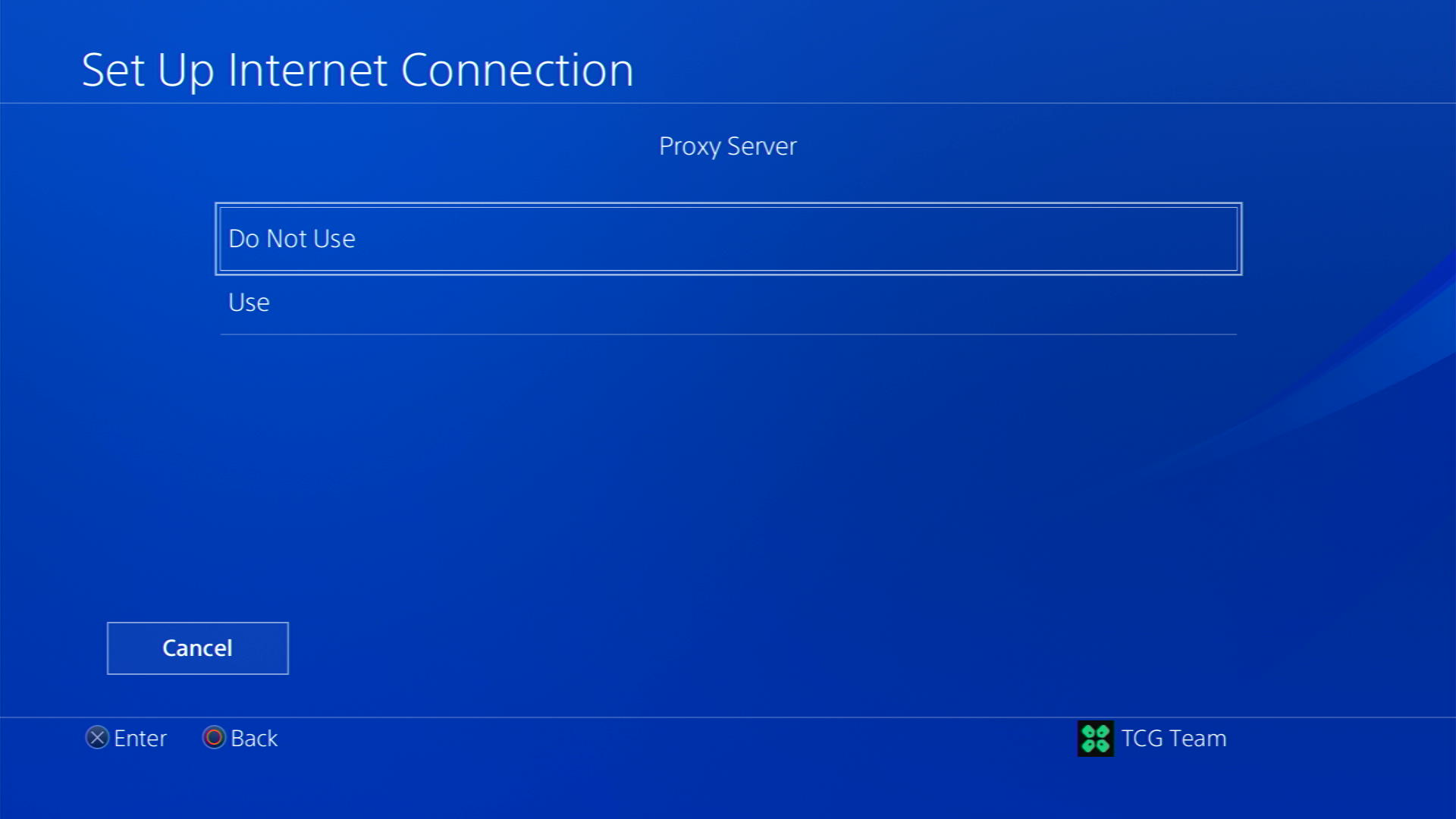
- After your DNS settings have been updated you can test your internet connection to check if the error is gone.
Solution 8: Private: Delete and Reinstall Diablo IV
The game file itself can be a suspected issue too and we can only know by deleting and reinstalling it. You’d have to sacrifice your time and internet speed for a while but let’s hope you resolve Lagging after this.
Keep in mind that downloading and reinstalling a game can take some time, depending on the size of the game and the speed of your internet connection
To reinstall Diablo IV, follow the steps below:
- Go to the home screen and highlight the game you want to delete.
- Press the Options button on your controller
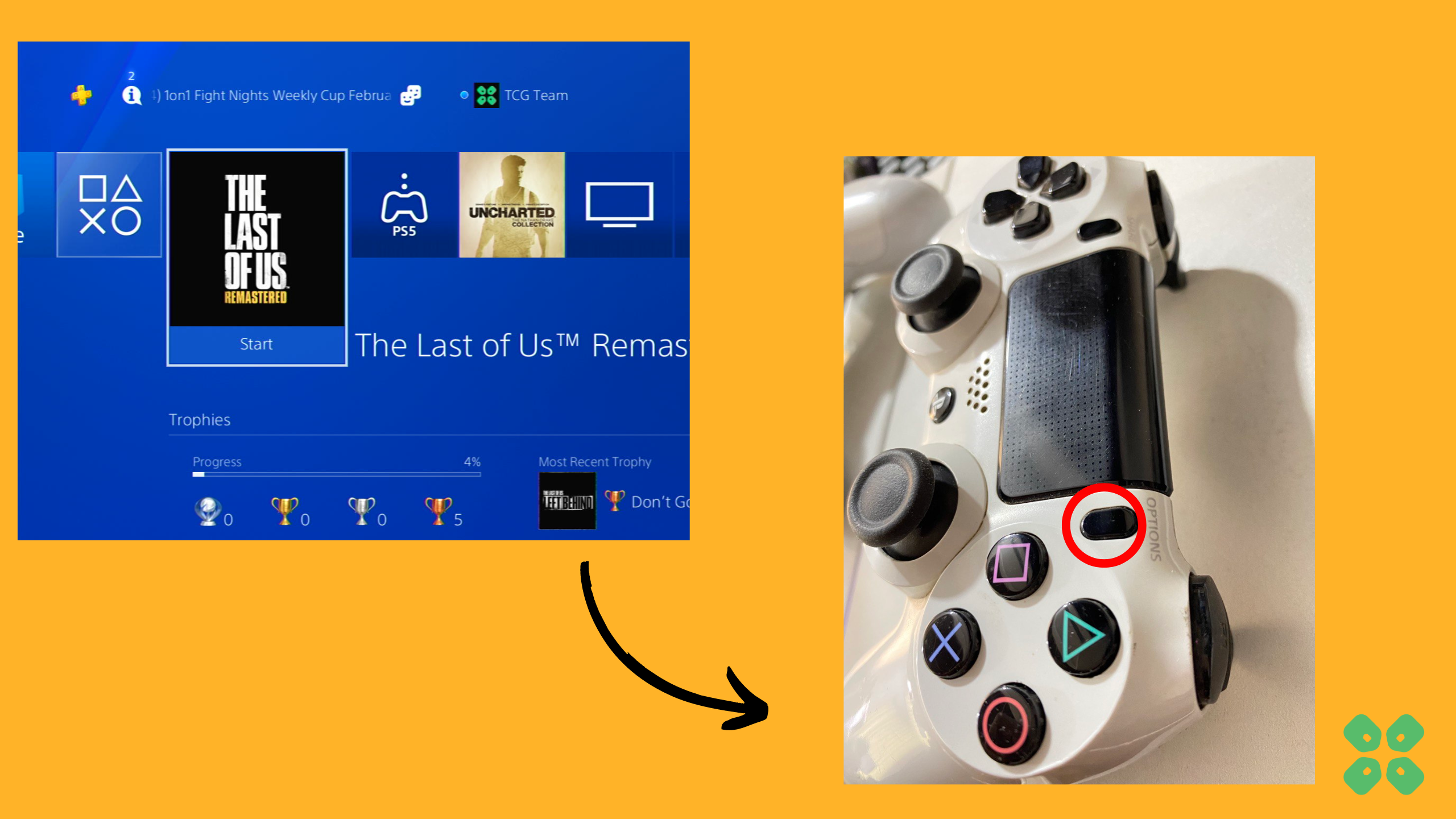
- Select Delete from the menu that appears
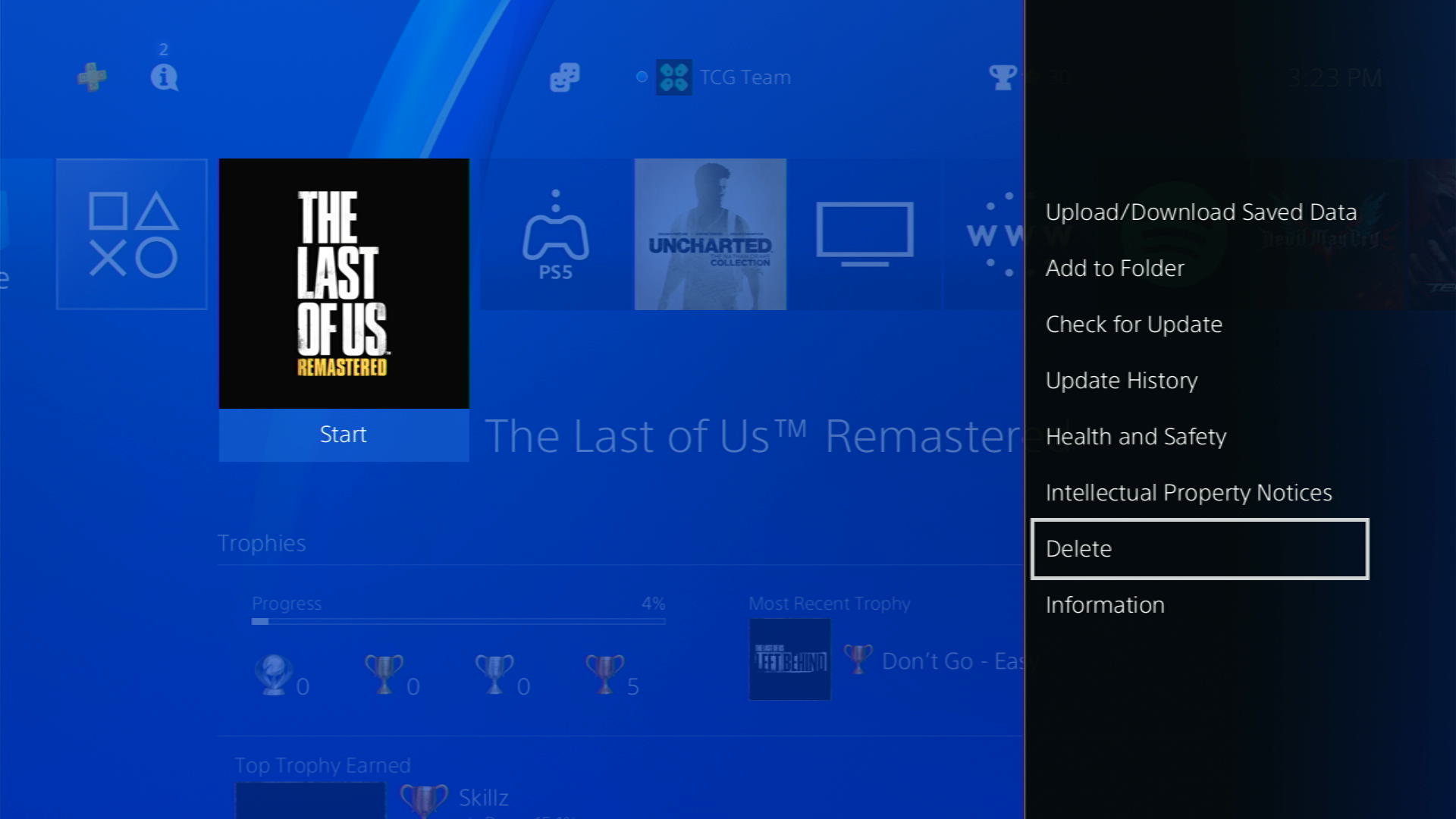
- Confirm that you want to delete the game and all of its saved data by selecting OK
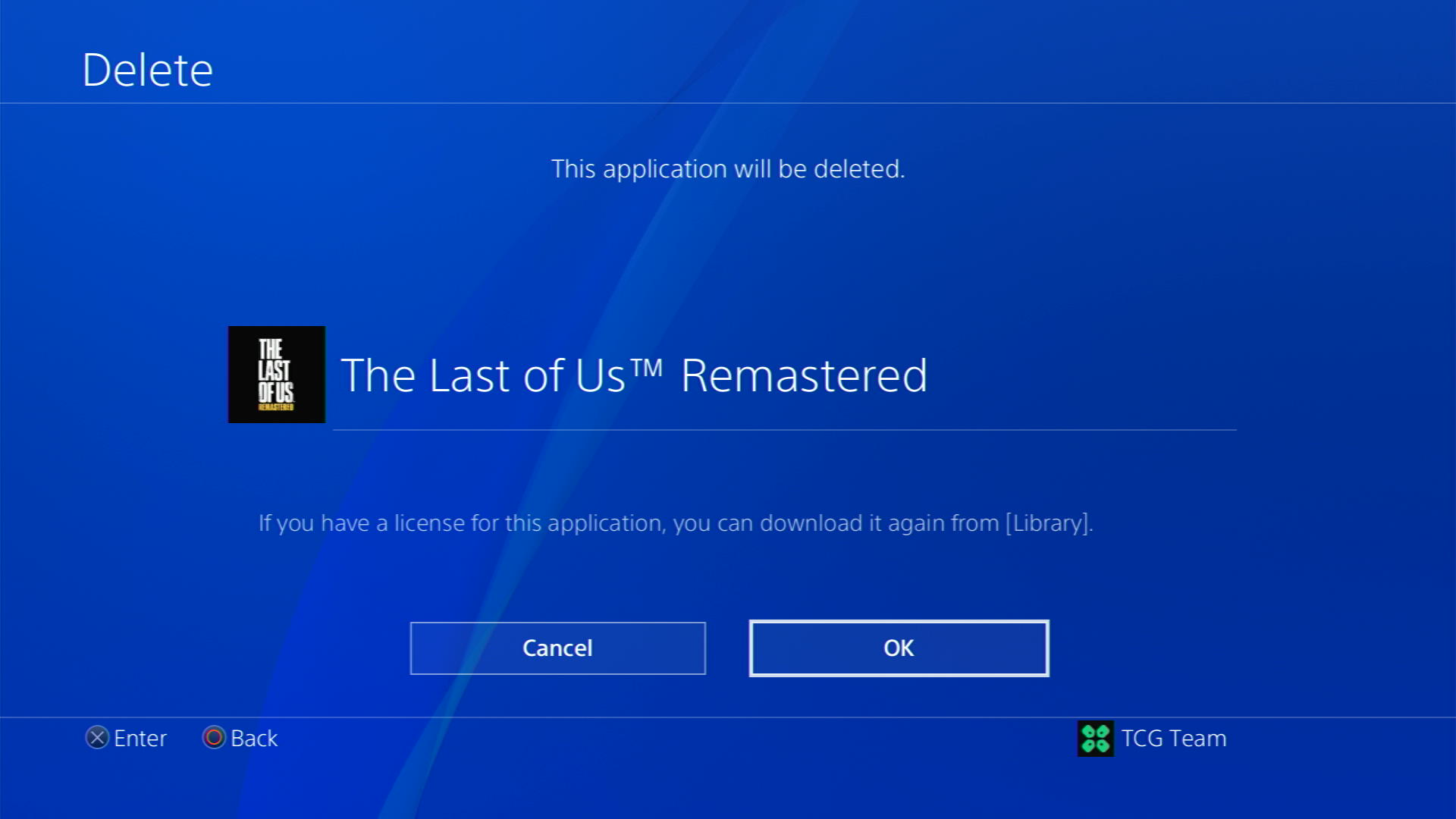
- Once your game is deleted, you need to reinstall it. If it’s a disc you own, you would directly insert it, else if you have purchased a digital edition, you need to go to Game Library (last option) from the Games home screen
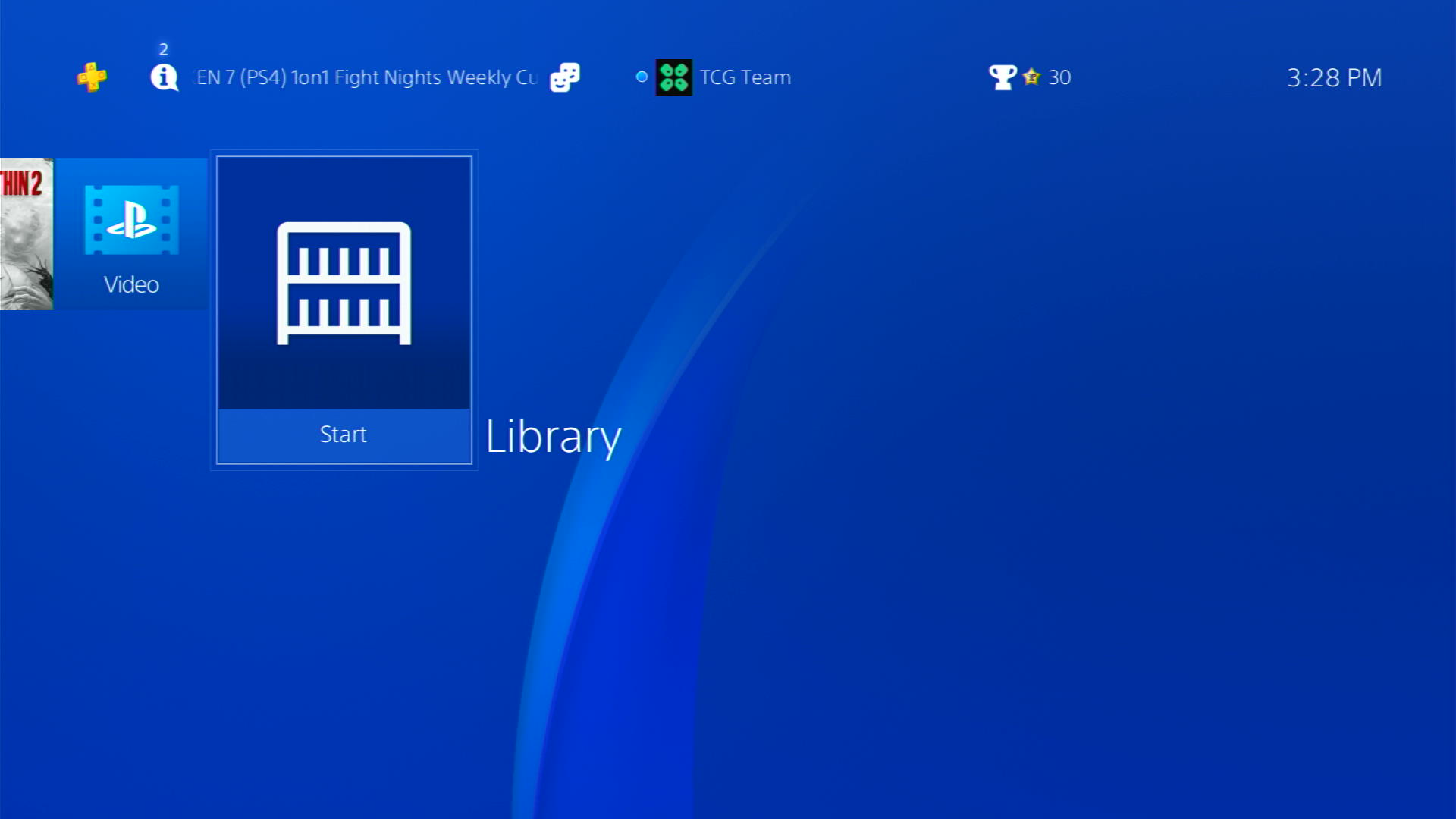
- Go to the Purchased section and look for your game and download it
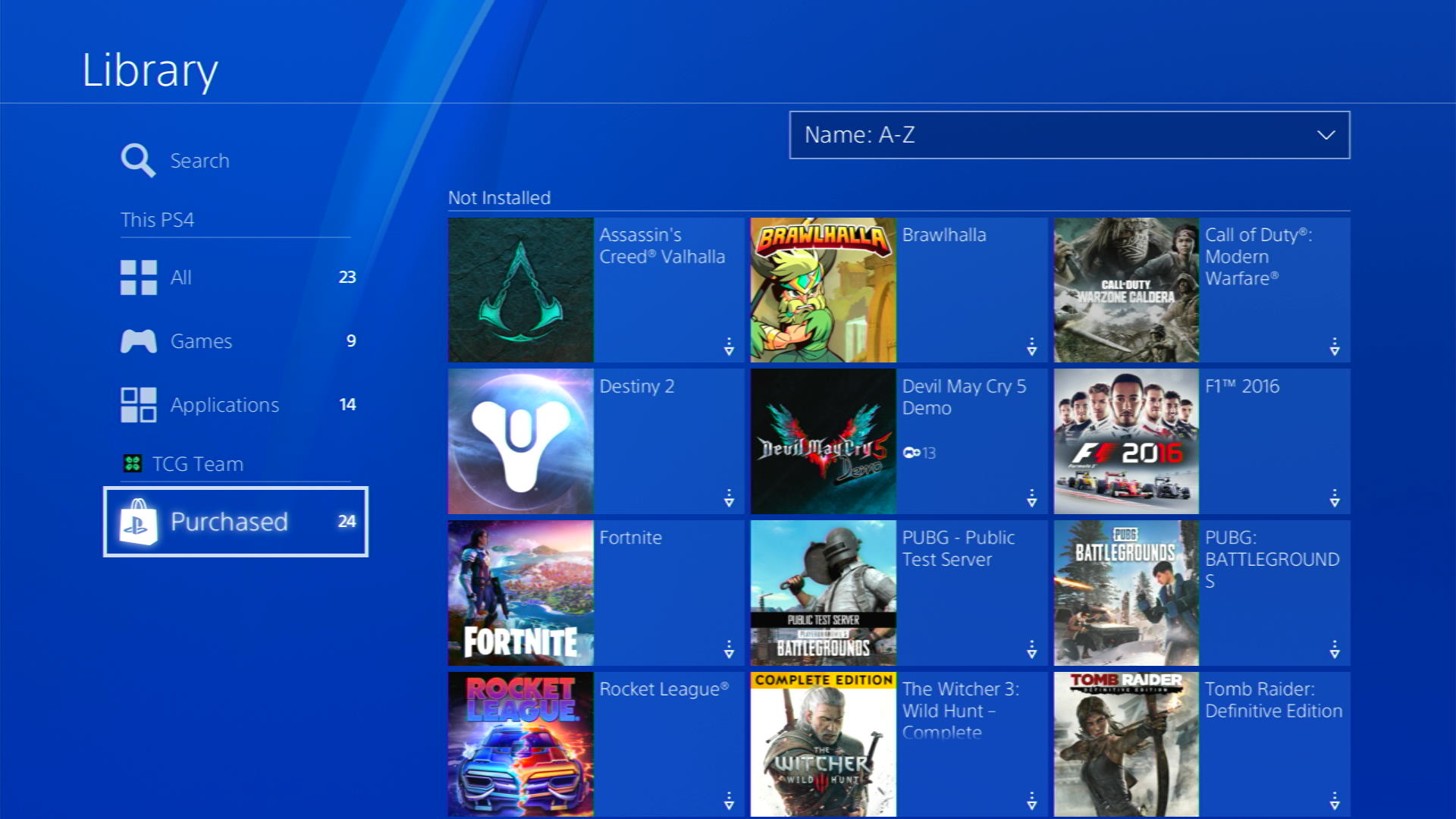
Solution 9: Contact PS4 Support
If none of the above solutions work for you then there might be a chance that your PS4 has issues.
You can visit the PlayStation Official Website to get it repaired and choose the relevant issue which in your case would be according to Lagging

Make sure you tell all the solutions you have applied to your console and let them know the issue you are facing is due to Diablo IV. This will help the support agent to identify the main reason for this error. They should reply to you ideally within 24 hours and if you don’t get any reply within 2-3 days, then you might need to make another support ticket.
FAQs
Can the hardware limitations of the PS4 cause Diablo 4 to lag?
Yes, the hardware limitations of the PS4, such as its processing power and graphics capabilities, can contribute to lag in Diablo 4. The console may struggle to handle the game’s demanding requirements, resulting in laggy performance.
Does network connectivity affect the lag in Diablo 4 on PS4?
Yes, network connectivity can impact the lag in Diablo 4, especially during online gameplay. Slow or unstable internet connections can introduce latency and result in lag during gameplay.
Will future updates or patches address the lag issues in Diablo 4 on PS4?
Developers often release updates or patches to address performance issues and optimize the game. It’s advisable to keep the game updated and check for any available patches that specifically address lag and performance problems in Diablo 4 on PS4.