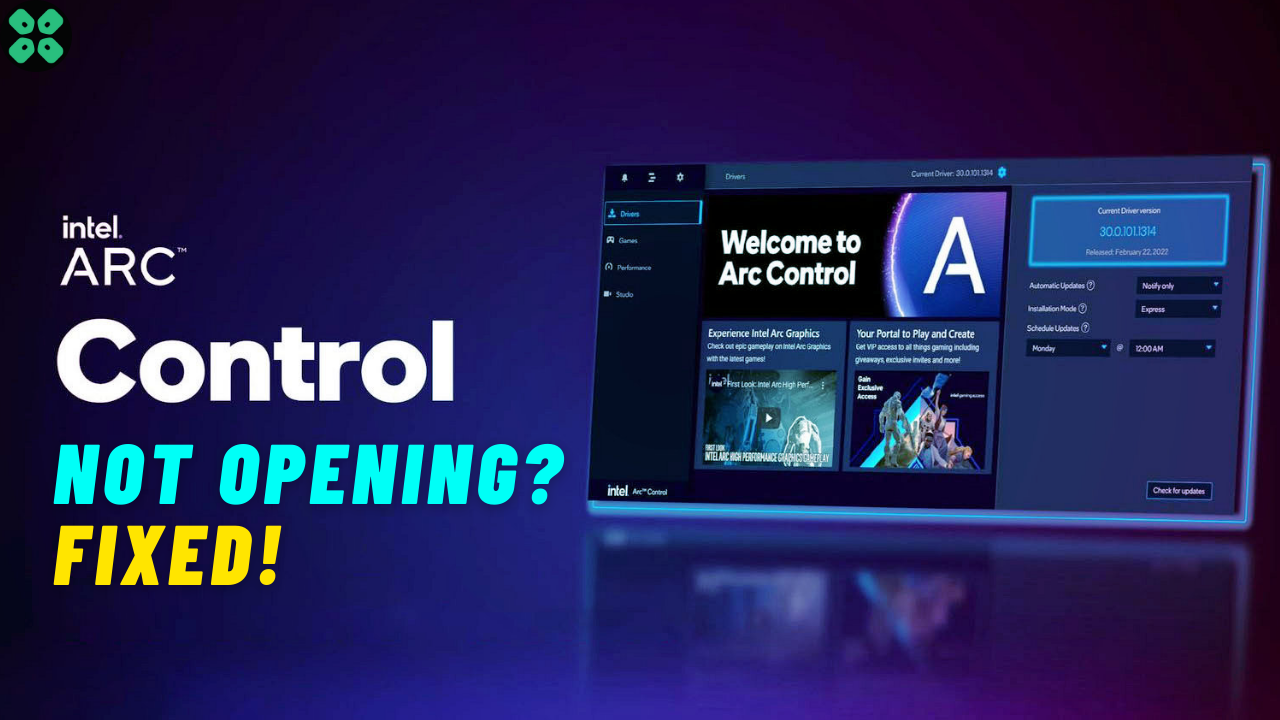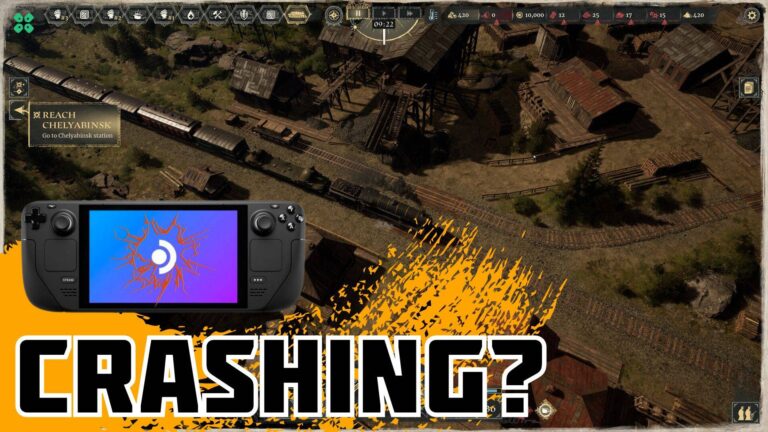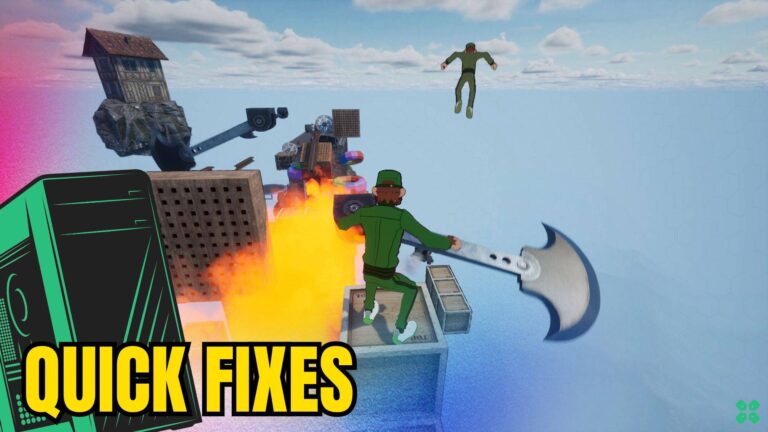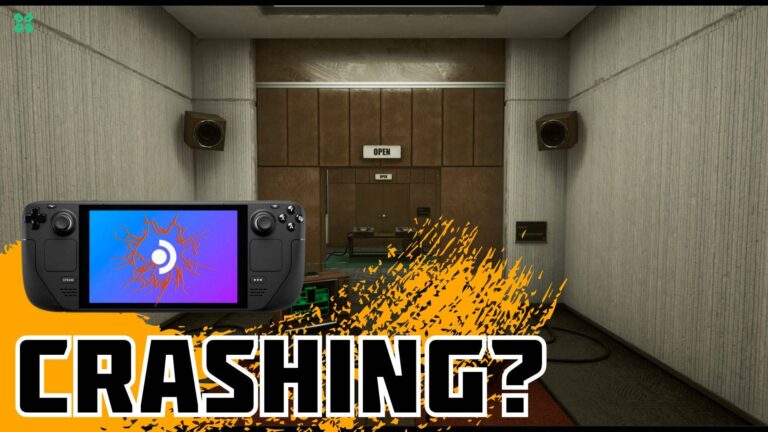Intel Arc Control is an essential software tool designed to optimize performance for Intel Arc GPUs, offering users the ability to manage settings, monitor performance, and enhance gaming experiences.
However, some users have reported issues with Intel Arc Control not opening. This article explores common causes, troubleshooting steps, and solutions to help you get Intel Arc Control running smoothly again.
Understanding Intel Arc Control
Intel Arc Control is part of Intel’s suite of software designed to enhance the functionality of its Arc graphics cards. It allows users to adjust settings for graphics performance, manage game profiles, monitor system health, and even overclock their GPUs. Given the importance of this tool for gamers and creators alike, it’s crucial to address any issues that prevent it from launching.
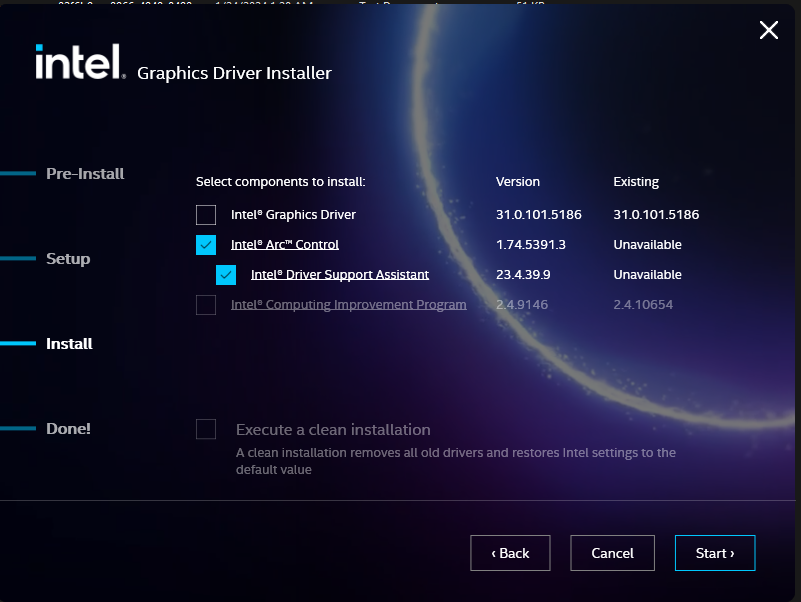
Common Causes for Intel Arc Control Not Opening
1. Outdated Software or Drivers
One of the primary reasons Intel Arc Control might not open is outdated software. Graphics drivers and the Arc Control application itself need to be kept up to date for optimal performance and compatibility.
2. Corrupted Installation
If the installation of Intel Arc Control is corrupted, it may prevent the application from launching. This can happen due to interrupted installations, file system errors, or conflicts with other software.
3. Conflicting Software
Certain software programs, particularly those related to graphics and performance optimization (like other GPU control panels), may conflict with Intel Arc Control, causing it not to open.
4. System Requirements Not Met
Intel Arc Control has specific system requirements. If your system does not meet these, the application may fail to launch.
5. Windows Issues
Sometimes, the issue may lie with the operating system itself. Corrupted system files or Windows settings may interfere with Intel Arc Control.
Troubleshooting Steps to Fix Intel Arc Control
If you’re experiencing issues with Intel Arc Control not opening, follow these troubleshooting steps:
Step 1: Update Drivers and Software
- Update Graphics Drivers:
- Visit the Intel website to download the latest drivers for your Arc GPU.
- Use the Intel Driver & Support Assistant to check for updates automatically.
- Update Intel Arc Control:
- Ensure you have the latest version of Intel Arc Control. Updates can provide bug fixes and improvements.
Step 2: Reinstall Intel Arc Control
- Uninstall the Application:
- Go to Control Panel > Programs > Programs and Features.
- Find Intel Arc Control, right-click, and select “Uninstall.”
- Download and Reinstall:
- Visit the Intel website to download the latest version of Intel Arc Control.
- Install it following the on-screen instructions.
Step 3: Check for Conflicting Software
- Review your installed programs for any software that may conflict with Intel Arc Control, such as other GPU management tools (like MSI Afterburner, EVGA Precision, etc.). Temporarily disable or uninstall these programs to see if it resolves the issue.
Step 4: Verify System Requirements
- Check that your system meets the minimum requirements for Intel Arc Control. This includes having a compatible Intel Arc GPU and ensuring your OS is up to date.
Step 5: Run Windows Troubleshooter
- Open Settings:
- Go to Start > Settings > Update & Security > Troubleshoot.
- Run Troubleshooter:
- Select “Additional troubleshooters” and run the “Program Compatibility Troubleshooter” to detect any issues related to Intel Arc Control.
Step 6: Check for Windows Updates
- Make sure your Windows OS is up to date. Go to Settings > Update & Security > Windows Update and check for updates.
Step 7: Check System Files
- Open Command Prompt as Administrator:
- Search for “cmd” in the Start menu, right-click on it, and select “Run as administrator.”
- Run System File Checker:
- Type sfc /scannow and hit Enter. This process will check for corrupted system files and repair them.
Additional Solutions
- Create a New User Profile: Sometimes, user profile corruption can lead to issues with applications. Create a new user profile and check if Intel Arc Control opens there.
- Check Task Manager: Sometimes, the application might be running in the background. Open Task Manager (Ctrl + Shift + Esc), look for Intel Arc Control, and end the task before attempting to reopen it.
- Disable Antivirus/Firewall Temporarily: In some cases, security software might block applications. Temporarily disable your antivirus or firewall to see if it allows Intel Arc Control to open.
FAQs
What should I do if Intel Arc Control is still not opening after troubleshooting?
If you’ve tried all troubleshooting steps and Intel Arc Control still won’t open, consider reaching out to Intel support for further assistance or checking community forums for similar issues.
Is Intel Arc Control essential for using Intel Arc GPUs?
While Intel Arc Control enhances the functionality and performance of Arc GPUs, it’s not strictly necessary for basic operation. However, you may miss out on optimizations and features designed for gamers.
Can I use third-party software instead of Intel Arc Control?
Yes, third-party applications may provide some of the functionalities offered by Intel Arc Control, but they may not be optimized for Intel hardware specifically.
Conclusion
Experiencing issues with Intel Arc Control not opening can be frustrating, especially for users relying on its capabilities for optimal performance. By following the troubleshooting steps outlined above, you should be able to resolve the issue and get back to enjoying the benefits of your Intel Arc GPU. If problems persist, don’t hesitate to seek help from Intel’s support team or user communities.