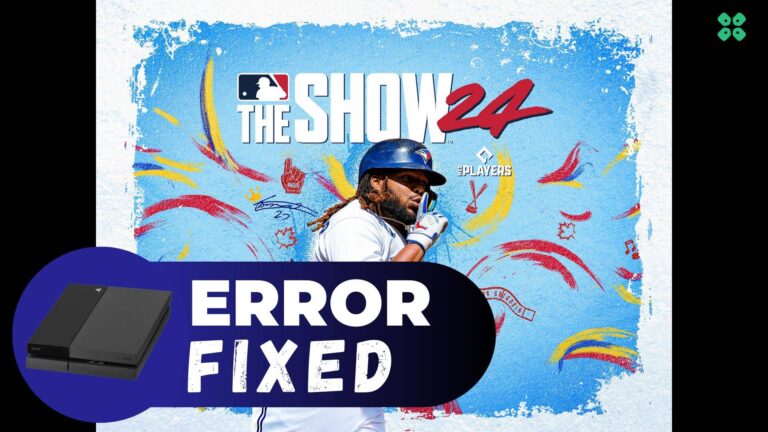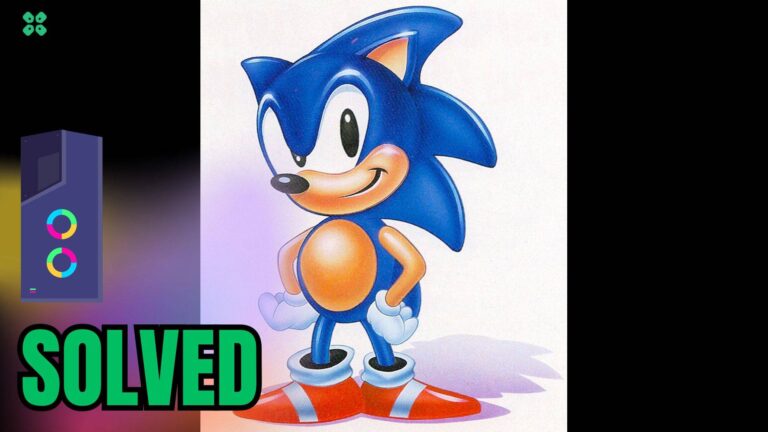I understand, you’ve got a new ROG Ally from ASUS and you’re stuck during setup. The on-screen keyboard (OSK) isn’t showing up when you need to enter your password.
Many users tried to reboot the device but it didn’t fix for them.
But don’t worry,
here’s a quick guide to bring up the on-screen keyboard on your ROG Ally device.
How to Open the on-screen keyboard (OSK) if it does not Automatically Appear?
To open the OSK you need to:
- Hold the M1 or M2 macro buttons and press D-pad ↑ to make the keyboard appear

- OR you can also open the keyboard from Command Center or by tapping the keyboard icon in the bottom-right corner of the Windows taskbar
Another temporary fix you can try is by connecting a keyboard to your Asus ROG Ally
So, that’s it if you got any questions just let us know in the comments section below