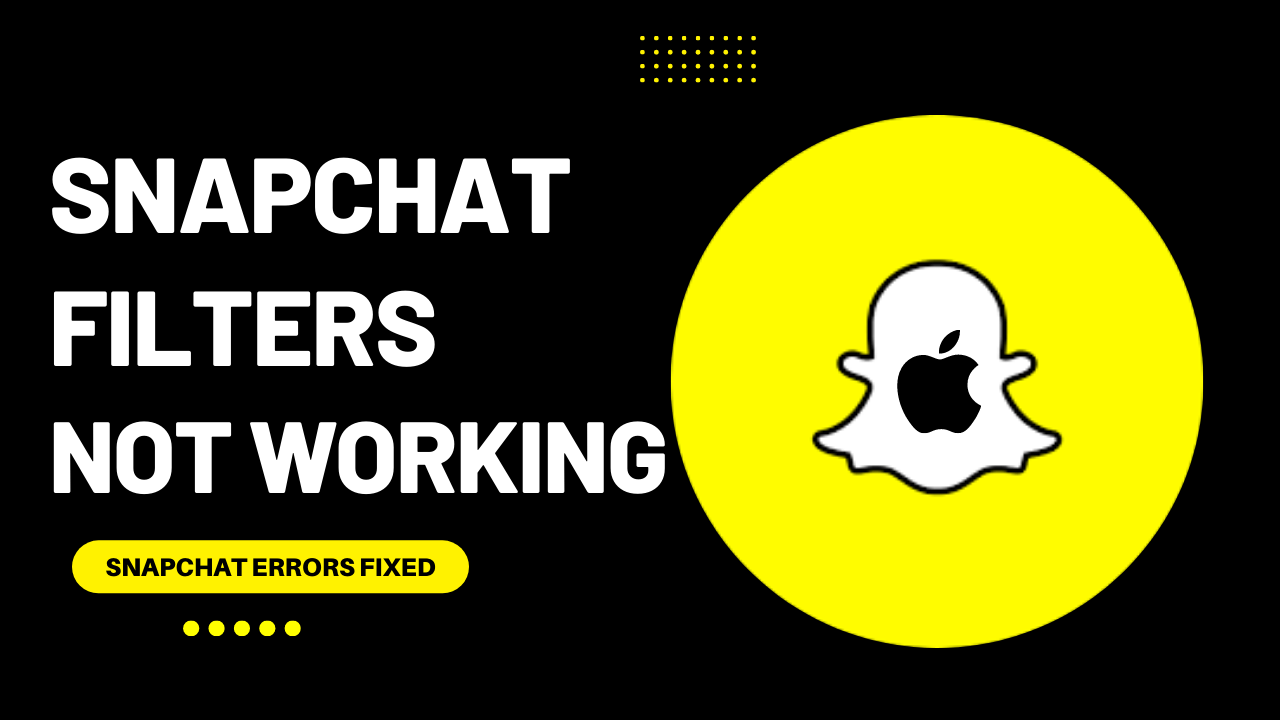The Snapchat filter is a fantastic feature that can make the app more funny and exciting. Sometimes, users report that Snapchat filters not working on iPhone, and you will not see them loading or even detecting your face in some cases.
You want to share your story or video with friends on Snapchat, but the filters are not working.
Or
You are in a live broadcast on Snapchat, and filters aren’t loading and not detecting to your face.
Don’t worry about it. This article will help you to sort out this problem.
There are many reasons the Snapchat filters or lenses are not working on your android device, like using the filter in a dark place, some filters are not available in your area, you having a poor internet connection, etc.
You are not alone with this problem; many Snapchat users report Snapchat Filters Not Working On iPhone on Reddit.
Follow the list of fixes for how to fix Snapchat filters not working:
Solution 1: Restart Your iPhone
Restarting is a simple and basic solution for all glitches of the iPhone. After restarting, your iPhone becomes fast and runs smoothly.
So, if your Snapchat Filters Not Working, you should restart your iPhone by following the steps below:
Press and quickly release the volume up button, press and quickly release the volume down button, then press and hold the side button. When the Apple logo appears, release the button(iPhone)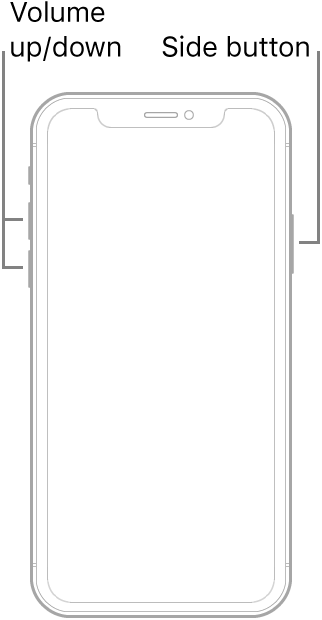
If the Snapchat filters not working on iPhone problem is still present, move on to the next Fix.
Solution 2: Enable Location Services
Some lenses only work well depending on a specific location, and some focus on your nearby events, weather, and area.
Because of their reason, the app requires your location so that you can use them well. So, you need to enable your device location if filters aren’t loading and Snapchat filters not working on iPhone.
- Open up the Settings app on your iPhone
- Go to Privacy
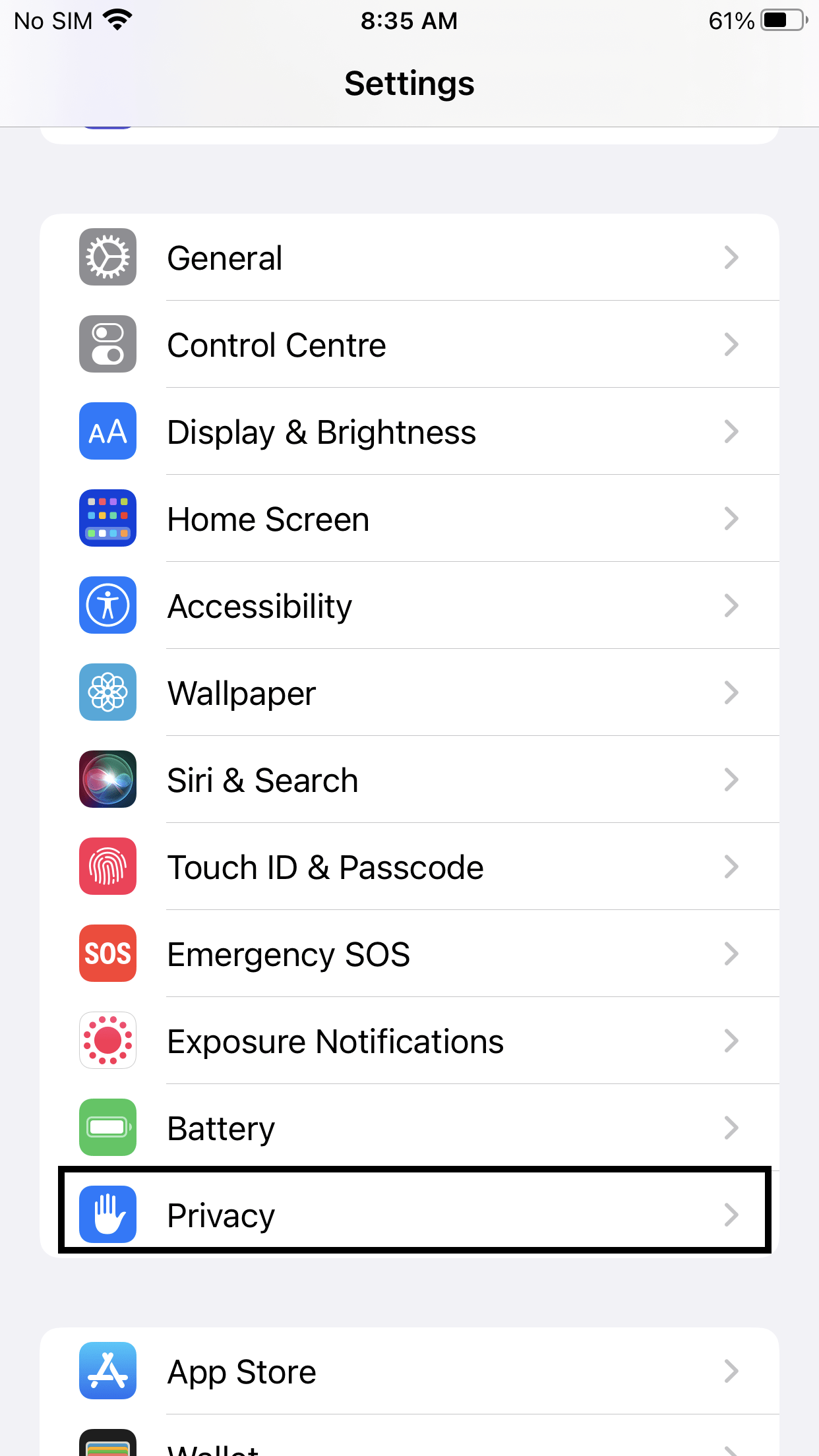
- Tap on Location Services
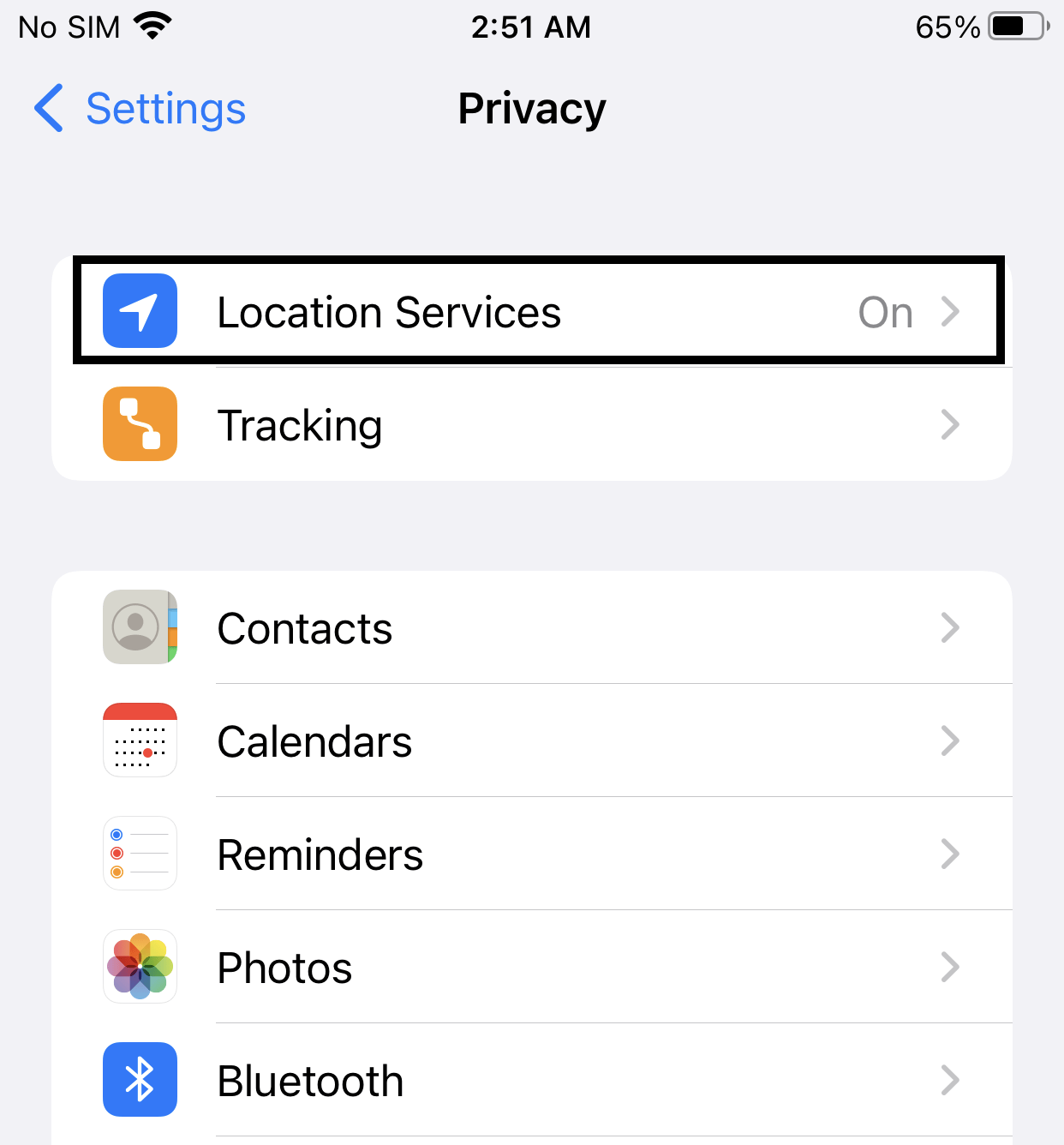
- Toggle on the switch next to Location Services
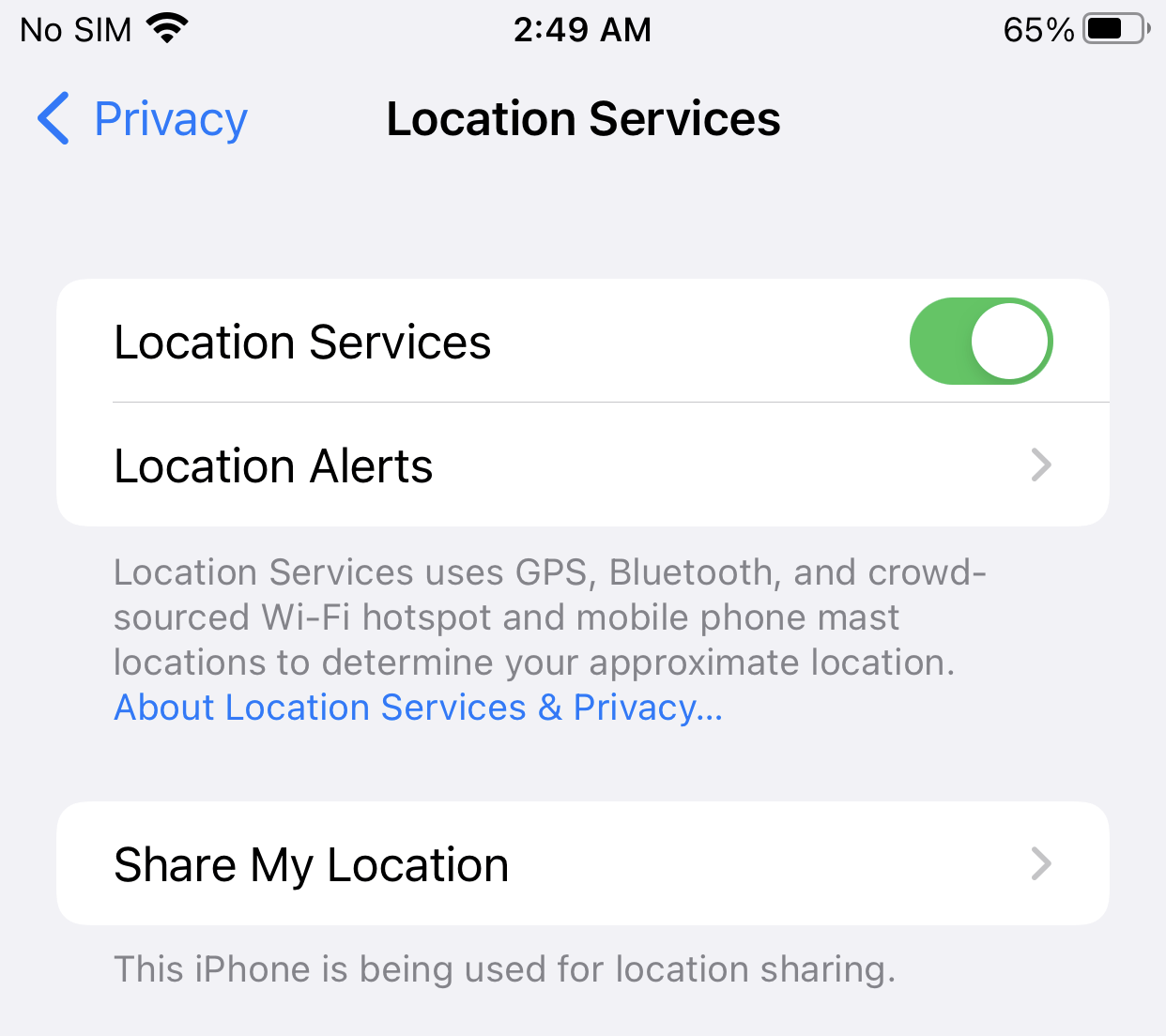
After enabling location services, the Snapchat filters not working on iPhone, move on to the next Fix.
Solution 3: Enable the Missing Permission
If the network connection is working correctly for other apps, then it might be possible that Snapchat doesn’t have the correct permissions to function.
So, you need to check whether those permissions are allowed for the app or not.
- Open up the Settings app on your iPhone
- Go to Snapchat
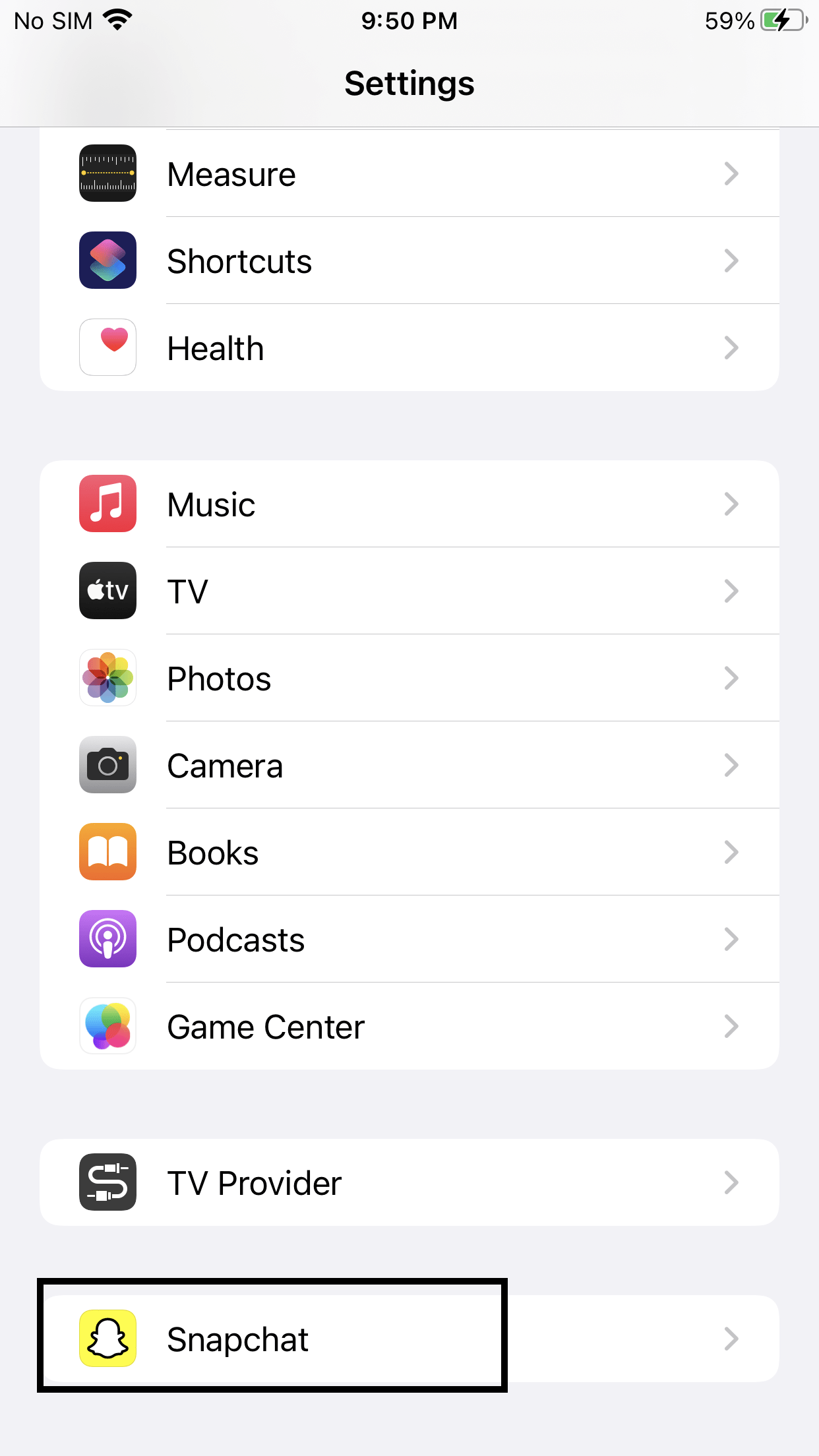
- Toggle on all the Permissions
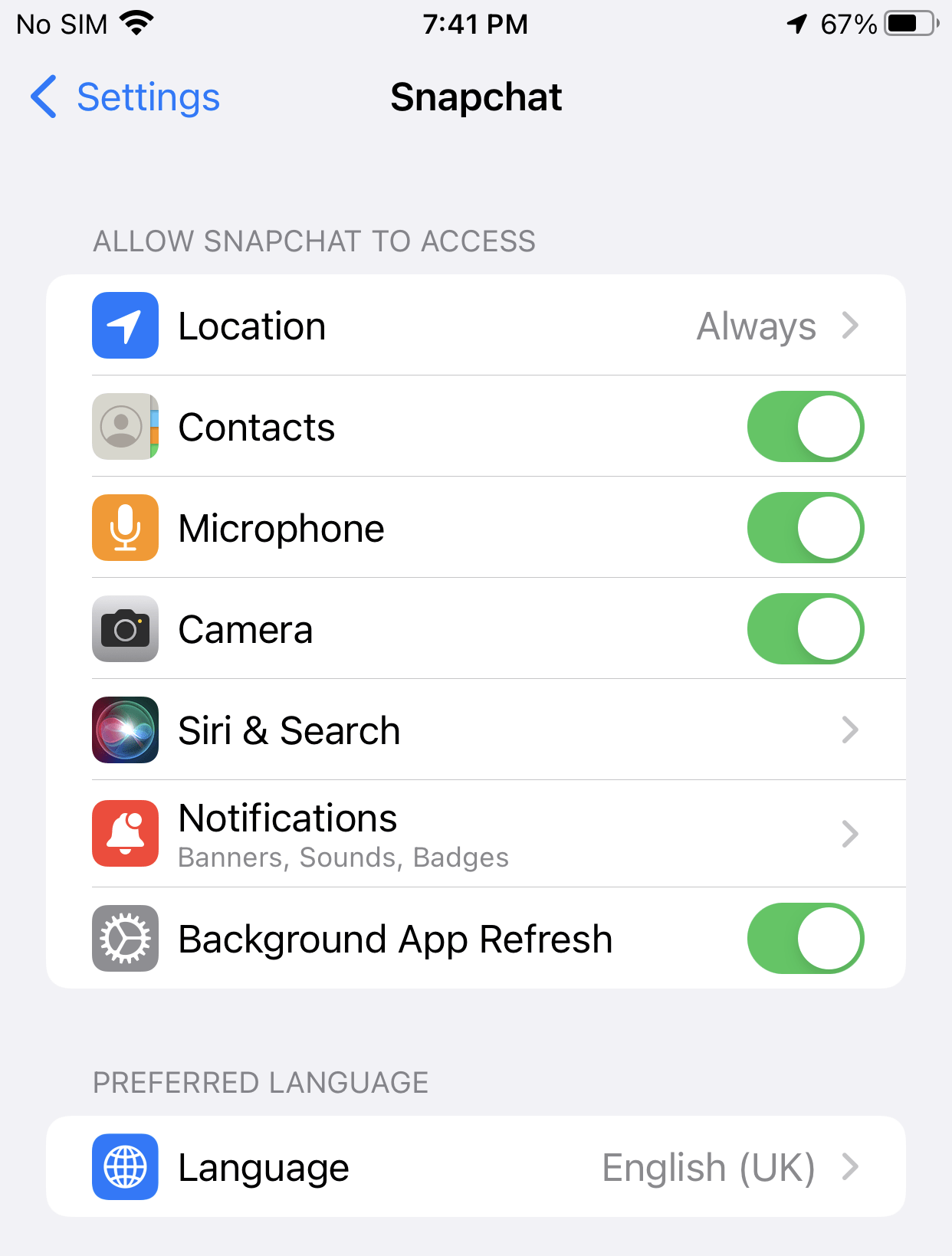
If the Snapchat filters not working on iPhone problem is still present, move on to the next Fix.
Solution 4: Restart Snapchat App
If you have experienced any iPhone app that doesn’t work correctly or face any software glitch, the simple solution is “restart” the app.
2A: How to close an app on iPhones with Notch?
- Swipe up from the bottom(app bar) to see the most recent apps
- Swipe up on the app you want to close
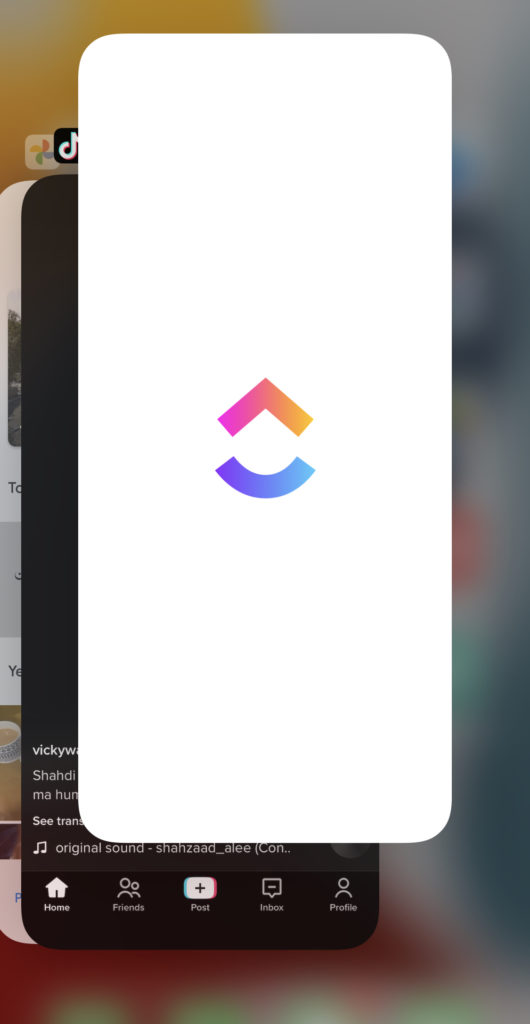
2B: How to close an app on iPhone With Home Button?
- Double-click the Home button to show your most recently used apps
- Swipe right or left to find the app that you want to close
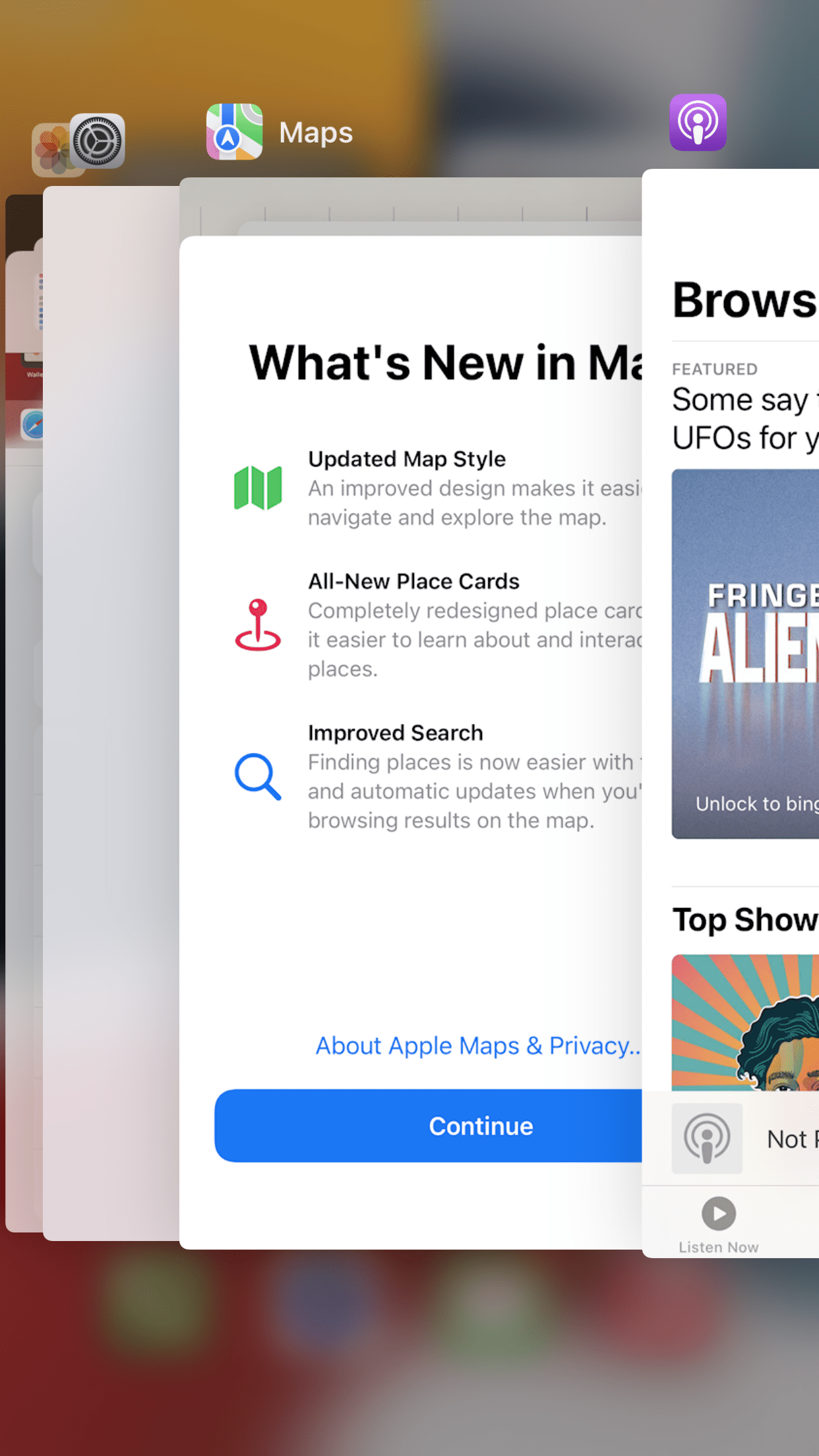
- Swipe up on the app’s preview card to close the app
If the problem is still present, move on to the next Fix.
Solution 5: Use Snapchat in a well-lighted place
The lens and cameras work properly in well-lit areas. Similarly, Snapchat filters or lenses are not working or may not be detecting your face, and it happens when you are using the app in the dark.
You need to have sufficient light for the filters to detect your face.
Suppose Snapchat filters aren’t loading. It means they may not be available in your location. The app also has a feature known as geo-filters, and these are only available in specific areas.
If the problem is still present, move on to the next Fix.
Solution 6: Restart your Router
Restarting your router will allow you to establish a new connection with your ISP without any bugs and help you fix “Snapchat filters not working on iPhone.”
Just follow the steps below:
- Turn off your router completely by taking out the power cable from the power switch
- Now leave it for 2 minutes and then plug it back in
- And check for your internet connection.
Best Routers To Buy
Budget Router
TP-Link WiFi 6 AX3000 Smart WiFi Router
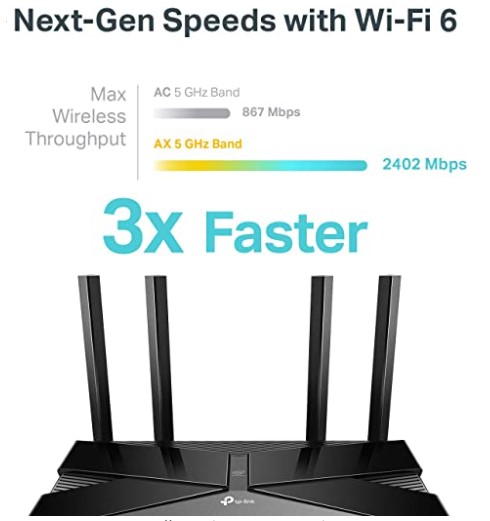
Super Router
TP-Link Archer AX11000 Tri-Band Wi-Fi 6 Router

After checking the internet connection, if still, Snapchat filters not working on iPhone, then continue to the next solution.
Solution 7: Update Snapchat App
If you are using an old version of Snapchat, you can face Snapchat filters not working on iPhone. Make sure you must update your app.
A newer version of the app contains bug fixes, improved security patches, and additional Snapchat features.
- Open App Store
- Tap on Apps icon at the bottom
- Tap on your profile icon in the top right
- You will see an updates list here as well, else click on purchased to see if your app needs an update
- Scroll down to see all the available updates for your installed apps; simply update Snapchat here
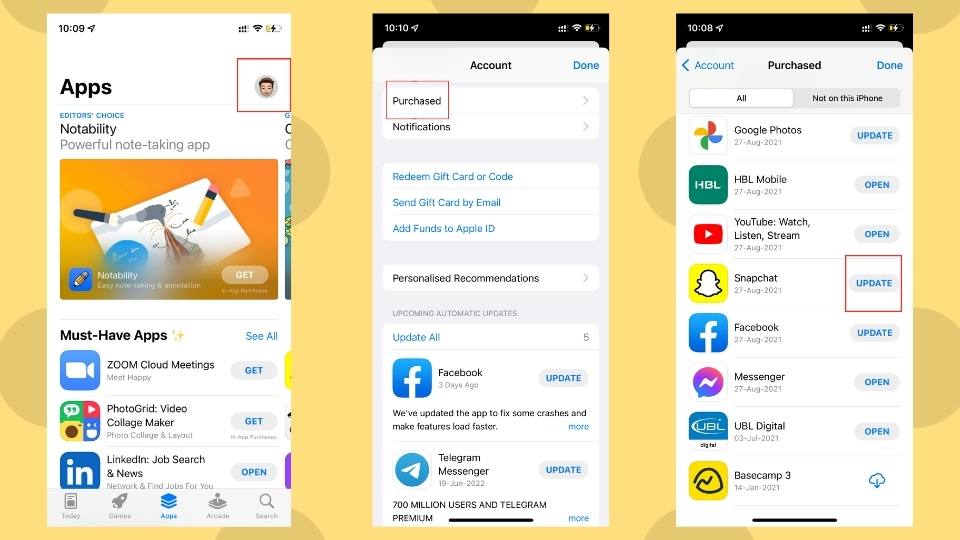
After updating the Snapchat app, if you still face Snapchat filters not working on iPhone, move on to the next Fix.
Solution 8: Reinstalling Snapchat
Reinstalling Snapchat is another way to solve Snapchat filters not working on iPhone.
- Touch and hold the app
- Tap Remove App
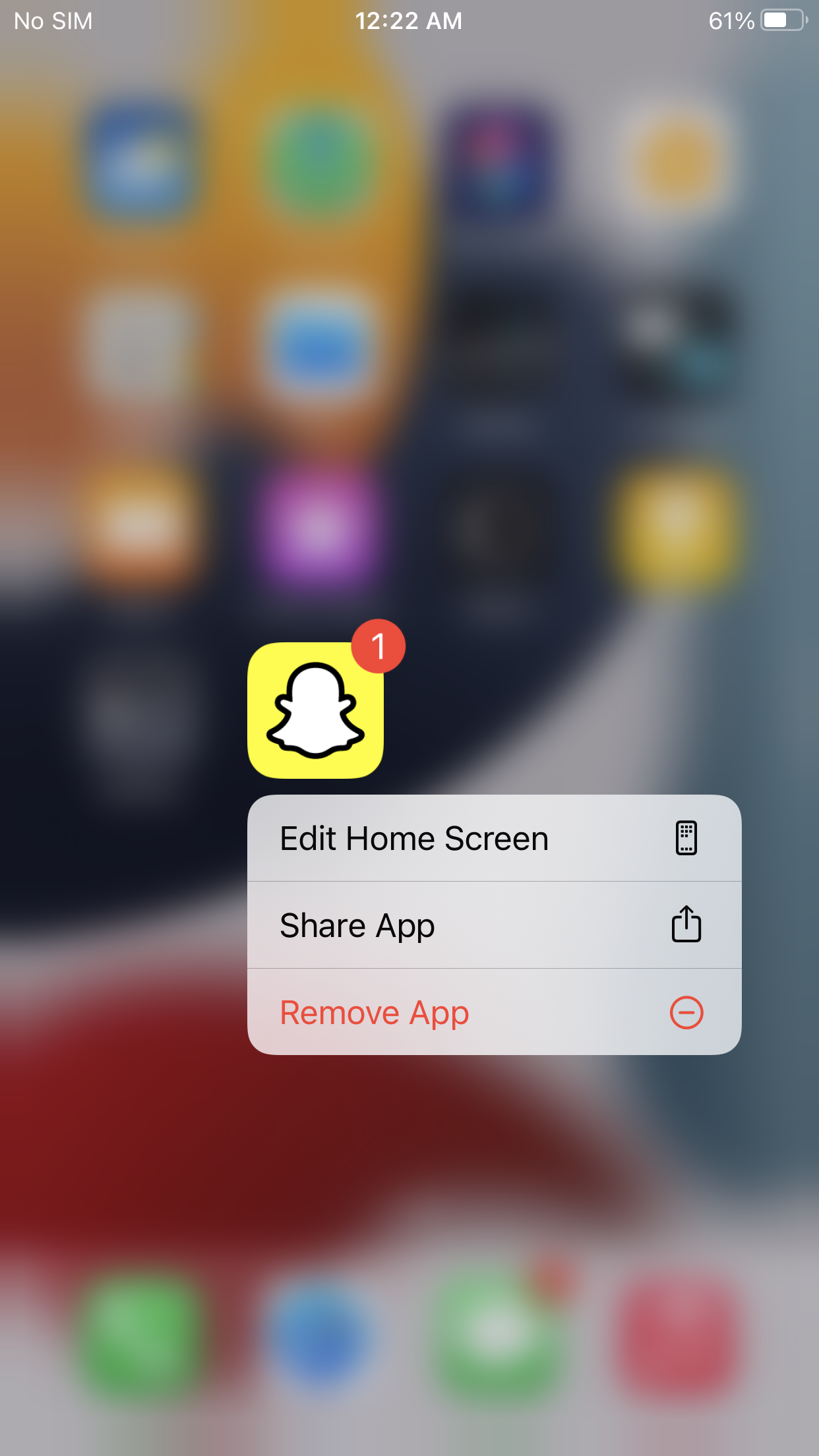
- Tap Delete App
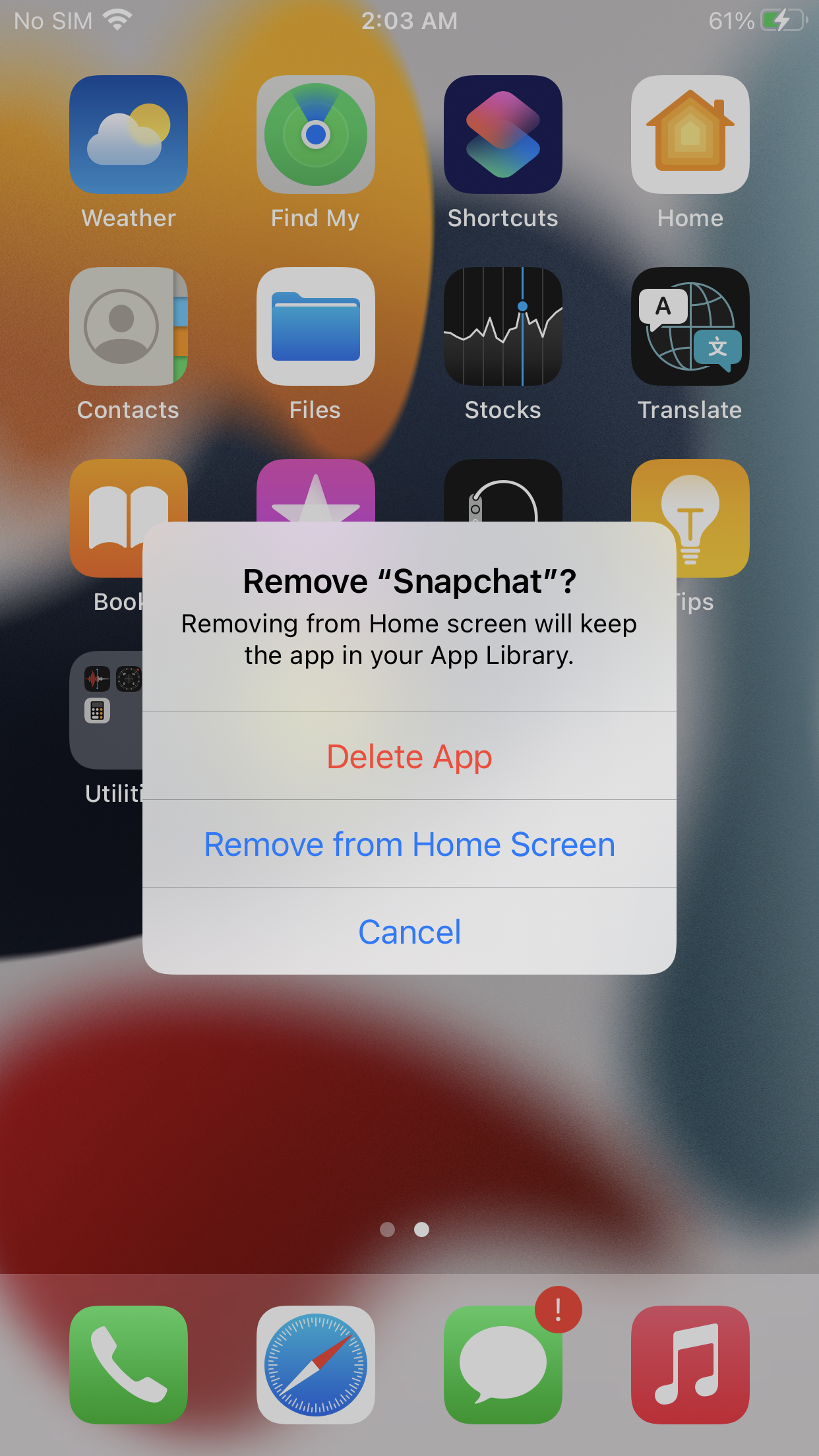
I hope this article helps you solve the Snapchat filters not working on the iPhone problem.
If you have any other solutions that worked for you or any queries, let me know in the comments below.
Why don’t my Snapchat filters work?
The lens and cameras work properly in well-lit areas. Similarly, Snapchat filters or lenses are not working or may not be detecting your face, and it happens when you are using the app in the dark.
You need to have sufficient light for the filters to detect your face.
Suppose Snapchat filters aren’t loading. It means they may not be available in your location. The app also has a feature known as geo-filters, and these are only available in specific areas.
Why did my Snapchat filters disappear?
Some lenses only work well depending on a specific location, and some focus on your nearby events, weather, and area.
Because of their reason, the app requires your location so that you can use them well. So, you need to enable your device location if filters aren’t loading and Snapchat filters not working on iPhone.
Open up the Settings app on your iPhone
Go to Privacy
Tap on Location Services
Toggle on the switch next to Location Services