Resident Evil 4 is a popular survival horror game developed and published by Capcom. Originally released in 2005 for the GameCube, it has since been ported to various platforms, including PC. However, some players have reported encountering a black screen after they were done with the Flickering screen issue on PC
This issue can be frustrating for players who are eager to jump into the game but are unable to do so due to the black screen.
A black screen after startup in Resident Evil 4 Remake on PC can be caused by several factors. Some possible causes include:
- Compatibility issues: The game may not be compatible with your operating system or graphics card driver.
- Corrupted game files: Some of the game files may have become corrupted or damaged, leading to the black screen.
- Graphics settings: The graphics settings in the game may be set too high for your PC to handle, causing the black screen.
- DirectX: The game may require a specific version of DirectX to run, and if you do not have that version installed, it can cause issues.
- Antivirus software: Your antivirus software may be blocking the game from running properly.
Fortunately, there are several solutions that can help players get past the black screen and start playing Resident Evil 4 without having crashes on their PC.
Solution 1: Restart the PC
When you experience a Black Screen After Startup or any bug in your game, it’s recommended to start by restarting the computer before attempting any other fixes. This is because restarting the computer can resolve any temporary errors caused by outdated cookies and cache or conflicts with other software on your system. Simply restarting the PC
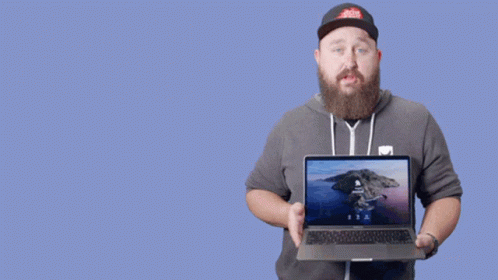
Solution 2: Close Unwanted Programs on PC
If there are too many programs running in the background, using too much internet/RAM/Disk can cause Resident Evil 4 Remake to Black Screen After Startup on Windows 11.
Closing unwanted programs will help you eliminate the black screen issue on your PC.
So, let’s close unwanted programs:
- Press Ctrl + Shift + ESC keys to open Task Manager
- Now check which program is using more Network
- Right-click on that program and select End task

- And check if the crash is solved or not.
Solution 3: Update Graphics Card Driver Via Windows Update PC
Updating your graphics card driver is an important step in ensuring your computer is running smoothly and efficiently. With the latest driver updates, you can improve your system’s performance, fix any bugs, and enjoy new features. In this solution, we will be showing you how to update your graphics card driver using Windows Update, a simple and straightforward method for keeping your drivers up to date. So, let’s get started!
Here is how you can update drivers via optional updates on Windows 11:
- Click on the Windows icon
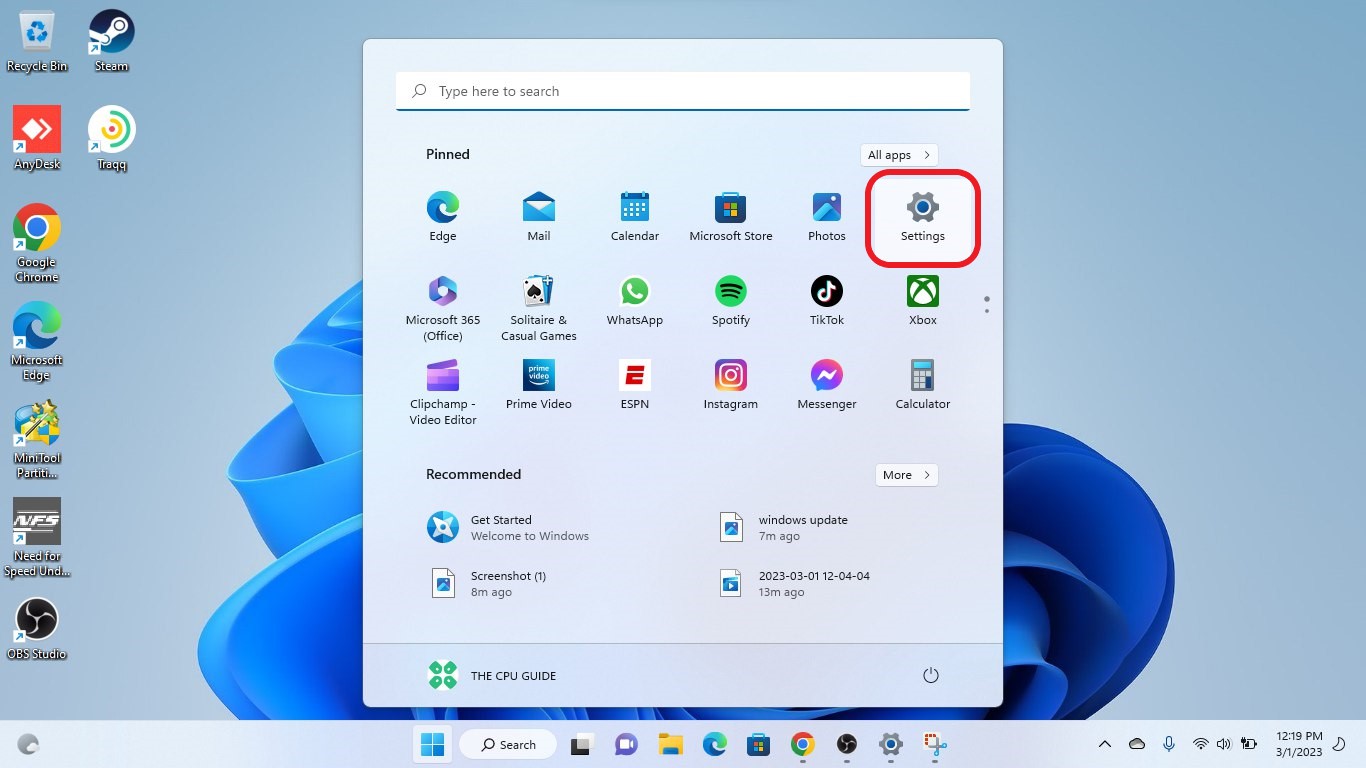
- Click on the Settings icon
- A new window will pop up
- Select Windows Update from the left menu
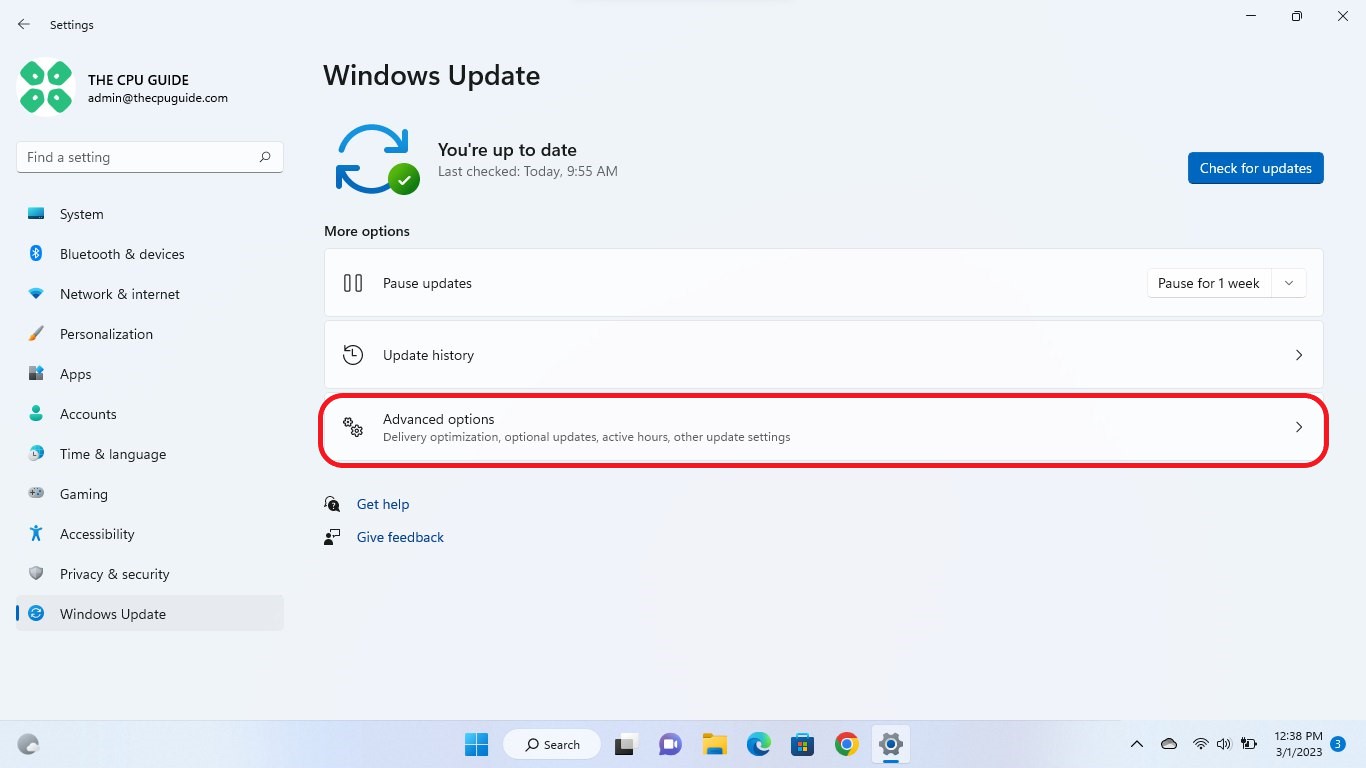
- The new window will pop up
- Now select Advanced options
- Click on Optional updates
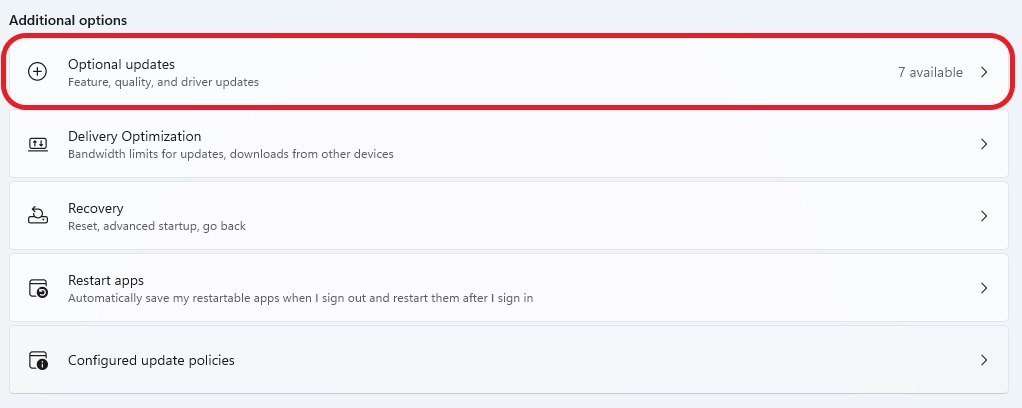
- A new window will open
- Click on the drop-down button for Driver updates
- Now, select your desired drivers
- Now press the Download & Install button
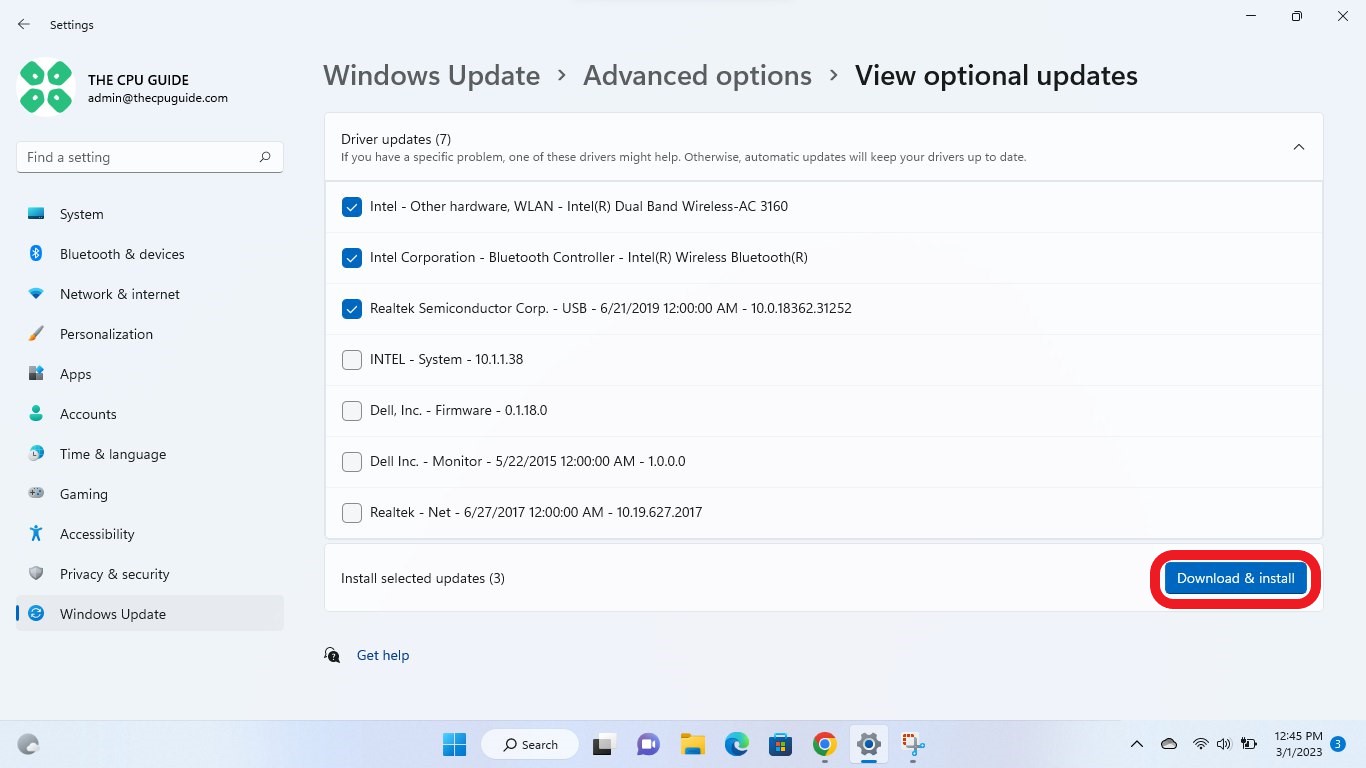
If you cannot update your drivers through Windows Update, then you can try updating the Graphics Drivers through Device Manager to fix the Resident Evil 4 Remake Black Screen After Startup.
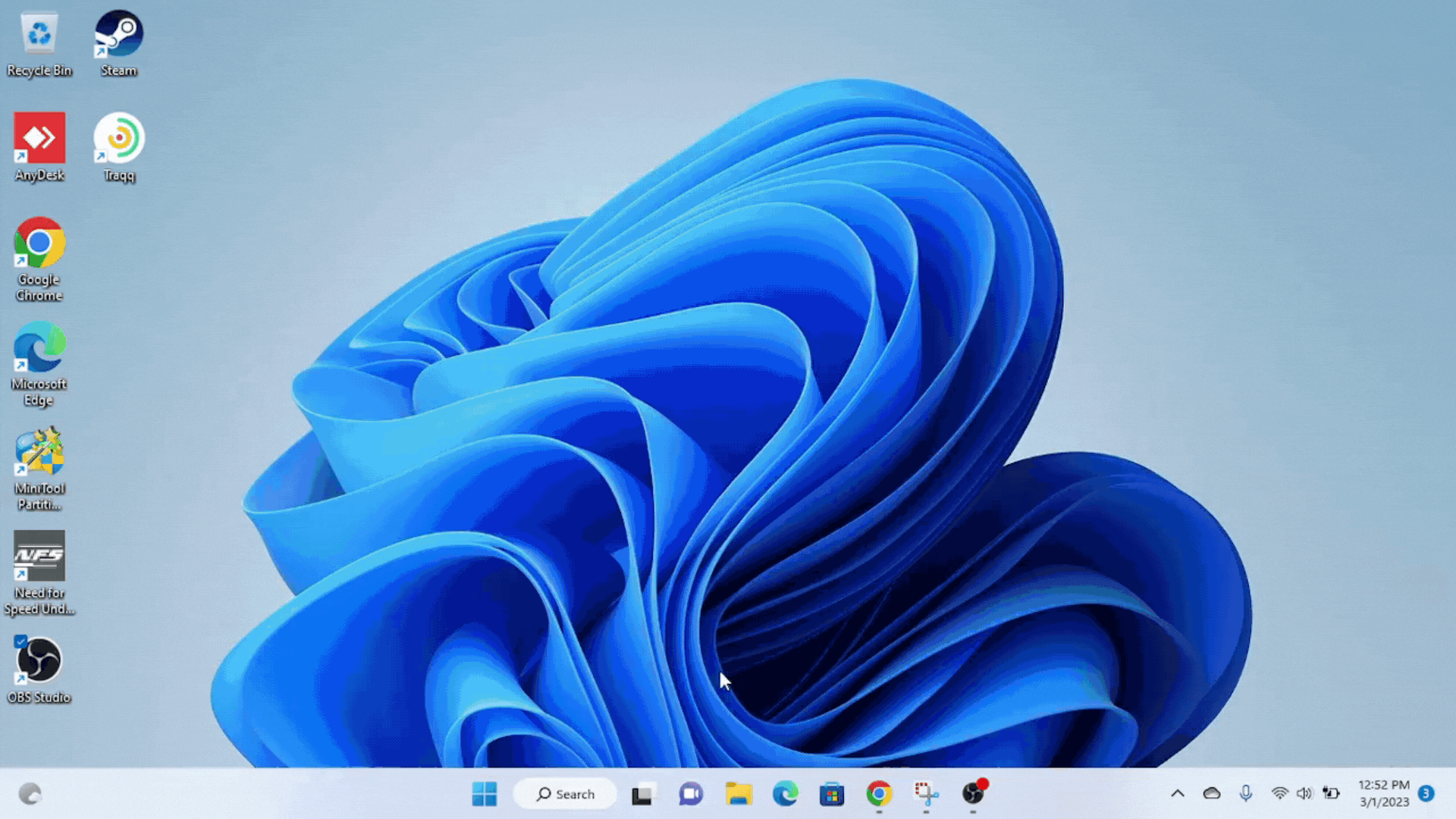
Solution 4: Update Graphic Drivers Via Device Manager
Updating your graphics card driver is essential for ensuring optimal performance and compatibility with the latest software and games. Updating your graphics card driver can be done via the Device Manager in Windows and is a straightforward process that can be completed in just a few steps.
Here is how you can update drivers through Device Manager:
- Click on the Search icon
- Type Device Manager
- Click to open Device Manager

- Then select the Display adapters
- A further menu will open
- Right-click on the graphic card name
- Click on the Update driver
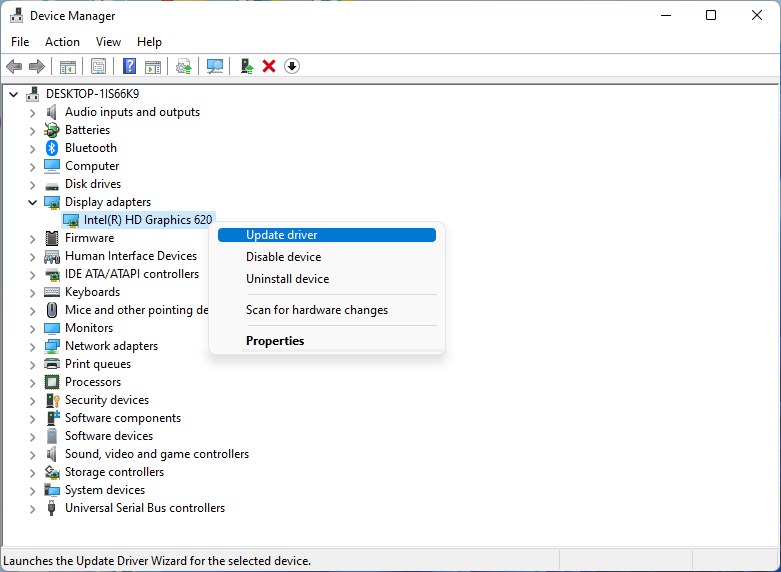
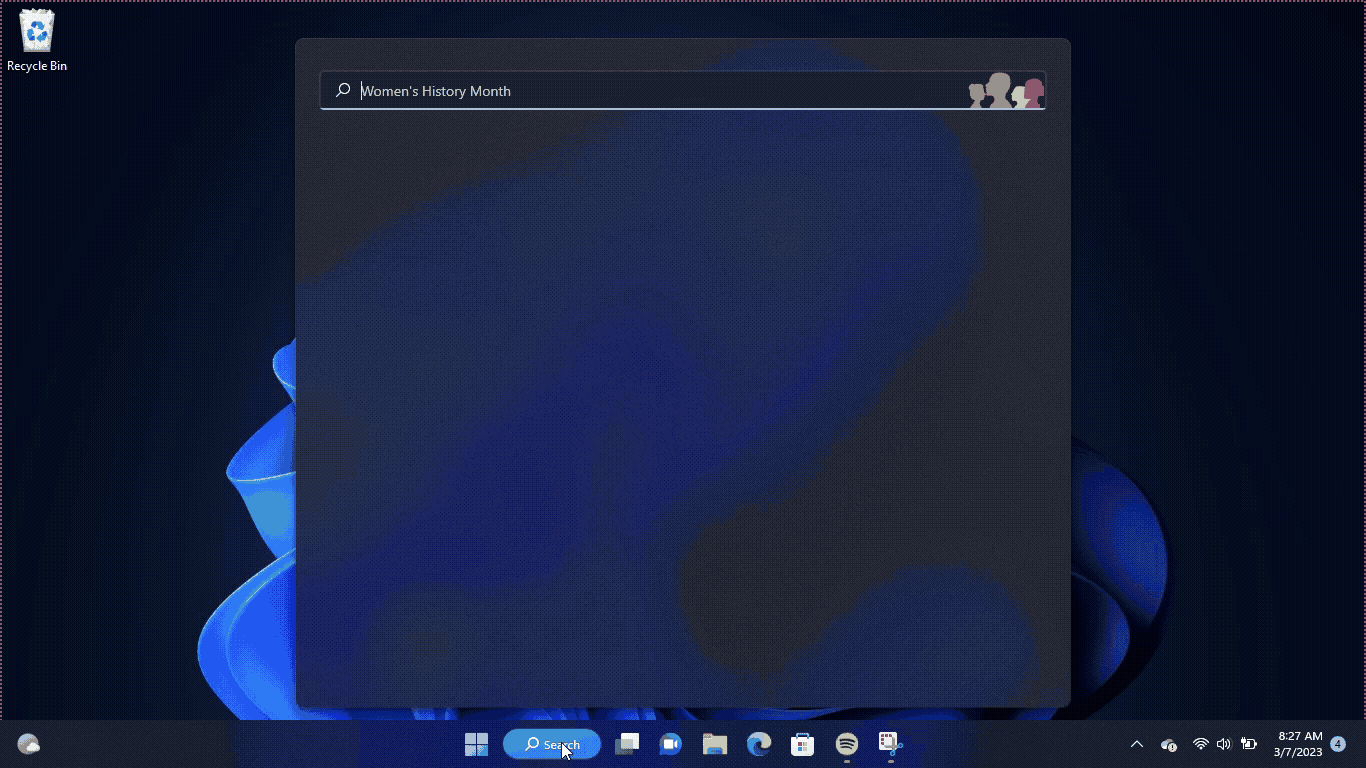
Solution 5: Check for Driver’s Updates of GPU/Video Cards of Different Company PC
Black screen issue in Resident Evil 4 Remake could be due to outdated GPU drivers. When the video card drivers are not up to date, the GPU cannot keep up with modern gaming and may cause crashes. To resolve this, we suggest updating the video card drivers. Direct links to the main GPU manufacturers can be found below.
If the above solution didn’t work out for you, then try the next solution.
Solution 6: Verify the Game Files On Steam
Sometimes the game file will get corrupted or get deleted, which eventually causes a Black Screen on launch issue on the Resident Evil 4 Remake on PC.
Verify the Game File in Steam
Follow the steps to verify the game file on Steam software:
- Launch the Steam Software
- Now login in the steam
- Navigate to the library
- Select the game and right-click on the game
- Now select properties
- Now click on the “Local file” Option
- A further menu will open
- Click on the “Verify Integrity of the Game Cache“
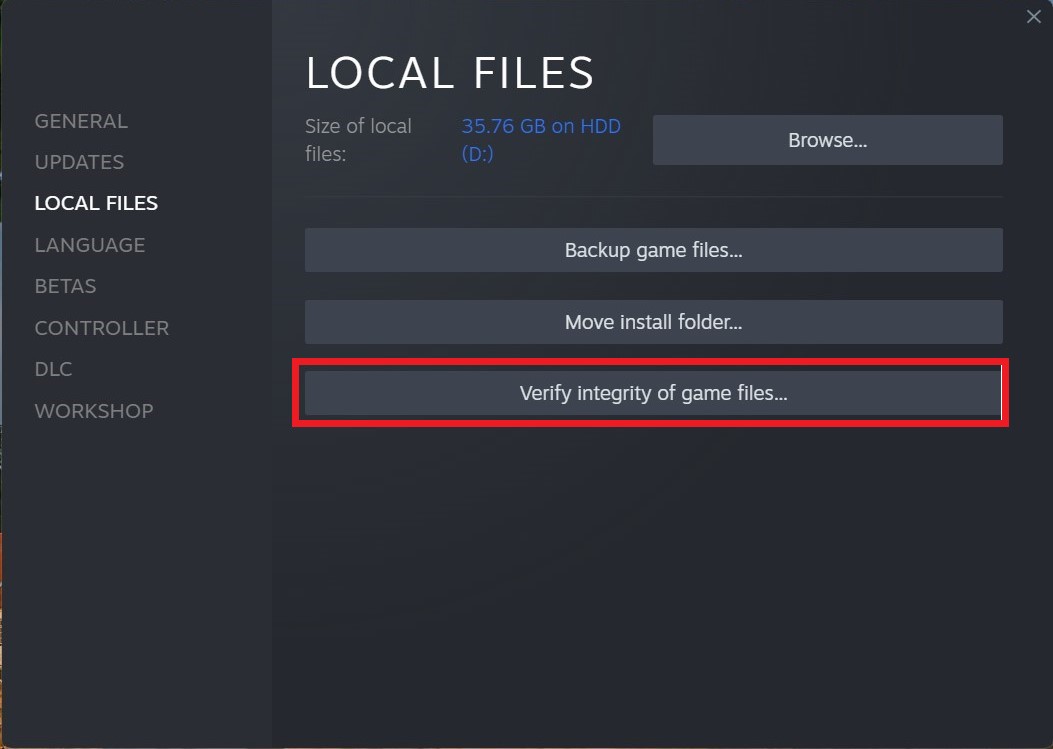
- Now the software is verifying the files, and this will take some time.
Sometimes the game file will get corrupted or get deleted that eventually causing a Black Screen After Startup issue on Steam.
Solution 7: Update Direct X
In some cases, an obsolete or absent DirectX version can lead to problems with game launch or gameplay. To address this, you can take the following steps to update it:
- Visit the Microsoft website and download the DirectX End-User Runtime Web Installer onto your computer.
- Install or upgrade the DirectX version manually.
- After completion, reboot your computer to implement the changes.
Solution 8: Disable the Discord Overlays on PC
Sometimes third-party apps might interfere with the game and cause Resident Evil 4 Remake Black Screen on launch. The overlays app is widely used to enhance the multiplayer experience in the game. But these apps also need more resources to run smoothly in the background.
So, overlay apps might cause the Black Screen After Startup. To prevent any errors further we have to disable the overlays apps that are running on your PC in my case I am going to disable the discord overlays.
Here is how you can disable the Discord Overlay:
- Open the Discord
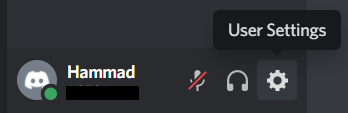
- Click on the gear Icon to Open “Users Settings“
- Find Activity settings from the left pane
- Click on the “Game Overlay” option
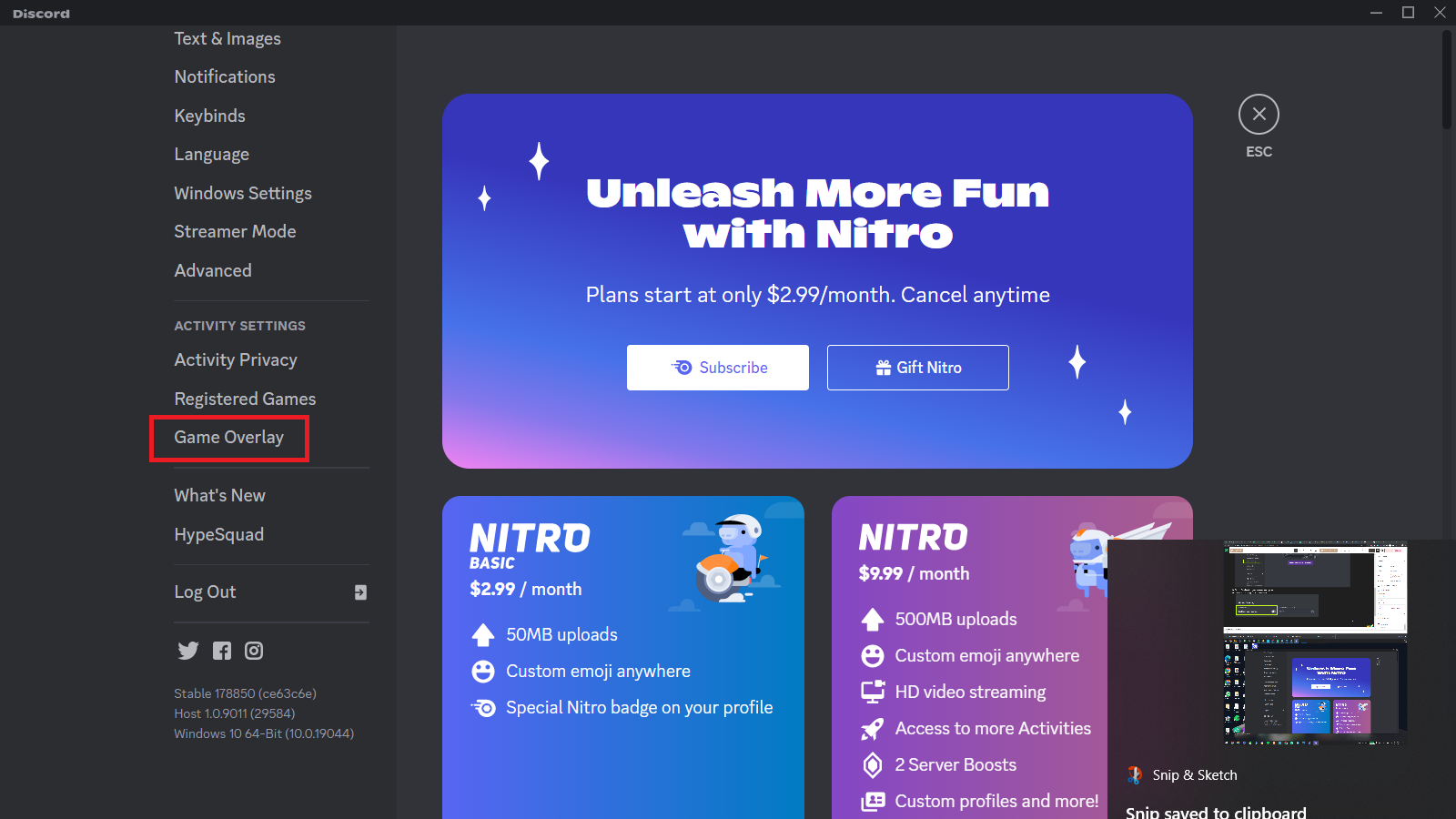
- Go to Enable in-game overlay option
- Click on the toggle to disable it
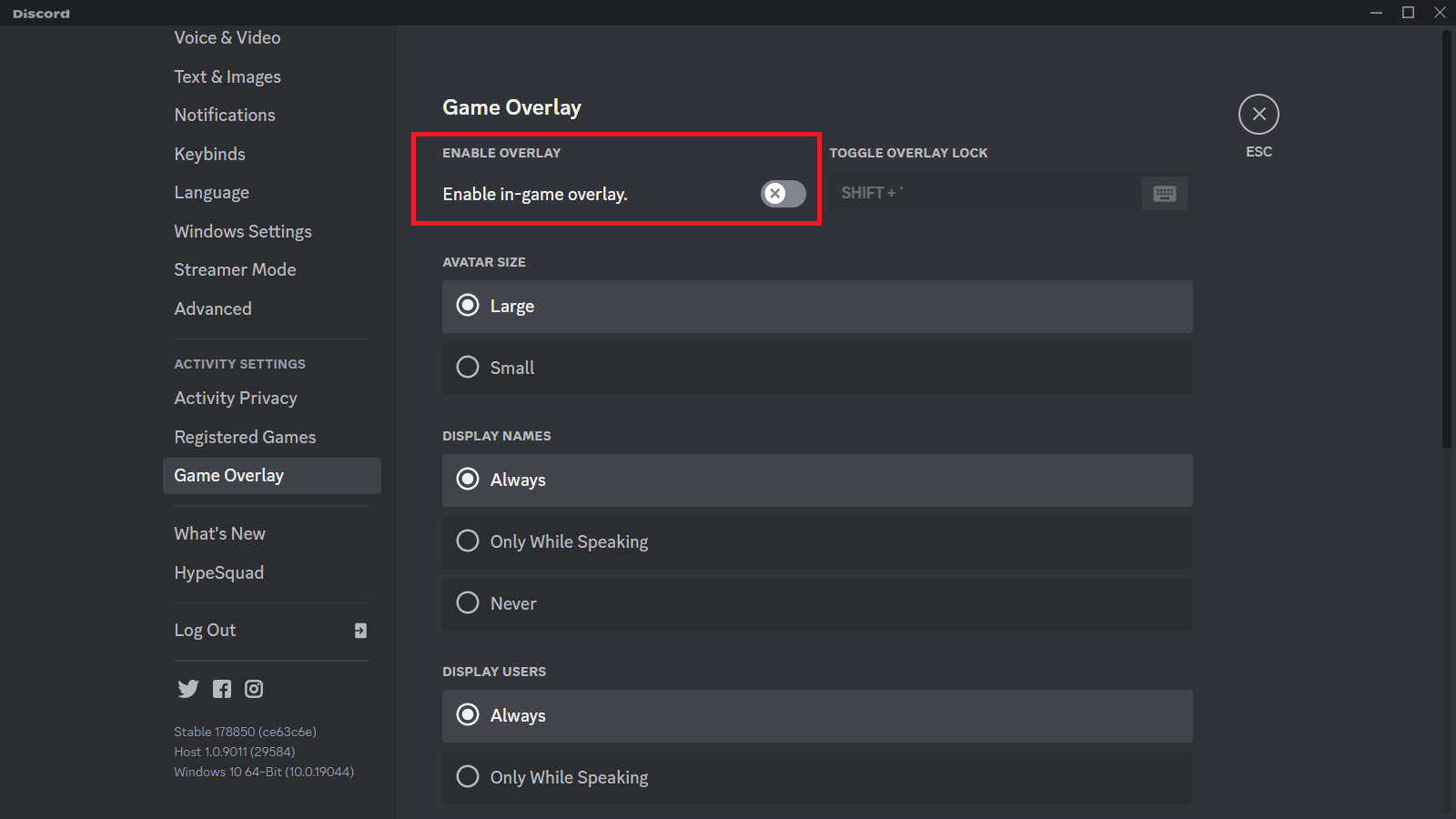
Solution 9: Change the Power Settings
Power settings are an essential aspect of any modern computer’s performance optimization. When your PC’s power plan is set to the Balanced option plan, it may provide less power to a game, which can cause game lag or game crashes on startup.
Whether you’re using Windows, macOS, or any other operating system, adjusting power settings is crucial to ensure optimal performance and energy usage. In this guide, we will discuss how to change power settings on your computer and help you optimize your PC’s power usage to suit your needs and prevent the Resident Evil 4 Remake Black Screen After Startup issue.
How do I change power settings in Windows 11?
- Go to the Control Panel
- Select the View option “Large Icon“
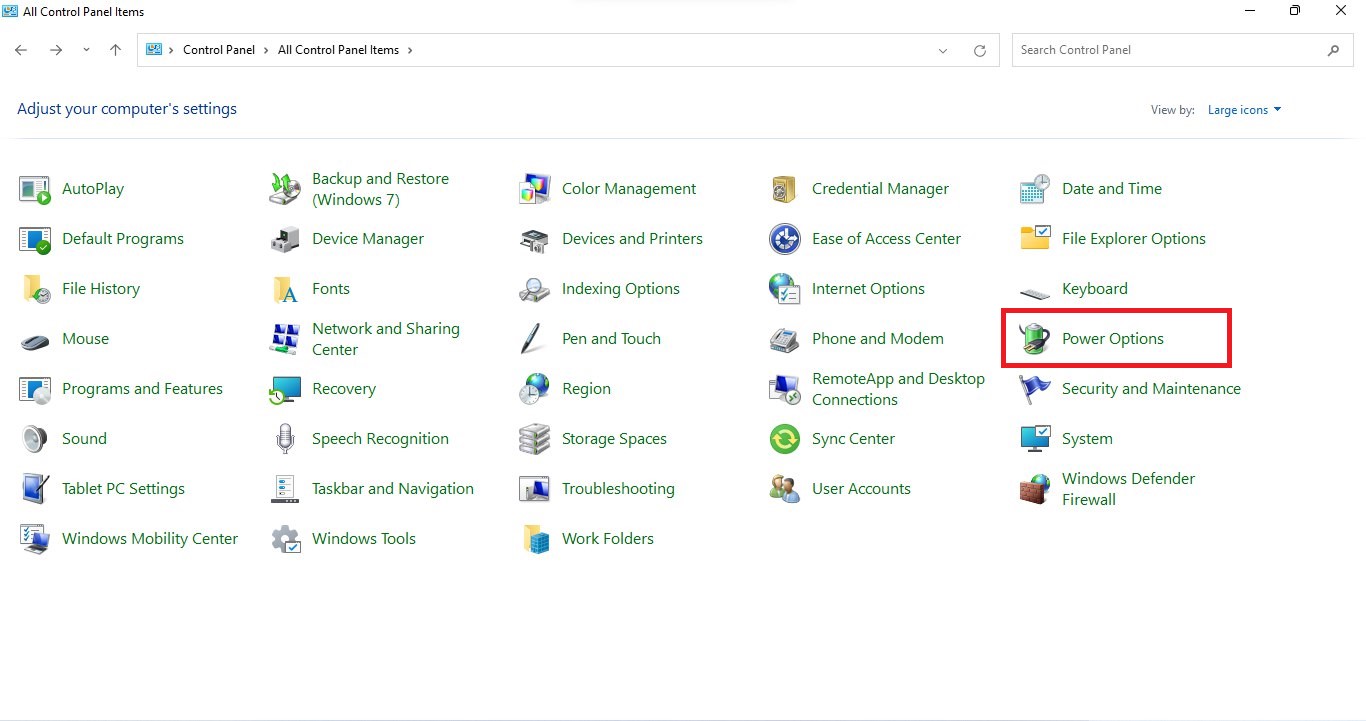
- Now find “Power Options” and click on it
- Choose your Power Plan “High Performance“
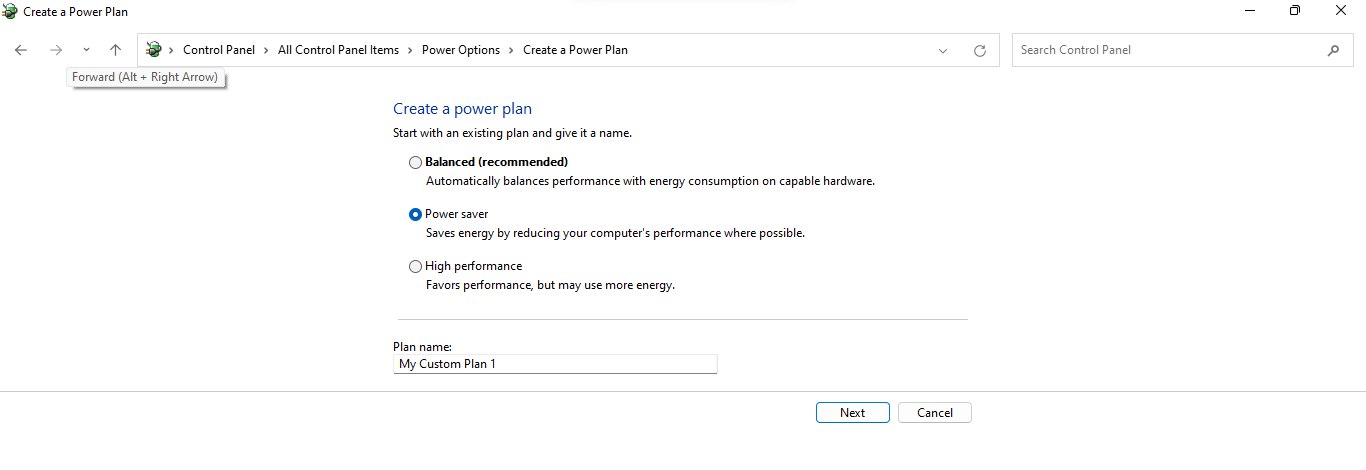
- If there is no other option expect a “Balanced “
- Then navigate to the left menu
- Select “Create a power plan“
- A new window will open
- Select the power plan to “High Performance“
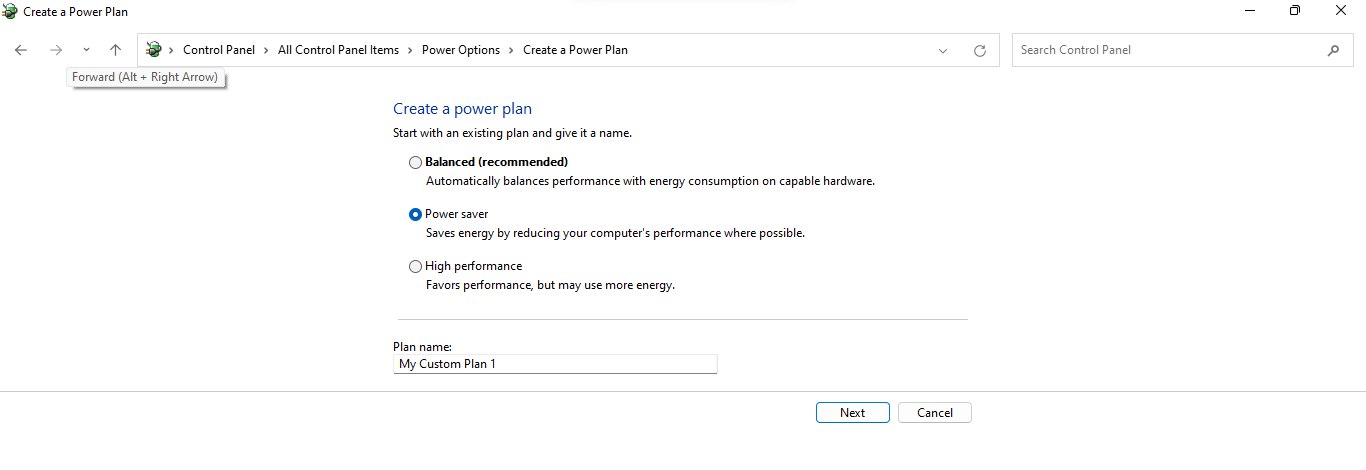
- And click on Next
- The new power plan is available.
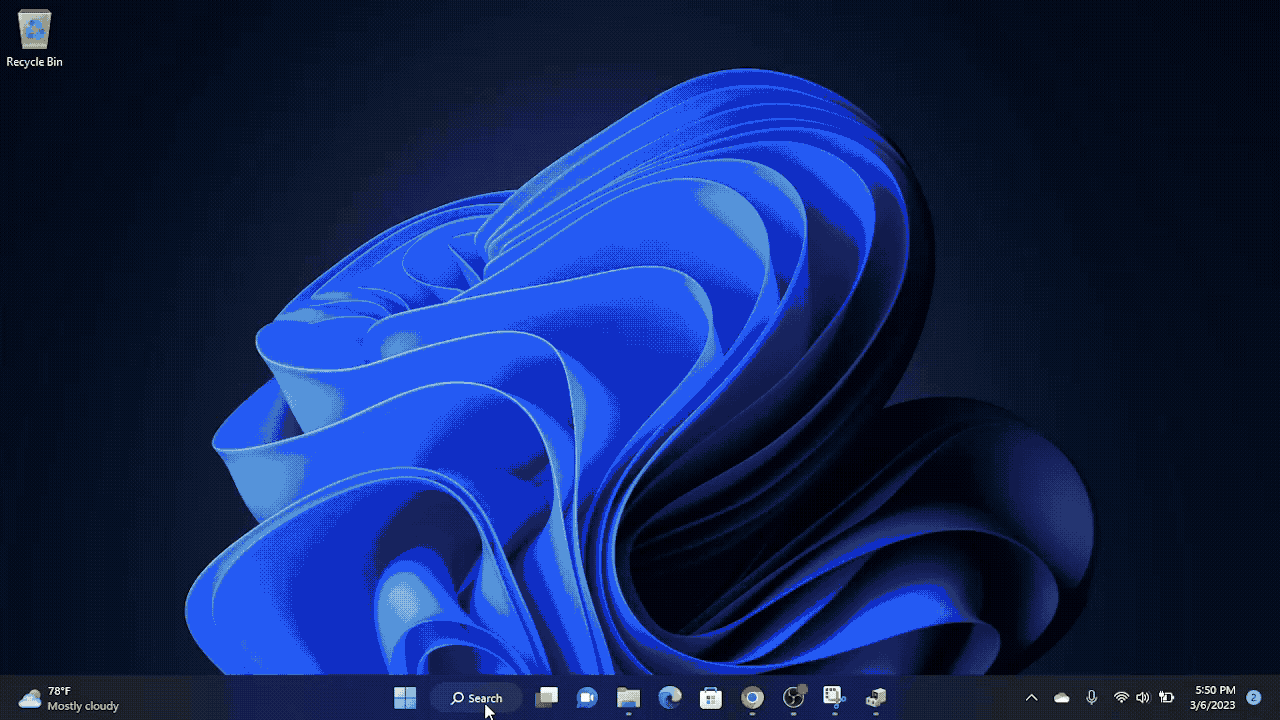
If you still have any queries or suggestions, share your experience with us in the comments section below.







