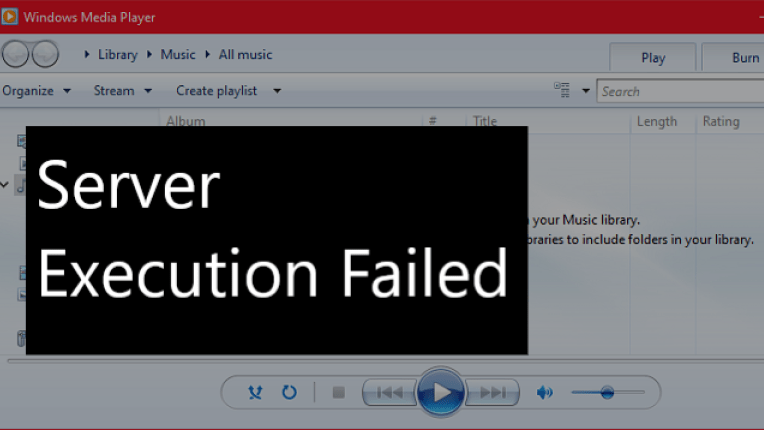Server execution failed” on Windows Media Player? Received a popup dialog box again & again!
And,
You can’t watch/listen further?
The sad part: This means you will not be able to play any media files for some time.
The happy part: It’s Solvable!!
What does mean “Server Execution Failed”?
An error message that says “WMP Server Execution Failed” may occur when you try to open a file with Windows Media Player.
There are some reasons for that message. This might be caused because of:
- A problem with the User account;
- Stopped working Windows Media Player network service;
- Old hardware and/or drivers;
- Viruses or damaged files, make sure that you can scan your computer by antivirus program;
- The files that you want to play are corrupted;
I would help you troubleshoot your error with the upcoming 9 fixes. So, let’s get started!
9 Ways you can Fix Window Media Player Server Execution Failed
There are many causes of this problem, and issues can be in the file or the system. This can also be due to an update that prevents WMP from recognizing the file type.
Let’s first start with troubleshooting Video Playback and check if it’s working fine.
Solution 1: Troubleshoot Video Playback
The first resort is to troubleshoot the Windows Media Player Server Execution Failed Error.
In early versions of Windows, Microsoft easily fixed the errors in the Windows media player but is no longer in Windows 10.
Now you can solve the same problem in Video Playback troubleshooter in the given below steps:
- Go to Settings.
- Then, Click on Windows Update & Security.
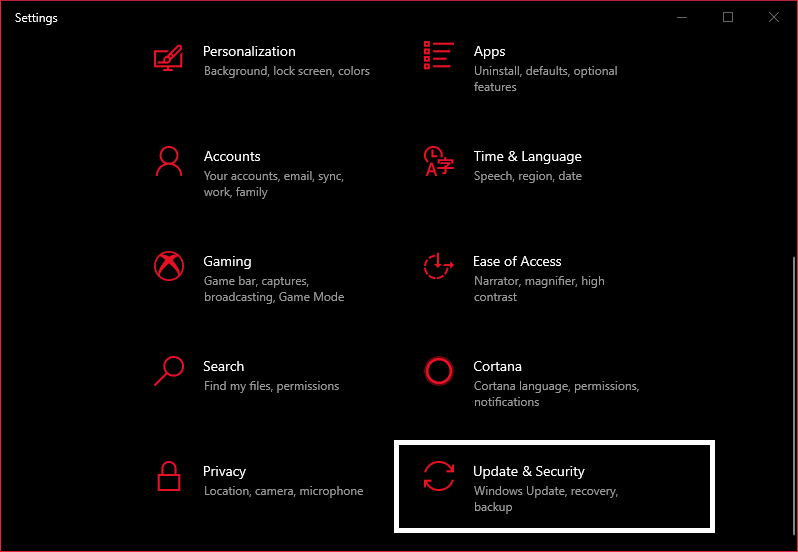
- Go to Troubleshoot.
- Scroll down & click on Video playback.
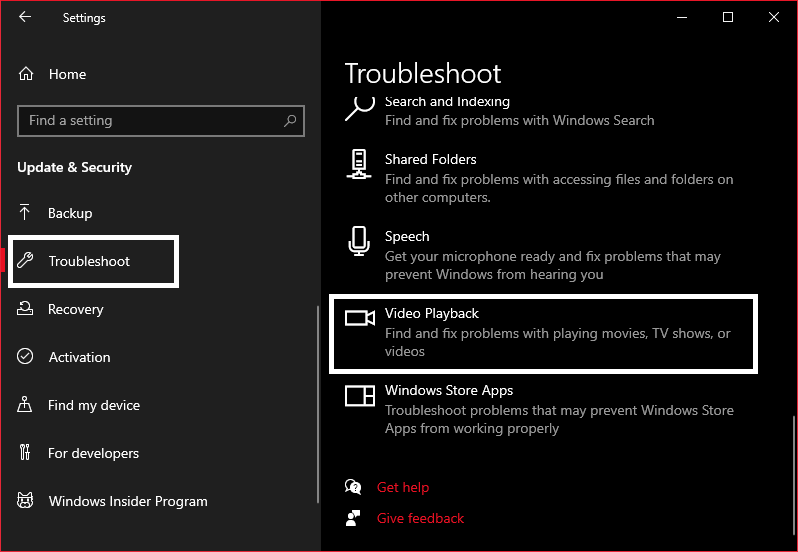
- Now, Run the troubleshooter.
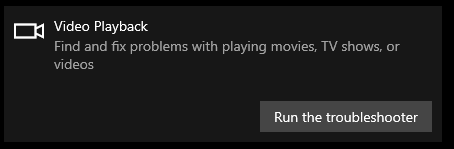
After Troubleshooting, Microsoft will recommend a few fixes. If you still face the problem, try the second solution.
Solution 2: End Window Media Player in Task Manager
If you try the first solution and again you get the same error, then you have to try this simple solution by going in Task Manager:
- Open Task Manager by pressing Shift, Ctrl on your keyboard, and then press Esc.
- Click the Window Media Player and then click on End Task at the bottom-right of the window.
- Check if you could successfully, Open the Window Media Player again, else jump to the next solution.
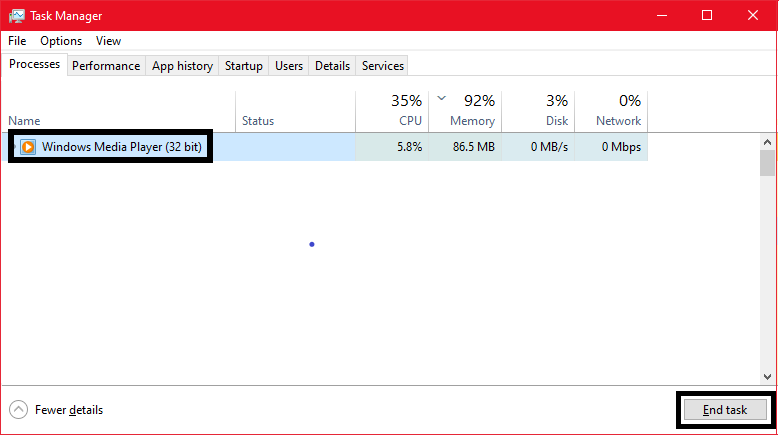
Solution 3: Try this Media File with another Media Player
If Windows Media Player is not playing your file, your media file type may not be supported by Windows Media Player.
There are 2 ways you can solve:
- Try playing some other file format and check if that works.
- You can also try playing your media in other recommended media players such as VLC Media Player or 123 Media Player.
Try the following solutions that have worked.
Solution 4: Disable “Window Media Player Network Sharing Service”
You can disable some settings of the windows media player to make it work by following the given steps:
- Press the Window + R button on the keyboard to open the RUN box
- Types “services.msc” and press Enter
- Scroll down to find Windows Media Player Network Sharing Service. Right Click on it and go to Properties.
- Then, Under the General Tab, select startup type as Disabled
- Restart your computer to save changes
- Now open Windows Media Player to check if the error still exists
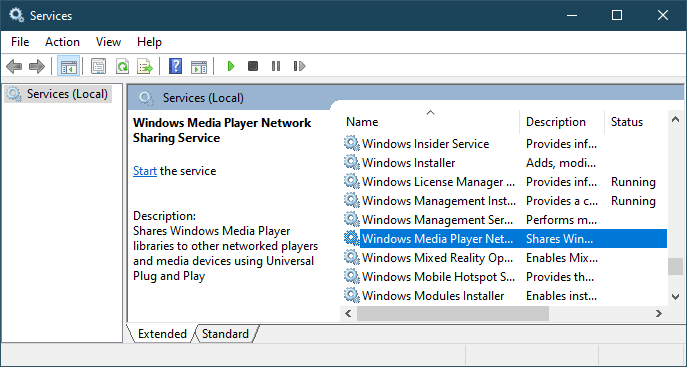
Solution 5: Register Jscript.dll and vbscript.dll files
You can solve the error in the command prompt as well, See how:
- Go to the Start menu
- Right Click on Command Prompt
- Click on Run as Administrator, and then click “Yes”
- Type “regsvr32 jscript.dll”, and then press Enter
- Once Completes, type “regsvr32 vbscript.dll” and press Enter again
- The exit Command Prompt and see if you fixed Windows Media Player Server Execution Failed Error.
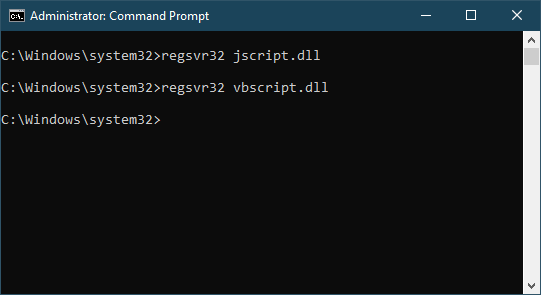
Solution 6: Windows Update
Sometimes features may not be working properly in windows 10, and window media players can be one of them. Try updating your Windows to remain updated and avoid the “Windows Media Player server execution Failed” error. To update:
- Go to the Start menu
- Type “Check for Updates”
- In the Window Opened, Windows will check for updates, else force it to check by pressing the button.
Update your Windows to the latest version.
We recommend you to turn on automatic updates to avoid such problems.
Also, see if you have the latest Windows Media Player 10.
Solution 7: Disable Antivirus Temporarily for Server Execution failed
Although it is a Windows Application, and Antiviruses shouldn’t primarily be blocking them.
Some still can cause problems, so go to your antivirus panel, and temporarily disable it.
Solution 8: Reinstall to FIX Windows Media Player Server Execution Failed
The window media player is not just an external program it is part of Microsoft, to re-install the window media player follow the steps:
- Go to the Start menu.
- Type Control panel and press Enter.
- Then open the Control Panel window and go to Programs and Features.
- On the Left Click on “Turn Features On or Off”
- Scroll down and find Media Features expand the list
- Unchecked the box of “Window Media Player”
- Then Restart and check if Windows Media Player Server Execution Failed Error got fixed?
Solution 9:Add the Administrator Group to Local Service
If you still can’t fix the error, then try adding the administrator group to the local Service to give more privileges to Windows Media Player:
- Go to the Start menu.
- Right Click on Command Prompt
- Click on Run as Administrator, and then click “Yes”
- Type “net localgroup “Administrators” “NT Authority\Local Service” /add” and press Enter.
- Once completed, close the command prompt and restart your computer to save changes
- Check if you could open Windows Media Player
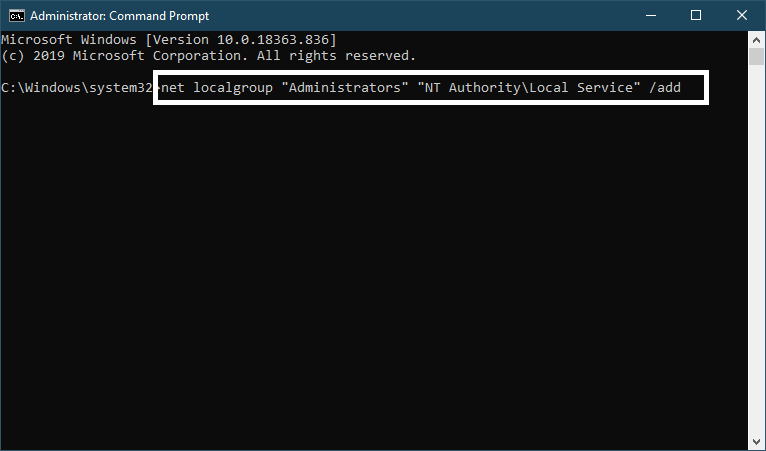
If the issue still exists, then remove the administrator from the local service if you don’t want to give extra privileges.
Let us know what worked for you in fixing Windows Media Player Server Execution Failed Error on Windows 10/8/7?
If you have any suggestions or problems, do comment to let us know.