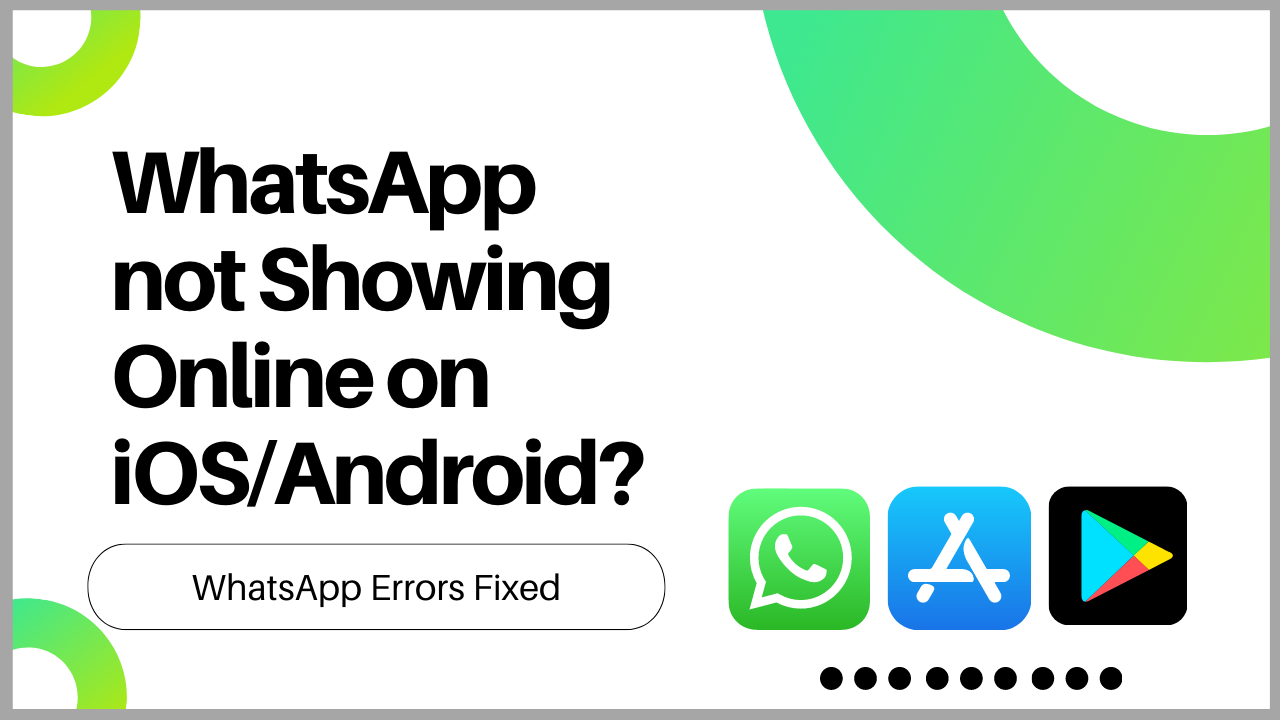Are you worried about WhatsApp not showing Online on Android?
OR
You are an iPhone user and face the same issue.
I know it is a problematic and irritating situation, but you Don’t need to worry.
You are not alone in facing this problem; some also reported on Reddit that they have a couple of solutions and couldn’t fix the issue.
Upcoming are 7 Solutions that would work and fix WhatsApp not showing online.
Follow the list of FIXES on how to fix WhatsApp not showing online :
Solution: 1 Check if WhatsApp’s Servers Are Down
If WhatsApp is not working correctly for you, you need to check if it’s down for everyone or not.
There are 2 places to check whether the WhatsApp server is down.
- Down Detector site
Down Detector is a site that provides you with the status of various websites and their services. If your WhatsApp is not working or showing any issue go to Down Detector and check whether WhatsApp is having problems or not. - WhatsApp Status Twitter account
Visit the @wa_status Twitter page. If WhatsApp has any issue or maintenance work, then WhatsApp will have tweeted about it.
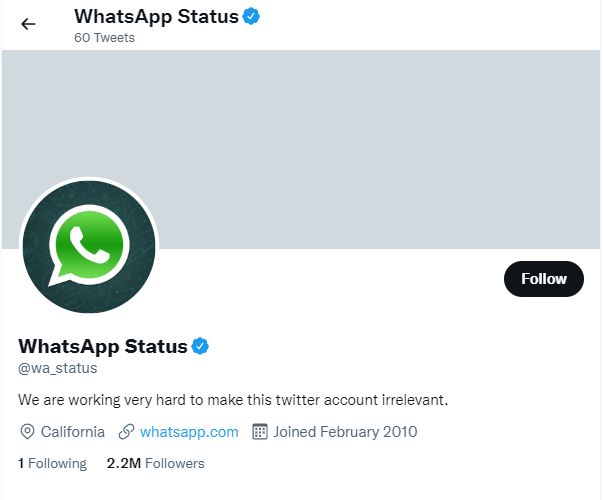
If WhatsApp’s servers are good and the issue of WhatsApp not showing online problem is still present, move to the next fix.
Solution: 2 Save Contact
If you want to check any person’s WhatsApp online status, you must save his/her number in your contact list, and he/she also saves your number in your contact book.
If the contact is stored, your profile picture, last seen, online status, and About statuses will be visible to you.
If you have already followed this suggestion and WhatsApp not showing online problem is still present. Move to the next fix.
Solution: 3 Check your Internet Connection
WhatsApp requires an active internet connection to function correctly. Sometimes slow or bad internet connection can create this issue, so make sure your network speed is good and switch mobile data to a wi-fi connection and vice versa
Try troubleshooting your network connection to see if that resolves your issue.
For Android
- Go to Settings
- Enable and then disable Airplane mode
- Tap on SIM cards & mobile network >> Mobile data (For Mobile data)
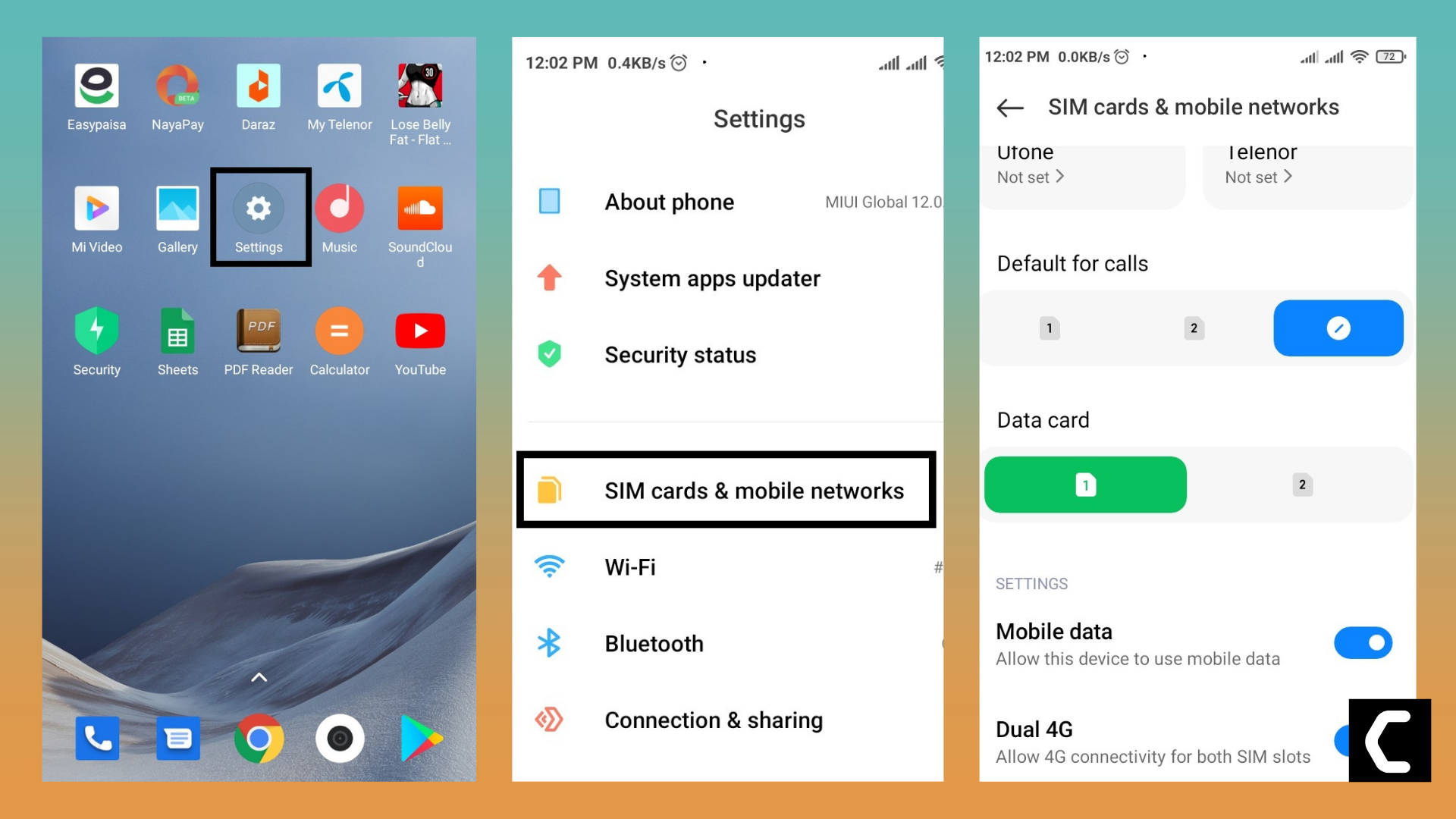
- Tap on Wi-Fi >> Toggle on Wi-Fi (For Wi-fi)
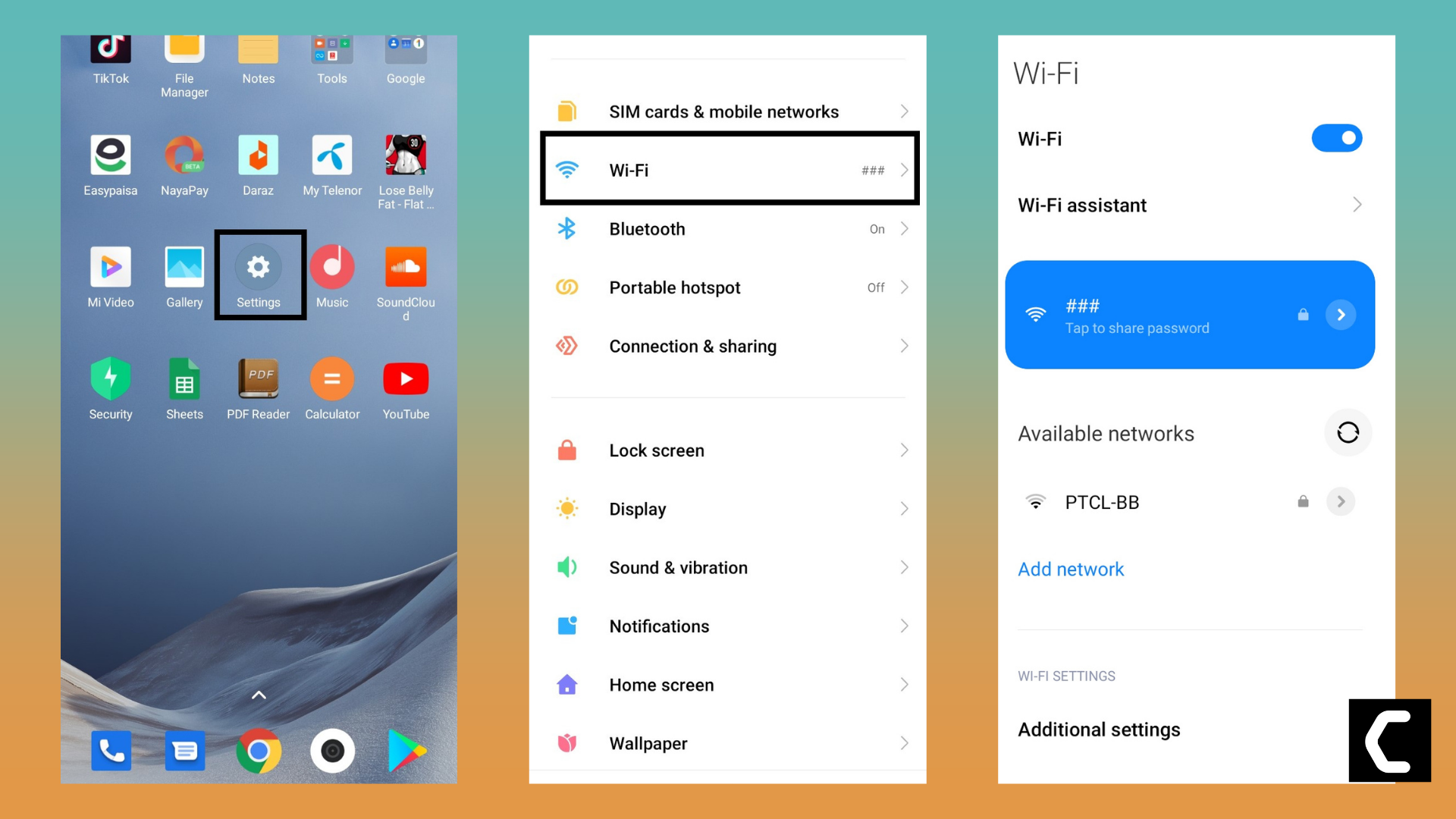
For iPhone
- Go to your iPhone’s Settings
- Enable and disable Airplane Mode
- Select Mobile Data >> Toggle on Mobile Data (For Mobile data)
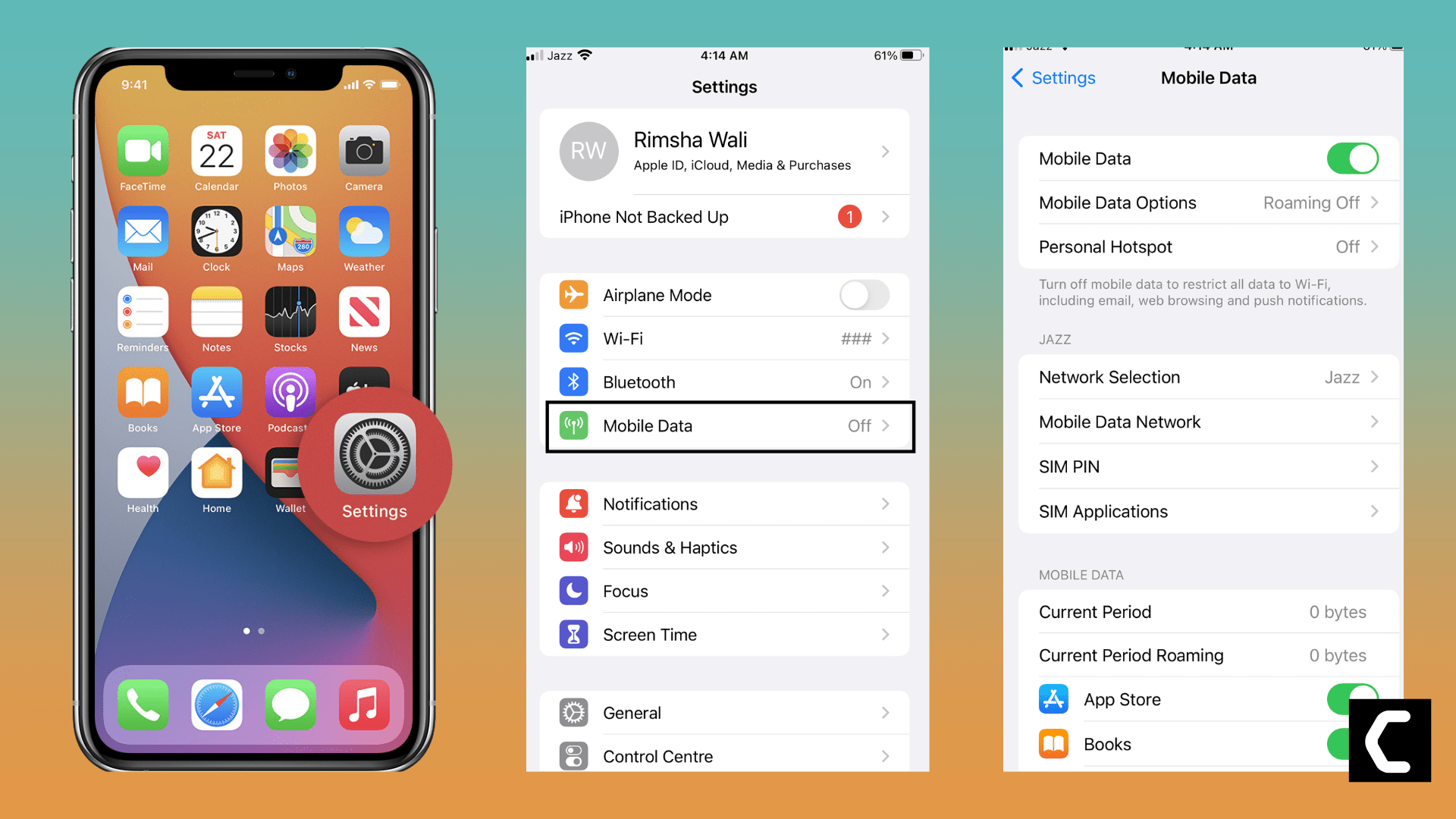
- Tap on Wi-Fi >> Toggle on Wi-Fi (For Wi-fi)
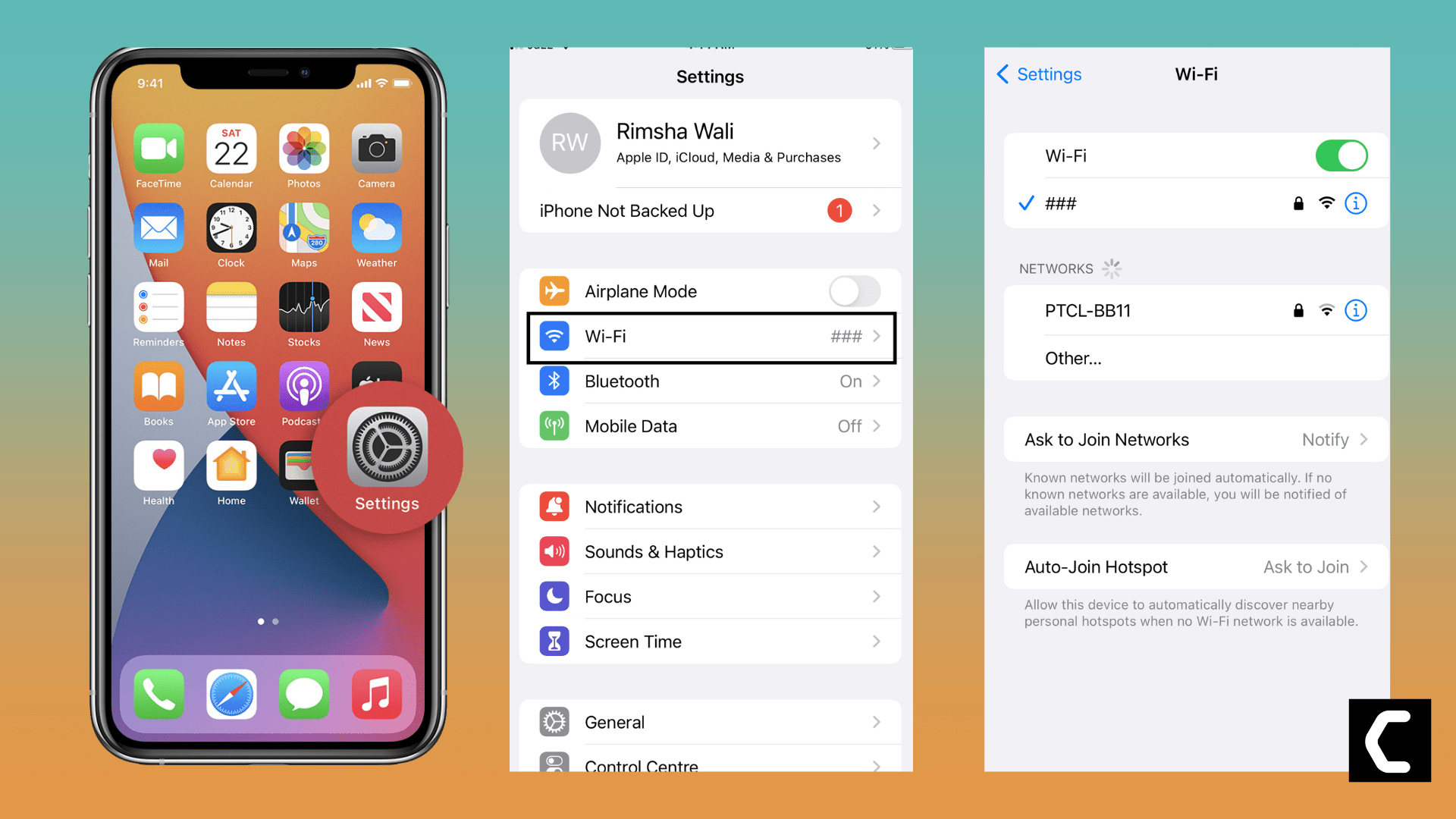
After checking the internet connection, the WhatsApp not showing online problem is still present. Apply the next fix.
Solution: 4 Restart Your Device
For Android
Restarting is a simple and basic solution for all glitches of android phones. After restarting, your android phone becomes fast and running smoothly.
You should restart the phone and open WhatsApp a few minutes after rebooting your device to see if the issue is solved or not.

For iPhone
Restarting is a simple and basic solution for all glitches of
the iPhone. After restarting, your iPhone becomes fast and runs smoothly.
So, if your WhatsApp not showing online, you should restart your iPhone by following the steps below:
Press and quickly release the volume up button, press and quickly release the volume down button, then press and hold the side button. When the Apple logo appears, release the button(iPhone).
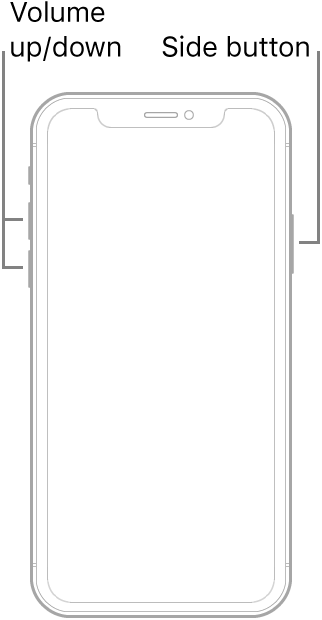
If this solution is not working, then apply the next fix.
Solution: 5 Restart the WhatsApp App
For Android
If you have experienced any android app that doesn’t work correctly or face any software glitch, the simple solution is “restart” the app.
- Go to phone Settings
- Scroll down to Apps and tap on it
- Tap on Manage apps, find WhatsApp , and tap on it
- Tap on Force stop at the bottom
- A warning popup opens, then Tap on OK
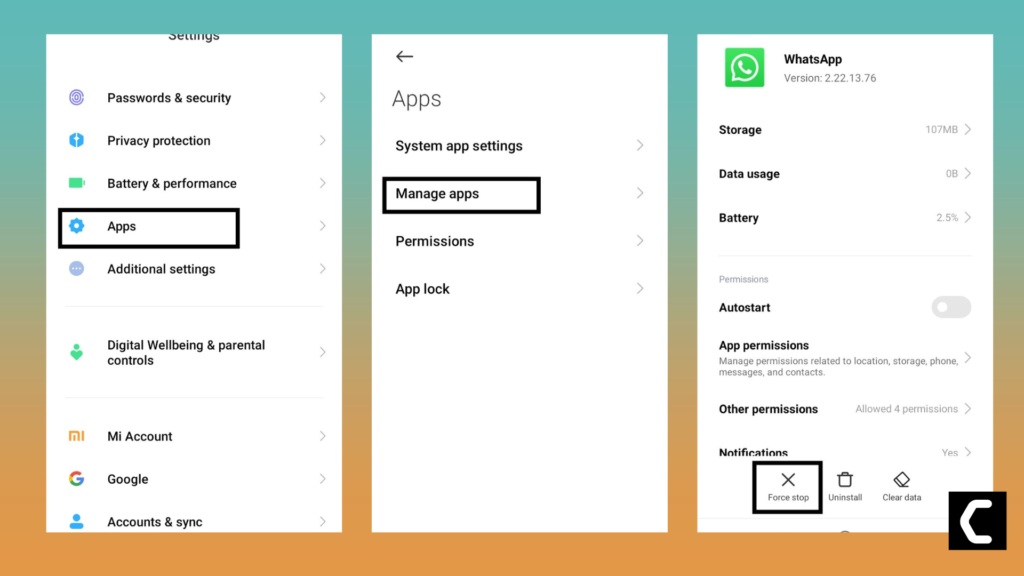
For iPhone
A:How to close an app on iPhones with Notch?
- Swipe up from the bottom(app bar) to see the most recent apps
- Swipe up on the app you want to close
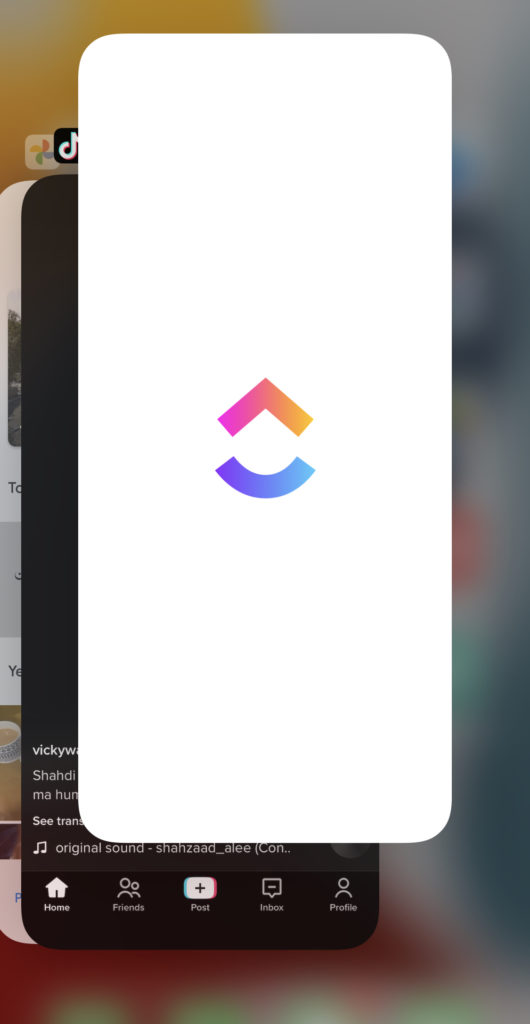
B: How to close an app on iPhone With Home Button?
- Double-click the Home button to show your most recently used apps
- Swipe right or left to find the app that you want to close
- Swipe up on the app’s preview card to close the app
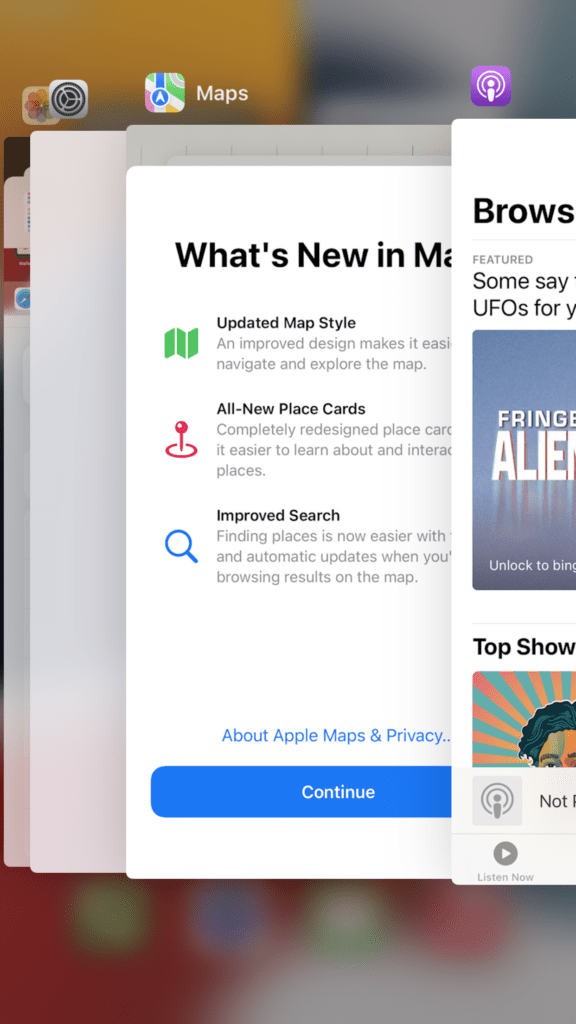
After restarting WhatsApp, if this solution is not working, then apply the next fix.
Solution: 6 Update WhatsApp App
If you are using an old version of WhatsApp, you can face WhatsApp not showing online. Make sure you must update your app.
A newer version of the app contains bug fixes, improved security patches, and additional WhatsApp features.
For Android
- Open the Play Store and search for WhatsApp
- If you see the update option
- Tap on Update and wait for it to update automatically
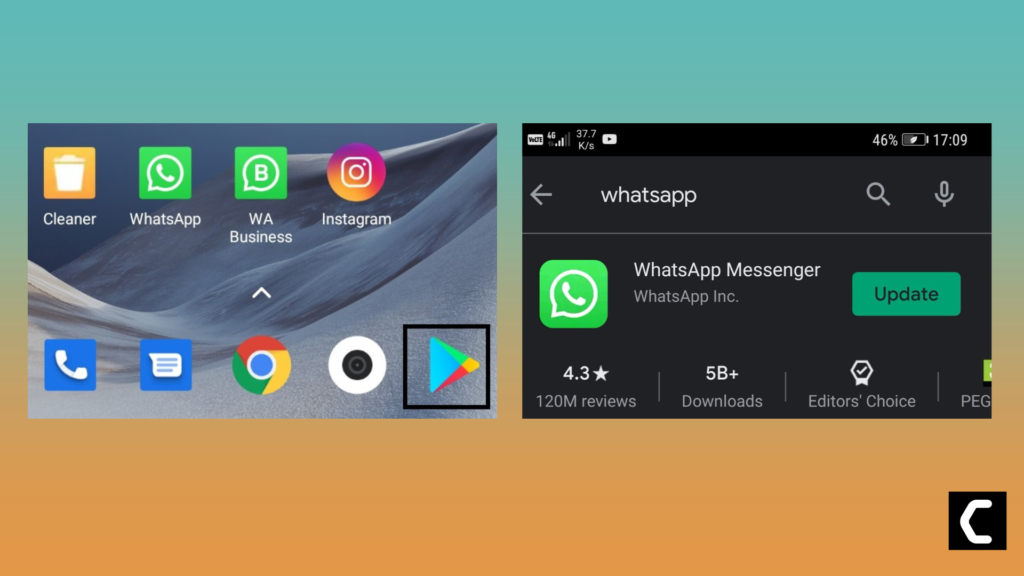
For iPhone
- Open App Store
- Tap on Apps icon at the bottom
- Tap on your profile icon in the top right
- You will see an updates list here as well, else click on purchased to see if your app needs an update
- Scroll down to see all the available updates for your installed apps; simply update WhatsApp here
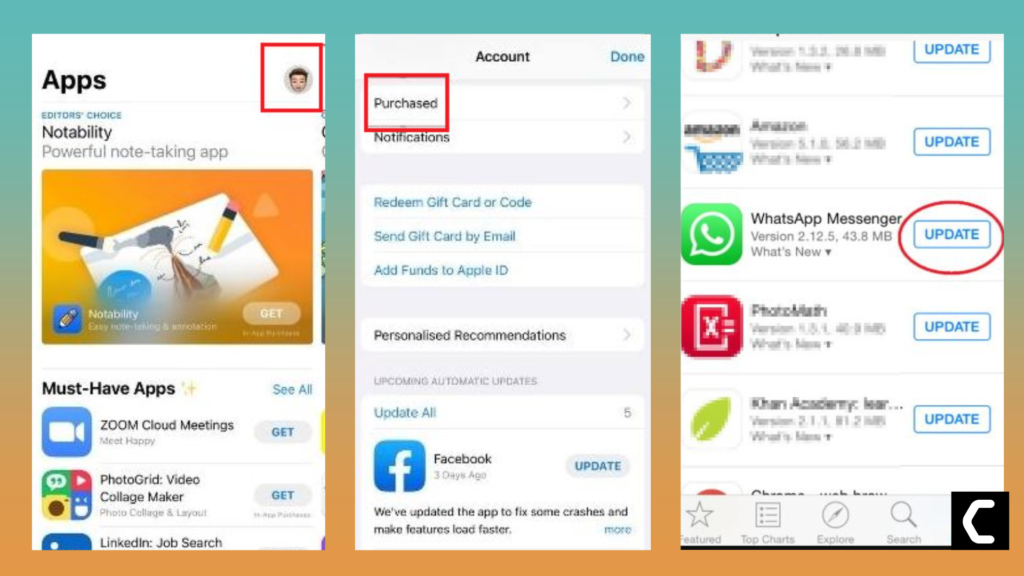
If this solution is not working, then apply the next fix.
Solution: 7 Reinstalling WhatsApp
Reinstalling WhatsApp is another way to solve WhatsApp not showing online.
For Android
- Go to phone Settings
- Scroll down to Apps and tap on it
- Tap on Manage apps, find WhatsApp , and tap on it
- Now Tap on Uninstall
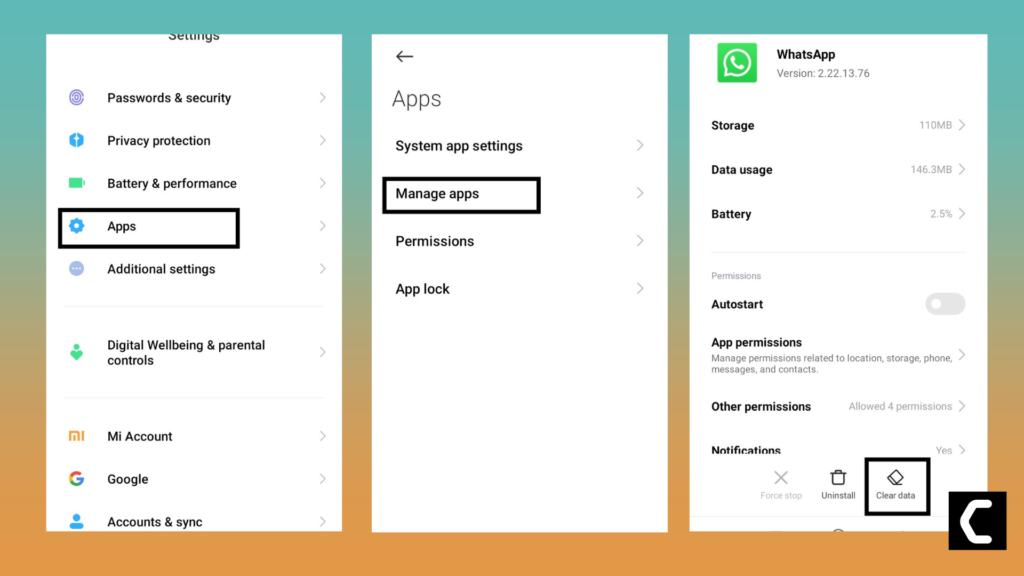
For iPhone
- Touch and hold the app
- Tap the Remove App icon
- Tap Delete App, then tap Delete to confirm
- Reinstall the app again
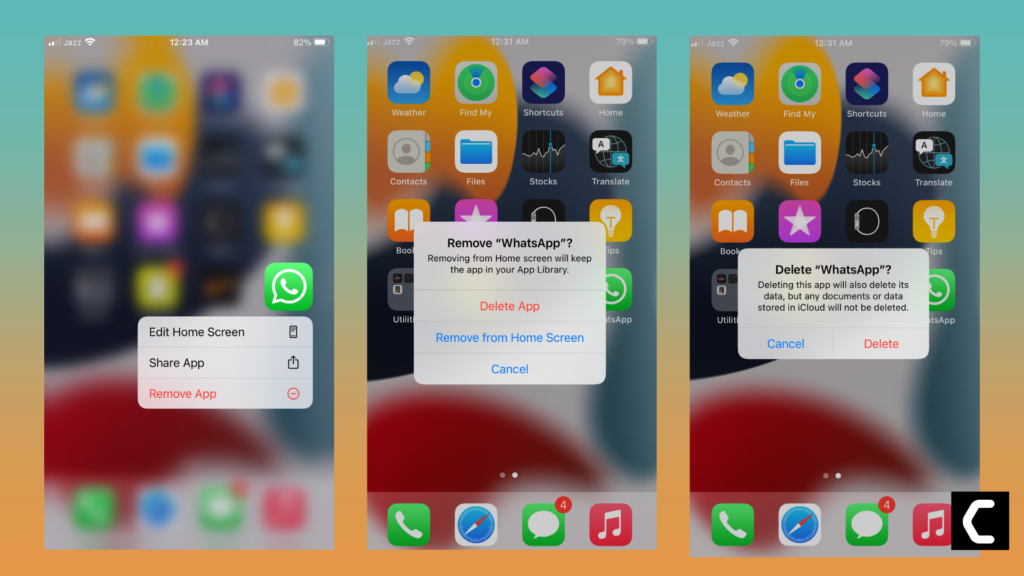
Again install the WhatsApp app to check whether its works correctly or not.
NEWS: WhatsApp will soon allow hiding online status
I hope this article helps you solve the WhatsApp not showing online problem.
If you have any other solutions that worked for you or any queries, let me know in the comments below.
FAQs
Why my WhatsApp is not showing online?
If WhatsApp is not working correctly for you, you need to check if it’s down for everyone or not.
There are 2 places to check whether the WhatsApp server is down.
Down Detector site
Down Detector is a site that provides you with the status of various websites and their services. If your WhatsApp is not working or showing any issue go to Down Detector and check whether WhatsApp is having problems or not.
WhatsApp Status Twitter account
Visit the @wa_status Twitter page. If WhatsApp has any issue or maintenance work, then WhatsApp will have tweeted about it.
How do you check if someone is online on WhatsApp?
If you want to check any person’s WhatsApp online status, you must save his/her number in your contact list, and he/she also saves your number in your contact book.
If the contact is stored, your profile picture, last seen, online status, and About statuses will be visible to you.