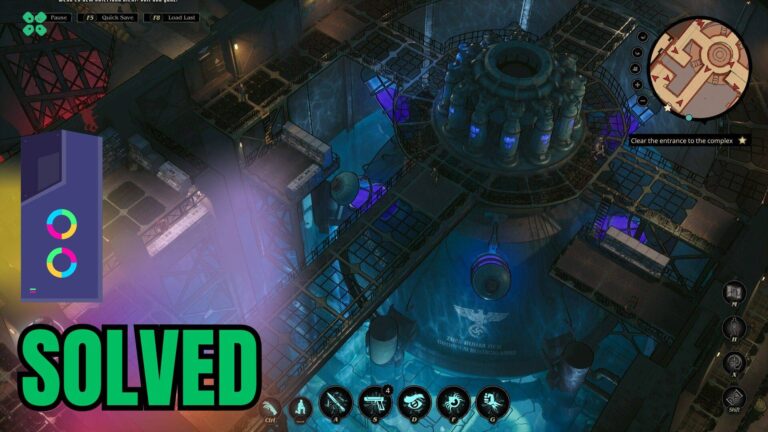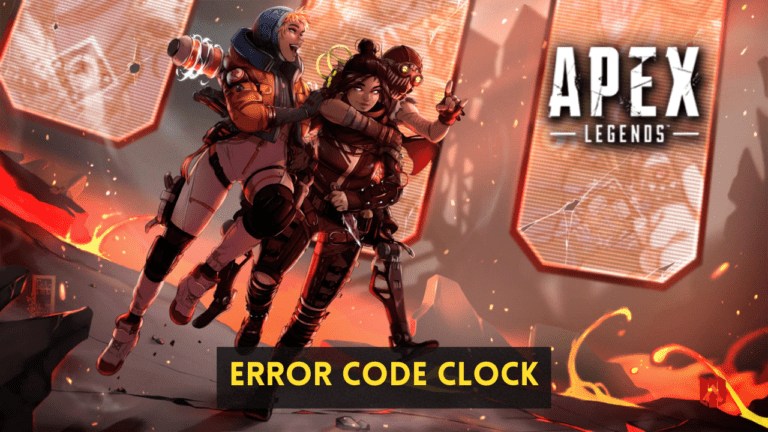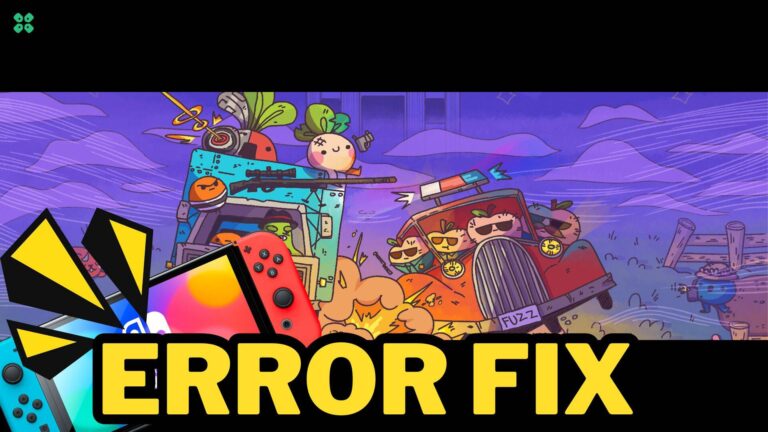The AMD Ryzen Master utility is an essential tool for enthusiasts looking to fine-tune their Ryzen processors. Among its various features, the Curve Optimizer allows users to adjust voltage and frequency for improved performance and efficiency.
However, some users encounter issues where the Curve Optimizer option is not visible or accessible. This article explores the potential reasons behind this problem and offers troubleshooting tips to get you back on track.
Understanding the Curve Optimizer
The Curve Optimizer feature allows users to adjust the voltage curve for each core of the Ryzen processor, enabling better performance and power efficiency. By tweaking these settings, users can potentially reduce power consumption, increase clock speeds, or achieve better thermal performance, especially during heavy workloads.
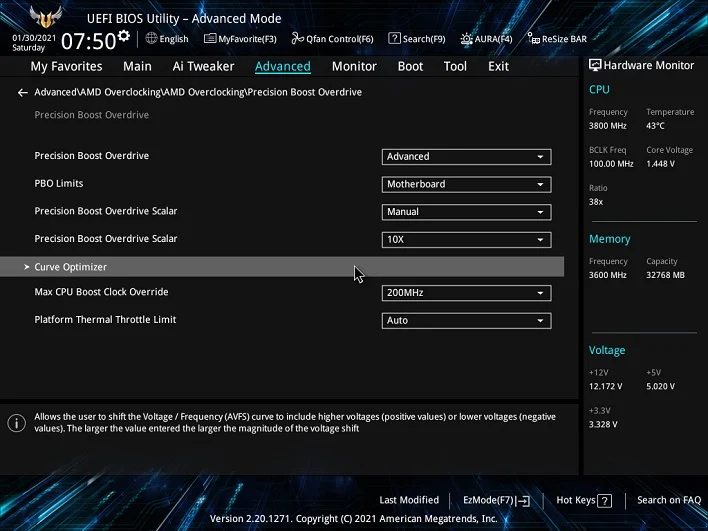
Reasons Why the Curve Optimizer May Not Be Showing
1. Incompatible Processor
Not all Ryzen processors support the Curve Optimizer. This feature is primarily available on Ryzen 5000 series CPUs and later. If you’re using an older Ryzen model, you won’t have access to this option.
2. Outdated Ryzen Master Version
Running an outdated version of Ryzen Master may lead to missing features. AMD frequently updates the software to improve performance and add new functionalities. Always ensure you are using the latest version.
3. BIOS Settings
Sometimes, the motherboard’s BIOS settings can prevent the Curve Optimizer from showing. Ensure that your BIOS is up to date and that any relevant settings for CPU overclocking or precision boost are enabled.
4. Windows Version
Windows updates can also affect the performance of third-party software. Make sure your operating system is up to date, as certain features may rely on specific Windows builds.
5. User Account Control (UAC) Settings
If Ryzen Master is not running with administrator privileges, it may not function correctly. Running the application as an administrator can sometimes resolve issues.
6. Conflicting Software
Other overclocking utilities or system monitoring tools can interfere with Ryzen Master’s performance. Ensure that no other similar applications are running while you use Ryzen Master.
Troubleshooting Steps to fix Ryzen Master Optimizer Curve
If the Curve Optimizer is not showing up in Ryzen Master, try the following steps:
1. Check Processor Compatibility: Verify that your CPU model supports the Curve Optimizer feature.
2. Update Ryzen Master: Download the latest version of Ryzen Master from the official AMD website and install it.
3. Update BIOS: Access your motherboard’s support page and ensure that your BIOS is up to date. Look for settings related to CPU overclocking and enable them.
4. Run as Administrator: Right-click the Ryzen Master icon and select “Run as administrator.”
5. Check Windows Updates: Make sure your Windows is updated by navigating to Settings > Update & Security.
6. Disable Conflicting Software: Close any other overclocking tools or monitoring software that may interfere with Ryzen Master.
FAQs
Can I use the Curve Optimizer with my Ryzen 3000 series CPU?
No, the Curve Optimizer feature is only available on Ryzen 5000 series processors and newer.
What should I do if the Curve Optimizer option still does not appear after troubleshooting?
If you’ve tried all the troubleshooting steps and the option still does not appear, consider reaching out to AMD support for further assistance.
Is it safe to use the Curve Optimizer?
When used correctly, the Curve Optimizer can improve performance and efficiency. However, any overclocking carries inherent risks, including potential instability. Always monitor your system temperatures and stability after making changes.
Conclusion
If you find that the Curve Optimizer feature in Ryzen Master is not displaying, understanding the possible causes and troubleshooting steps can help resolve the issue. Ensuring compatibility, keeping software up to date, and checking system settings are crucial in harnessing the full potential of your Ryzen processor.