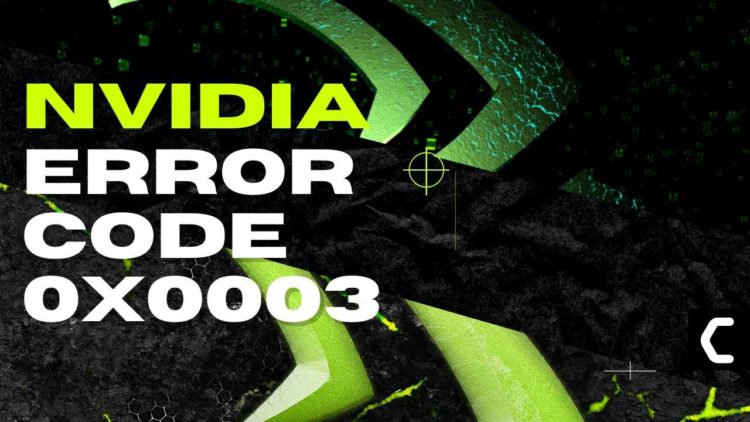Are you getting GeForce Experience error code 0x0003?
OR
Your GeForce Experience is crashing and you are getting GeForce Experience Error Code 0x0003?
Many users are reporting the issue of getting GeForce Experience Error Code 0x0003 on Windows 11/10/7 when they try to open the GeForce experience (An additional software made by Nvidia to enhance the gaming experience of gamers with their graphic cards).
The error message pop-up stated “Something went wrong“ Try rebooting your PC and then launch GeForce Experience with an error code of 0x0003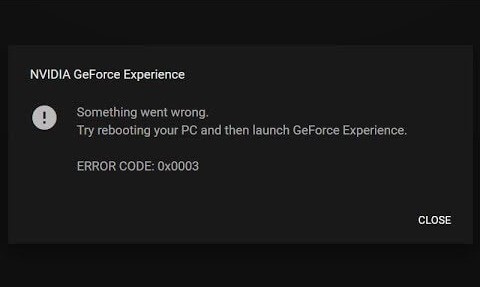 It frustrates when the user restarts the PC multiple times and gets the same error.
It frustrates when the user restarts the PC multiple times and gets the same error.
So, Don’t Worry About It!
There are many reasons behind this error but we will handle it and rectify it with simple and easy solutions which are fast to apply that even the newbie can handle.
So, let’s get started and solve GeForce Experience Error Code 0x0003.
Before heading to the solution let’s answers some questions about GeForce Experience Error Code 0x0003!
What is causing the Nvidia Experience Error Code 0x0003?
Nvidia experience error code 0x0003 is occurred due to multiple reasons, and there no instruction given by the provider on how to rectify it.
Meanwhile, the error message enforces the user to restart the PC to rectify the error but that is not enough for some users.
I am listing down some causing factors of the GeForce Experience Error Code 0x0003:
- Outdated Windows: Outdated Windows are one of the prominent issues which are flag by the user. Many users don’t realize that the Windows OS is outdated, and it’s causing the error due to lack of compatibility.
- Outdated Driver: Outdated driver of any application is the main cause of the errors coming in the application. So, it’s better to update the software drivers to avoid any errors.
- Nvidia Services Not Working: Sometimes the Nvidia services are disabled that why services are not working and the application starts giving errors.
- Change Nvidia Telemetry Container Services: When the Telemetry services are not allowed to interact with the desktop then it is the main cause behind getting error GeForce Experience Error Code 0x0003.
- Bad Network Adapter: GeForce experience is a network-intensive app if the application is unable to receive a strong signal, then it might cause the GeForce Experience Error Code 0x0003, to avoid this error we have reset the network adapter.
- Bad Router: As I mentioned that the GeForce Experience needs a good internet connection to Perform well. but sometimes the router gets slow and it starts hurting the running application on your PC. This eventually lead to getting an error on the GeForce Experience
- VPN Interruption: When you use a free VPN for gaming, the free VPN has a speed limit. Free VPN is the main cause of the low Internet speed which leads you to start having GeForce Experience Error Code 0x0003. So, it’s recommended to use a premium VPN to avoid any errors in the future.
- Outdated WIFI Driver: When the WIFI Driver of the PC Is outdated It might affect the performance of the router and the internet speed you receive. So, it’s better to update the Wi-Fi drivers and pull the router close to the PC/Laptop.
- User Account: Sometimes the user account is not eligible for all permissions. So its recommended to make a new local account with all administrative privileges this will eradicate the GeForce Experience Error Code 0x0003
How do I fix the error code GeForce experience?
To fix the error code GeForce experience, you can try some troubleshooting solutions like:
- Restarting the PC/Laptop
- Relaunching the GeForces experience
There are detailed solutions that are mentioned later in this article.
What is the Nvidia telemetry container?
Nvidia telemetry container located in the Services Dialog Box.
Nvidia telemetry container collects data and gives it to the Nvidia GeForce Experience, this will help the GeForce Experience to enhance the game settings.
Video Guide: GeForce Experience Error Code 0x0003 on Windows 11/10/7
Solution 1: Restart the PC to fix GeForce Experience error code 0x0003
Whenever you encounter Nvidia GeForce Experience error code 0x0003 or any game bug, you should restart the PC before trying any further solutions.
Restarting the PC will eliminate any temporary error which is occurring due to the old cookies and cache or the system’s other software is clashing with your GeForce experience software.
All of these errors will be eradicated after a simple restart of the PC.
Solution 2: Keep your PC Updated To fix Nvidia GeForce Experience error code 0x0003 Windows 11
Sometimes your outdated PC is the main cause of the Outdated Graphics Card Driver on Windows 11
Outdated drivers in your PC or your current Windows Version are not able to support the gaming software plus it starts giving errors like Nvidia GeForce Experience Error Code 0x0003 as you update your Windows all associate running drivers are updated too.
So, here is how you can do it:
- Click on the Windows icon

- Click on the Settings icon
- A new window will pop up
- Select Windows Update from the left menu
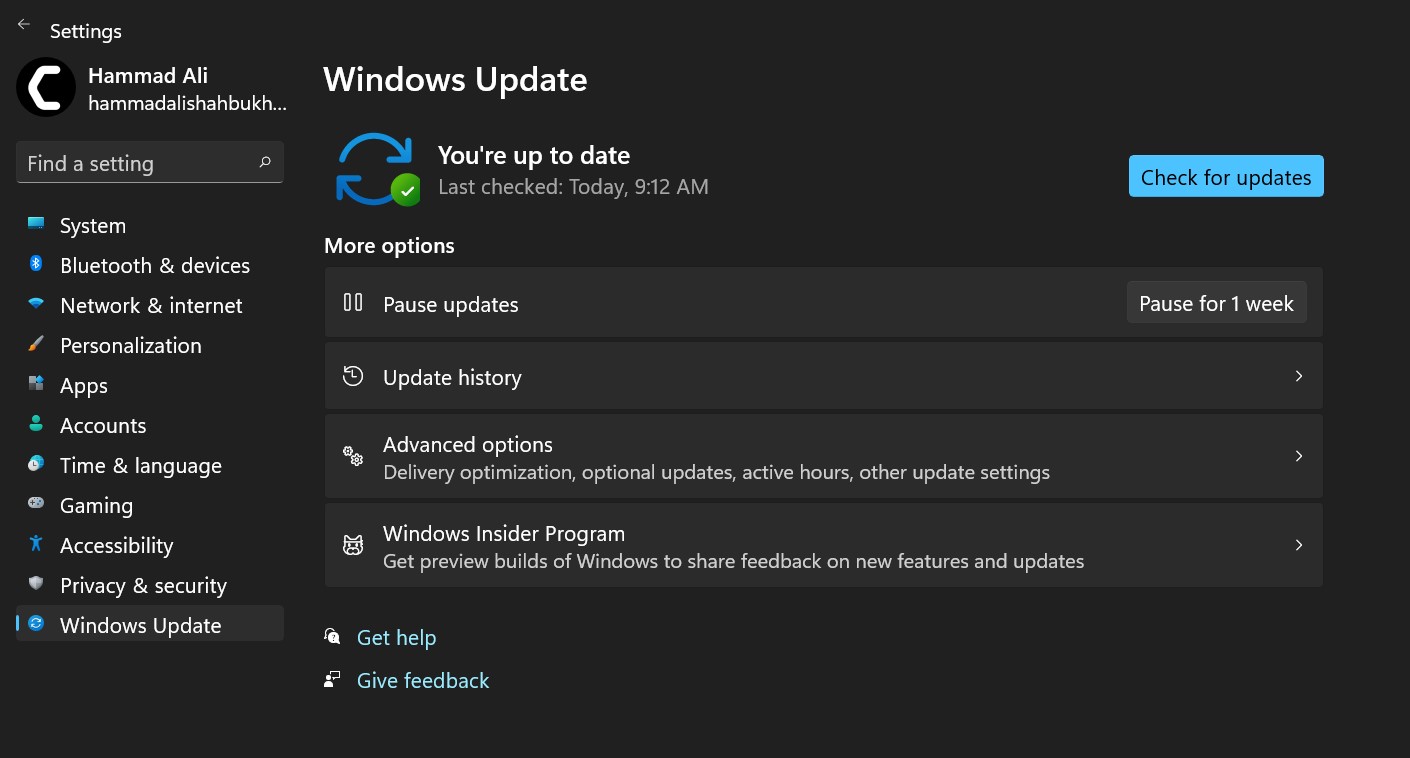
- The new window will pop up
- Then click on Check for updates

- If there is any update it will start updating the PC.

You can also update your graphic drivers through Windows Update.
Solution 3: Update Graphics Card Driver with Windows Update
IF your Windows is updated and you don’t want to the updated the whole OS to update the graphics drivers.
So, you should go for the Optional updates
Here is how you can do it:
- Click on the Windows icon

- Click on the settings icon
- A new window will pop up
- Select Windows Update from the left menu

- The new window will pop up
- Now select Advanced options
- Click on Optional updates
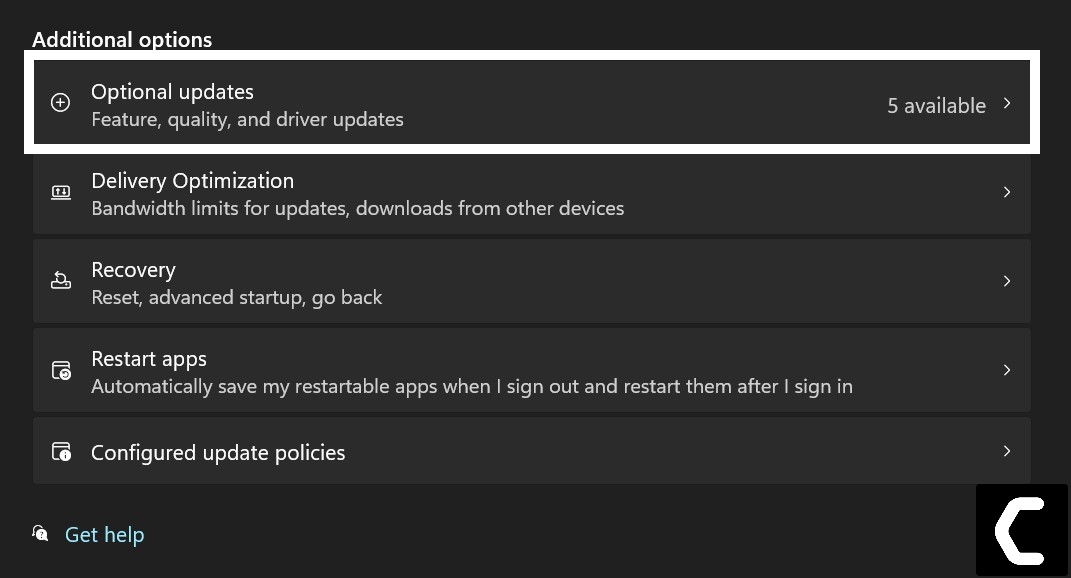
- A new window will open
- Click on the drop-down button of Driver updates
- Now, select your desired drivers
- Now press the Download & Install button
If you are unable to update your drivers through Windows Update, then you can try updating the Graphics Drivers through Device Manager.
Solution 4: Update Graphics Card Driver Thorough Device manager
Outdated graphic drivers can be updated in multiple ways. If you are unable to update your graphic drivers by updating Windows, you can try updating through the Device Manager too.
Here is how you can do it:
- Click on the Search icon
- Type Device Manager

- Click to open Device Manager
- Then select the Display adapters
- A further menu will open
- Right-click on the graphic card name
- Click on the Update driver
Rolling Back the Driver:
If you experiencing the Nvidia GeForce Experience error code 0x0003 issue after updating your graphic driver you can roll back the driver’s recent update to avoid the error code 0x0003.
Here is how you can do it:
- Click on the Search icon
- Type Device Manager

- Click to open Device Manager
- Then select the Display adapters
- A further menu will open
- Right-click on the graphic card name
- Click on the Properties

- A graphic card properties Window will open
- Navigate to the driver Tab
- There is an option of “Roll Back Drivers” click on it
- If the option of “Roll Back Drivers” is grey out this means that the driver did not update recently.
Solution 5: Update the Nvidia Display drivers to Fix GeForce Experience error code 0x0003
If the above solution didn’t work out then you can update the display drivers through the official site of Nvidia to eradicate the Nvidia GeForce Experience error code 0x0003.
Here is how you can do it:
- Open the browser
- Now go to the official driver page Nvidia
- Now you can see two headings:
- AUTOMATIC DRIVER UPDATES
- MANUAL DRIVER SEARCH
- If you go for the automatic update, it will detect your Nvidia graphic driver and download and install the latest drivers.
- It is recommended to go for the manual driver search
- Fill the all required requirement
- In Product Type select the type you using like Nvidia offer GeForce, Titan, Legacy, 3D Vision, ION
- Now select the Product series, in case you don’t know the product series you can know it by upcoming easy steps
- Click on the Search icon
- Type device manager

- Click to open device manager
- Then select the Display adapters
- A further menu will open
- Now you can see the Name of the graphic driver series you are using.
- After Selecting the Product Series
- Now click on the Product you use
- Now select Operating System Type which Windows you using and any other operating system
-
The Nvidia Company has recently Launched the Game ready driver for the Windows 11 OS
- Next, select the Language carefully if you download the wrong language the whole setting will be in another language
- Select the Download type
- Now you can clearly see there are two options
- One Is “Game Ready Drivers“
- The second is “Studio Drivers“
- Game-ready drivers are for to provide the best gaming experience and it’s specifically made for a graphics-intensive game
- Studio Drivers are for those who use creative tools to create new content.
- So, Choose according to your preference
- Now click on the “START SEARCH” Button
- Now you have the results click on the latest pack
- Download it and install it
- Read this guide for detailed information about How to Update Graphics Card Driver on Windows 11?
Solution 6: Change Nvidia Container Services to Local system account on Windows 11/10/7
Here is how you can change Nvidia Container Services to a Local System account.
- Press the Window + R button
- The Run dialogue box will open
- Now type “service.msc” and hit “Enter“
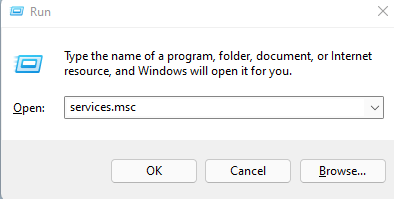
- A Service Window Will Open
- Now scroll down to List
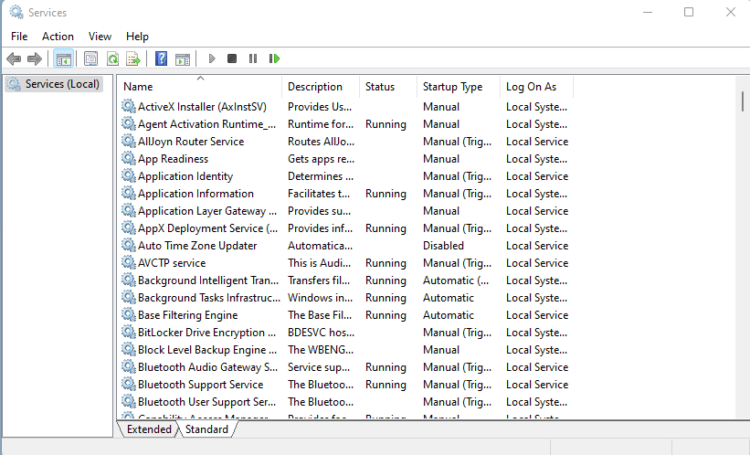
- And Find “Container services“
- When you find the “Container Services” used by Nvidia.
- Now select each of them
- Right-click on them
- Select the properties
- The properties Window will open
- Go on to the properties tab
- Navigate to the “Log On” Tab
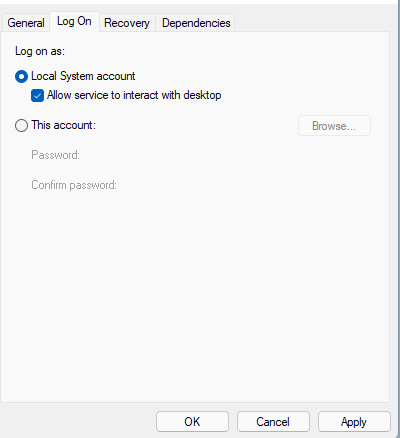
- Check the “Local System account”
- And also check the “Allow service to interact with desktop“
- Press the “Apply” button
- Now press “OK“
If the error persists, then proceed to the next solution to solve GeForce Experience Error Code 0x0003.
Solution 7: Check the Nvidia Display Driver Service
If the above solution didn’t work then this will work out for you,
Here is how you can check the Nvidia display driver services:
- Press Windows + R button
- The Run dialogue box will open
- Now type “service.msc” and hit “Enter“
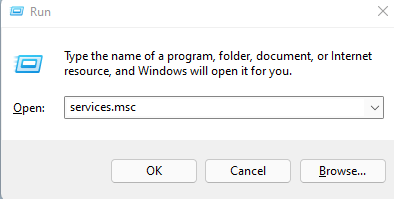
- A Service Window Will Open
- Now scroll down to List
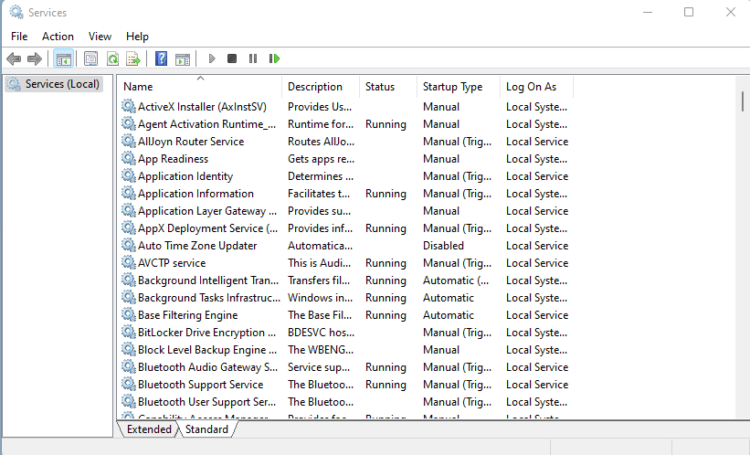
- And find these services down below:
- NVIDIA Display Container LS – Automatic
- NVIDIA NetworkService Container – Manual
- NVIDIA LocalSystem Container – Automatic
- NVIDIA LocalSystem Container – Automatic
- NVIDIA GeForce Experience Service – Automatic (Delayed Start)
- NVIDIA Geforce Experience Backend Service – Automatic (Delayed Start)
- NVIDIA Telemetry Container service – Automatic
- Now select each of them
- Right-click on them
- Select the properties
- The properties Window will open
- Go on to the properties tab
- Navigate to the “Service Status” Tab
- Click on the “Start” button
- Now Hit the “Apply” Button then press on “OK“
Solution 8: Reset Network Adapter
GeForce experience is a network-intensive app.
If the application is unable to receive a strong signal, then it might cause the GeForce Experience Error Code 0x0003.
To avoid this error, we have to reset the network adapter.
Here is how you Reset the network adapter to fix GeForce Experience Error Code 0x0003.
- Go to the Search Icon
- Click on it
- Type “cmd“
- The command prompt will come
- Select Run as administrator
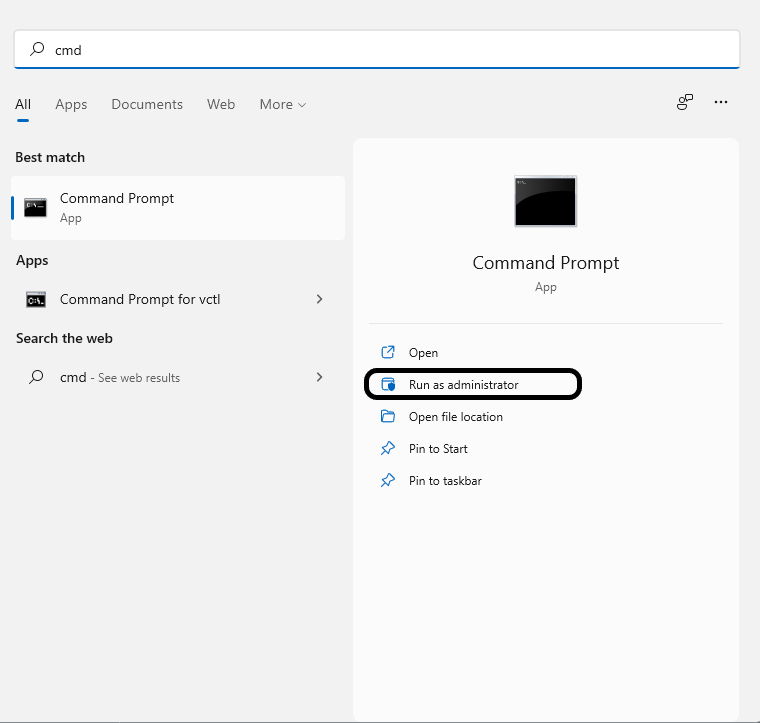
- The Command prompt will open
- Now type “netsh winsock reset”
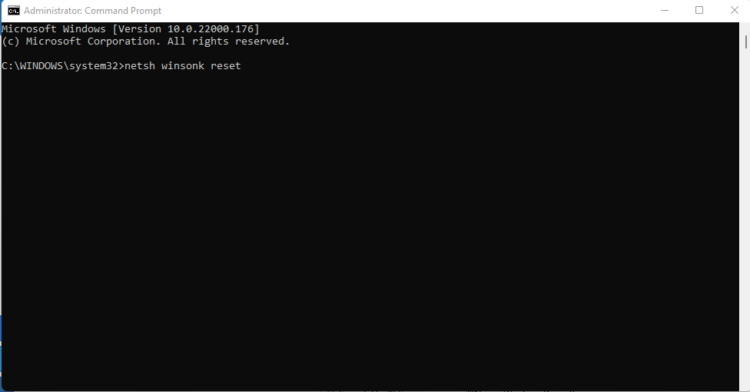
- Now press “Enter“
- When the program is done
- Restart the PC
Now hopefully, the error GeForce Experience Error Code 0x0003 is rectified.
Solution 9: Reinstall GeForce Experience to Fix GeForce Experience Error Code 0x0003
Sometimes the software is got corrupted but still running fine due to many reasons. So, it’s good to reinstall the software to eliminate the GeForce Experience error code 0x0003
So here is the Step to uninstall the GeForce Experience
- Go to the Search bar
- Type “Control panel“
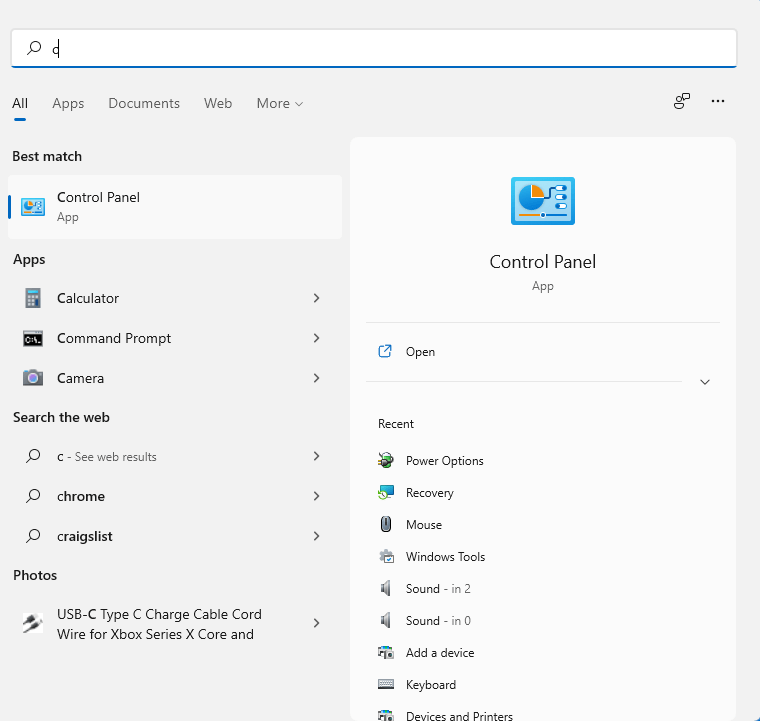
- Click on the “Control panel”
- The control panel window will open
- Select View by “Large Icon“
- Search for the “Programs and Features“
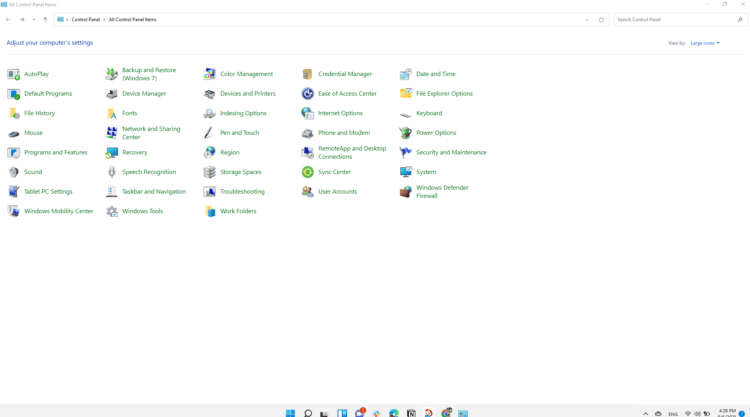
- Click on it
- A new window will open
- Now select Nvidia GeForce Experience
- Right-Click on it, the burger menu will pop up
- Now Select “Uninstall” Option
- The confirmation prompt will open click ok
- The program starts Uninstalling
- Now the program Uninstall Successfully
- Now Go to the Nvidia Official Site To download the latest GeForce experience
- Download it and install it
Solution 10: Create a New User Account on Windows 11/10/7
If any of the above solutions didn’t work then Might this Will Work out.
Here is how you can create a new user local account
- Press Window + I
- The Windows Settings will Open
- Select “Account“
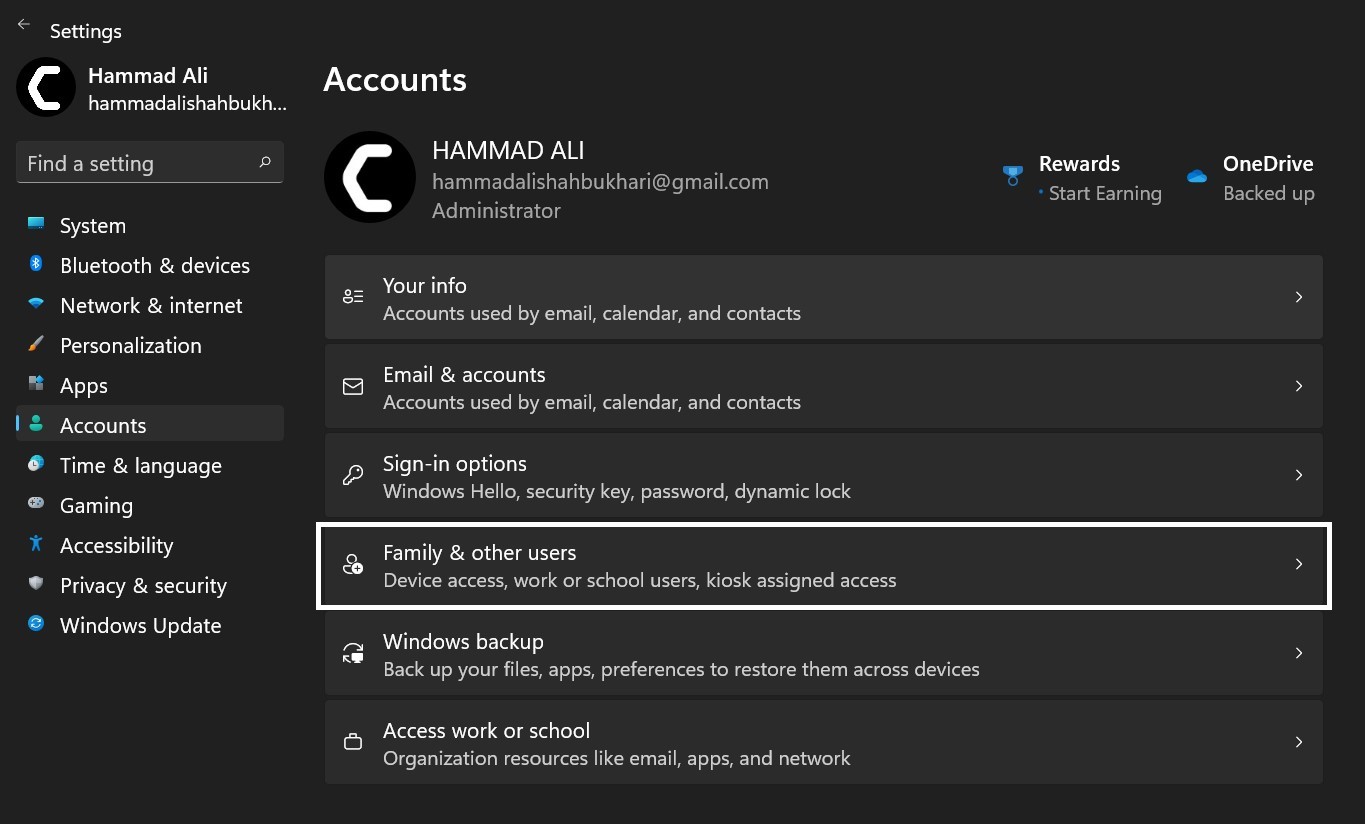
- Go to Family & other users
- Under the other heading
- Click on “Add Account“
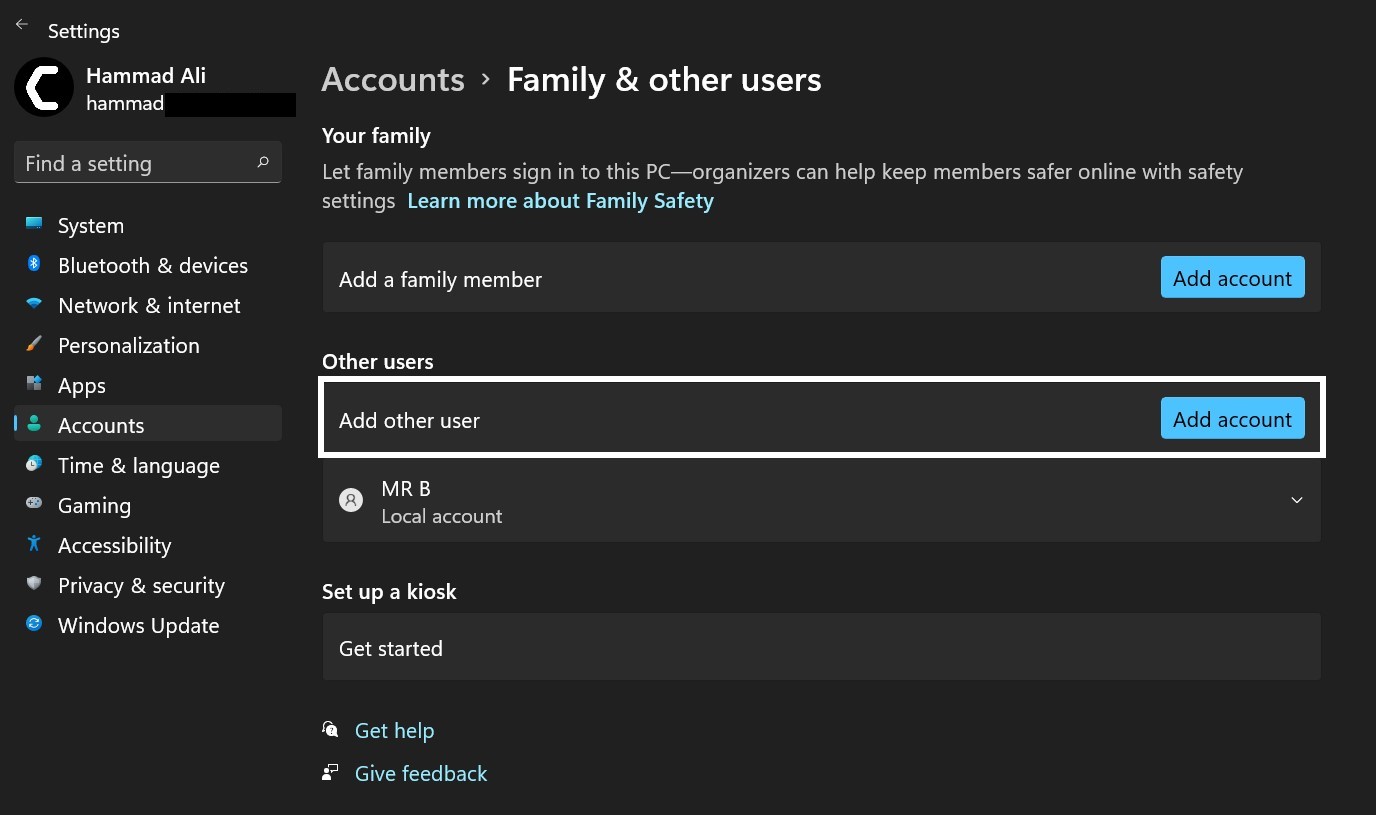
- The New window will open
- Click on the “I don’t have this person sign-in information”.
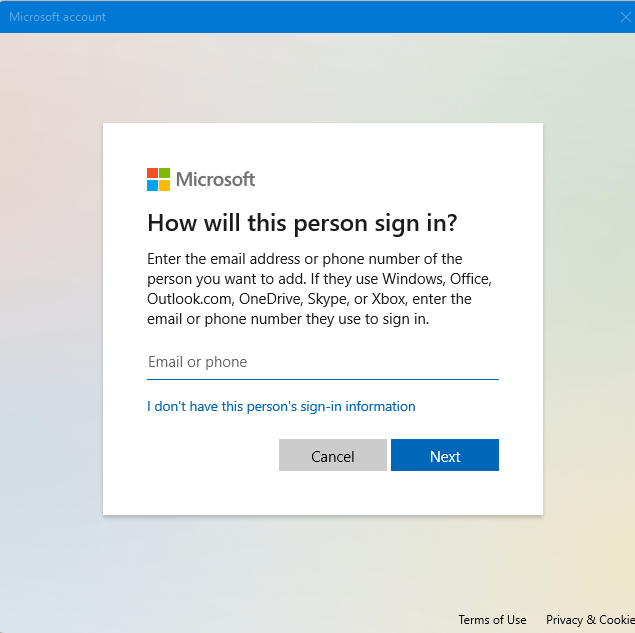
- Select “Add a user without Microsoft account at the bottom”
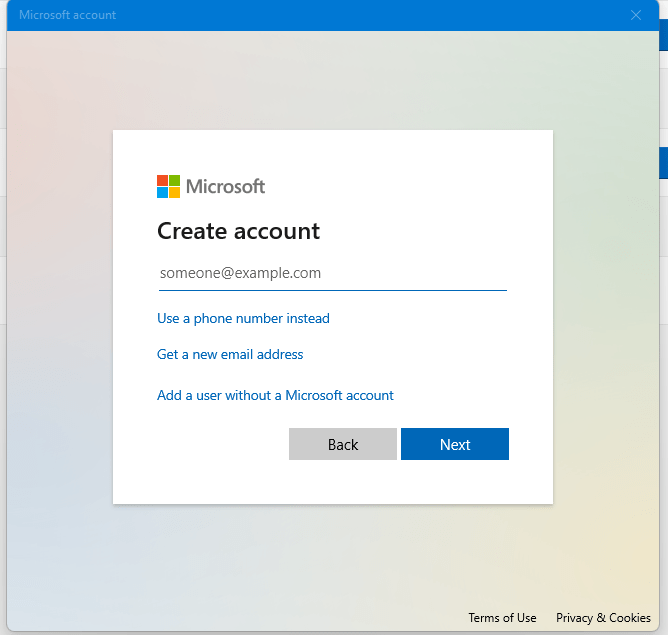
- Now Enter the “Username” and Password
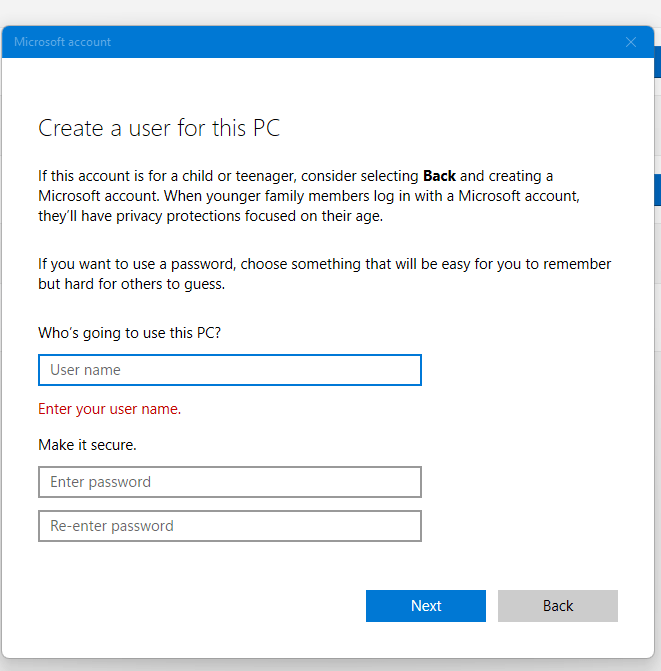
- Now your new local account created
- Switch to the new account and Install the Drivers
After the switch to a new user profile the previous profile data will not come to the new profile. So, move the necessary file to use the GeForce experience without any issue.
Hope The Above Solutions will help you to eliminate the Nvidia GeForce Experience error code 0x0003.
Share your experience in the comment section down below.
FAQs
How do I clean and reinstall Nvidia drivers?
How do I completely reinstall graphics drivers?
What happens if I uninstall Nvidia graphics driver?
How do you fix GeForce experience Cannot optimize games on this PC?
1. Delete User Configuration Files.
2. Reinstall the GeForce Experience.
3. Turn off the third-party antivirus.
4. Turn off Windows Firewall Temporarily.
5. Use Recommended Optimal Settings.
6. Uninstall then reinstall the graphics driver.
7. This solution will eradicate the issue of the GeForce cannot being optimize games on this PC.
How do I enable Nvidia service?
Here is what you do:
1. Press the Window + R button
2. Now type “service.msc” and hit “Enter”
3. A Service Window Will Open
4. And Find “Container services”
5. When you find the “Container Services” used by Nvidia.
6. Select the Properties
7. The properties Window will open
8. Go on to the Properties tab
9. Navigate to the “Log On” Tab
10. Check the “Local System account”
11. And also check the “Allow service to interact with desktop”
12. Press the “Apply” button
13.Now press “OK”
Why does GeForce experience not optimize?
1. Open the GeForce Experience
2. Go to the Settings
3. Click on the preference
4. Go to games
5. Now Check the “Recommended optimal Settings”
6. Now optimize the game and restart the PC