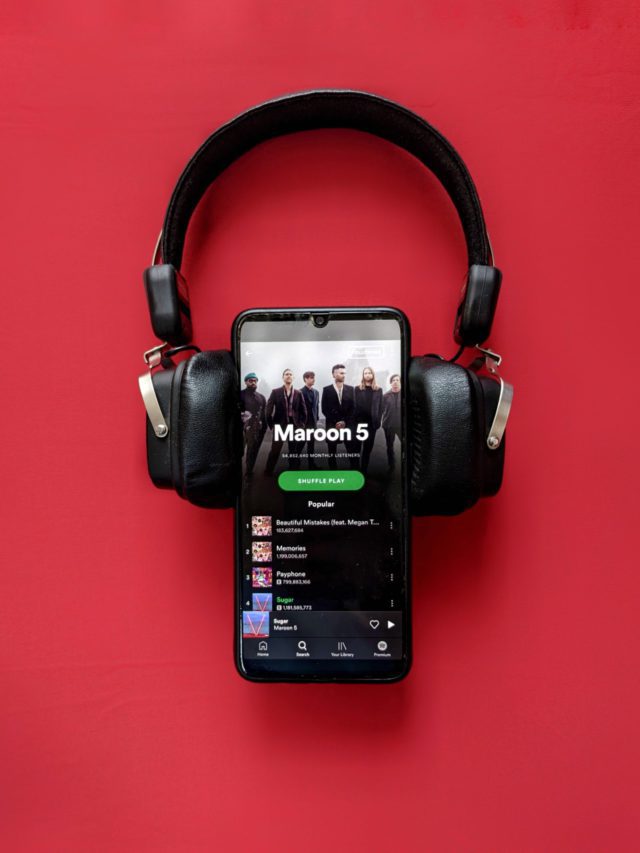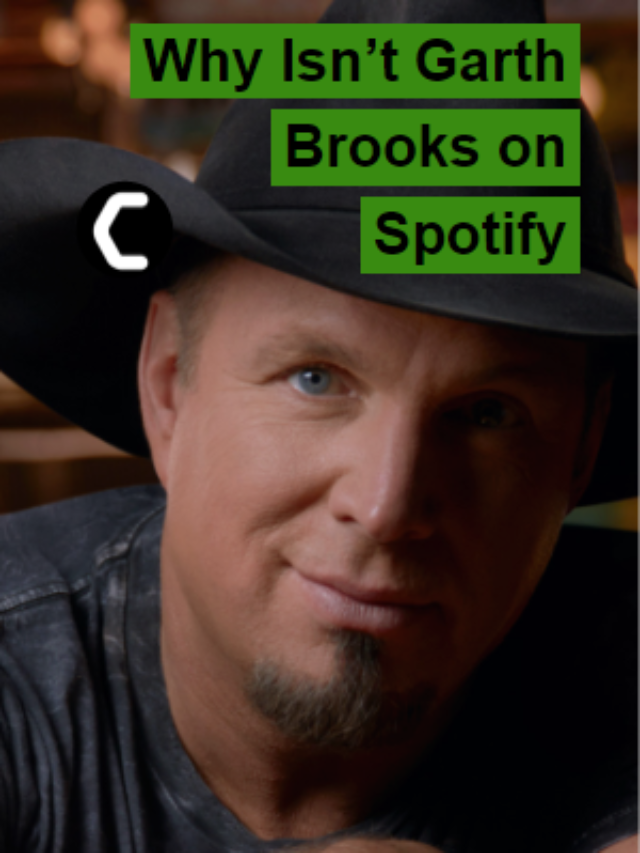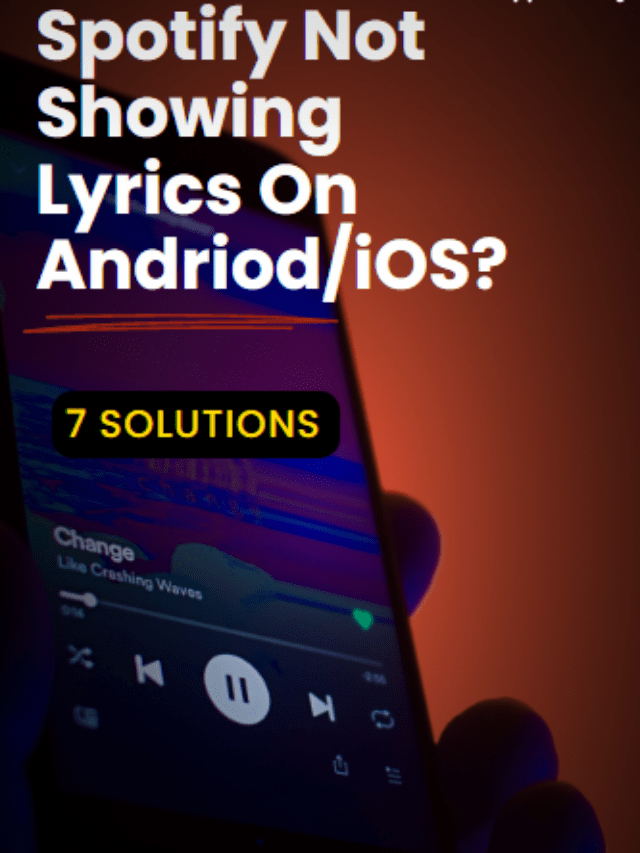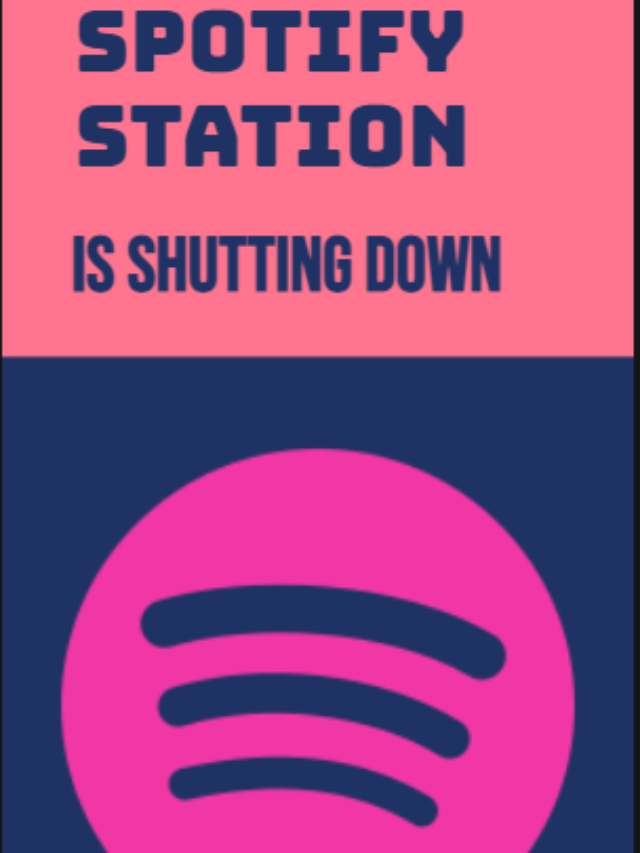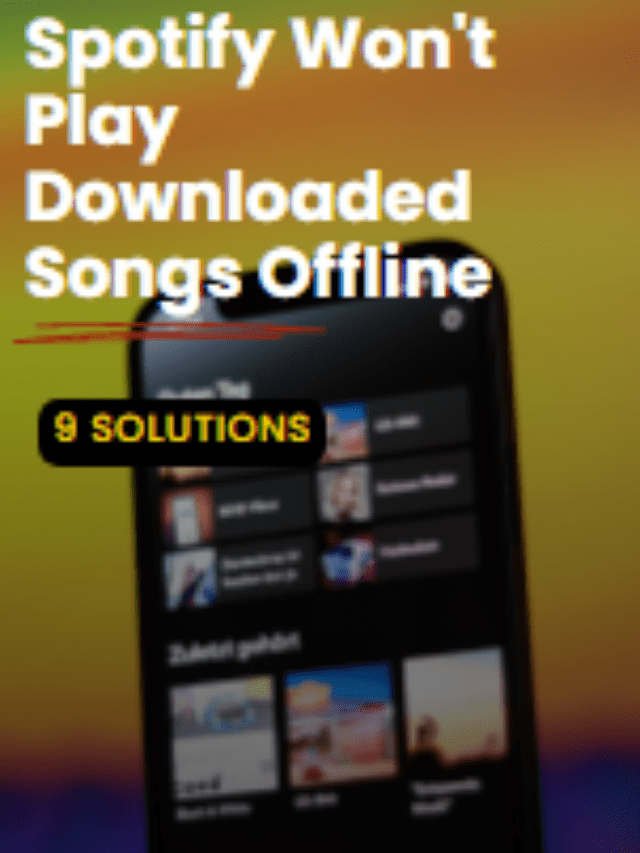Videos are a vital part of present times. Through videos, learning becomes entertaining. You can teach, train, spread awareness, share your expertise or enthrall the world through videos. If you want your toddler to learn effectively and gain knowledge, videos are one of the best options.
Consider adding some music to your videos to make them more engaging and enjoyable. This can also increase your video’s production value and enhance the visual story you’re trying to tell.
Sharing videos without making them entertaining has become a dull concept. Using audio in informative vlogs, fun music for kids learning videos, and light music in your traveling vlog increases the value of your videos. You should add audio to your video to make your subject
matter captivating.
Now let’s review digital applications and software that make editing easy and less time-consuming. First, you do not need pro skills to edit or add music to your work. Applications like Adobe premiere rush, Inshot, iMovie, Kinemaster, Vivavideo, and LumaFusion have different
features to add music to your videos and produce pleasant content.
On the other hand, if there isn’t enough storage space on your phone, you can add music to your visual aids through numerous websites such as Clipchamp’s VEED, Kapwing, and Adobe Express.
Below we have discussed steps to add music to your videos using different applications.
Add Audio to Instagram Reels
Instagram is a leading social media platform. People use it for different purposes like digital marketing, blogging, spreading awareness, and so on, although, for every purpose, fascinating content is necessary to reach a target audience.
Also Read: How to Download Videos from Instagram?
These steps will help you add audio to your Insta reel.
- Select the reel-making bar.
- You can record directly or upload sixty-second videos.
- Tap the music icon for the latest music, or you can go with your downloaded music.
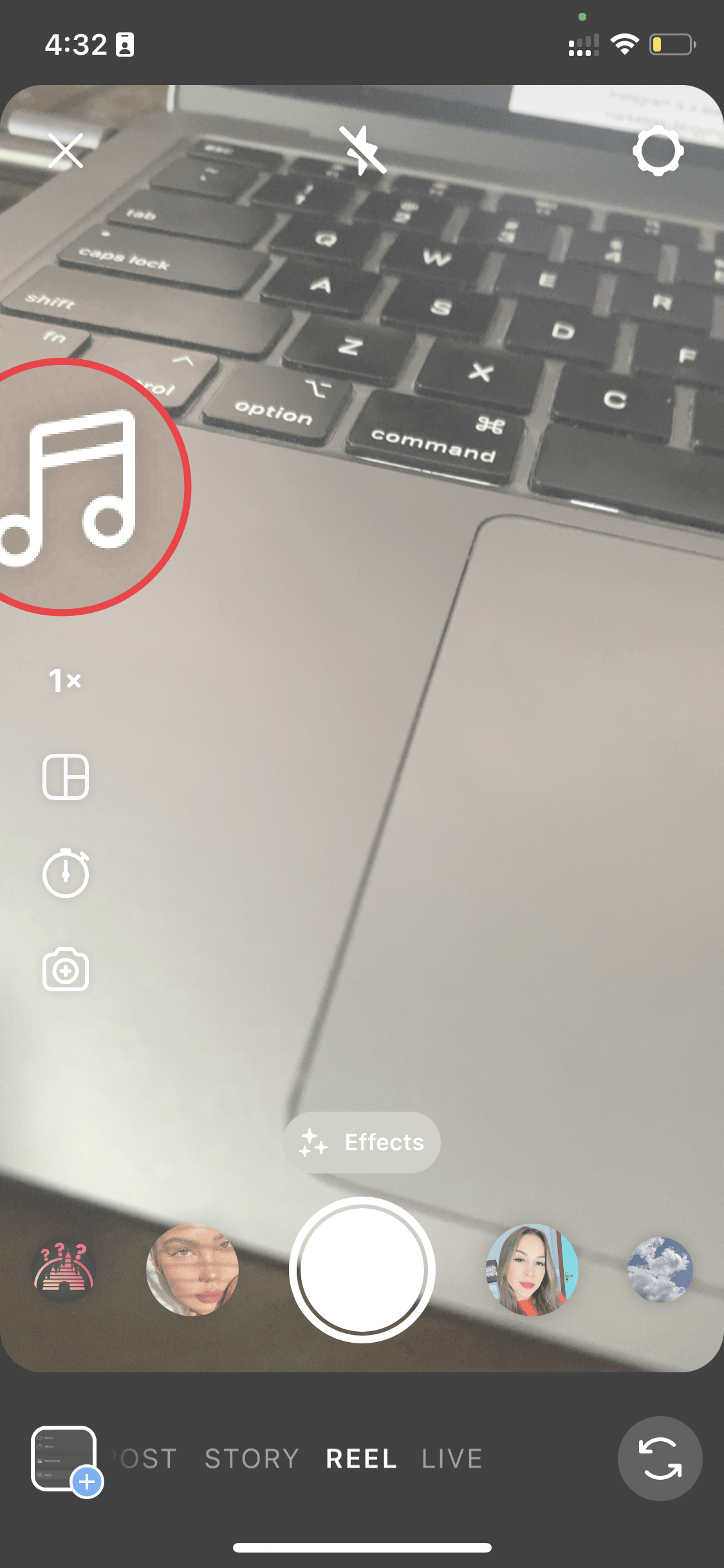
- Select your favorite song
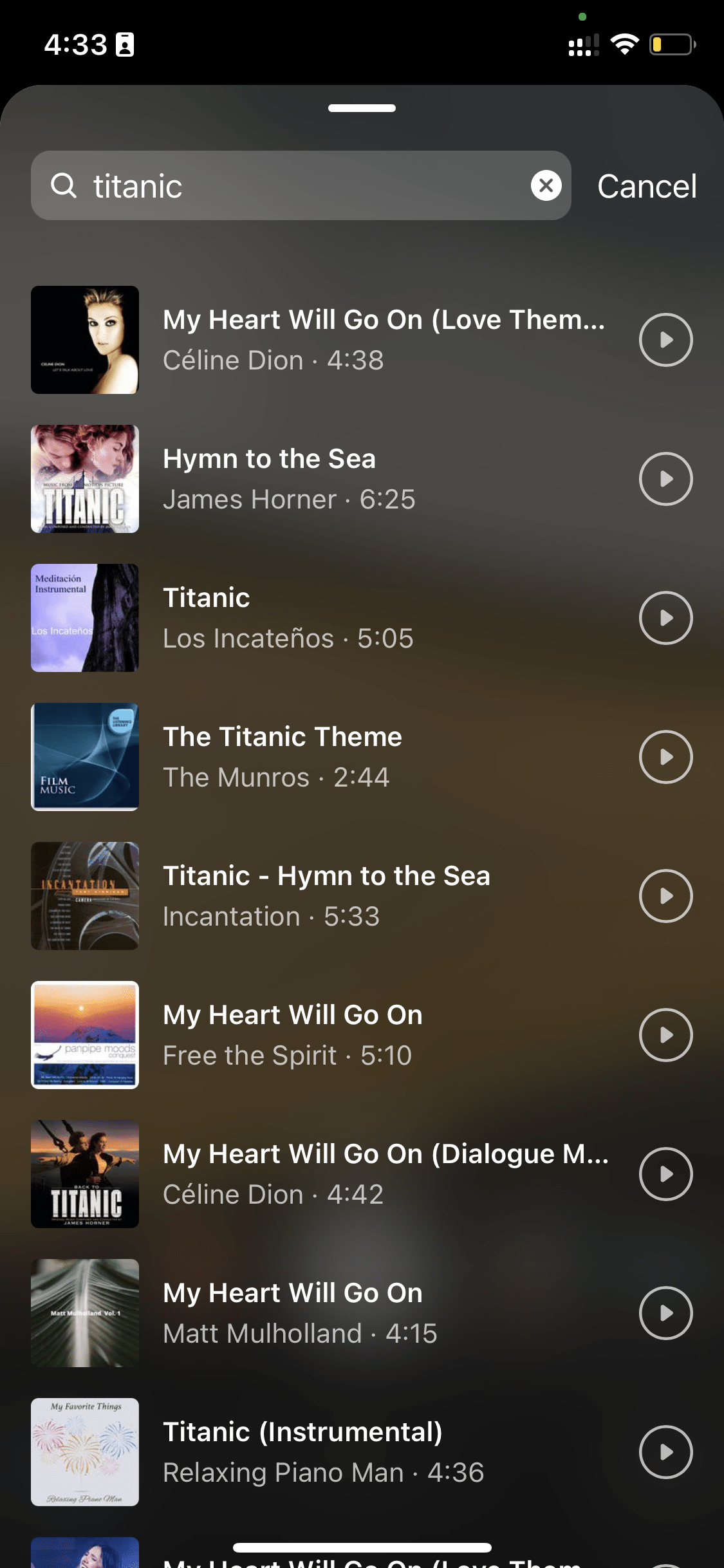
- In Instagram reel settings, set the timings according to your video.
- Save it for later, or post it to your Instagram stream.
Adding Audio to a Video on iPhone
On your iPhone, you have a built-in Apple app, iMovie, which is easy to use and allows for excellent video editing. Here are four simple steps for adding music to your video through iMovie.
- Do a new project or use an old one.
- To import audio, select the “Add media+” button, and choose audio.
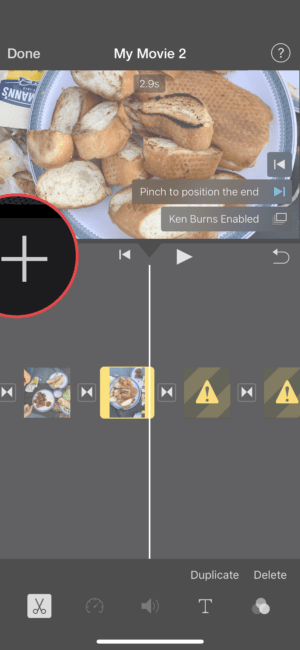
- Go to My Music, select the audio you like, and press + button to add the song to your video.
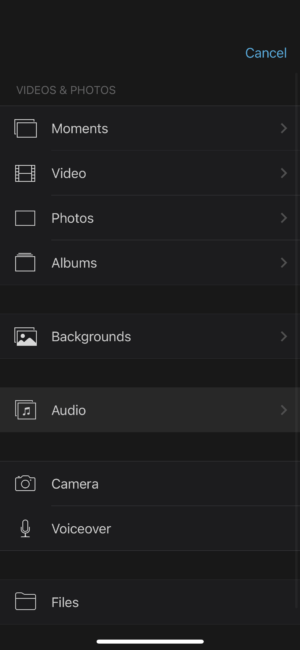
- To align, set the timings of your music and volume, and download it.
Android: How to Add Music to Videos
Google Photos on Android allows you to add audio to your video. Follow these steps to learn how:
- Click on the “Utility Tab” in the library section of the App.
- Tap the “Create New” button, tap on the Movie button, and choose a new film to add the video.
- After opening your file, tap on the “Music” button.
- To import audio from your phone, tap “My music,” then tap Google’s music theme.
- Put the music you want to add and save your new file.
Adding Audio to Videos on Windows
Adding audio to your visual aids is easy on Windows as it gives you a larger working space and faster processing power to manage your files.
Use the Windows editing App to add audio to your video. Here is how:
- Go to the Windows photos app, and find the Video Editing bar.
- You can use a video you have created or make a new one from the drop-down bar.
- Drag and drop your media into the storyboard section after clicking the Add button.
- If you want to put your own sounds on your video, click the “Custom Music” option and upload
your track. - Embed your chosen audio into your video, and you are good to go.
Adding Audio to a Video Using 123apps
By using 123apps, you can add audio to your video quickly and easily.
Here is a step-by-step guide to help you:
- Search for 123apps in Google.
- Tap on the “Add audio to the video” tab from the sound tools bar.
- Tap on the “Open Files” on the blue button.
- Select the video file that you want to upload.
- Select the “Add+” tab in the bottom left corner.
- Pick the audio file you want and drag it accordingly.
- Increase or decrease the volume and timings from the sound button beside the “Add+” button.
- Click “Save” in the bottom right corner.
Final Thoughts
Videos with music can be crucial in helping people learn something new and then remember it for so long.
This is an especially effective learning method for kids. To include audio in your visual aids, you can use the online software and digital editing applications discussed above.

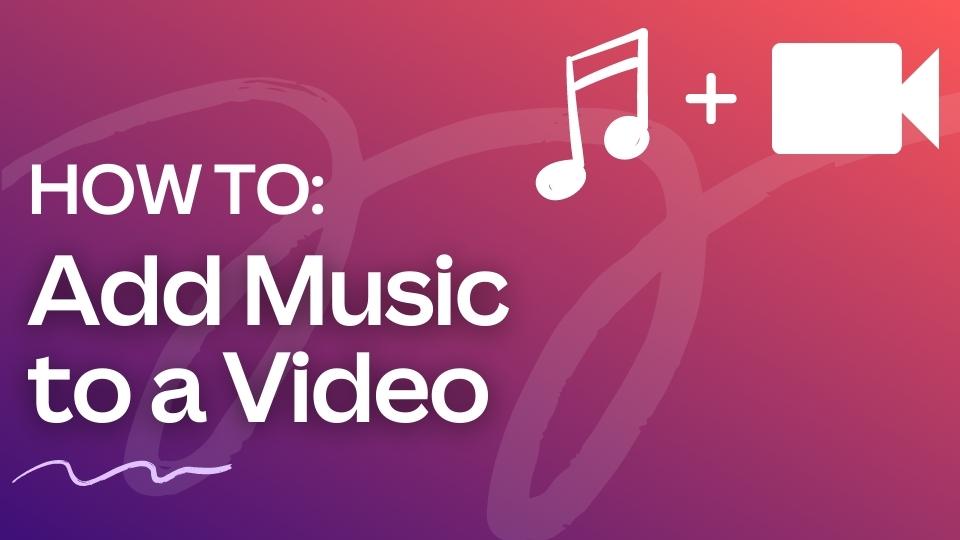
![Spotify Premium Getting Free For 3 Months [Hot]](https://www.thecpuguide.com/wp-content/uploads/2022/08/cropped-1373278-640x853.jpg)