League of Legends client not Launching issue is one of the old issues among the LOL community.
Recently the LOL player started complaining that the League of Legends Client Not Launching happening repetitively and there are not able to log in to the game.
Here is a user sharing about the broken client of League of Legends.
Don’t worry about it!
The CPU Guide brings you the best working solution to solve all League of Legends Client Not launching/Not opening/Won’t open.
What are the causes of the League of Legends Client Not Launching?
Here are some of the main causes which can cause League of Legends Client Not Launching:
- Internet issues
- LOL server might be down
- Lack of privileges
- Unnecessary program running
- Outdated graphic drivers
Here are 3 quick ways to fix it, and if they don’t help, we have 7 more Fixes that will help you definitely!
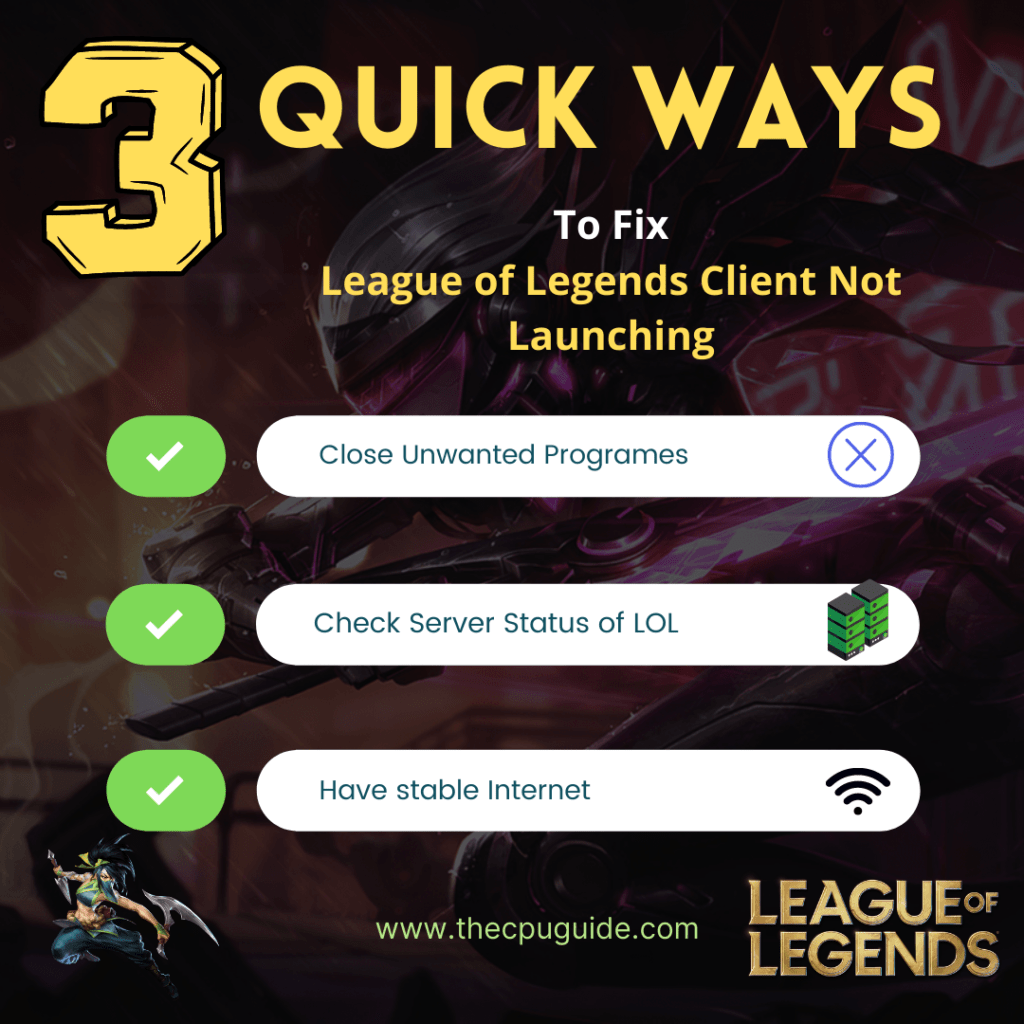
Solution 1: Restart the Game To Fix League of Legends Client Not Launching
Whenever you encounter League of Legends Client Not Launching and any game bug, you should restart the game before trying any further solutions.
Restarting the game will eliminate any temporary error which is occurring due to the old cookies and cache or the system’s other software is clashing with your gaming software.
All of these errors will be eradicated after a simple restart of the PC or any other platform you use.
Special League of Legends Tracks: FOR YOU
Solution 2: Check the Server Status
Sometimes the League of Legends servers are down for maintenance or have any technical issues.
So, it is better to check the server status before applying any further solutions.
To check the server status of the LOL game, follow the steps mentioned down below:
- Go Riot server-status official website
- The homepage will open
- Now select your game
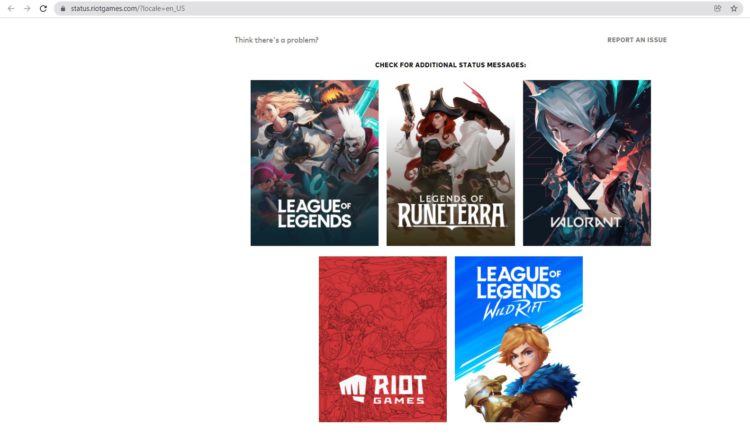
- League Of Legends server status page will open
- Now select your region
- And check if there is a problem or not.
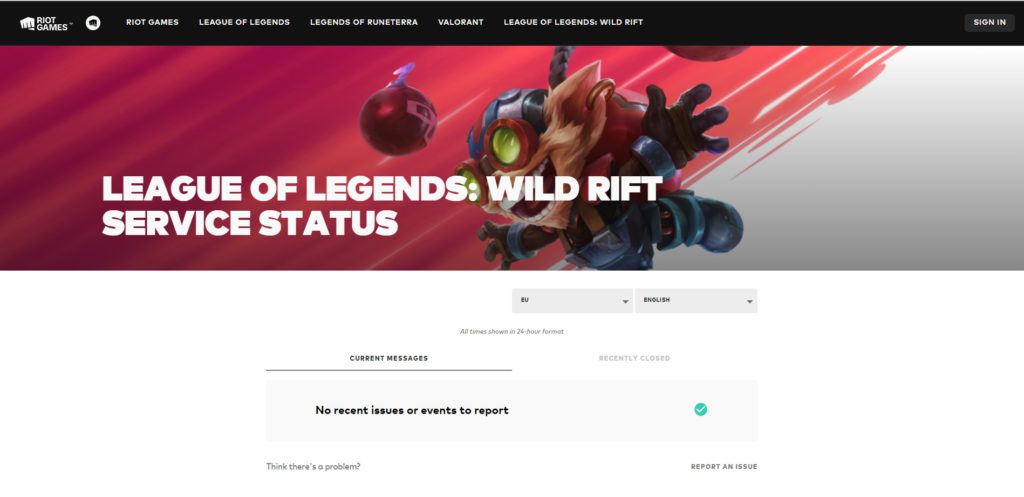
Solution 3: Run the Application as Administrator
Running the program as an administrator will definitely help you eradicate the “League of Legends Client Not launching” as it might lack the privileges required to run the Application.
Here is how you can run the application as an administrator:
- Open the Desktop.
- Then go to the Game Launcher
- Right-click on the Launcher icon
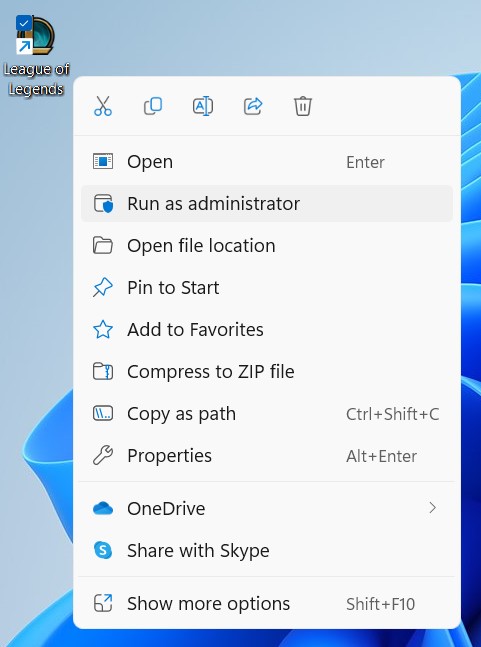
- A menu will open
- Select “Run as administrator “
Now the program will start running smoothly without giving you the error “League of Legends Client Not Launching“
If you are still facing League of Legends Client Not Opening then proceed to the next solution.
Solution 4: Close Unwanted Programs on Windows 11/10
If the above solution didn’t work, then closing unwanted programs will help you to eliminate the League of Legends Client Not Launching error.
If there are too many programs running in the background that are using too much internet/RAM/Disk and causing the “League of Legends Client Not starting” error.
So, let’s close unwanted programs:
- Press Ctrl + Shift + ESC keys to open Task Manager
- Now check which program is using more Network
- Right-click on that program and select End task

- And check if the “League of Legends Client Won’t Open” is solved or not.
Still, facing the League of Legends Client Not Launching error?
Then continue to the next fix
Solution 5: Update Graphics Card Driver on Windows 11 through Device Manager
Update the graphic card driver on Windows 11 will help you to solve League of Legends Error Code 004.
This error mostly occurs when the PC has an outdated graphic driver which is not able to align with the new updated game patch and causes the League of Legends Client Not Launching error.
- Click on the Search icon
- Type Device Manager

- Click to open Device Manager
- Then select the Display adapter
- A further menu will open
- Find your video driver
- Right-Click on the graphic card name
- Click on the Update driver

Continue to the next fix if you still can’t get League of Legends Client Not Launching error fixed.
Solution 6: Check for Driver’s Updates of GPU/Video Card Of a Different Company
One of the main and highlighted issues is the GPU drivers are outdated, simultaneously the video card also has outdated drivers.
It’s unable for GPU to go align with the updated/modern gaming experience. So, we recommend updating the video card drivers.
And providing you direct links to main GPU-making companies
After updating the GPU drivers now check the League of Legends Client Not opening is fixed or not.
if the above solution didn’t work out for you then try the next solution to fix the League of Legends won’t open.
Solution 7: Reinstall League of the Legends
Reinstalling the LOL game will definitely help to get rid of the League of Legends Won’t Open.
Reinstalling the Game helps many players.
But, we recommend trying the above solutions before uninstalling the app.
Here is how you uninstall the LOL on a PC:
- Press Windows +S to open the search dialogue
- Type the control panel and choose the matching option
- After that set the “View by” as the “Large Icons” option on the right top corner
- Select the Programs and Features then find the “League of the Legends“
- Right-click on the LOL then Uninstall option pop select the option and follow the process
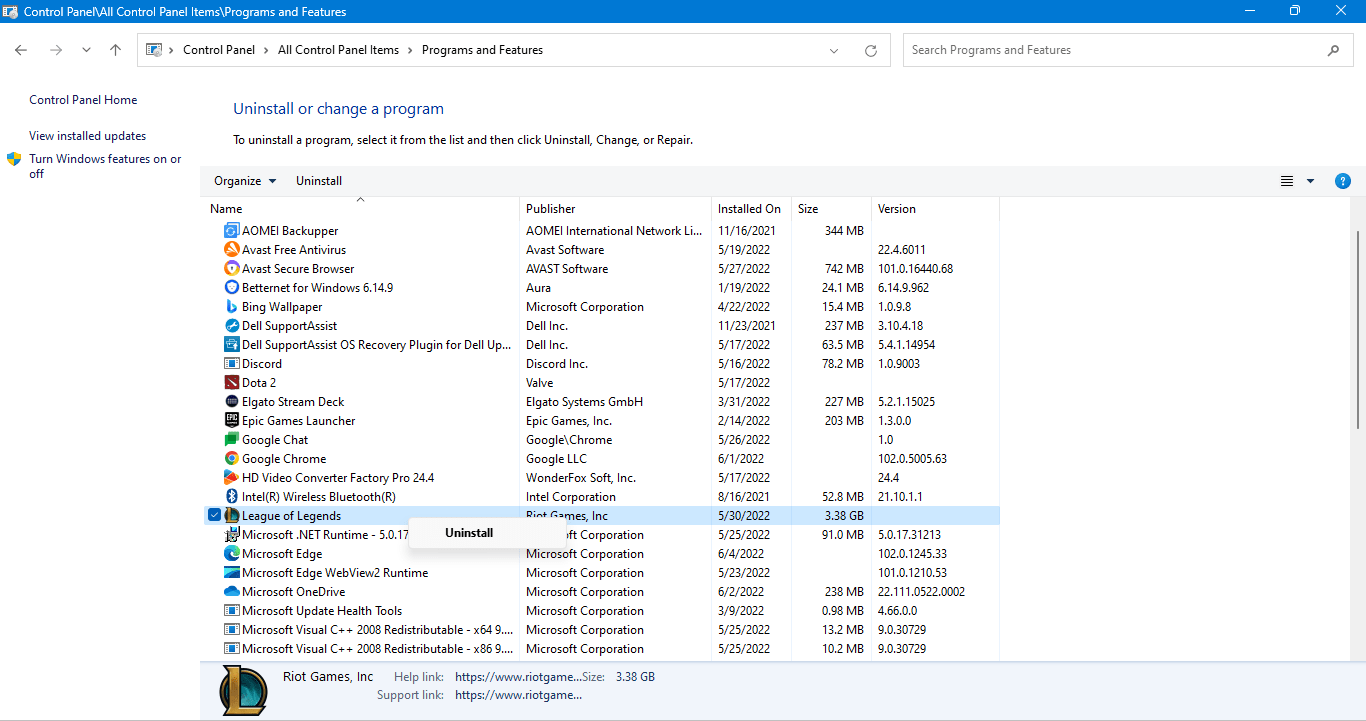
- Now your game is uninstalled successfully.
- Now you can go to the League of Legends website to download the latest version.
Hope all of the above solutions help you to solve the League of Legends Not Starting issue.
If you have any queries or suggestions, feel free to share your experience with us in the comments section down below or you can reach us on our social handles.







